In this post, we will be discussing how to use the WooCommerce Booking & Appointment plugin to sell Concert Tickets, Tours, Events with WooCommerce & WordPress.
The WooCommerce Booking and Appointment plugin lets you create bookings and appointments for numerous activities that need prior scheduling. Bookings are not just limited to doctors and visits to spa but for various other things like to sell concert tickets, tours, events and much more. It is not possible to setup these products without timed appointments and booking slots.
We will check one example for each of the above cases.
Sell Concert Tickets with WooCommerce
Concert tickets require advance booking before the day of concert and the concert dates are pre-decided. As concerts happen on specific dates, the only booking setting that we need to do is entering the specific dates that the concert is to take place on.
The “Lockout Date after X orders” setting allows to set the maximum number of tickets that are available for sale for each date. Once those many tickets are booked, the date will automatically be unavailable for taking any further ticket bookings. In our case, there are a maximum of 60 bookings available for the concert.
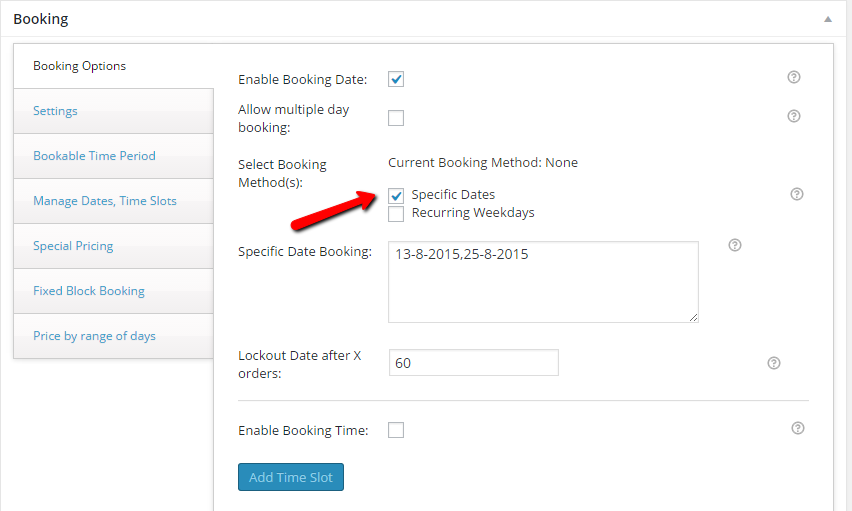
The next thing you might want to consider is to give users a choice for seat. We do not have an option to add extra fields in the WooCommerce Booking & Appointment plugin. However, we can set the product as a “Variable Product” and add the necessary attributes & WooCommerce variations to it.
The ability to use the plugin along with WooCommerce Variable products is very helpful. It can also be used for hotel bookings, where you may want to add fields like Number of Adults, Number of Kids & so on.
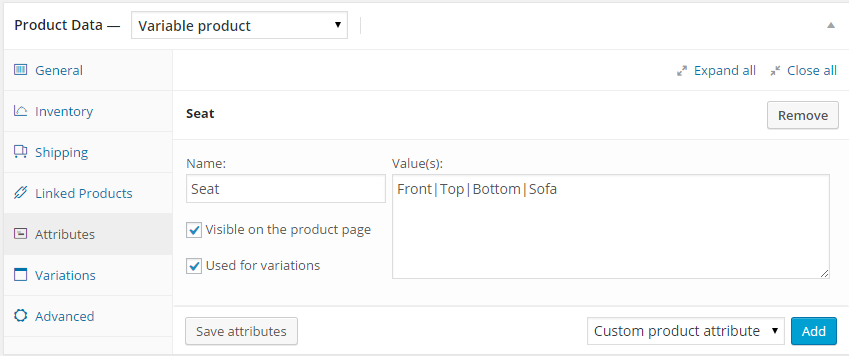
We have added 4 types of Seats: Front, Top, Bottom & Sofa. We enter them in the Value(s) field. Once this is saved, we would then go to the “Variations” tab and add the price for each seat type (variation).
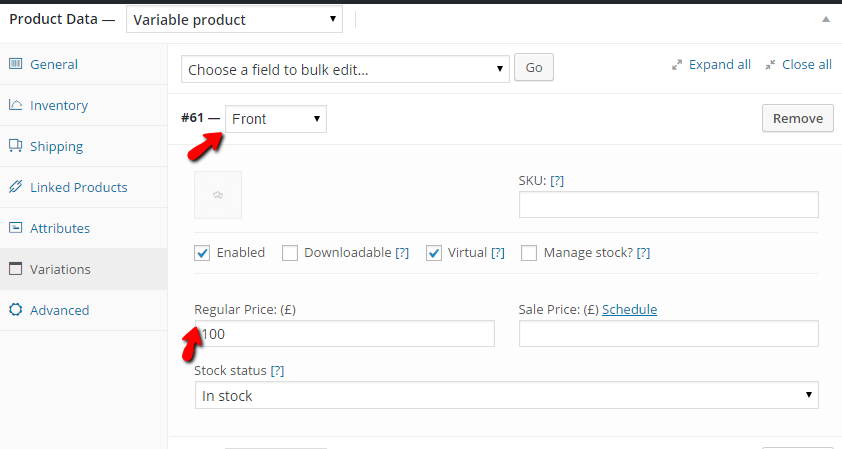
Under the variations tab as you can see, the price for Front seat is £100, we have set the prices for rest of the seat types as:
Top: £150
Bottom: £75
Sofa: £200
This is how the Concert product would appear on the frontend once it’s published.
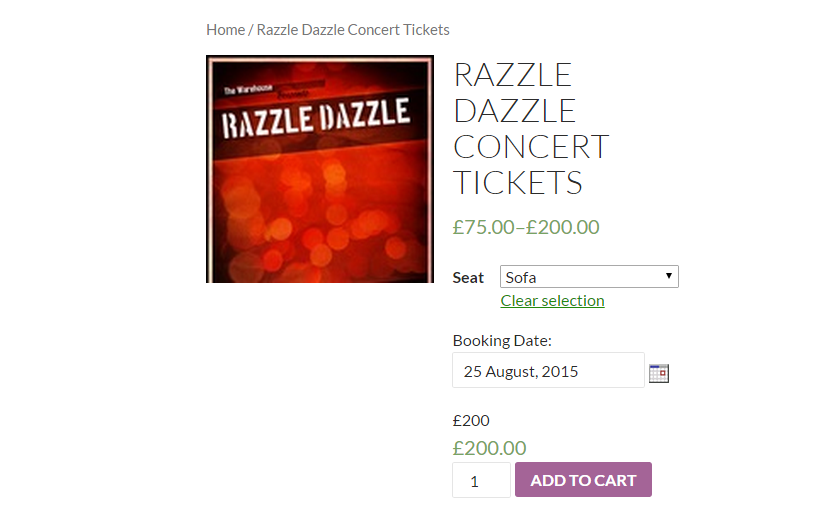
That’s it. It’s very easy to setup a Concert Ticket product with WooCommerce Booking & Appointment plugin & get it working.
Sell Tours with WooCommerce
Single day tour packages have a very simple set up. All you need to do is select “Enable Booking Date” and select booking method as “Recurring Weekdays”. Once that’s done, you need to select all the weekdays when the tour will be available. For most tours, agencies charge extra on weekends then on regular days. We can add the weekend price from the Special Pricing section.
The “Lockout Date after X orders” setting works the same way as described earlier. You can use it to keep a cap on the number of bookings for the tour.
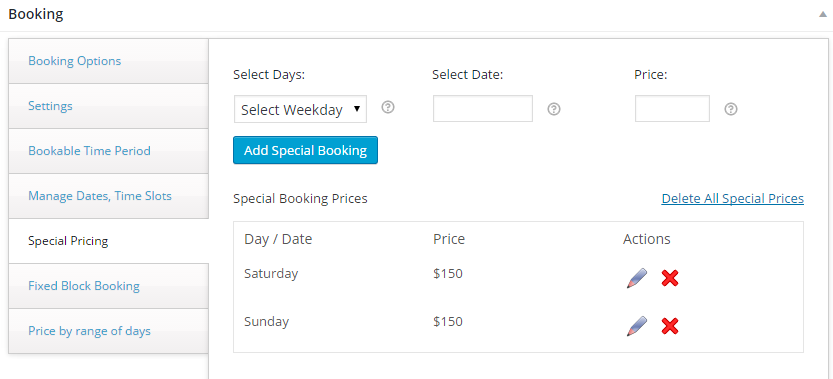
In this case, we have set the weekend price to $150. We select the day & simply enter the price for that weekday and then click on “Add Special Booking”. Special pricing feature can also be used to charge higher prices on public holidays.
The price for other regular weekdays is set to $100 from the Regular price or Sales price fields in WooCommerce.
Once the Tour product is saved with above settings, if you go to the frontend product page you can see that the original price displayed is $100. Then if you select 27th June 2015, which is a Saturday, it will charge $150 for that date instead of the regular price of $100.
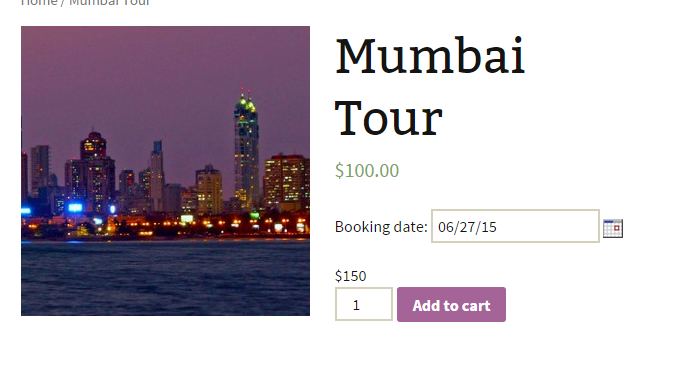
Unless you have any more settings to configure for the tour, you are up & running with this in no time at all. It takes 3 minutes to set it up.
Sell Events With WooCommerce
Selling any event with WooCommerce Booking and Appointment plugin is very similar to selling concert tickets because like concerts, events also take place on particular days. Hence we will use specific dates for booking.
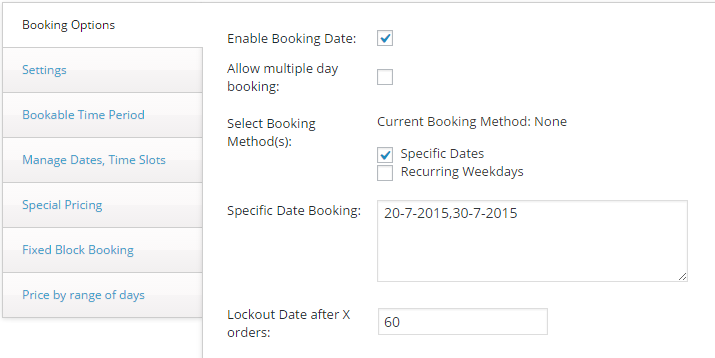
Since this is a run event, we don’t really need any variations.
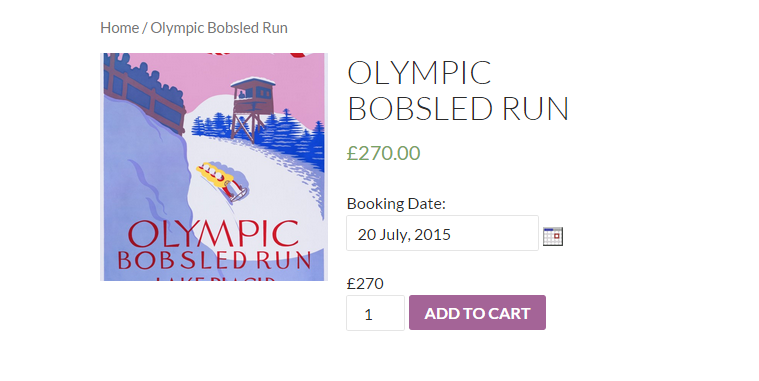
Here, 20th July is selected by the user from the two dates for the event. The user can select anyone from both choices according to his/her convenience.
This product took about 3 minutes to setup.
Conclusion
Based on the above examples, it is clear that the WooCommerce Booking and Appointment plugin lets you sell concert tickets, tours, events with utmost efficiency & ease. The ability to use WooCommerce’s inbuilt Variable products along with the bookable products is a huge advantage.
There is an addon: Printable Tickets that works on top of the WooCommerce Booking & Appointment plugin. It allows site owners to create printable tickets that are emailed to customers when they place an order. I will write another post on how to use the printable tickets addon for above type of bookings along with the core plugin.
You can purchase the WooCommerce Booking & Appointment plugin here.






[…] you are selling concert tickets or match tickets maybe you could add the stand as a variation, like VIP Box, Pavilion stand, […]