Table of Contents
Running an online store has its own pros and cons. The upside is you can reach more customers, can sell products at your convenience, technology will help you serve better, etc. And the downside is, you have to deal with virtual customers. Once a visitor becomes a customer, you can send personalized services and tailored recommendations to retain the customers.
But if a customer abandons a cart and vanishes into the ocean of web, finding and bringing them back to complete the order isn’t that easy.
As a growing online store, you might be in search of a FREE abandoned cart WooCommerce tool to cost-effectively recover your lost sales. Luckily we have a Free WooCommerce abandoned cart plugin which can recover abandoned carts. Let’s see how…
What is an abandoned cart?
Before getting into the technical details on how to recover WooCommerce abandoned cart for free, let’s understand what abandoned cart means.
When a customer visits the store, adds items to the cart, and proceeds to the checkout. Before completing the order, if the customer gets distracted for some reason and does not complete the order then that order would be counted as an abandoned cart or a leftover cart.
A Baymard Study shows that the rate of carts being abandoned is as high as 69.99% (increased considerably in the last five years). Which means out of 100 potential customers.
Sending abandoned cart notifications helps store recover 15-20% of the abandoned cart, which is why it is one of the most used and trusted method to win back abandoned cart customers.
Free WooCommerce Abandoned Cart Plugin
WooCommerce Abandoned cart Lite is a free plugin packed with all the essential features you need to recover your lost sales. With more than 30,000+ installs, this plugin is already helping many WooCommerce stores to recover their lost sales.
The same plugin is available in the PRO version as well, so as your store grows, you can opt for the premium version to meet your increased demands.
In the free version of the WooCommerce Abandoned cart plugin, you will be able to-
- Check the number of abandoned carts in your WooCommerce Store
- Set automatic reminders after the cart has been abandoned
- Track the percentage of recovery done
- Check if the cart is abandoned by a guest client or logged-in user
- Email admin On Order Recovery
- Cut-off time to define after how many minutes the cart can be considered abandoned
Let’s see how to configure and use the Abandoned Cart Lite plugin in your WooCommerce store.
Step 1: Install & Activate Abandoned Cart Lite for WooCommerce plugin
There are many methods to install this plugin, as it is a free plugin, you can directly install it by visiting the WordPress Dashboard -> Plugins -> Add New -> Search for ‘Abandoned Cart Lite for WooCommerce’ plugin -> Install Now.
*Before activating this plugin, activation of the WooCommerce plugin is required as it is an extension to it. For other methods, you can check this installation guide.
Step 2: Define when to consider a cart as an abandoned cart
Defining the cut-off time is a crucial part because, after the defined time, the system will automatically consider the cart as an abandoned cart. Setting it as low might trigger the abandoned cart notification mail while the customer is still on your site. The default cut-off time value is 10 minutes, you can set an optimal time that suits your store user shopping behavior.
To set the cut-off time, go to the submenu “Abandoned Carts” under the “WooCommerce” main menu.
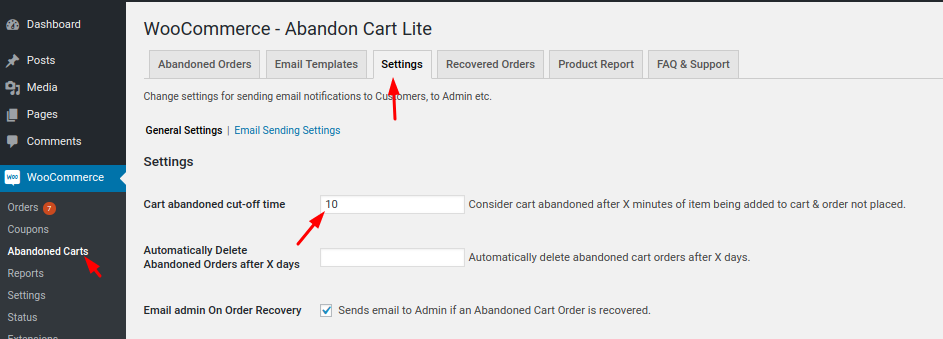
A setting named ‘Cart abandoned cut-off time’ is provided under the Abandoned Carts->Settings->General Settings link where you can specify the time after which to consider the cart abandoned.
How to See Abandoned Carts in WooCommerce
In the Abandoned Carts menu, you can see a tab named “Abandoned Orders,” in this tab you can see all the abandoned order details, customer email, and status of the cart. Etc. If you are wondering how to see abandoned carts in the WooCommerce store, this is the place you can look at and see how your products & store are performing.
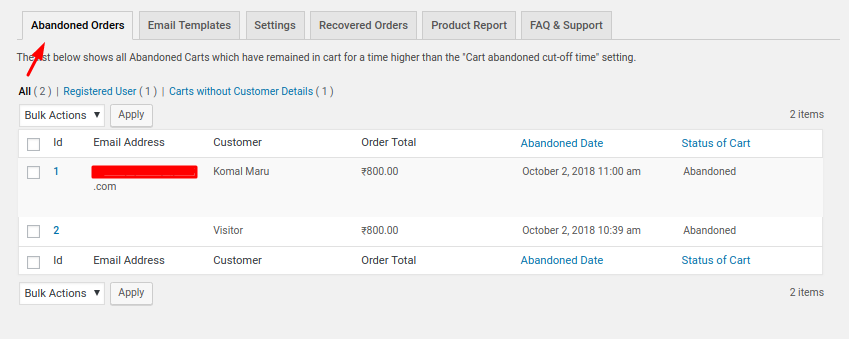
In the next step, we will discuss the setup of the email sequence for recovering the WooCommerce abandoned carts.
Step 3: Setup abandoned cart email sequence
Now that we have defined the abandoned cart timing, let’s create an email template and set when the email has to be sent.
It is important for you to keep in mind at what time the emails will be sent to the customers; The quicker, the better. Because the conversion rate on emails sent 24 hours later is 50% lower than emails sent within an hour of an abandoned cart.
Ideally, there is a higher chance to convert into a purchase if the email is sent within the same day.
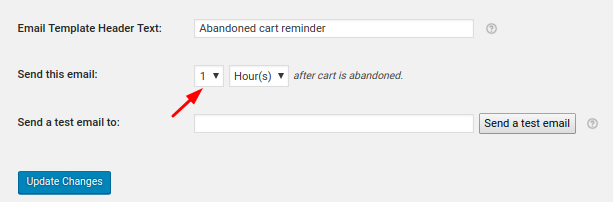
In the plugin, one default email template ‘Initial’ has been provided where the ‘Send this email’ time is set to 1 hour which is the minimum time offered in the Abandoned Cart Lite.
The creation of a new template and the default one can be found under the ‘Email Templates’ tab. It’s important to note that to send abandoned cart emails, at least one email template should be active.
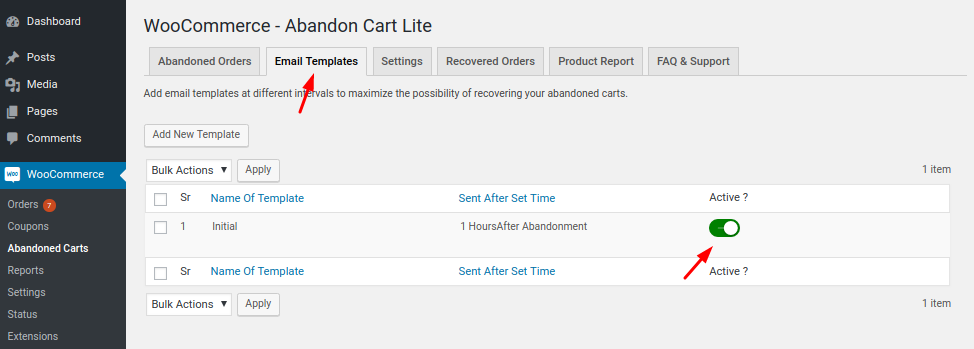
You can customize the email templates according to your requirements by clicking on the Edit link of the template.
Merge tags like Customer Full Name, Product Information/Cart Information and seven more have been provided for the Email body in the plugin which will replace it with actual value.
A sample email body is shown below for reference
| Related Article: How to Clear a WooCommerce Cart? |
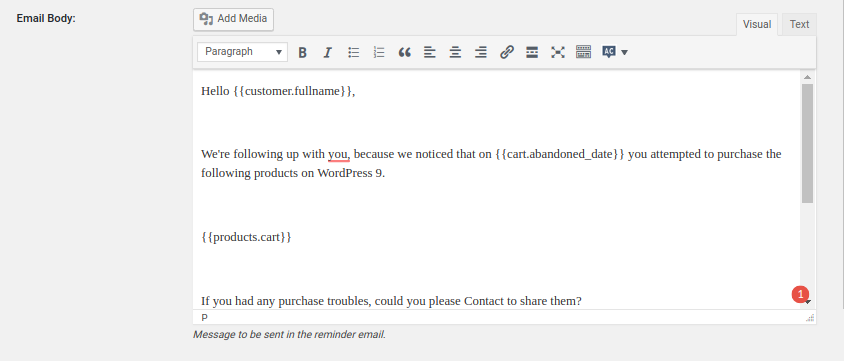
With the above email template, the email will look something like this
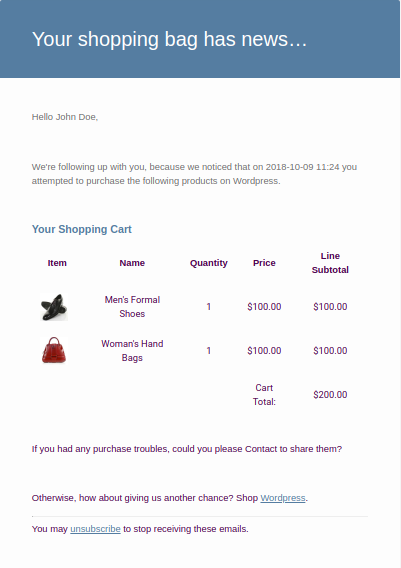
It is recommended to enable the ‘Use WooCommerce Template Style’ option to include the WooCommerce template style for the similarities between all the emails sent.
If that option is not enabled then the emails would look like as below
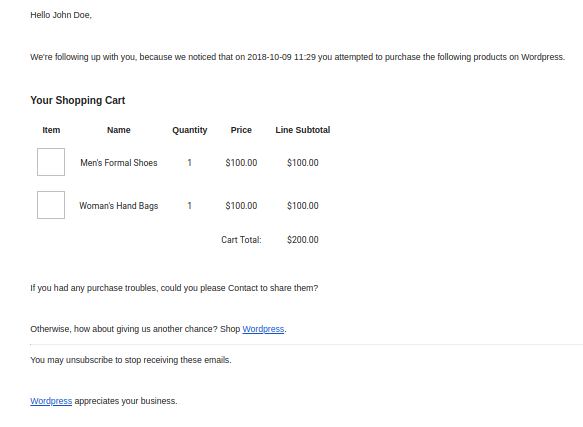
You can check how the email will appear using the ‘Send a test email to’ option.

Simple Abandoned Cart Recovery Hack
Not all conversions happen in a single mail. A sequence of mail at a periodical interval will help you boost conversion. For instance, you can sequence the email in an interval of 1 hour, 24 hours, and 48 hours.
The first email with the order details, the second one with a coupon code, and the last email shows that the personalized offer/discount will be ending soon.
In the Pro version, you get 3 predesigned email templates for the sequence. Along with the email reminders, you can also send reminders via SMS, and Facebook messenger.
In the Lite version, you can see the stats of recovered orders. With the stats, you can get a better understanding of how your timing and other abandoned cart settings are performing. You can fine-tune the settings at any time if needed.
You can scale as your demand increases
As your store grows and more customers get into your store, you will be needing advanced tracking for better conversions. Segmenting the users and targeting them always retrieves better results. All these can be done with the Abandoned Cart for WooCommerce Pro version.
Check out the comparison between the Abandoned cart lite vs Abandoned Cart Pro version post to get a clear understanding of what are all the features you will be getting as a PRO user.
We hope you have learned how to recover the abandoned carts in your WooCommerce store for free. If you have any doubts drop us a comment below.




