We are very excited to announce the arrival of Available Bookings Block, our first block for the Block Editor. Many booking store owners wanted to showcase their availability on the frontend to allow their customers to quickly find a slot that works for their schedule. This was one of the features we wanted to develop for a long time and we were finally able to roll this feature out with version 5.0.0 of the Booking & Appointment Plugin for WooCommerce.
We also added support for displaying the Booking Availability using a Shortcode for users having Classic Editor. Along with this, we also released a Shortcode for Search Widget and a feature to allow Dokan Vendors to Set Holidays Globally using a calendar.
Available Bookings Block
Let’s say you are allowing your customer to book your products and this booking functionality is implemented on your website using WooCommerce and our Booking & Appointment Plugin for WooCommerce. Now you want to showcase all those Bookable products and their availability in a way so that customers can see what all products are available for booking or reservation on a particular date and time.
This solution can help multiple industries like Tour Operators who can showcase the tours available for a week or a Tutor displaying the number of sessions available for a week.
Available Bookings Block is a simple solution to achieve this flexibility. Using this block you can list required bookable products along with their availability for booking. The block can be configured in List View or Calendar View.
In the below screenshot, you can see the preview of the Available Bookings Blocks and its different settings for changing the view.
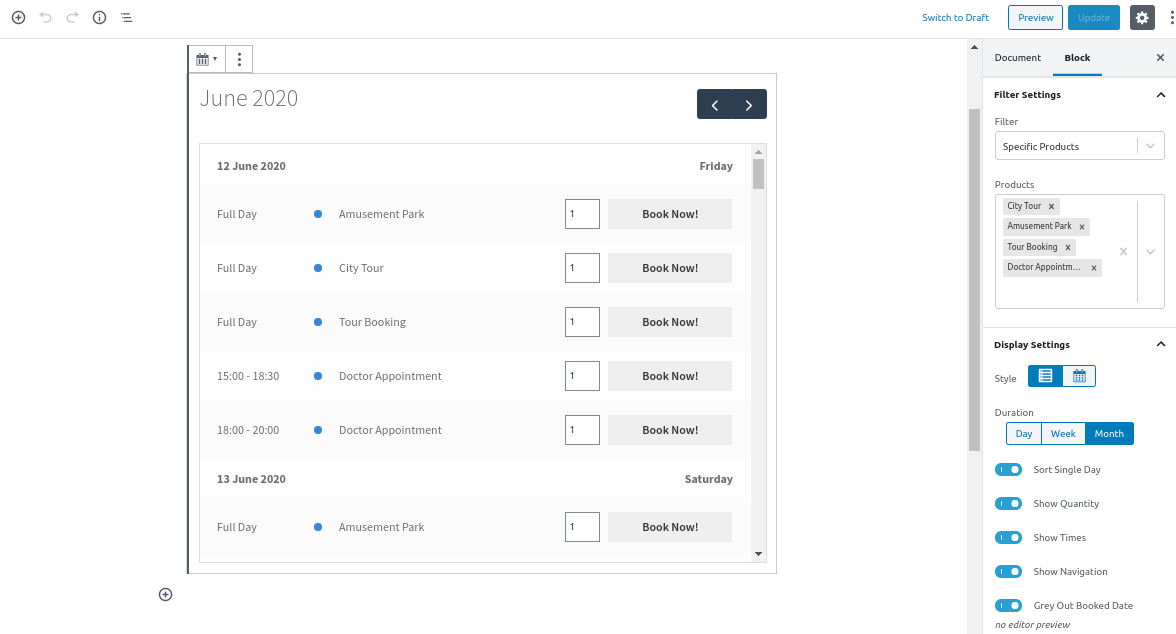
The settings are further divided into two sections, one is Filter Settings which allows filtering the bookable products and another is Display settings which allows you to change the view. e.g Grey Out Booked Date option. This setting can particularly be useful to drive more demand by displaying sold out time-slots alongside available booking dates & times.
On the front end of the page, it will appear as shown in the below screenshot.
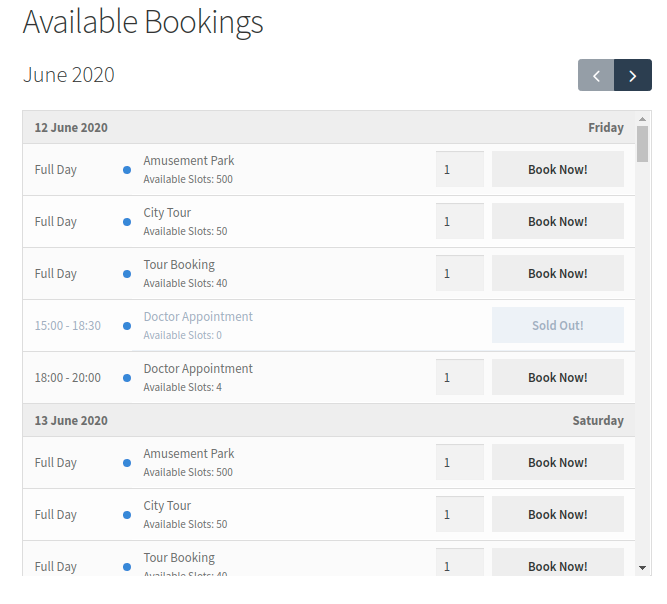
If the customer comes on this page then here he will be able to see all the available bookings of product in one view and he can easily book the required product. Please click here to know about Available Bookings Block in more detail.
Shortcode for Available Bookings
The users of the Classic Editor can also use the same functionality of Available Bookings Block by using [tyche-bookings] shortcode. This shortcode can be used along with the following attributes to change the view.
Attributes:
view=’list’, ( list, calendar)
filter=’all’, ( all, type, products, categories, resources )
type=’day’, ( day, time )
dayType=”, ( only_day, multiple_days )
timeType=”, ( date_time, duration_time )
products=”, ( product ids saparated by comma )
categories=”, ( category ids saparated by comma )
resources=”, ( resource ids saparated by comma )
duration=’month’, ( day, week, month )
showQuantity=’true’, ( true, false )
showTimes=’true’, ( true, false )
showNavigation=’true’, ( true, false )
sortingSingleEvents=’true’, ( true, false )
greyOutBooked=’true’, ( true, false )
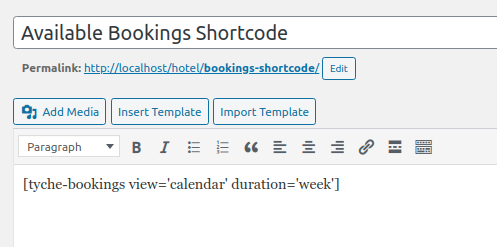
As you can see in the above screenshot, I have used view and duration attributes with it values as calendar and week respectively. On the front end of the website, the view of this shortcode will be appeared as shown in the below screenshot.
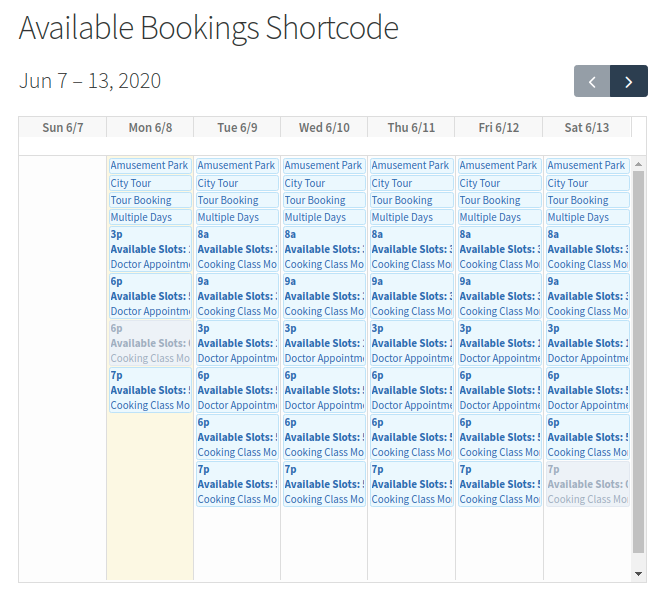
Shortcode for Search Widget
We already have the Booking & Appointment Availability Search widget which can be used on the website to search for the available products for the dates. In this release, we have added [bkap_search_widget] shortcode for it so that it can be used anywhere on the website. The following are the attributes that can be used along with the shortcode to change the search form.
Attributes:
start_date_label=’Start’
end_date_label=’End’
hide_end_date=’no’
search_by_category=’yes’
category_label=’Select Category’
search_label=’Search’
clear_label=’Clear’
Allow Dokan Vendors to Set Holidays Globally
We do have the functionality of Global holidays which allows setting holiday dates for all the bookable products. When the Dokan vendor wants to set the Global holidays only for their products then earlier this was not possible. But in this version, we have added feature which allows the Dokan vendor to add the Global Holidays for their bookable products.
Go to Dokan Dashboard -> Booking -> Calendar View page. Here you will see the Availability button. Clicking on that, a popup will open and there you can set the holidays along with the title.
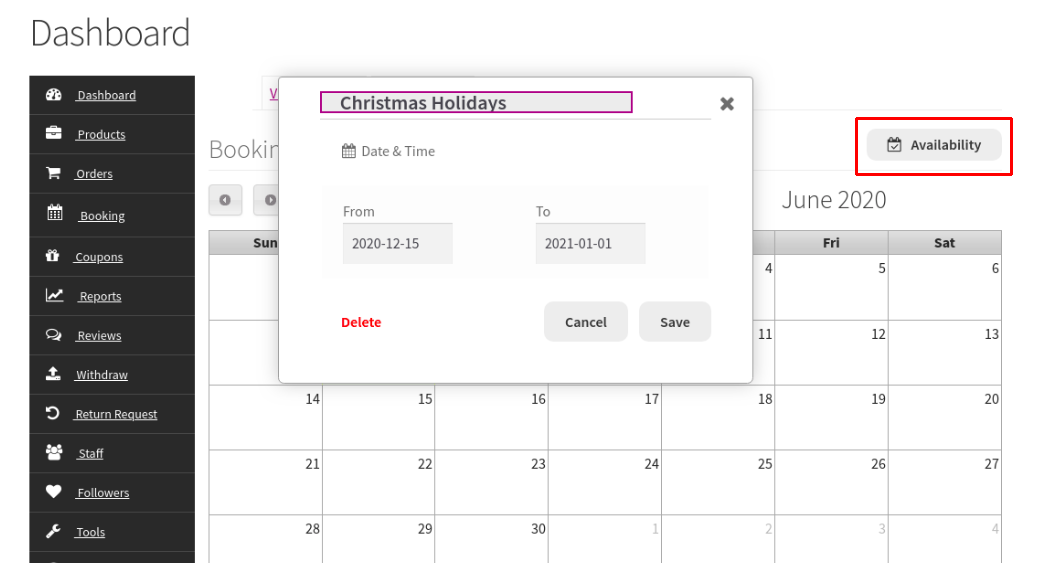
Along with these features, we have done code changes to make the Booking plugin compliant as per the WordPress Coding Standards. This update contains some filters to extend the booking functionality and also we have fixed some issues.
That was all about the v5.0.0 of Booking & Appointment Plugin for WooCommerce. Update to v5.0.0 to take advantage of all these features. Feel free to drop us an email on [email protected] if you have any questions. We are happy to help you. 🙂





