Would you like to include an extra numerical input field on the product page, in addition to the quantity field? This feature can be incredibly helpful in various scenarios. Consider this: if a store owner sells gift items, they may wish to provide customers with the choice to add gift wrapping to their orders.
While the quantity field indicates the number of items a customer intends to purchase, a separate numerical field can be implemented for customers to specify the quantity of items they desire to have gift wrapped or anything else. Let’s see how this WooCommerce customization is implemented.
Solution: Customize the WooCommerce Product Page with a Product Input Number Field
The code snippet will add an extra numberi field to the product page, allowing customers to input the numbers based on the requirements.For example, if there is an input field such as ‘Number of items for gift wrapping’,then customers can enter the number in the custom product input field.
add_filter( 'woocommerce_get_item_data', 'ts_display_custom_text_in_cart', 10, 2 );
function ts_display_custom_text_in_cart( $cart_data, $cart_item ) {
if ( isset( $cart_item['custom_text'] ) ) {
$cart_data[] = array(
'name' => 'Custom Text',
'value' => sanitize_text_field( $cart_item['custom_text'] ),
);
}
if ( isset( $cart_item['gift_wrapping_quantity'] ) ) {
$cart_data[] = array(
'name' => 'Gift Wrapping Quantity',
'value' => intval( $cart_item['gift_wrapping_quantity'] ),
);
}
return $cart_data;
}
// Save the custom text field value to the order items
add_action( 'woocommerce_checkout_create_order_line_item', 'ts_save_custom_text_to_order_items', 10, 4 );
function ts_save_custom_text_to_order_items( $item, $cart_item_key, $values, $order ) {
if ( isset( $values['custom_text'] ) ) {
$item->add_meta_data( 'Custom Text', $values['custom_text'], true );
}
if ( isset( $values['gift_wrapping_quantity'] ) ) {
$item->add_meta_data( 'Gift Wrapping Quantity', $values['gift_wrapping_quantity'], true );
}
}
// Display custom text in admin order items table
add_filter( 'woocommerce_order_item_name', 'ts_custom_text_display_in_admin_order_items_table', 10, 2 );
function ts_custom_text_display_in_admin_order_items_table( $item_name, $item ) {
// Check if the item has custom text associated with it
if ( $custom_text = $item->get_meta( 'Custom Text' ) ) {
// Append the custom text to the item name
$item_name .= '<br><small>' . esc_html__( 'Custom Text:', 'your-textdomain' ) . ' ' . esc_html( $custom_text ) . '</small>';
}
// Check if the item has gift wrapping quantity associated with it
if ( $gift_wrapping_quantity = $item->get_meta( 'Gift Wrapping Quantity' ) ) {
// Append the gift wrapping quantity to the item name
$item_name .= '<br><small>' . esc_html__( 'Gift Wrapping Quantity:', 'your-textdomain' ) . ' ' . esc_html( $gift_wrapping_quantity ) . '</small>';
}
return $item_name;
}
// Product input field for gift wrapping
add_action( 'woocommerce_before_add_to_cart_button', 'ts_gift_wrapping_input', 9 );
function ts_gift_wrapping_input() {
woocommerce_form_field( 'gift_wrapping_quantity', array(
'type' => 'number', // Change the type to 'number'
'required' => true,
'label' => 'Number of items for gift wrapping',
'input_class' => array( 'input-text', 'qty', 'text', 'gift-wrapping-quantity' ), // Add input classes if needed
));
}
// Hook to add gift wrapping quantity to cart item data
add_filter( 'woocommerce_add_cart_item_data', 'ts_add_gift_wrapping_to_cart_item_data', 10, 2 );
function ts_add_gift_wrapping_to_cart_item_data( $cart_item_data, $product_id ) {
if ( isset( $_POST['gift_wrapping_quantity'] ) ) {
$cart_item_data['gift_wrapping_quantity'] = intval( $_POST['gift_wrapping_quantity'] );
}
return $cart_item_data;
}
Output
When a customer visits the product page for the “T-shirt – Yellow,” they will see the input field to specify the number of items they want to be gift wrapped. For example, if a customer buys 10 t-shirts and wants 5 of them to be gift wrapped, the customer can enter ‘5’ in this custom input field.
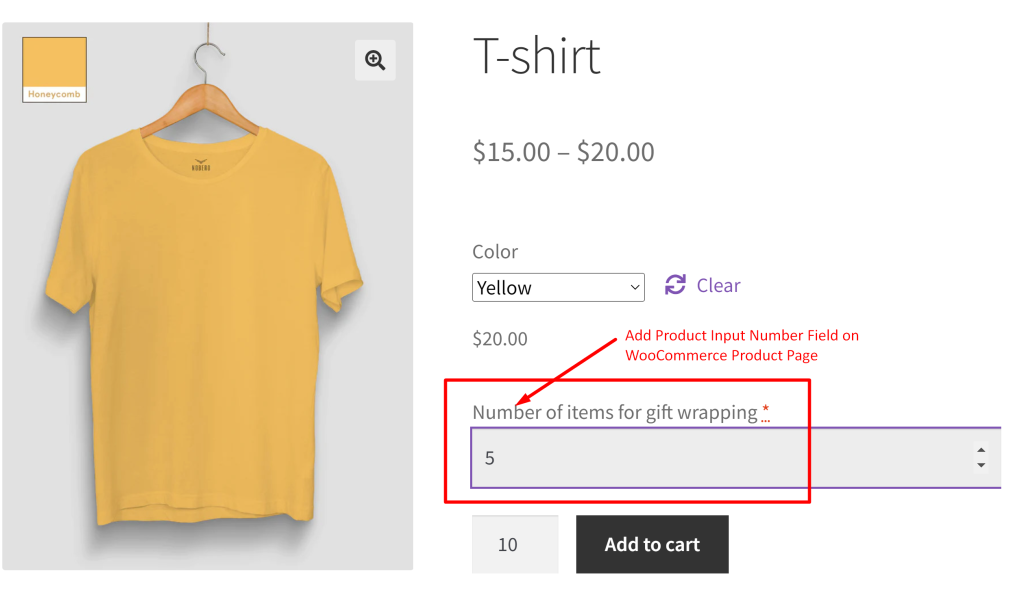
The customer entered value gets saved in the database and will be retrieved and the admin can see the custom input field value along with the product information when viewing the order details.
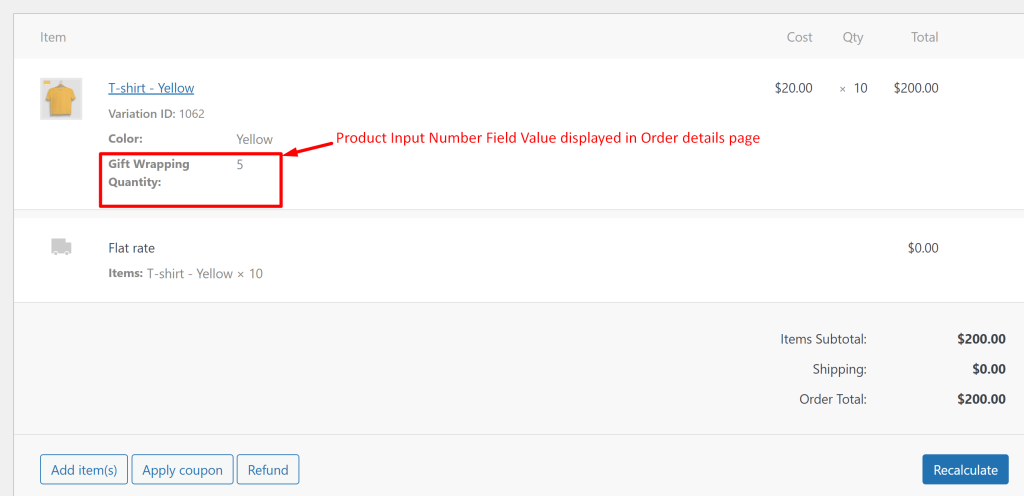
Similar to integrating the number field, you can also integrate color swatches as product input fields that allow customers to see and select the exact color of a product. By providing a clearer and more engaging way for customers to choose their preferred options, you create a smoother, more efficient shopping experience that benefits both the customer and the store.





