By default, when a customer places a booking order using our Booking and Appointment Plugin for WooCommerce, it will automatically be set to the ‘confirmed’ booking status. However, this default status may not suit all store owners, especially those who require orders to be paid right when the order is placed. In such cases, they may prefer all bookings to default to a status of ‘Paid and Confirmed’ immediately upon order placement.
Solution: Change the Default Status of Booking in the Booking and Appointment plugin for WooCommerce
The code snippet modifies the default booking status to “Paid and Confirmed” when an order is created using the Booking and Appointment Plugin for WooCommerce.
/**
* Change default booking status to paid when order is placed.
*
* @param string $status Status of Booking.
*/
function bkap_booking_status_on_create_order( $status ) {
return 'Paid';
}
add_filter( 'bkap_booking_status_on_create_order', 'bkap_booking_status_on_create_order', 10, 1 );
Output
When an order is placed, the default status set for booking products is ‘confirmed’. But the above code will change the default order status to anything that you define in the code. We have defined it as ‘paid’ and so upon order creation, all the status will be set to ‘Paid and Confirmed’ status in the view bookings status column.
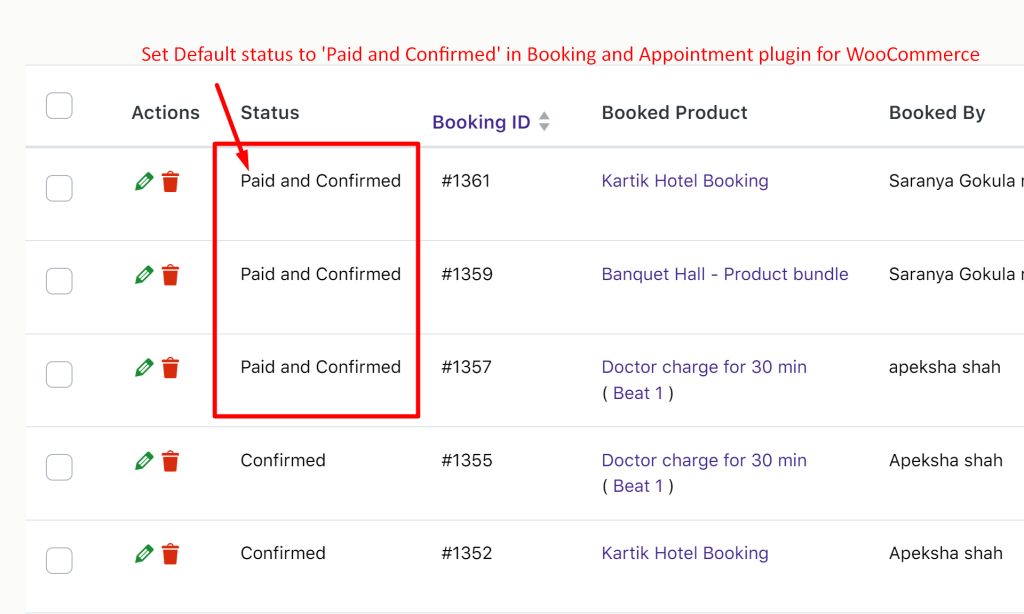
So far, we’ve explored customizing the status column within the ‘View Bookings’ menu. Additionally, you can enhance your booking management by adding custom columns to the view bookings table such as ’email address,’ which can provide valuable customer details. If you have any other specific requirements or ideas for further enhancements, let us know in the comments.





