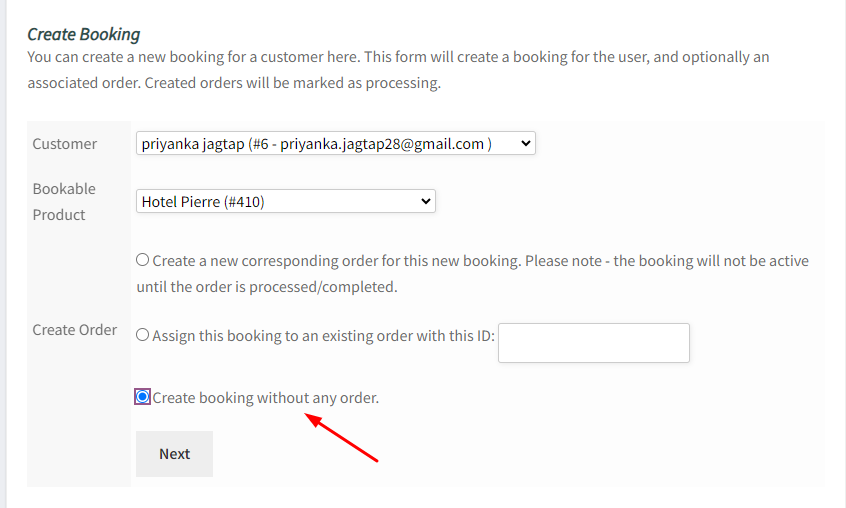With v5.10.0 of Booking & Appointment Plugin for WooCommerce, WCFM Vendors can now create bookings manually.
So, let’s see how you can configure this!
After logging in to your Vendor account, go to your Dashboard > Booking tab.
Here you can click on the “Create booking” section as shown below:
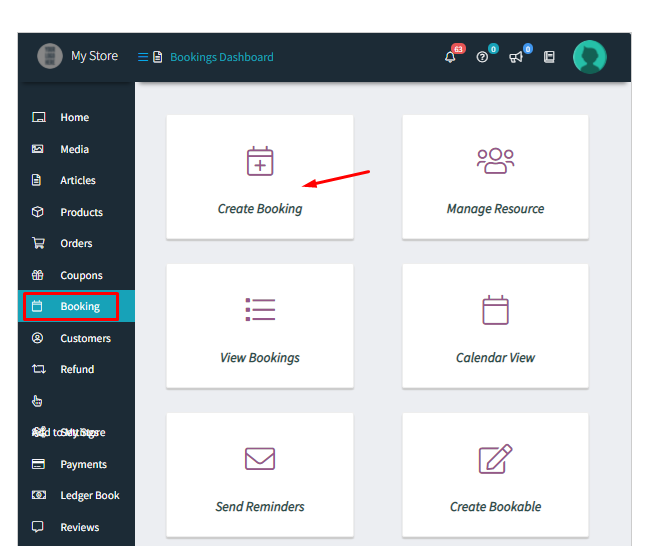
Once you click on it, the following will appear for you:
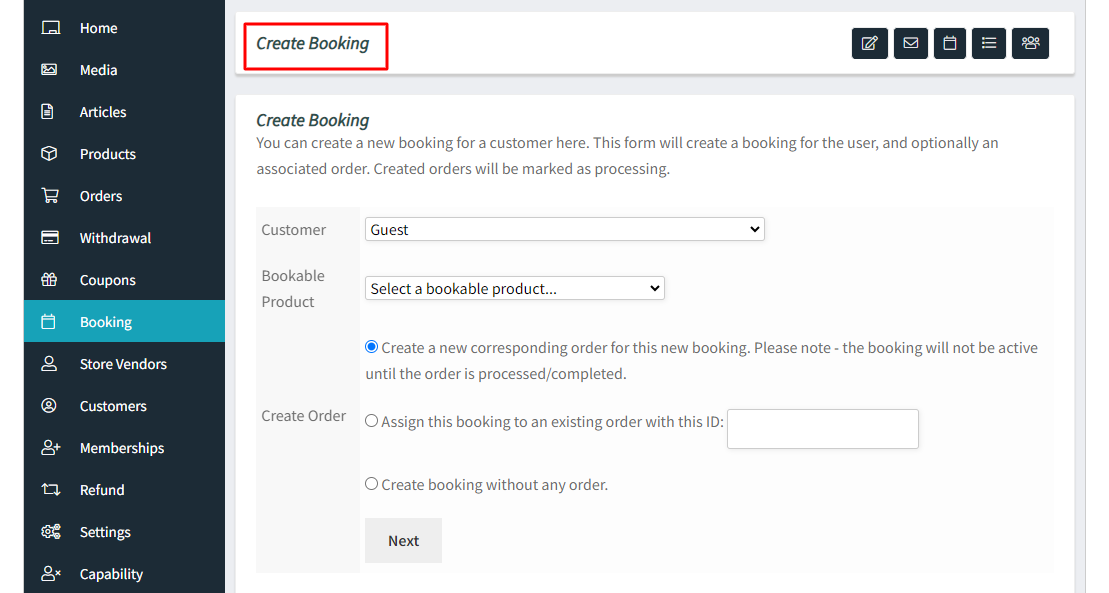
Add the Customer for whom you wish to create this booking.
After this, select the Bookable Product for the manual booking.
Under Create Order, you will get three options:
1. Create a New Order
2. Assign to an existing order
3. Create a Booking without an order
1. Create a New Order
After filling in these details and choosing the create new order option, it will look something like this:
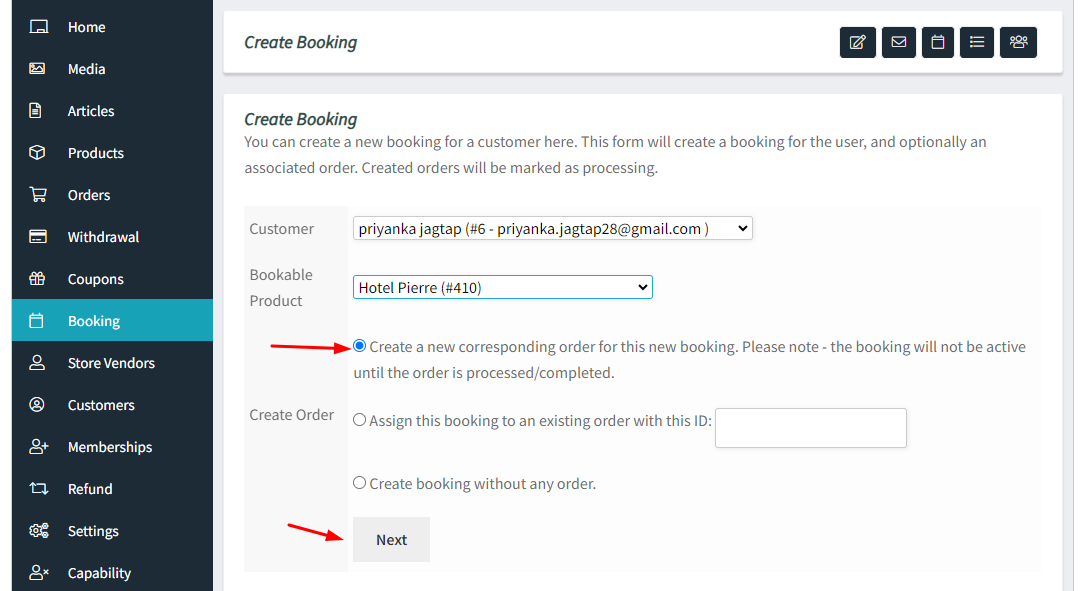
Once done, click the “Next” button which will take you to a page where you can add in your booking date as shown here:
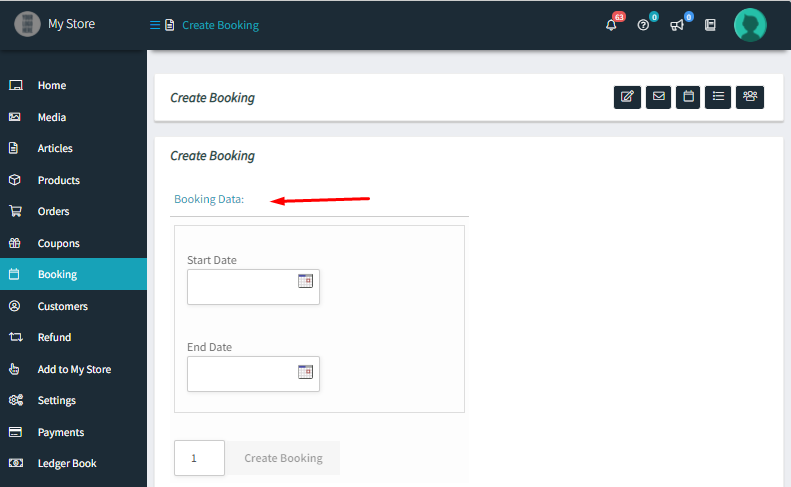
After selecting the booking dates, click the “Create Booking” option. You can even specify how many bookings you wish to create.
For instance, the dates from 16th December 2021 to 18th December 2021 have been chosen. Only one booking is selected in this case:
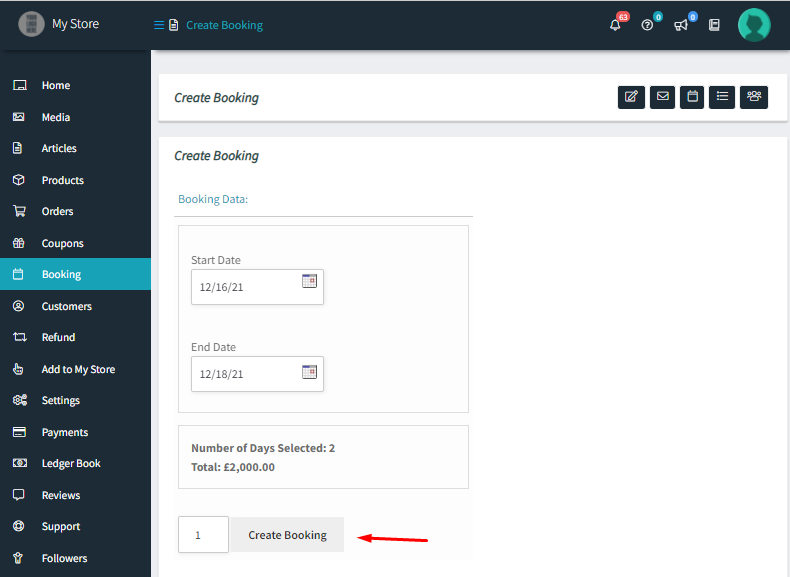
Your booking’s been created and you will be redirected to the Orders Page.
Here, you will see the newly created manual booking as shown below:
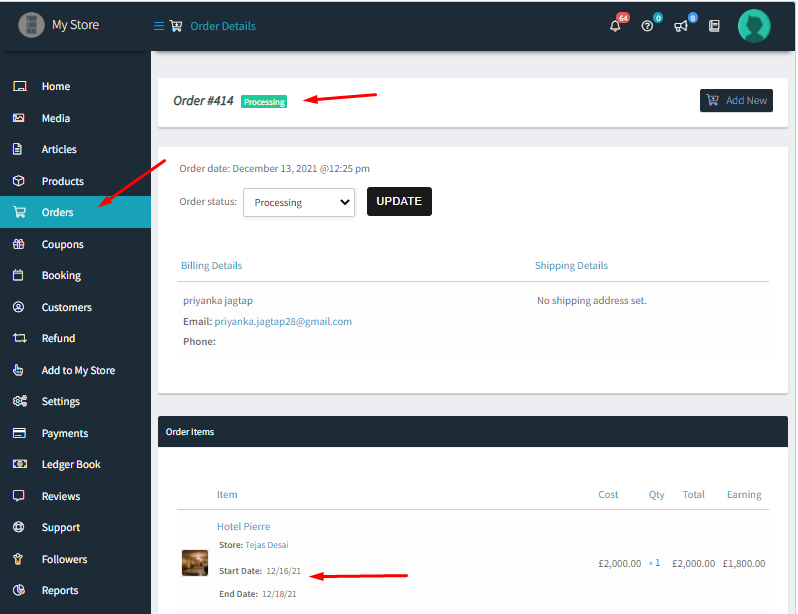
The Order ID for it is #414.
2. Assign Bookings to an Existing Order
Under Create Order, choose “Assign this booking to an existing order with this ID”.
Enter the existing order ID in the blank field.
Let’s go with the new order that was just created. Enter 414 and click on Next.
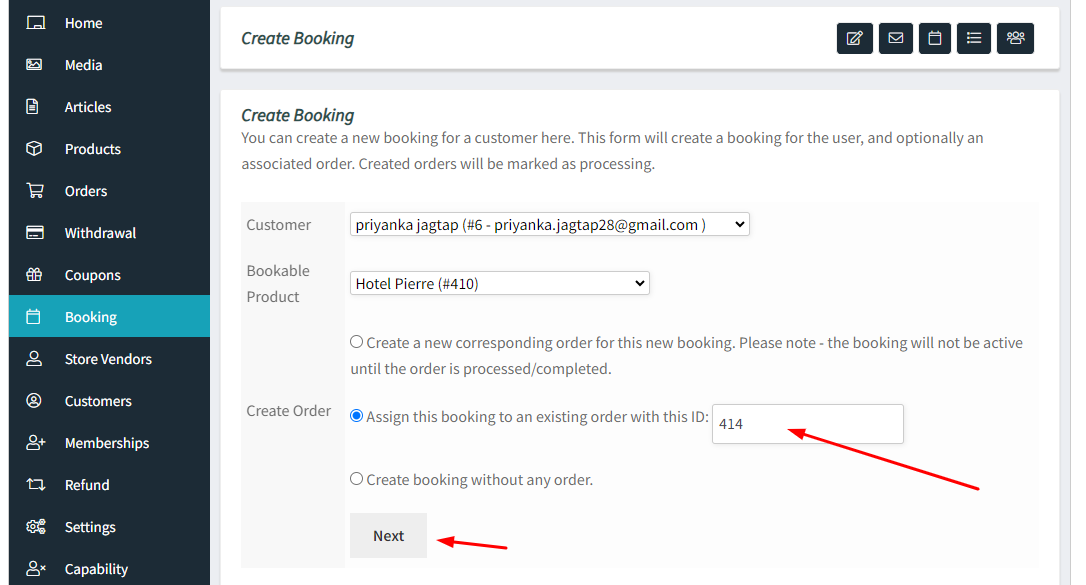
It will now let you choose the start and the end date of this booking.
You can go ahead with 27th December 2021 to 30th December 2021.
Once done, click on the ‘Create Booking’ button.
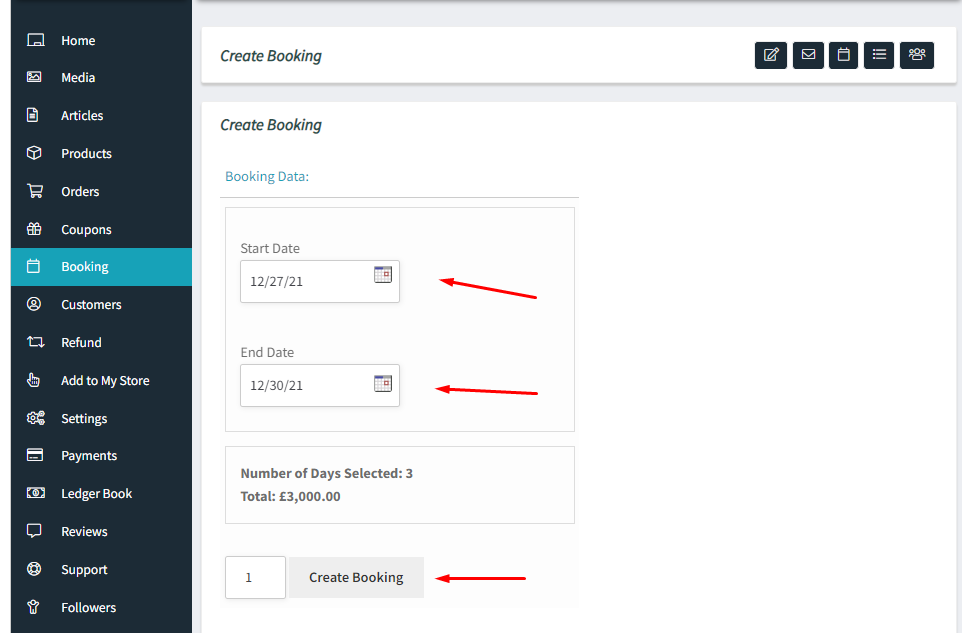
Thus, this new booking will be added to the existing Order #414 as shown below:
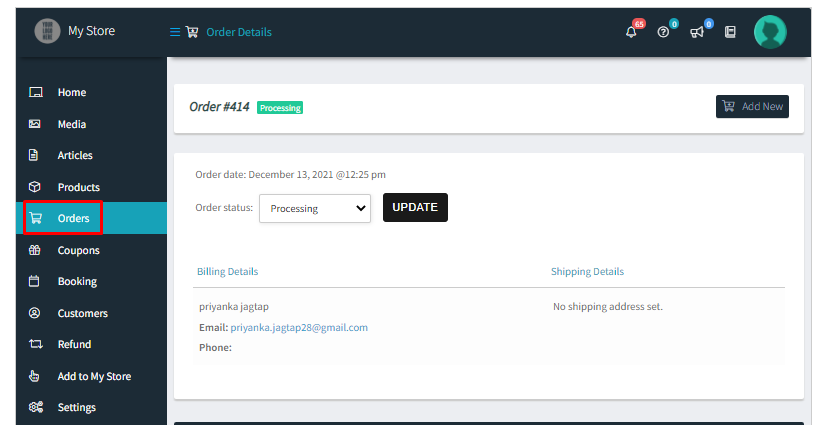
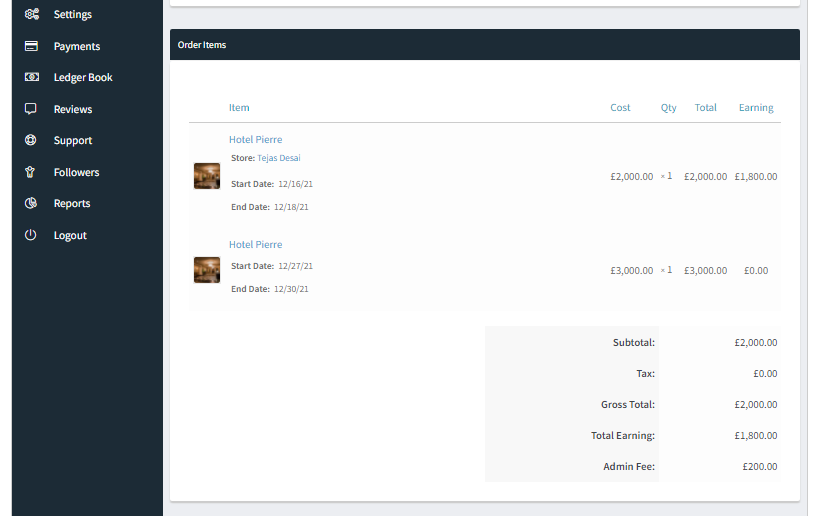
There are 2 bookings in one order.
You can even update the status of this booking by selecting a status and clicking on the Update button.
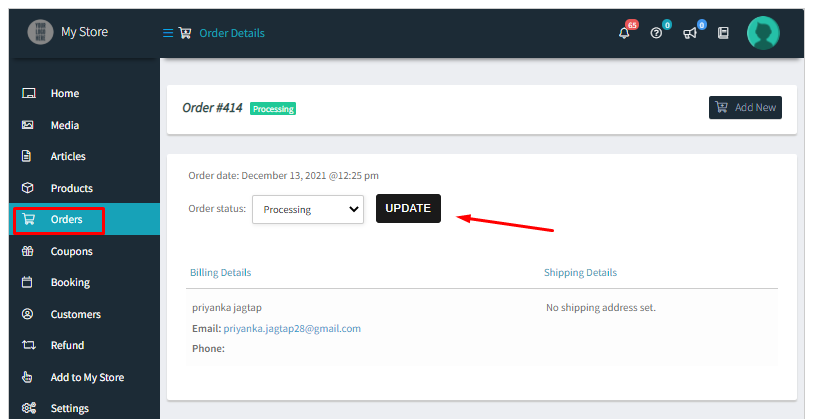
Once you click on it, you should get the following message:

There you go, your manual booking has been created!
3. Create a Booking without any order
The last option is creating a booking without an order.
Vendors can choose this option if they have accepted offline bookings and wish to manually create a booking without an order.
They can even use this option to decrease the number of bookings available on a particular day! For instance, the vendor regularly accepts 10 bookings. However, on a particular day, they can accept only 6 online bookings.
In this case, they can create 4 bookings without an order and ensure only 6 bookings are available.
After selecting the customer, bookable product, and the create order option, you must click the Next button.
It will take you to the booking page.
After entering the details, click the ‘Create Booking’ button.
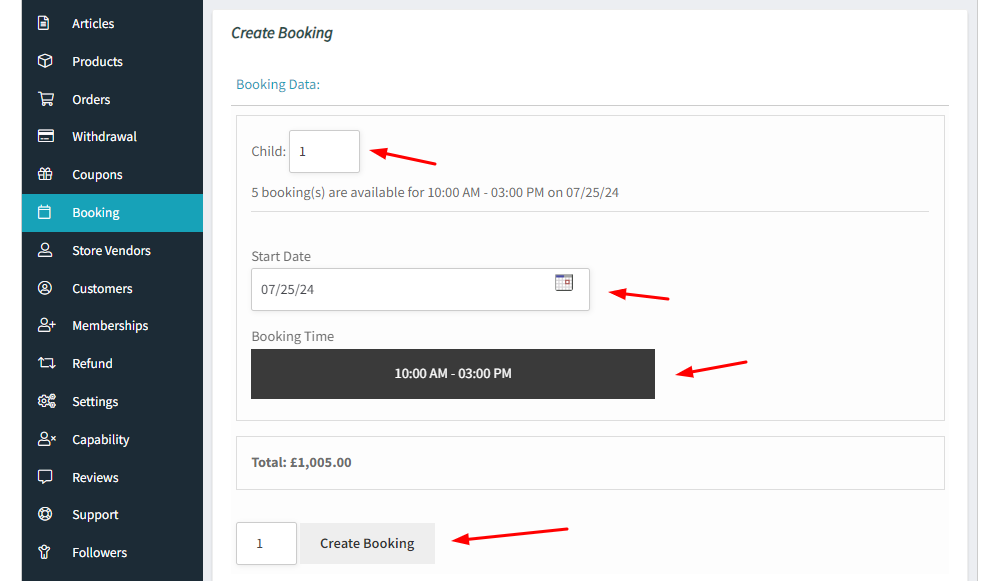
It will take you to the Booking > Create Booking Page. The following message will be displayed:
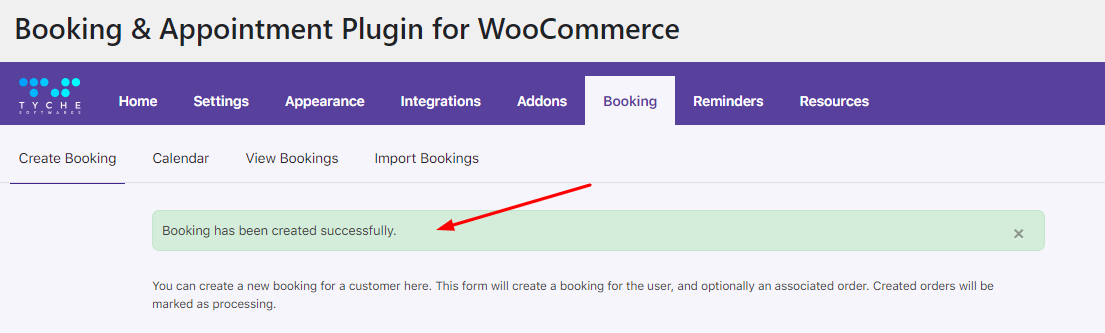
When you go to the Booking > View Bookings page, the new booking without an order will be displayed:
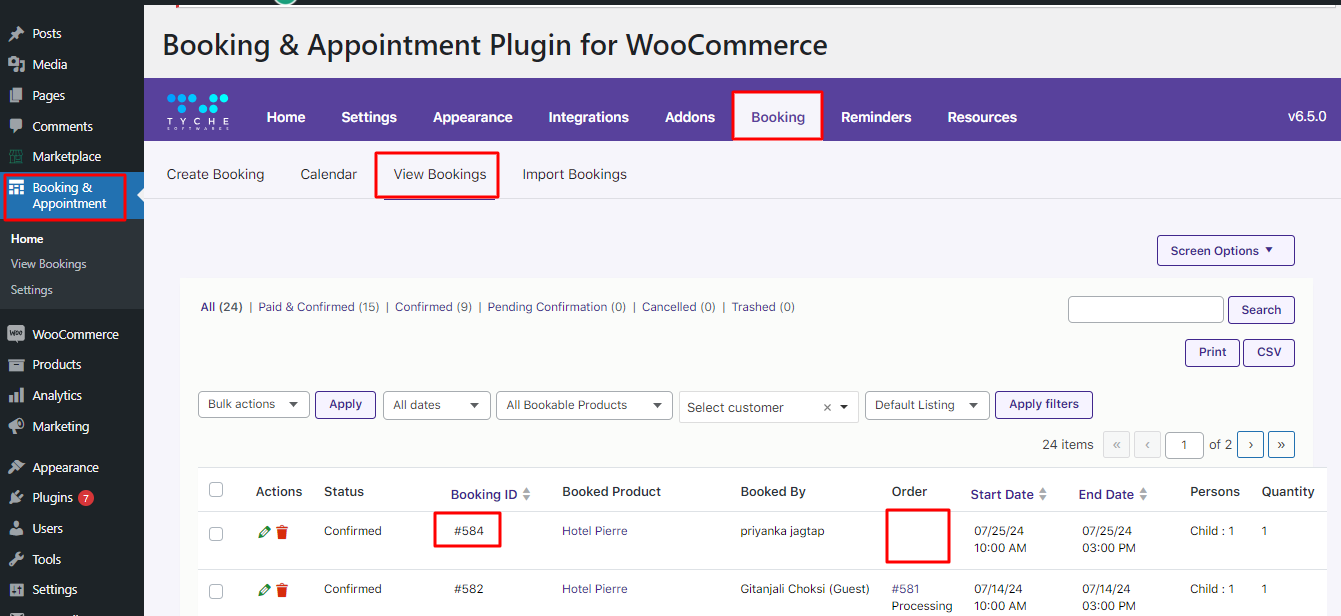
Using these 3 options, Vendors can easily create manual bookings according to their requirements!