As we all know in today’s era of internet, online shopping and order deliveries has become a necessity and our Order Delivery Date Pro for WooCommerce plugin provides the best user-friendly solution to cater to these needs. So far we have learnt about different features that enhances the order delivery process but have you thought of the post order placement scenario? How important it is to keep your customers informed of their confirmed orders and delivery details? Therefore we have added a new feature in v8.6.2, where you can send delivery reminders to your customers.
How this works?
When the customer confirms delivery of his order for a particular date and time, he receives a confirmation email for it. But when you enable the feature to send reminders to the customer, there will be another email notification sent to the customer for reminding him of this upcoming order delivery.
So to enable the settings for sending reminder emails, go to WooCommerce -> Settings -> Emails tab and click on the Delivery Reminder option as shown below:

Click on Delivery Reminder option
You will be redirected to the Delivery Reminder page under Emails tab as shown below:
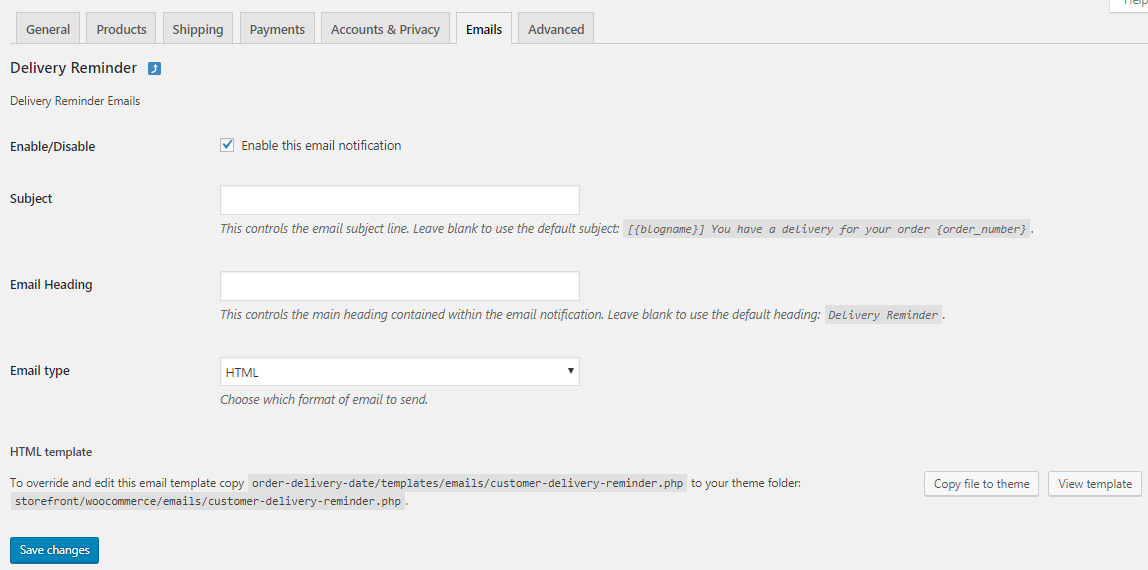
Delivery Reminder page
Here tick the Enable/Disable checkbox, to enable sending email notification to customers. You can add the subject of the email as per your requirement in the Subject field and if you leave it blank, default subject will be used. Similarly, Email Heading field will display the main heading of the email and can be set to anything as per the business requirement. It can be left empty also and if so, the default heading will be used in the email notification.
Email Type will be the format of the email to be sent, which can be either Plain text, HTML or Multipart. By default it is set to HTML. Click on Save changes button to save all the settings.
Now go to Order Delivery Date -> Send Reminder where you will see 2 options for sending reminder emails, Automatic Reminders and Manual Reminders as shown below:
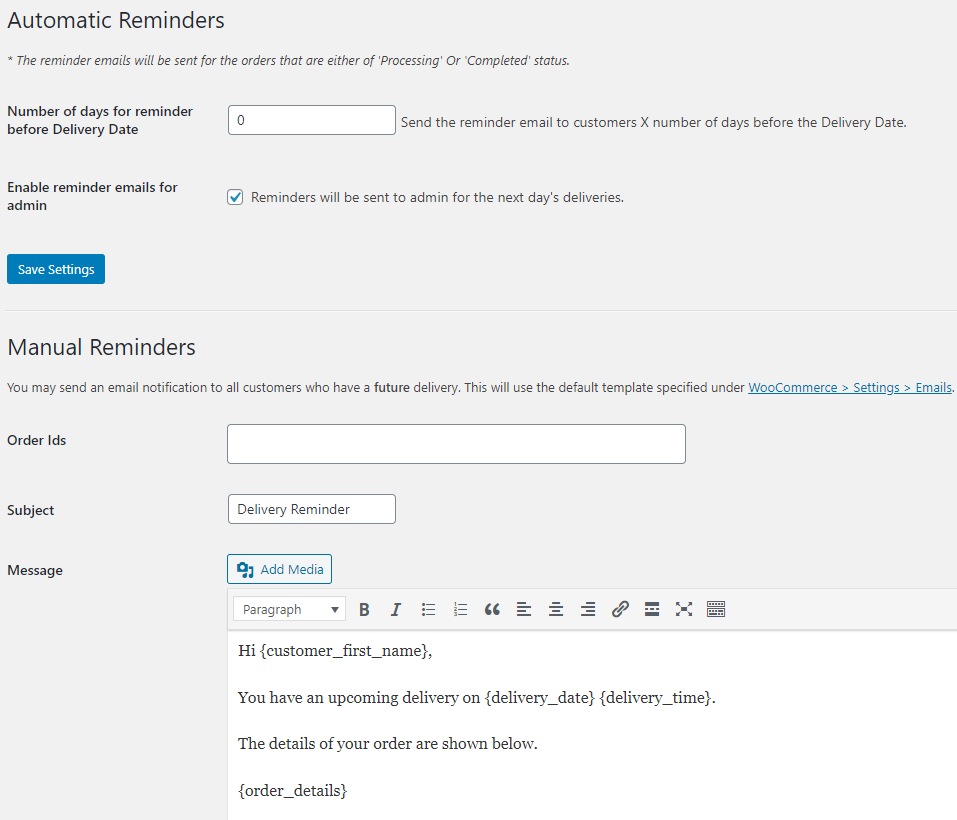
Send Reminder page
Let us see how both these options work.
Automatic Reminders
Here as the name suggests, the reminder emails will be sent automatically. For this you need to add the number of days in the Number of days for reminder before Delivery Date option under Automatic Reminders section on Order Delivery Date -> Send Reminder page as shown below:
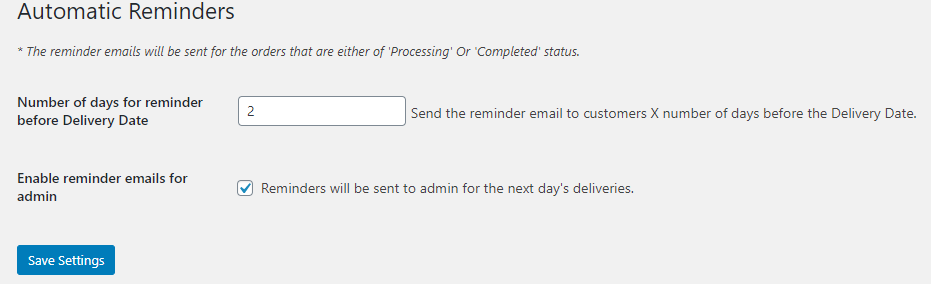
Automatic Reminders settings
Here the number of days before delivery date is set to 2 which implies that a reminder notification for the order delivery will be sent to the customer with complete details, 2 days before the delivery date.
For instance, say the delivery for Packed Meal order is set to 21st September, 2018, then the reminder email will be sent to the customer on 19th September, 2018 reminding the customer about his order delivery details as shown below:
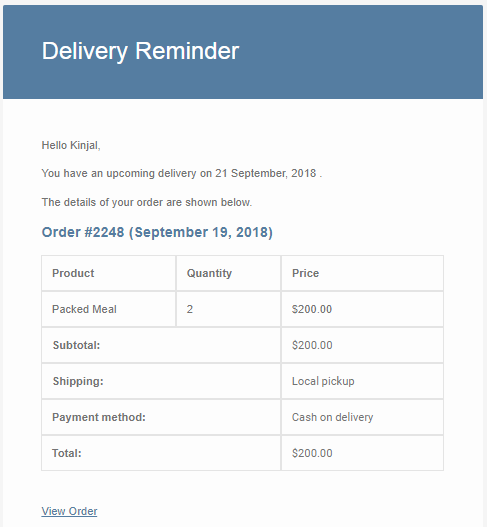
Delivery Reminder email for Automatic reminders
The template used for sending automatic reminder email will be the default template set under WooCommerce -> Settings -> Email -> Delivery Reminder page.
Manual Reminders
As the name suggests, this setup is done manually which means admin will add the settings manually and send the reminder email to the customer. The template used for sending manual reminder emails is same as the one used for automatic reminders but here you can add more content to the message.
Let us see how this works. Firstly, go to Order Delivery Date -> Send Reminder page and you will see Manual Reminders section as shown below:
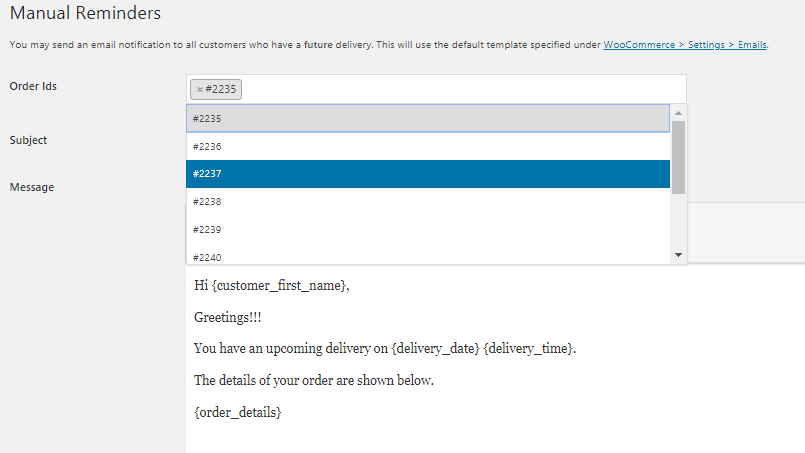
Manual Reminder section
Here you can send reminders to specific Order IDs by selecting them from the dropdown as shown above. So lets select Order Id #2235. You can also select multiple order Ids in the Order Ids field.
Now add the Subject for this email reminder as Delivery Reminder and write message as shown below:
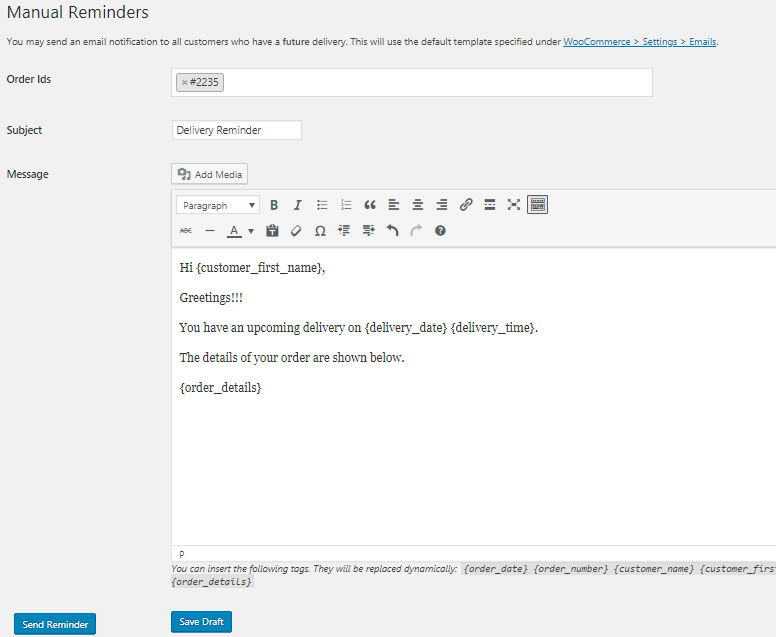
Adding details for the reminder email
You can compose the message by using the different tags which will be then replaced dynamically. Once that is done, click on Save Draft button to save it as a draft and send the email later or click on Send Reminder button to send the reminder email immediately.
The reminder email sent to the customer will be displayed as shown below:
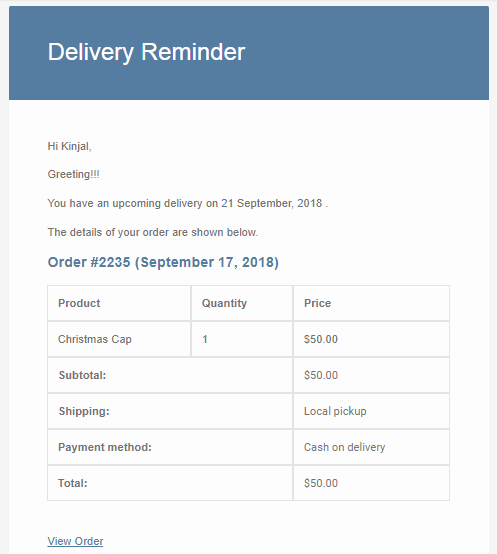
When you click on View Order link, you will be redirected to Order Details section under My Account page where you can check all your order details.
Send Reminder emails to Admin
Since version 9.6, the plugin has introduced a new feature to send a delivery reminder email to the site admin for tomorrow’s deliveries. Along with informing your customers of their confirmed orders and delivery details, it’s also important to notify the admin about tomorrow’s delivery.
For this, go to Order Delivery Date -> Send Reminder where you will see ‘Enable reminder emails for admin’ setting. When this setting is enabled, the reminder emails will be sent to admin for the next day’s deliveries. By default, this setting is set to enable as you can see in the above screenshot of the Send Reminder page.
Let’s say there is an order which does have tomorrow’s delivery i.e. 29th March 2020, then a reminder email will be sent to admin on 28th March 2020 as shown below:
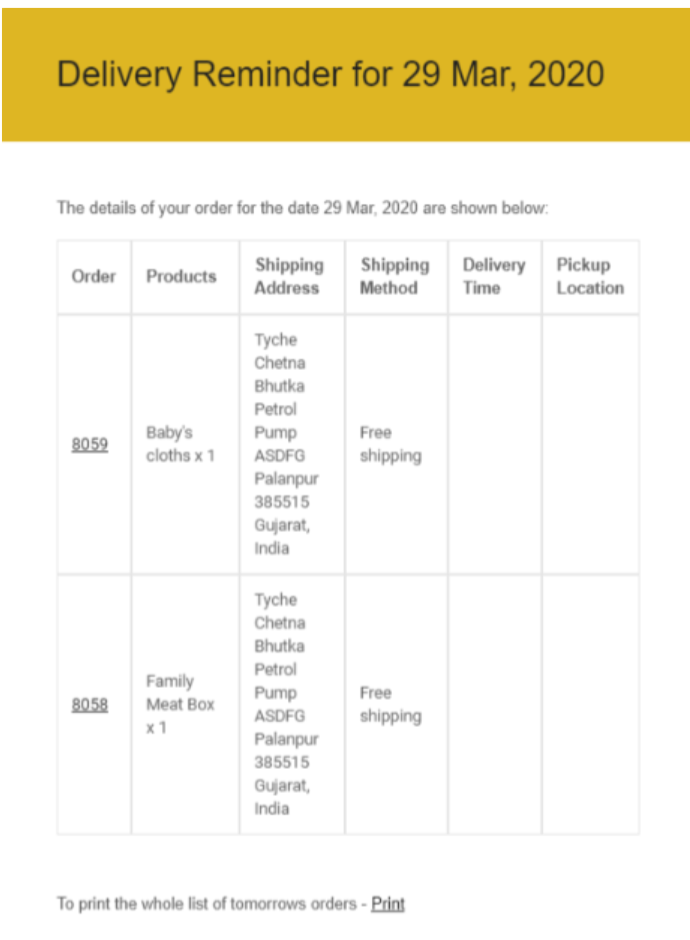
The template used for sending an automatic reminder email will be the default template set under WooCommerce -> Settings -> Email -> Delivery Reminder page. By default, the delivery reminder email will be sent at 7 PM.
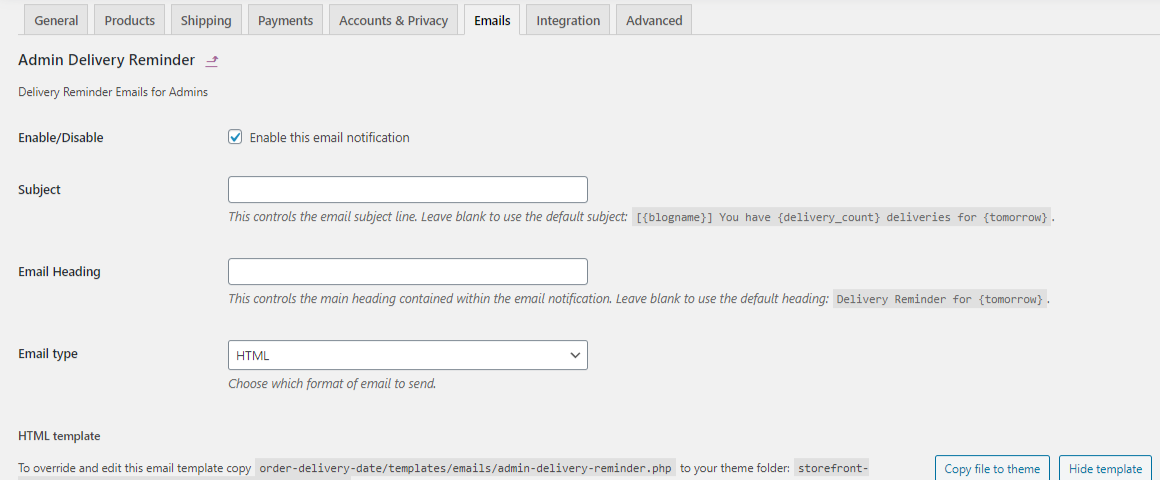
Conclusion
In this post we saw how admin can send delivery reminder to the customers for their upcoming order deliveries. Both ways of sending reminder emails which are Automatic and Manual, are discussed in detail.
Thus our Order Delivery Date Pro for WooCommerce plugin is the easiest and fastest solution for post order placement process as it helps to keep your customers well informed of they future order deliveries, making their overall experience pleasant.