In this document, we will learn how the Rescheduling of Product Deliveries by Admin works and what needs to be done in the backend. Once the order is placed and the customer requests to reschedule the delivery date then it can be done from the Edit order page under WooCommerce -> Orders.
For instance, say the customer wishes to change the delivery date of the product named Rakhi – order #1144, so first click on the order under the Orders page as shown below:

Click on order to reschedule the delivery date
Now on the Edit order page for the Rakhi order, you will find the Edit Deliveries option in the details section as shown below:
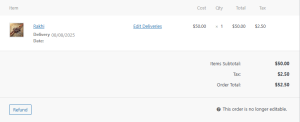
Click on Edit Delivery link
As you can see, the Rakhi order’s delivery date is 08/08/2025, and the customer wishes to change this to 10/08/2025. This can be done by clicking the Edit Deliveries link and the Rakhi – Edit Deliveries section will appear with the delivery date displayed as 10/08/2025 as shown below:
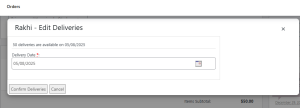
Rakhi – Edit Deliveries section
Now you need to click on the Delivery Date calendar to change the delivery date to 10/08/2025 as shown below:
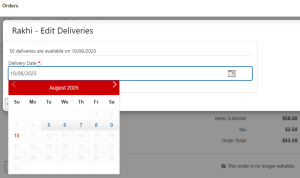
Changed delivery date
Click on the Confirm Deliveries button to save this change. The rescheduled date will reflect on the Edit order page as shown below:
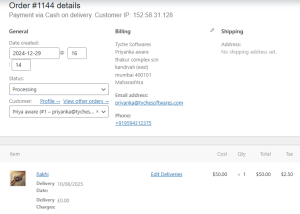
Rescheduled date appears on the Edit order page
This shows the delivery date has changed from 8th August 2025 to 10th August 2025. This change is also reflected in the Order Notes section as shown below:
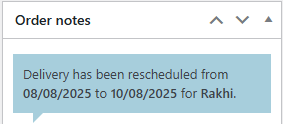
Rescheduled dates appear under Order notes section
Also, an email is sent to the customer notifying him about the rescheduled delivery date and it appears as shown below:
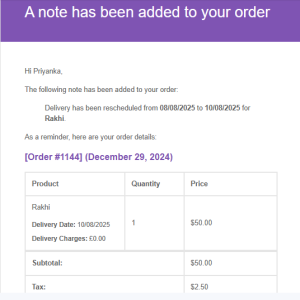
Email notification sent to the customer
Conclusion
This help document details the steps undertaken by the Admin to reschedule the delivery date and time for existing orders, thus improving the customer experience while using the Product Delivery Date Pro for WooCommerce plugin.