Product Prices By User Roles for WooCommerce Pro plugin allows you to display WooCommerce product pricing as per user roles. With it, you can set up different prices for different user groups. Similarly, you can also modify the shipping charges based on user roles.
WooCommerce Product prices can be set globally or on per product basis using this plugin.
How does this work?
There are different settings like General, Multipliers and Per Product settings in this plugin. For now, let’s look at the General settings.
After installing and activating the Product Prices By User Roles for WooCommerce Pro plugin, you will see a new tab ‘Price by User Role’ under WooCommerce > Settings.
Go to WooCommerce > Settings > Price by User Role > General. The default General Settings page will look like this:
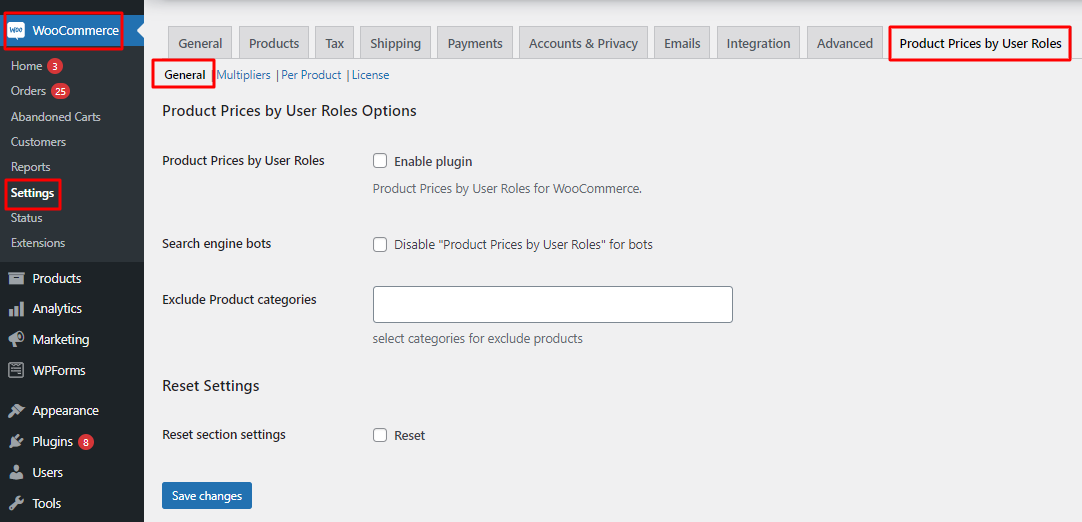
Default General Settings page
There are 2 sections on this page:
A. Price by User Role Options
B. Reset Settings
A. Price by User Role Options
The following settings will be available under this section:
1. WooCommerce Price by User Role
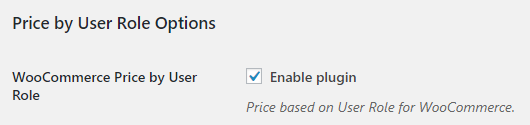
WooCommerce Price by User Role option
This option is enabled by default. This means that the Product Prices By User Roles for WooCommerce Pro plugin is enabled and you can now set up product prices as per user roles.
If you disable this option, then the Multipliers and Per Product settings will not be functional. As a result, the actual prices of the WooCommerce products will be displayed on the front end and not the prices set as per the user role.
For instance, you set the multipliers setting for Admin role to 2. In this case, when an admin selects a particular product, the price on the front end for the selected product should show double its actual price set.
However, if you disable WooCommerce Price by User Role option, then the product price of that product will display its actual price and not the price set for the user role.
This is because the Multiplier setting is not applicable if WooCommerce Price by User Role option is disabled.
2. Search engine bots
When you tick the Disable “Price by User Role” for bots checkbox, it will disable the display of price change if a search engine bot is detected. By default, this checkbox is unticked.
What are Search Engine Bots?
Web search robots which are also called bots are tools used by web search engines like Google, Bing, Yahoo, etc. to build their databases.
These search engine bots access web pages, index titles, summaries, or the entire content of the document in a more speedy and efficient way.
![]()
Disabling ‘Price by User Role’ for bots
For instance, you have set a price multiplier for guests user role to display product prices 2 times higher than the base price.
When users with guest user roles visit your site, a 2 times higher price than base price will be displayed.
However, if a search engine bot is detected then in that case it will display the actual base price instead of the modified price.
3. Exclude Product Categories
Use this setting to restrict certain product categories from having different prices based on user roles.

Exclude Product Categories setting
All the product categories available on your site will be visible as a dropdown when you click on the empty field. Choose the product categories that you wish to exclude:
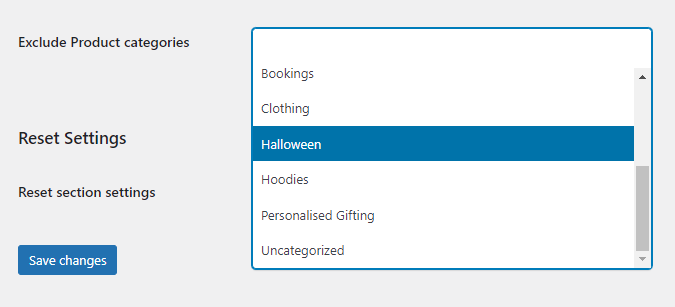
Dropdown options for excluding Product Categories
You can choose more than one product category. For instance, you can go with product categories like ‘Halloween’ and ‘Personalised Gifting’ as shown here:
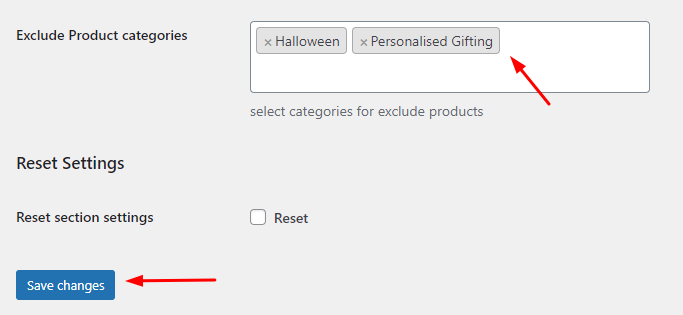
Choosing product categories to exclude
Once done, click the ‘Save Changes’ button.
When the customer goes to the product page of any of the products that fall under these categories then the prices based on user roles will not be displayed.
Let’s take the example of the product ‘Fortune Teller Halloween Costume.’ This product falls under the ‘Halloween’ product category. Product prices based on user roles have also been enabled for it:
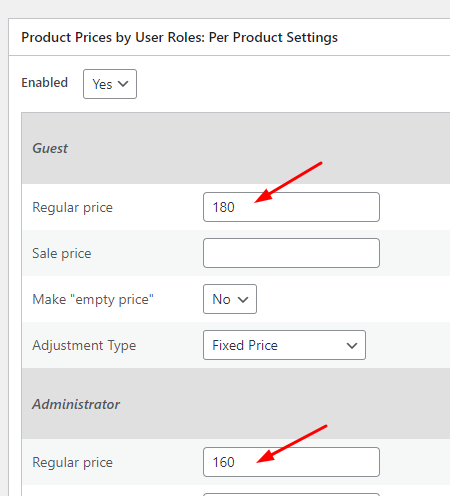
However, since this product category has been added under the setting ‘Exclude Product Categories’, it will NOT display the different prices based on user roles:
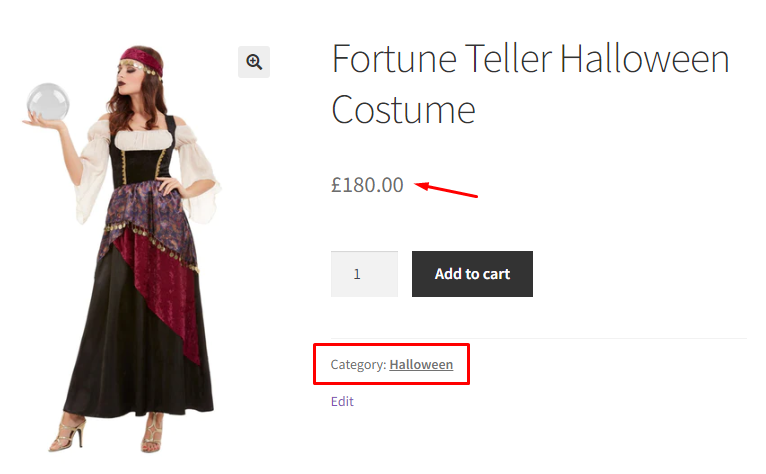
If you remove this category from the setting as shown here:

Then the product page of ‘Fortune Teller Halloween Costume’ will continue to show the different prices:
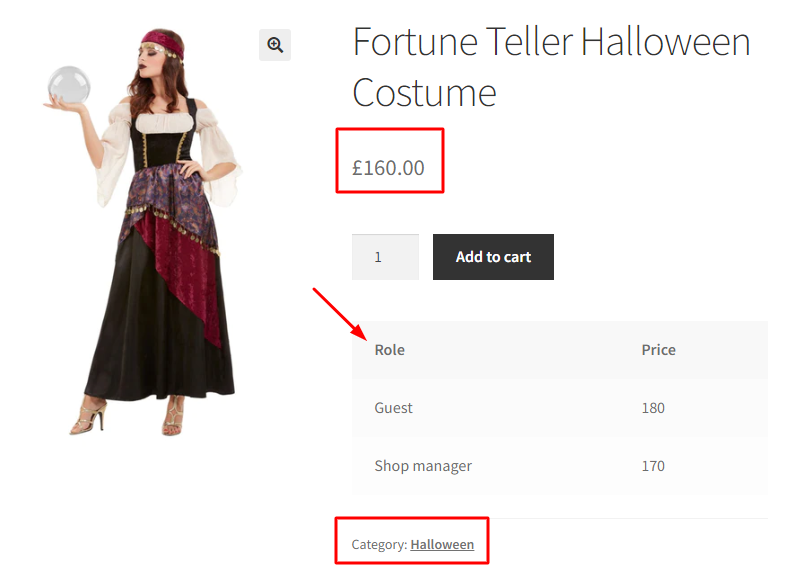
Since it is the admin that views the product page in the above instance, the price for this product is £160. Along with it, different prices for different roles will be shown.
B. Reset Settings
This setting allows you to reset General settings to its default settings.
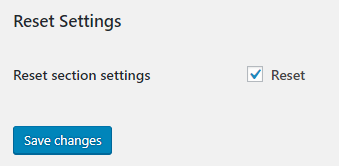
Reset settings
When you tick the Reset section settings checkbox, it will enable the WooCommerce Price by User Role option and untick the Search engine bots checkbox.