There are 2 ways in which Abandoned Cart Lite for Woocommerce plugin can be updated.
- Dashboard
- Plugins Section
Let us understand these 2 ways of updating the plugin:
1. Dashboard
The first way to update the plugin is from Dashboard -> Updates menu item. The number of updates available will be marked next to Updates as shown below:
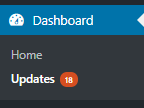
Dashboard -> Updates
When you click on Updates option, you will land on WordPress Updates section as shown below:
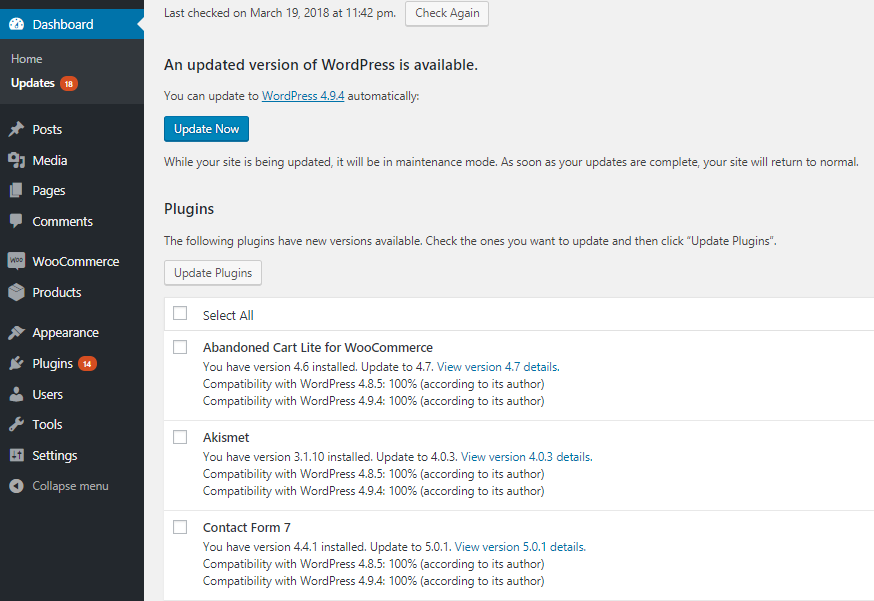
WordPress Update Section
Here there is a section of Plugins where list of all plugins that has an update available will be listed as shown in the below screenshot:
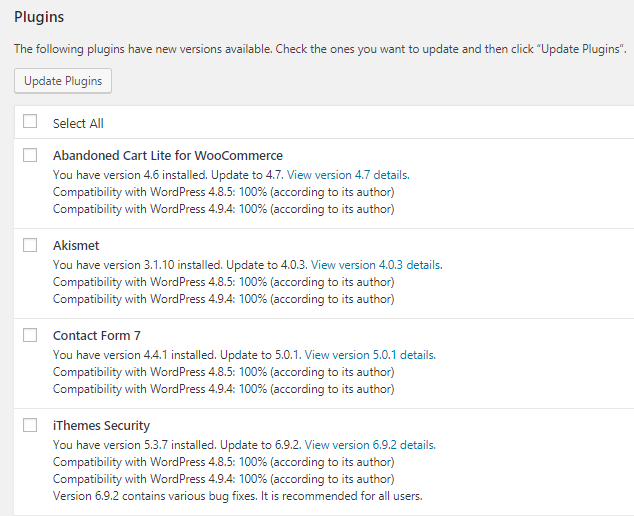
List pf plugins that has an update available
So whenever you need to check if there is any update available for any plugin, you can simply view this page. If you want to update more than one plugin, simply tick the check boxes of those plugins and click on Update Plugins button.
2. Plugin Section
Second way to update the plugin, is from the Plugins Section of WordPress as shown below:
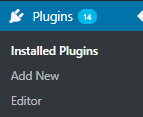
Plugins option
When you click on the Plugins -> Installed Plugins, you will land on the Plugins page as shown below:
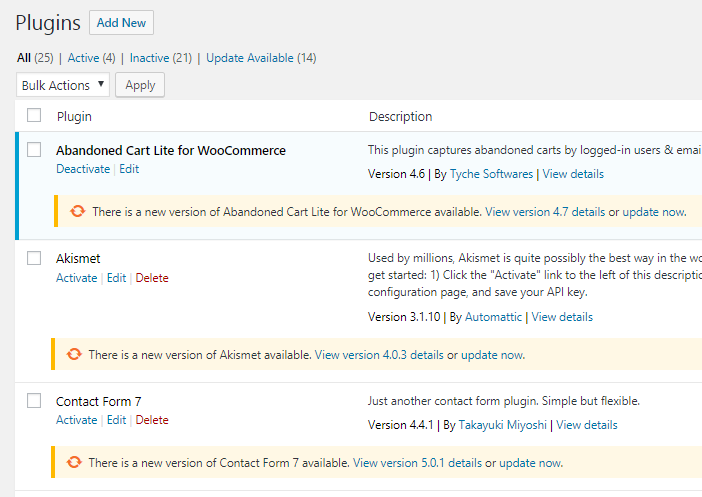
Plugins page
Here you will find all your installed plugins. There will be a message below each plugin that has an update available with their version details and an update now link to update that plugin.
You can update the Abandoned Cart Lite for WooCommerce plugin by clicking on its update now.
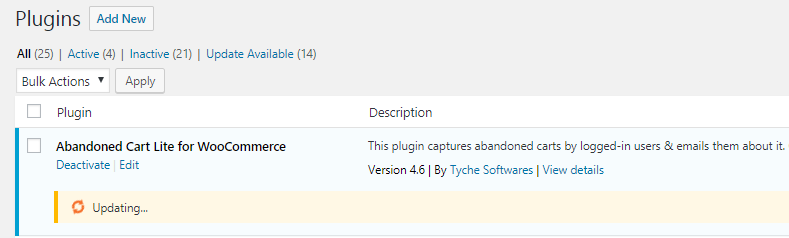
Updating the plugin
Once the plugin is updated, message will be displayed as Updated as shown below:
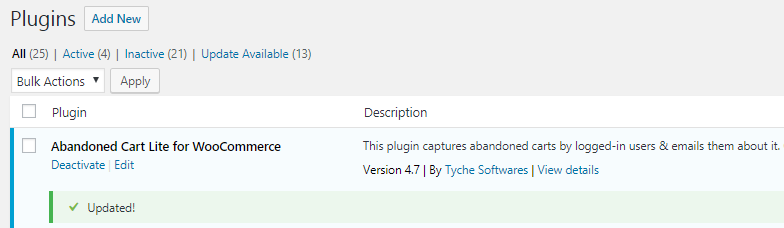
Message displayed once updated
You can now configure settings for the new features of Abandoned Cart Lite for WooCommerce plugin.