We have introduced many new features in Abandoned Cart Pro for WooCommerce plugin version 7.7. One of them is to capture an email address from URL for Guest Users. We have added this new setting under the General Settings section namely Capture Email address from URL.
Purpose
Whenever shop owners want to send promotional emails with new products or services to the customers, they can embed the key that was specified in the email and the receiver’s email, in some sort of links. So when a customer opens the email and clicks on one of those links, the email gets captured and shop owners can know the customer details of those who tried to make some purchases.
This way you can increase the list of target audiences and encourage more users to visit your site which in turn can boost the overall online sales.
How does this work?
To be able to use this feature, setup needs to be done at two places, your email marketing tool and the Abandoned Cart Pro plugin in WordPress.
1. Setup in the email marketing tool:
Let’s say that you’re using an email marketing tool to send out different promotional emails to customers. You email marketing as you may already know, allows you to use different merge tags/variables. One of these is [email address]
If you are planning to run a promotional offer for Christmas, you would be including Add to Cart links for your products in these emails. When you send this email out through your email marketing tool, your Add to Cart link in the email would be something like https://www.tychesoftwares.com/?add-to-cart=25&quantity=1&email=[email-address]
Here, 25 is the ID of the product which will be auto-added to the cart when the user clicks on the link in the email. [email-address] will be your merge tag/variable from your email marketing tool.
When your email marketing tool sends out this email, it will replace [email-address] with the email address to which the email is being sent.
So suppose the email is sent to pinal@tychesoftwares.com, then the actual link in the email would be
https://www.tychesoftwares.com/?add-to-cart=25&quantity=1&email=pinal@tychesoftwares.com
2. Setup in the plugin
Remember we’d mentioned a key earlier? Now’s the time when you will have to set up this keyword which was used in your email marketing tool. To do this, go to WooCommerce > Abandoned Carts > Settings > General > Settings > Capture Email address from URL.
Since we used word ’email’ in the link, we will enter the same in the plugin settings. This will ensure that when your site URL has the same key then the email address will be captured.
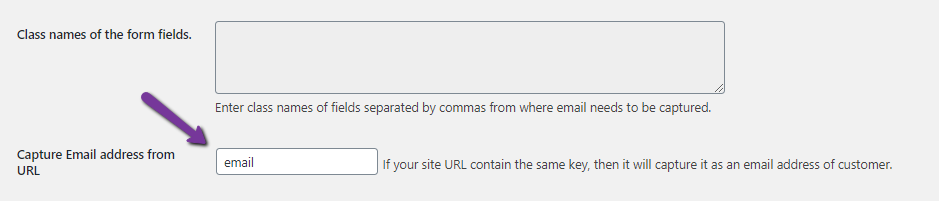
New setting added under the Settings tab
Note: The text which we add in the Capture Email address from URL field is considered as the key.
Here, we’ve taken the example of the keyword ’email’ but you can replace it with any word of your choice. Some of the options that you can consider are: ‘user’, ‘address’, or any random word. If you are using ‘user’, the link in the email would be https://www.tycehsoftwares.com/?add-to-cart=25&quantity=1&user=[email-address] & the keyword ‘user’ will be saved in the plugin settings.
Now, once the emails are sent out and when the user clicks on the link in the email, the product will be auto-added to the cart & at the same time, the email address will be captured by the plugin!
Also Note: When a guest user visits the site and their email address is captured from the URL, then the Add to cart popup modal will not be shown to that user as their email address has already been captured.
Conclusion
Capturing email addresses from site URL is a feature that will work only for guest users and helps the store owner to capture as many site visitors as possible. There are times when users get annoyed by adding their email details before proceeding to checkout in Add to cart popup modal and hence they leave the cart abandoned.
This is one way to stop such users from abandoning the cart and in turn helps increase online sales.