We have many customers using the Lite version of Abandoned Cart plugin. It is free and satisfies basic needs of online shop owners in curbing cart abandonment. But we have a Pro version of the plugin that has many more features to deal with rising issues of shopping cart abandonment. Hence our existing customers wished for migrating data from Lite to Pro version.
Hence a new feature was added in version 7.5, in which the existing data along with existing email templates can be migrated to the new version automatically.
Let us see how this works?
Consider you are using the Lite version of the plugin and you have purchased the Pro version. Now, when you have installed the Pro version, your Lite plugin is still activate. Hence when you activate the Pro plugin, it will redirect you to a new page asking if you wish to migrate all the Lite plugin data to the new Pro version. You can migrate the saved email templates, data of abandoned and recovered carts, sent email history and settings.
This migration process can be carried out in 2 ways, either you opt to migrate the data when the message for migration is received during activating the Pro version, or you do it at the later stage whenever you wish to.
Let us check out both the ways:
1. Firstly when you install the Abandoned Cart Pro for WooCommerce plugin, you will get a notice if you wish to import data or not as shown below:
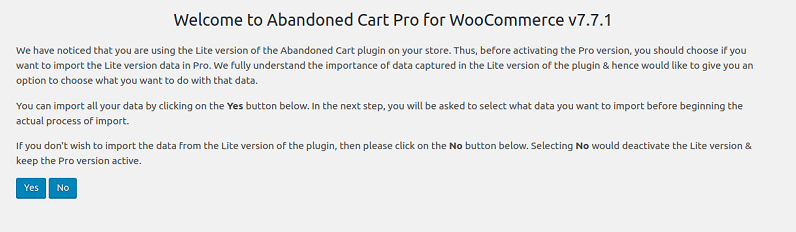
Notice whether to migrate data now or later
If you choose No, then the data will not get migrated and your Lite version will get deactivated, thus activating the Pro version. Later when you wish to import data from the Lite version, you need to go to Plugin’s page and on Abandoned Cart Pro for WooCommerce option, there will be a link to Import from Lite version as shown below:
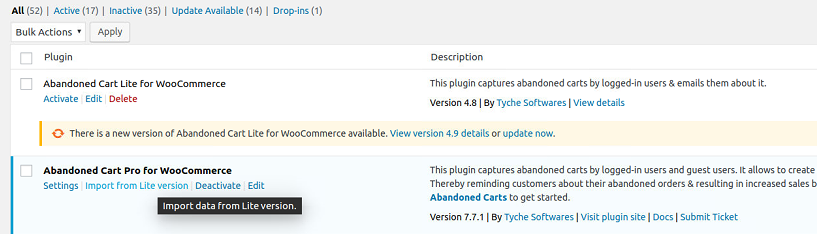
Link to import data from Lite version
If you click on the link to import data then you will be taken to the Welcome page where there are options displayed as shown below. You can choose what data you want to import to the Pro version from your Lite plugin. You can select from the below 3 options namely Abandoned Carts, Settings and/or Email templates.
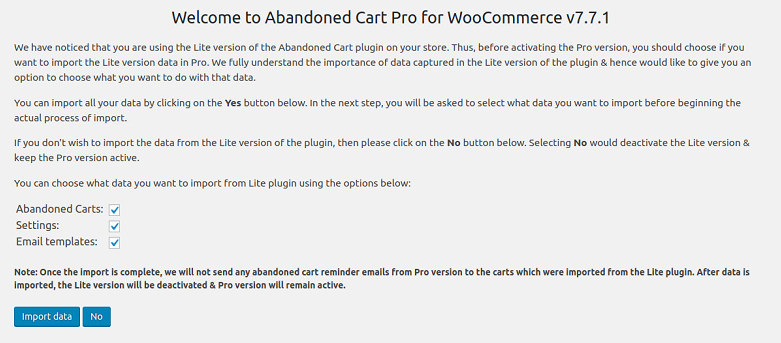
Selecting what data to import from the Lite version
As you can see, all the 3 options are selected for data import. Now click the Import data button and it will get migrated to the Pro version automatically.
2. If you wish to import data while activating the Pro version, then simply click on Yes button and you will land on the Welcome Page shown above, where you can select what data you want to import and click the Import data button.
Here after the migration is over, you will see all the recovered and abandoned orders as well as email templates of the Lite version in your Pro version. But the previous abandoned carts of the Lite version will not receive abandoned cart reminder emails in the Pro version.
For instance, if you have 150 abandoned carts migrated from Lite to Pro version, then the abandoned cart reminder emails will get sent to 151st cart which was created after migration.
Conclusion
This is a major feature added to the Abandoned Cart Pro for WooCommerce plugin as it has put the shop owner’s minds at peace. No more headaches of keeping important data at 2 different places and having all the old records intact. The huge migration process is made so easily possible in a few clicks that existing Lite version customers will become fearless in opting for the Pro version of this plugin.