Now let’s move onto our next segment which will focus on Recovered Orders tab. We now know how to enable and disable settings using the Abandoned Cart Pro for WooCommerce plugin from our earlier posts. But you may think, am I achieving my targets after having all the settings done? Or am I lacking behind and hence need some modifications? Thus its a very common question that runs in your mind that ‘How to check the details of recovered carts using Abandoned Cart Pro for WooCommerce plugin?’
We will look into Recovered Orders tab in-depth now and discuss all the different options available in this plugin. The below image shows how a Recovered Orders tab page will look like:
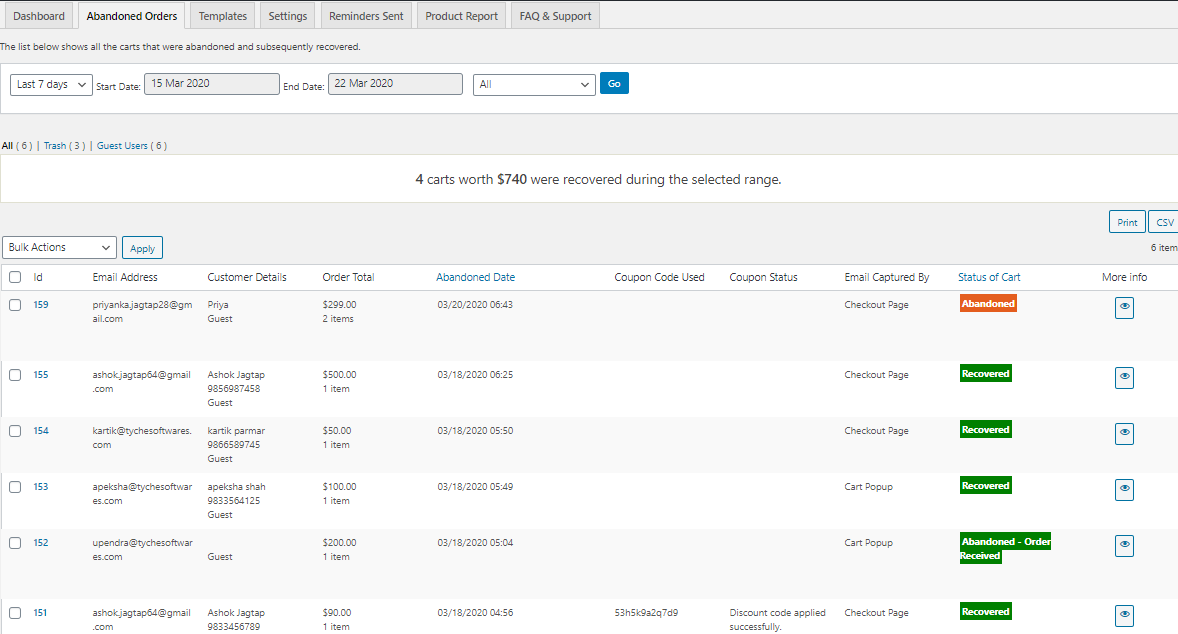
Recovered Orders tab display
As you can see above, we can get a list of all recovered orders on this page. It’s a complete report of how many abandoned carts you could recover by sending the abandoned cart reminder emails to encourage the lost customers to return and complete their transactions.
Let’s see each part of this page separately for better understanding:
Different options for selection of dates
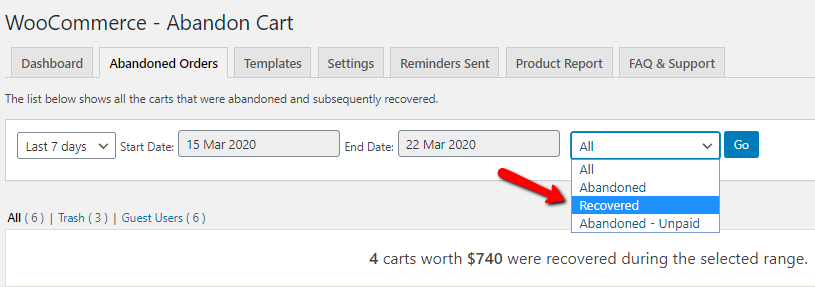
Date range display
There is an option for selecting a range of dates to check if any carts were recovered between the selected dates. For this, you need to select the Start Date and End Date and click on Go button as shown above or you can even select from the dropdown options instead of selecting from the range of dates as shown below:
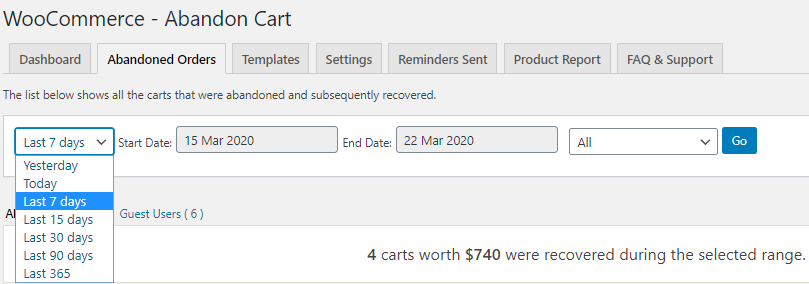
Different option to select from the dropdown
Interpretation of the result
This area will display the interpretation of the result which is calculated once the Start and End dates are selected. So for instance, when you select the date from 19th November 2018 to 26th November 2018, then the total number of abandoned orders, recovered orders and total revenue of the recovered carts will be displayed as shown below:
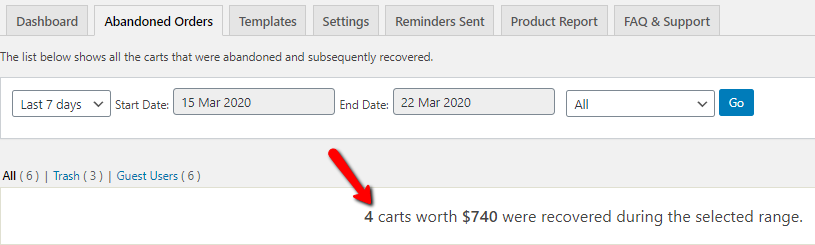
Result displayed
This means there were 9 carts abandoned between 19th November 2018 to 26th November 2018, whose order total together was $10,370.00. Out of these 4 carts were recovered in this time period resulting in a recovered revenue of $550.00.
Result display area
This area will display all the recovered orders with its details like Customer Name, Email Address, Cart Abandoned Date, Email Sent, Cart Recovered Date and Order Total as shown below:
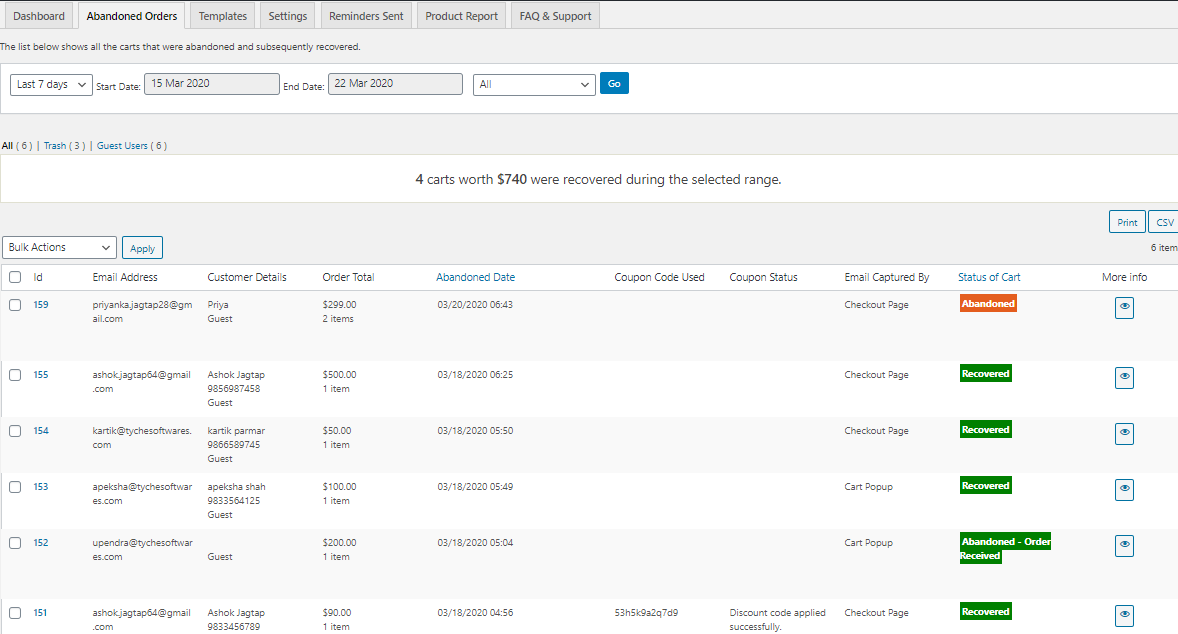
Result display area
In the above example, there were 4 carts recovered between 19th November 2018 to 26th November 2018. As you can see, customers – Kinjal Paleja and Pinal Shah had abandoned the carts which were then recovered by them. Details like their email address, cart abandoned and recovered date & time and Order total of each recovered order are displayed. You can see, these were all recovered through abandoned cart reminder email sent to both the customers. Thus a complete view of all recovered orders is displayed under Recovered Orders tab.
Conclusion
This is the most vital area of the plugin for an online merchant because, at the end of business, all you want to know is the extra recovered revenue earned other than the total revenue of the business using Abandoned Cart Pro for WooCommerce plugin. This helps you to keep a complete track of all recovered orders and revenue on daily basis and helps to make variations in the system you follow, for achieving better results.