As discussed in our previous post, Reminders Sent tab is divided into 2 parts – Emails Sent and SMS Sent. We saw how Emails Sent section displays all the reminder emails sent to lost customers and detailed its different aspects in that post. Today we will see how SMS reminders which are sent to the customers are displayed under SMS Sent section and interpret the results displayed.
SMS Sent
This section will display the list of SMS reminders sent to the customers for recovering abandoned carts. It is divided into 2 parts:
- SMS Sent
- Links Clicked
A typical SMS Sent page will be displayed as follows:
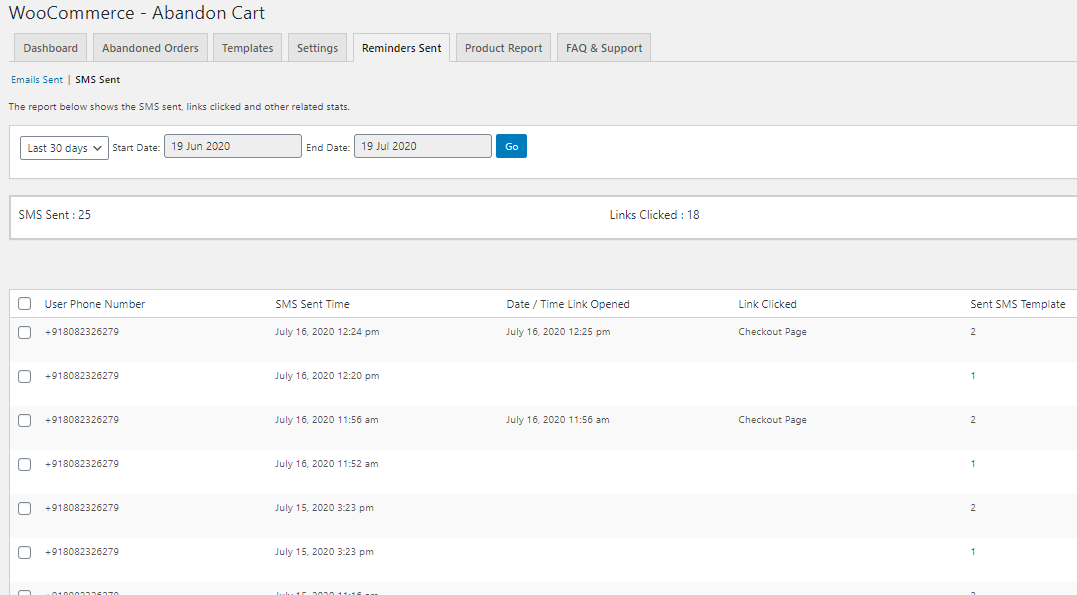
SMS Sent page under Reminders Sent tab
As you can see, this page displays all the details in such a way that you can understand the effectiveness of sending SMS reminders to the customers easily. This is because you can quickly figure out whether customers responded to the SMS reminders and completed their purchase or not.
Let us understand each part associated to it in detail:
Date range selection
You can select the range of dates or select from the Date dropdown as shown below. Accordingly, the results will be displayed.
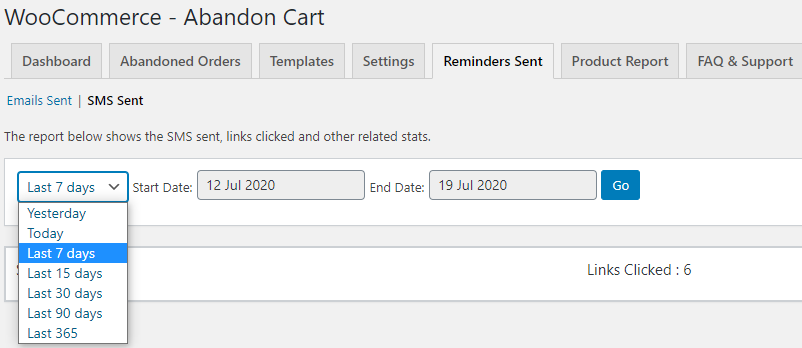
Date selected for displaying results
As shown in the above image, the last 7 days have been selected from the dropdown, hence the Start Date is changed to 12th July 2020 and End Date is changed to 19th July 2020. You can also simply enter the desired Start and End dates and click the Go button. All the SMS reminders sent between the selected date range will be displayed.
Result Display Area
Once the date has been selected, the result will display all the abandoned cart reminder SMS that was sent to the customers along with the related statistics as shown below:
Result displayed for the selected date range
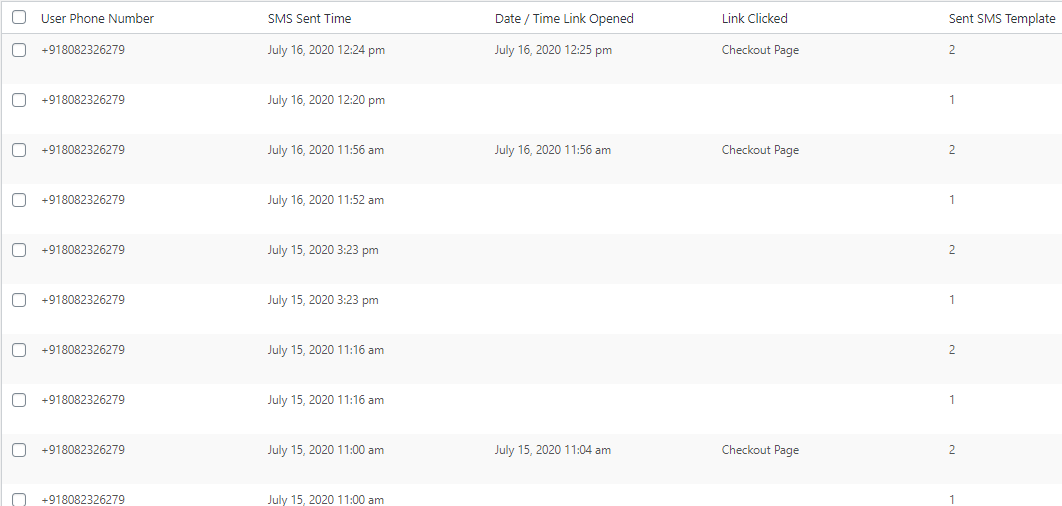
The results area displays the user’s phone number, SMS sent date and time, Link opened date and time, link clicked or not and the name of the SMS template that was sent to the customer. The first entry in the above screenshot shows the SMS was sent to +918082326279. The date and time when the SMS was sent were on 12th July 2020 at 12:24 pm and this SMS was opened by the customer on the same day at 12:25 pm.
Next you can see the Link Clicked column. If the link is clicked by the customer to revisit the store and complete the transaction, the name of the page from where he visited the store will be displayed under this column. Whereas if the customer does not click on the link and leave the SMS without progressing further, the space will remain empty for that entry. In the above screenshot, Link Clicked column appears blank for most of the entries except the first one where customer had clicked the link of the Checkout page provided in the SMS.
Lastly, the SMS template which was used for sending the SMS reminder to the customer is listed under Sent SMS Template column. There are various templates used for sending reminders to the customer via SMS. These templates help you to keep track of the most effective template for converting lost customers.
Interpretation of Result
This area will help you to figure out how many SMS were sent, how many were opened, links clicked and which SMS template worked better over the other for conversion.
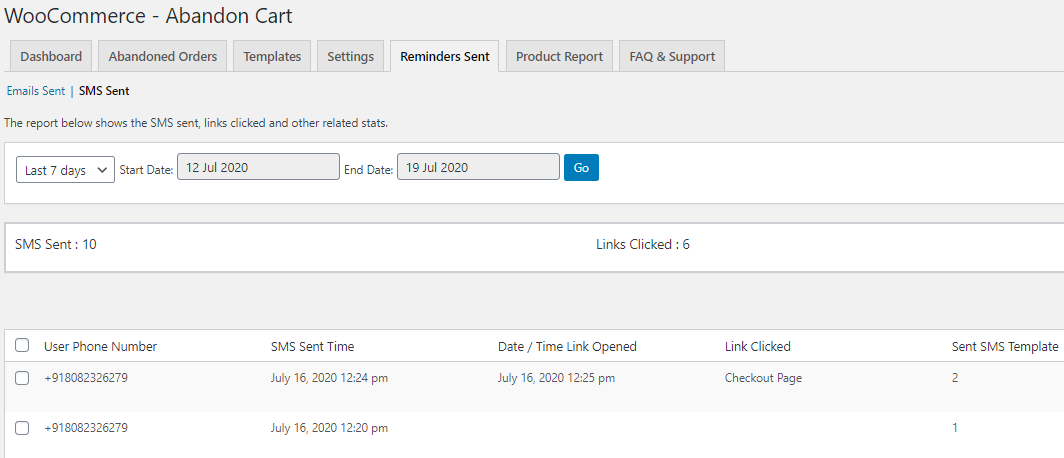
Interpretation of the result displayed
In the above image, you can see that the results area shows 10 SMS were sent in the last 7 days and out of these, 6 customers clicked on the link to complete their purchase. Results are usually displayed on the top of the page to bring out ease in checking the stats of number of SMS sent and links clicked.
Also, the Sent SMS Template column can be useful to check which template and its contents are persuading the customers to click on the link to complete their sale. Moreover, the name of link displayed under the Link Clicked column can help you to figure out whether the cart page or the checkout page link has been clicked more and accordingly make changes in the SMS templates to increase the conversion rate.
Conversion of Orders
There is a provision to know whether the abandoned order has been recovered or not. You need to mouse hover on the phone number and you will know if that order is abandoned or has been recovered as shown below:

Abandoned order

Recovered order
When you click on the Abandoned Order link, the details of the order like customer data, order and product details are displayed as shown below:
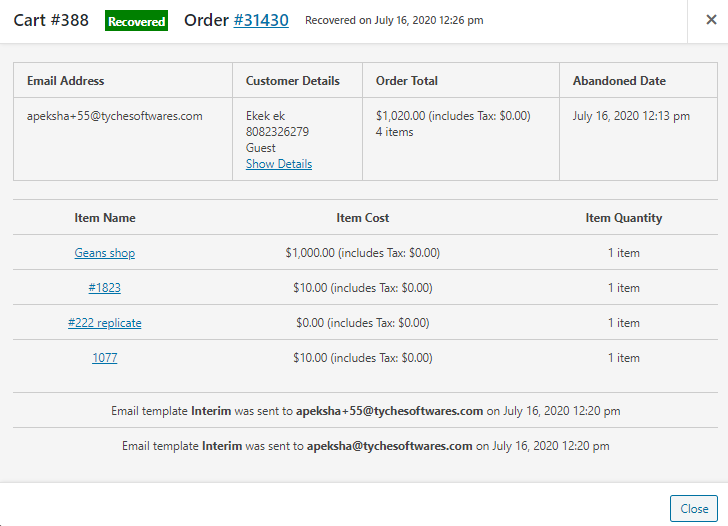
Details page when you click on Abandoned Order link
Similarly, when you click on the Recovered order link, it will take you to the respective Order details page as shown below:
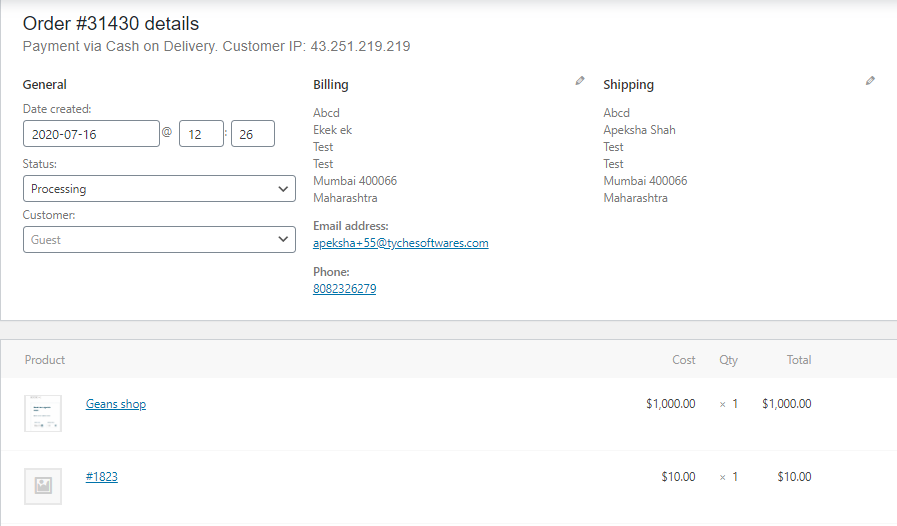
Edit Orders page of recovered order
Conclusion
This newly added feature brings in more possibility of converting lost customers to happy customers as accessibility over the phone through SMS is very convenient. So more potential customers can be attracted to click the link in the SMS and complete their unfinished transaction.