Abandoned Cart Pro for WooCommerce plugin’s email templates can be sent to customers to recover their abandoned carts. But what if you wish to target only specific abandoned carts based on particular conditions?
It could be something as simple as giving a higher discount if the cart value is high or more complicated like targeting pending payment orders with a certain payment gateway.
So to fulfil this requirement, we have introduced a new feature called Rules Engine for Email Templates in v8.9.0.
This feature triggers the reminder emails automatically based on the different conditions for specific targetting. You will find this feature in Abandoned Carts > Templates > Email Templates > Edit template page. 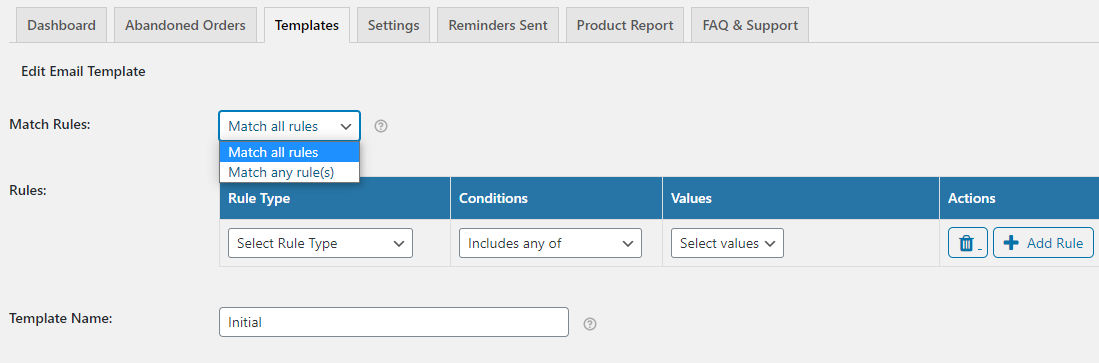
Match Rules:
The Match Rules has two options
- “Match all rules” – This option allows you to send an email template when all the rules added under the ‘Rules’ section match.
- “Match any rule(s)” – This option lets you send an email template when any one rule matches.
For instance, if you select “Match all rules” and set up three rules, then the email template will be sent only when all three added rules match. If you select “Match any rules,” the email will be sent when even any one of the three rules matches.
Rules:
You can use this feature to send email templates to target abandoned carts that meet different criteria.
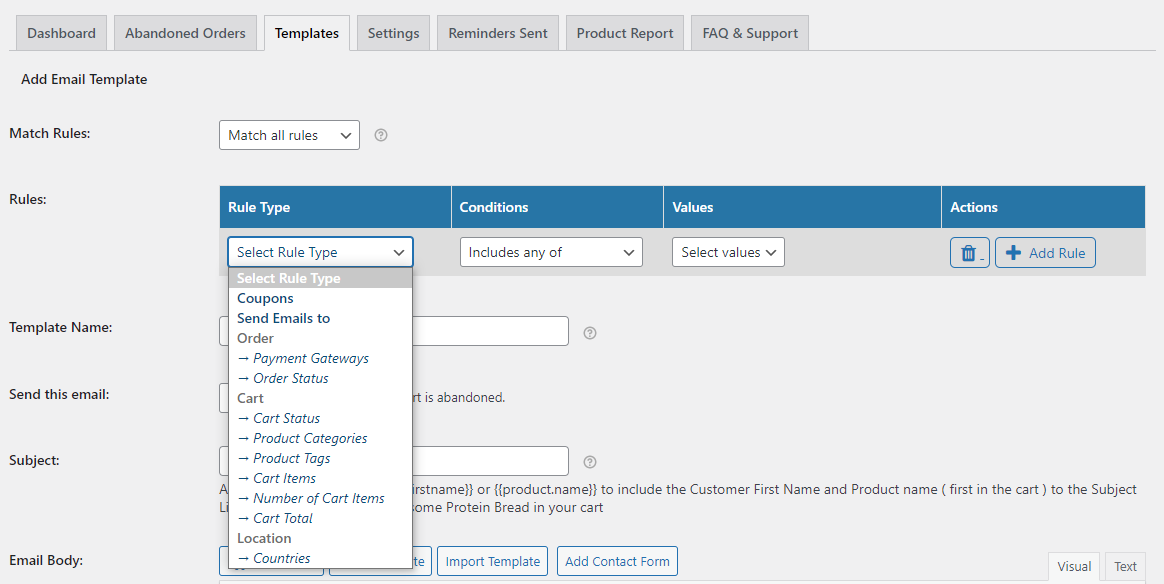
For example, you might want to offer a higher discount on certain product categories as compared to others. In that case, you can set up two different reminder emails (each sending a coupon of a different value) to the customer based on the product category of the abandoned products.
This Rule Engine table has three columns named Rule Type, Rule Conditions, and Rule Values. These rules can be created across multiple options such as the Coupons, Product Categories, Cart total, and many more.
The table contains 9 types of rules, two types of conditions such as “Includes any of/Excludes any of” and “Greater than equal to/Equal to/Less than equal to” and the values based on the rule types. There is no limit to the number of rules which can be added.
Let’s have a look at each rule type in detail.
1. Coupons:
This lets you set the rule for coupons. You can select the condition and add the coupon code under the values column which is created on the site. When the selected coupon is used in the abandoned cart, the email template will send/not send based on the condition chosen.
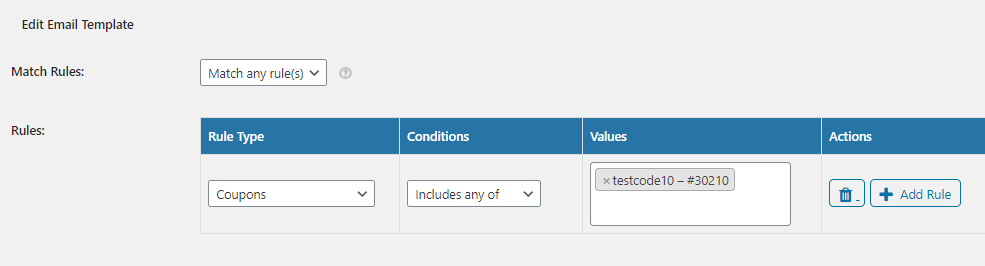
2. Send Emails to:
This rule type will send the email template to All, Customers, Registered Users, Guests, Admin, Customers & Admin, and to one or more specific Email Addresses when the cart is abandoned.
You can select any of them as per your requirement.
If you select Guest Users here, the email template will be sent to the guest user for the abandoned cart.
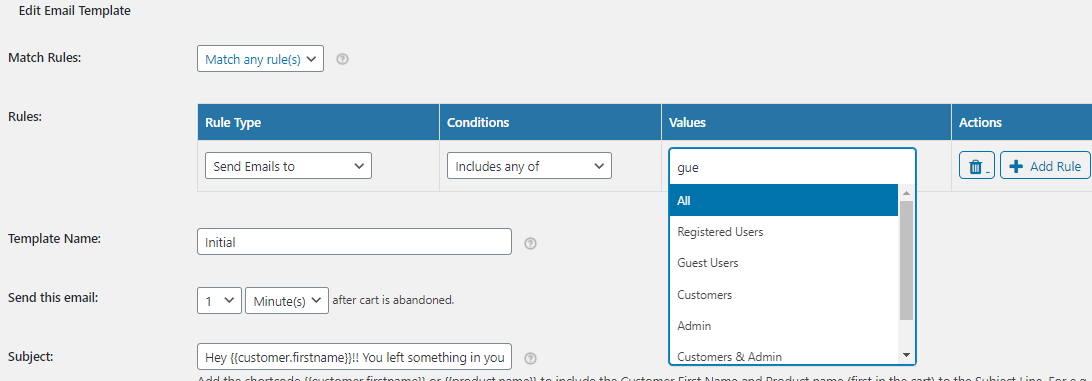
If you select Email Adresses, you will have to enter a specific email address as shown below:
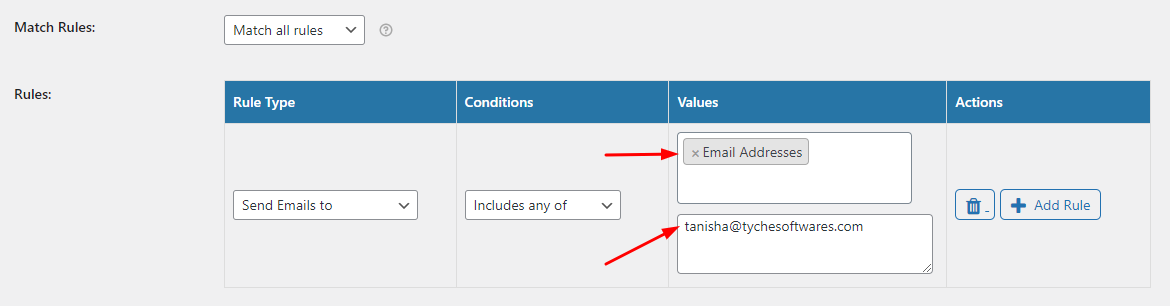
You can add more than one email address by making sure they are separated with a comma. This email template will thus be sent to the email address tanisha@tychesoftwares.com for the abandoned cart.
3. Payment Gateways:
All the active payment gateways on the website will appear in the list of available payment gateways to select from.
You can set up this rule when you want to send the reminder email only to those carts that have been abandoned where a WooCommerce order is created with the status Pending Payment and the payment gateway used is PayPal.

Suppose you are setting up a rule for cart status – Abandoned Order Unpaid and you want to send the reminder email only for those who have left the order as pending with PayPal gateway. In that case, the payment status will be considered.
4. WC Order Status:
This rule type lets you send reminder emails based on the WooCommerce order status that has been selected by you. If you choose to ‘Include any of’ the order statuses, then reminder emails will only go to those order statuses that have been selected by you. For instance, if you go with the Order status ‘Failed’ and choose the condition as ‘Includes any of’, all the abandoned orders with the Failed order status will receive email reminders.

Similarly, if you choose to go with ‘Exclude any of’ the order statuses then reminder emails will go to all the order statuses except for the ones that have been selected by you.
In the dropdown, you will receive various options for order statuses such as On Hold, Processing, Failed, Draft, etc. An important point to be noted here is that the frequency for the emails with WC Order Status rules will be calculated from when the order status is changed to a value matching the rule.
5. Cart Status:
There are three cart statuses to choose from here: Abandoned, Abandoned – Pending Payment, and Abandoned – Order Cancelled. If you select the cart status “Abandoned”, the reminder email will only be sent to the carts with this status.
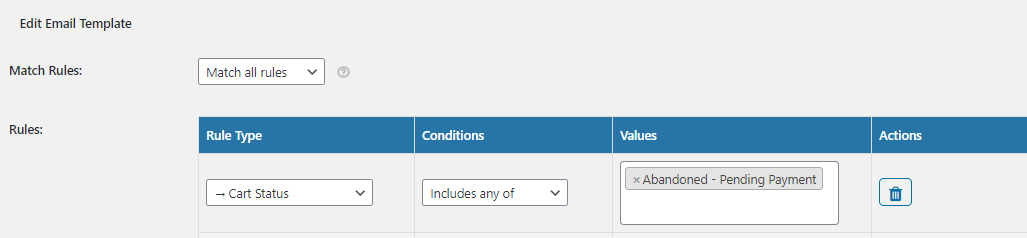
If the customer places the order but the payment is still pending, such orders show the pending-payment status in
WooCommerce > Orders. Our plugin will capture these unpaid orders. These carts will be displayed as “Abandoned – Pending payment”.
Once the Hold stock limit set under the WooCommerce settings is reached, that order will be cancelled by WooCommerce. So our plugin will change the order status to “Abandoned Order Canceled”.
6. Product Categories:
You can include or exclude any product categories.
If you set ‘Excludes any of’ and add product categories under the values column, then the email template will not be sent when the cart is abandoned with the items belonging to that category.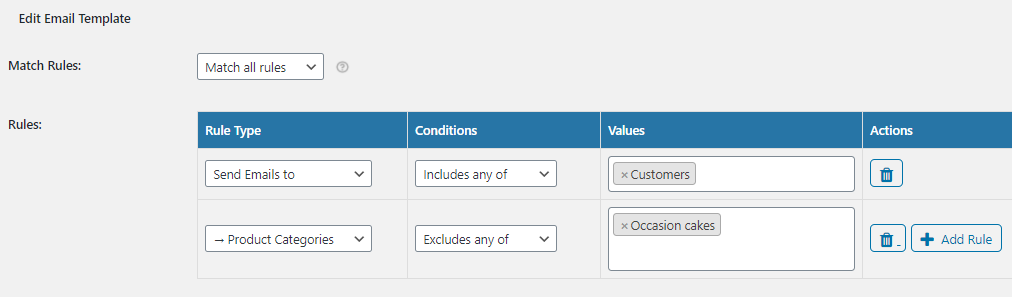 As you can see in the screenshot above, I have set up the rules to exclude the product category ‘Occasion Cakes’.
As you can see in the screenshot above, I have set up the rules to exclude the product category ‘Occasion Cakes’.
If a cart is abandoned with the item belonging to a different product category, this email template will not been sent for this cart.
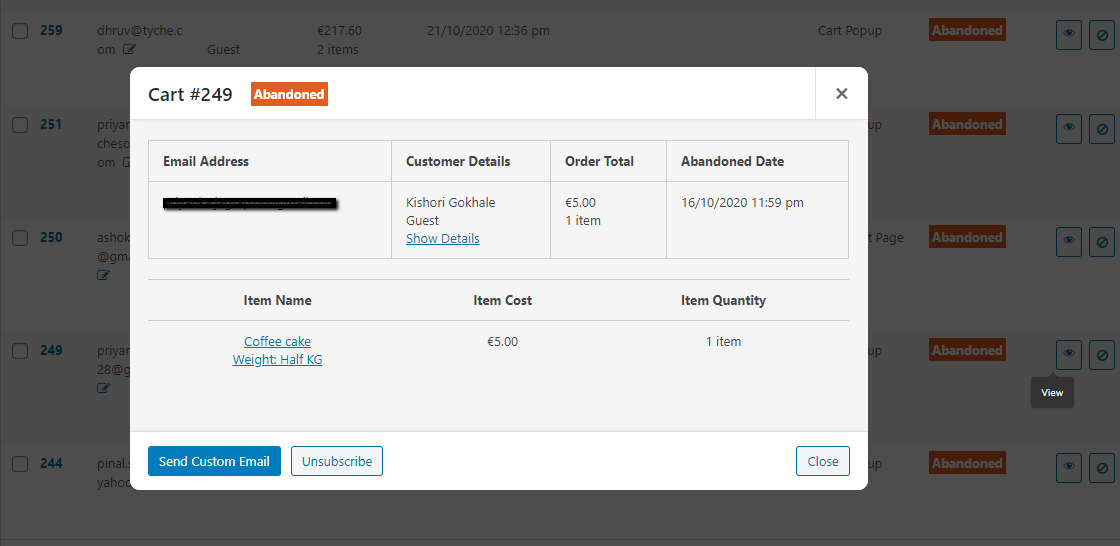
7. Product Tags:
Similarly, you can add a rule for the product tags as per your requirements.
8. Cart Items:
This rule allows you to choose whether the email template should be sent or no based on the cart items present/absent in the cart. As shown in the below template, this will send the email when any of these products are present in the abandoned cart.
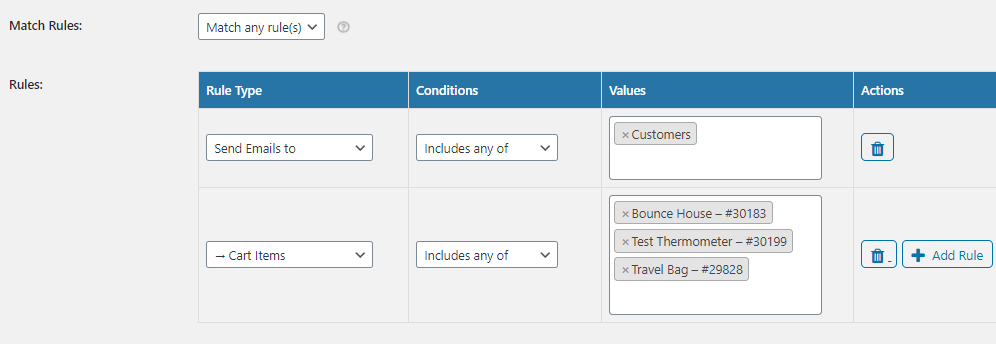
9. Number of Cart Items:
In this rule, you can set the number of items that should be present in the abandoned cart to send the reminder email.
Suppose you set have 2 here, the email template will be sent only when there are 2 or more products abandoned in the cart.
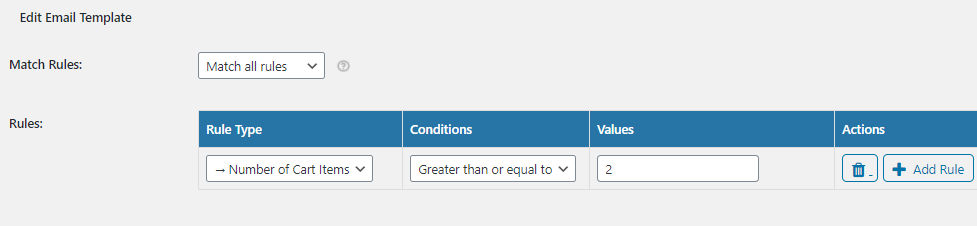
10. Cart Total:
This rule will allow sending the email template based on the cart value.
For example, if you set the condition as “Greater than equal to” for this rule and set the value as 200. So, the email template will be sent when the abandoned cart has a total amount of 200 or above.
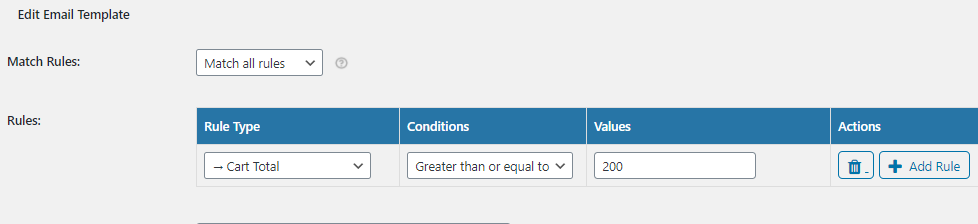
11. Countries:
This rule type will trigger an abandoned email only when the selected countries have been included or excluded. For instance, an abandoned order was placed from India and you have included this country to send the email reminder as shown here:

This abandoned order will thus received the reminder email. Similarly, if you wish to exclude a particular country, you can enter the name of this country in the ‘Values’ field and choose the ‘Condition’ as ‘Excluded any of’.
So this is how you can use our powerful Rules Engine feature. You can play with the different options and set it up as per your requirements.