The Dashboard is an interface that displays all the key information of this plugin together in a simple and readable format. The store owner will be able to understand how many emails of the abandoned orders are captured through the Add To Cart Popup. They can see the Abandoned Cart Stats and Abandoned Cart Email Stats in just one go. At the same time, the store owners will be able to see the abandoned and recovered revenue for the 8 consecutive days on the Dashboard.
Let us see the different components displayed on the dashboard and how to interpret the results. Following are the components:
- Add To Cart Popup
- Abandoned Cart Stats
- Abandoned orders
- Recovered carts
- Recovered Revenue
- Total Carts
- Total Revenue
- Abandoned Cart Email Stats
- Emails Sent
- Open Rate
- Click Rate
- Emails Opened
- Emails Clicked
Let us see how Abandoned Cart Stats and Abandoned Cart Email Stats work. Below is the image of these 2 sections that appears on the dashboard:
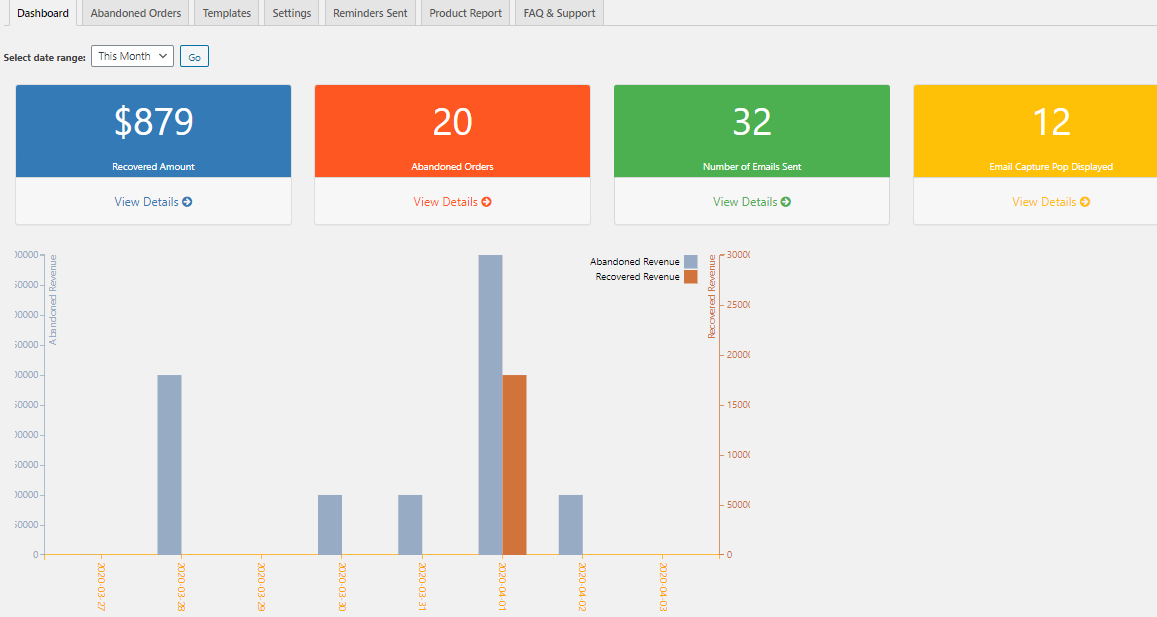
Let us now understand the different components in detail:
Add To Cart Popup Modal
This displays the total number of email addresses captured through the Add to Cart popup modal.
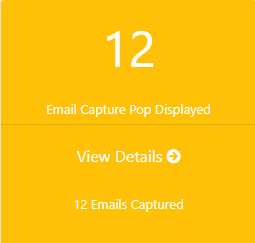
Abandoned orders:
When the products are added to the cart but do not complete the purchase, that is known as Abandoned Orders. These orders are identified as per the time limit set for Cart abandoned cut-off time setting is reached. The Cart abandoned cut-off time setting is located at Abandoned Carts -> Settings -> General tab. The below image shows 20 orders were abandoned.
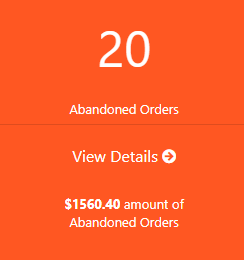
This displays the count of orders which were abandoned with the total amount of those abandoned orders.
Emails sent:
Once the cart is abandoned, an email is sent to the registered Email address as per the email template selected under the Templates tab. Email is sent with a link that will redirect you to the cart/checkout page with the item which was abandoned.
When the cart is abandoned, the email is sent automatically only if the Enable abandoned cart emails setting under the Settings tab is enabled & the email template is Active. When the reminder emails are sent to the customer, the dashboard shows the total number of the abandoned cart reminder emails that have been sent to the customers for their abandoned orders.
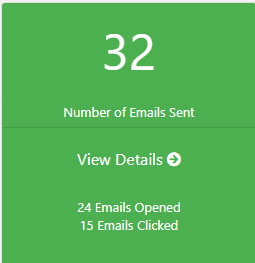
Open Rate:
Open Rate means the total number of the abandoned cart reminder emails sent versus a total number of the abandoned cart reminder emails opened. An abandoned cart reminder email will provide the details of the items in your cart like item name, price, quantity and the link to go to the cart again to place the pending order. Reminder email also shows the coupon code if applicable to avail a discount, etc.
Therefore an Open Rate for the above example shows 75% which means out of the total reminder emails, 32 emails are sent and only 24 emails were opened by the users.
Click Rate:
Similarly, Click Rate gives you a total number of the abandoned cart reminder emails opened versus the total number of links clicked from the reminder emails. This link will redirect you to the cart/checkout page with the items you have abandoned.
The above example shows there were 24 emails opened by the users but only 15 users have clicked on that link to get to the cart. Hence the Click Rate in this example is 62.5%.
Recovered Carts:
This gives you the number of abandoned carts that were recovered. It means the users clicked on the link provided in the abandoned cart emails and purchased the pending orders, hence the abandoned carts were changed to recovered carts. The below image shows only 9 carts were recovered which means 9 users clicked on the link to go to their abandoned cart and recovered i.e. complete their orders.
This shows that out of 20 abandoned carts only 9 carts were recovered which means 45% of abandoned carts were recovered.
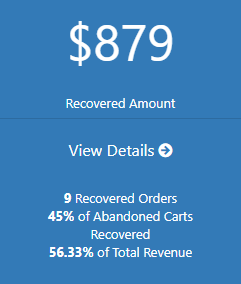
Recovered Revenue:
This is directly linked to Recovered Carts. Recovered Revenue refers to the amount recovered from the recovered orders.
Since there were 9 abandoned orders recovered, the recovered revenue is $879.00 i.e. 56.33% of the total revenue.
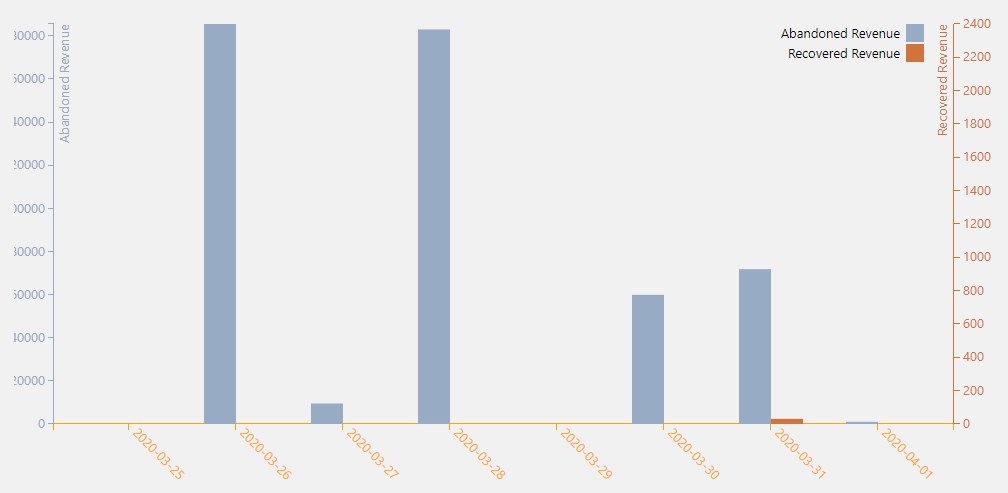
A Quick View to see the abandonedand recovered revenue at a glance for different durations. You can see for which dates the abandoned and recovered revenue was high/low.
The dashboard also provides search criteria for filter the orders and revenue datewise. You can either select the range from the dropdown list or select Custom from the dropdown to customize your search. The dropdown list will have the following options to select from: This Month, Last Month, This Quater, Last Quater, This Year, Last Year and Custom.
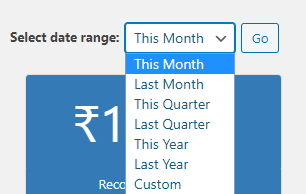
When you select any of the above options except Custom, all the respective data will be displayed. When you select Custom, you will be asked to enter To and From date in yyyy-mm-dd format and click on Go, all the details between that date range will be displayed.

So this is the overview of the responsive Dashboard of our Abandoned Cart Pro for WooCommerce plugin. Please keep a note that the abandoned cart stats and email stats will be displayed as per the selected date range whereas the graph is displayed for the last 8 consecutive days.