The Booking & Appointment Plugin for WooCommerce offers you the ability to provide resources on your store with Variable Subscription product type. For this, you will need the WooCommerce Subscriptions plugin. You will be able to provide resources for different booking types that are offered by our Booking plugin but first, we will look at how you can configure resources for the Booking type ‘Fixed Time’.
Booking Type: Fixed Time
We will start off by creating a variable subscription product titled ‘English lessons for kids.’ Under the product data, we will choose Variable subscription & add in our custom product attributes and give them a Name & different Values as shown below:
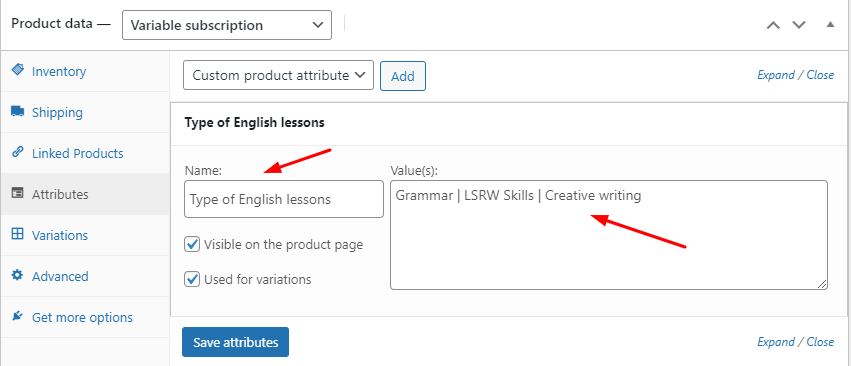
Attributes tab
After saving them, we will move onto the Variations tab & add the prices for the subscription of our different attributes. For example, we will add:
$50/month for 3 months & $10 sign up fee for Grammar
$70/month for 3 months & $10 sign up fee for LSRW Skills
$60/month for 3 months & $10 sign up fee for Creative Writing.
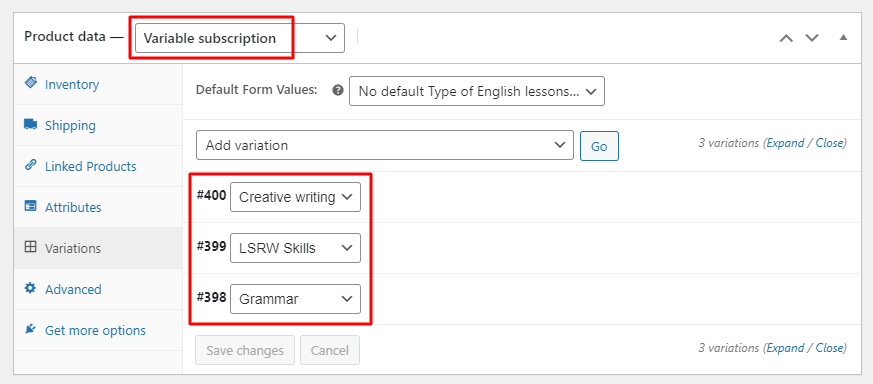
Variations tab
Once done, we will click on the ‘Save changes’ button and move onto the Booking meta box. We will enable Booking & choose our Booking type as Fixed Time under the General settings tab as shown below:
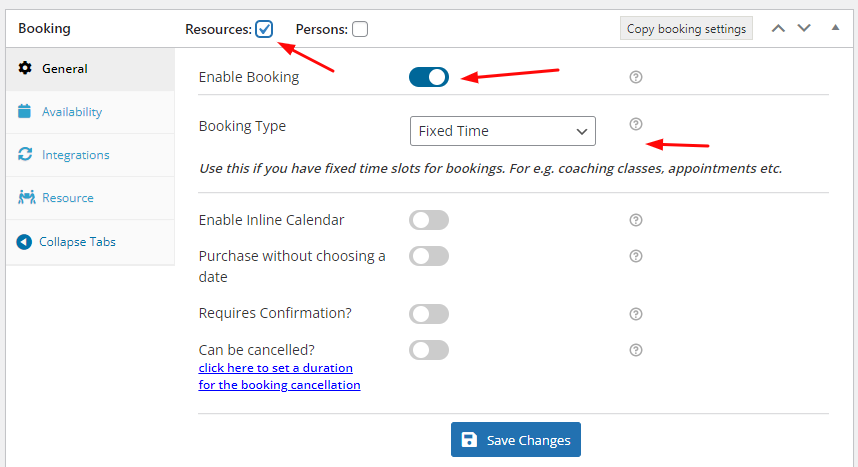
General tab in the Booking meta box
Next, we will move toward the Availability tab and enter in our days & timeslots. We will enable bookings from Mondays to Fridays & the timeslots will be 9 am to 10 am & 10 am to 11 am as shown below:
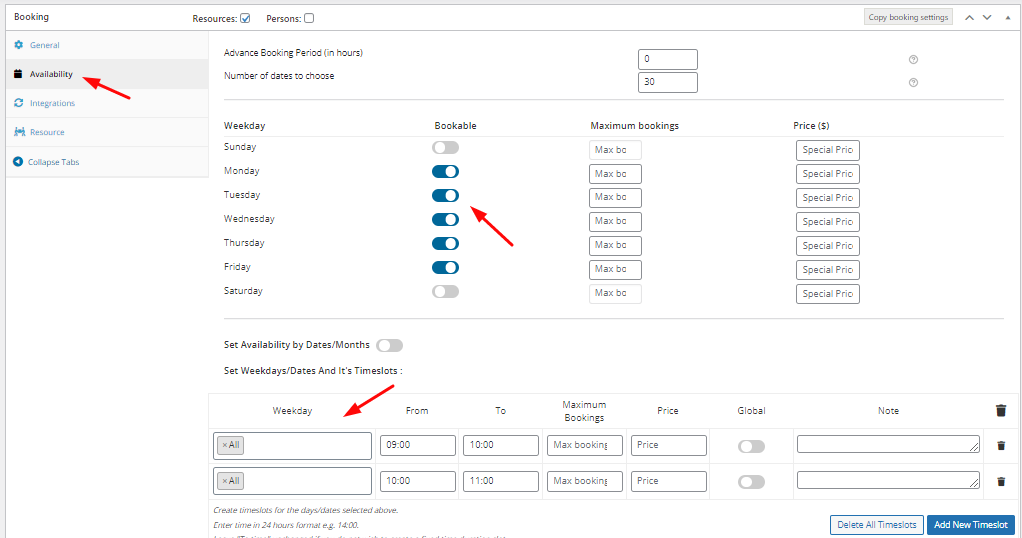
Availability tab in the Booking meta box
We will go to the Resources tab next & add in our Resources Ajay and Kinjal as well as their prices as shown below:
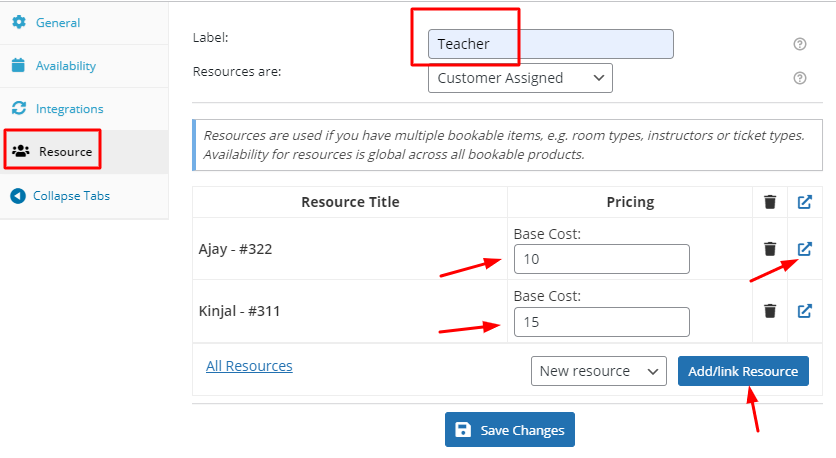
Resource tab in the Booking meta box
We will also go to the Edit Resource pages of the respective resources to ensure that they are available from Mondays to Fridays. We will do this by selecting Range of Days under Range Type and then choosing to make it bookable from Mondays to Fridays. Here’s how both the edit pages of the resources will appear:
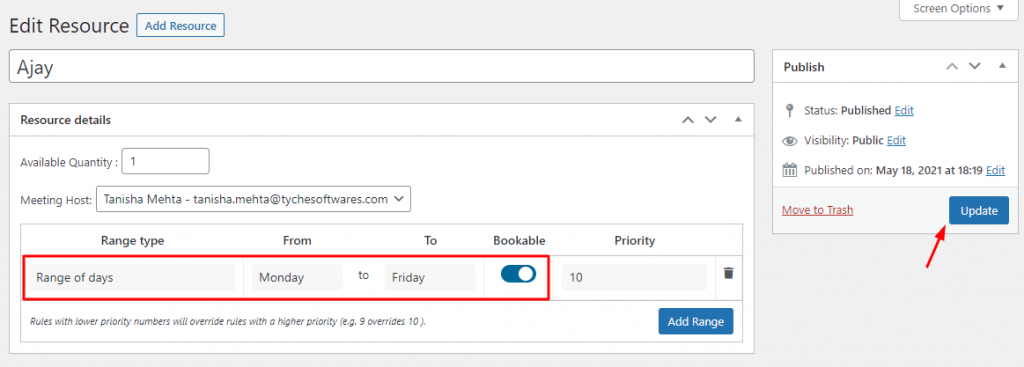
Edit Resource page for Ajay
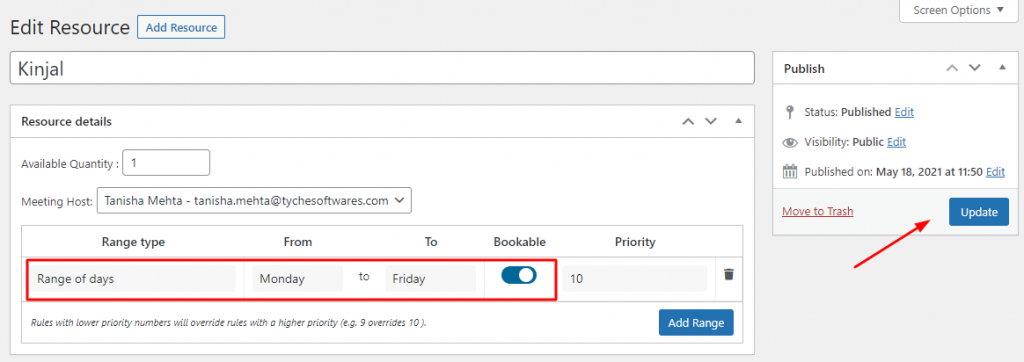
Edit Resource page for Kinjal
Don’t forget to click on the ‘Update’ button for both of them. You can save all of these settings & ‘Publish’ the variable subscription product.
Frontend view
Here’s how our published Variable Subscription product will appear on the front end. The first one is the Grammar variable subscription:
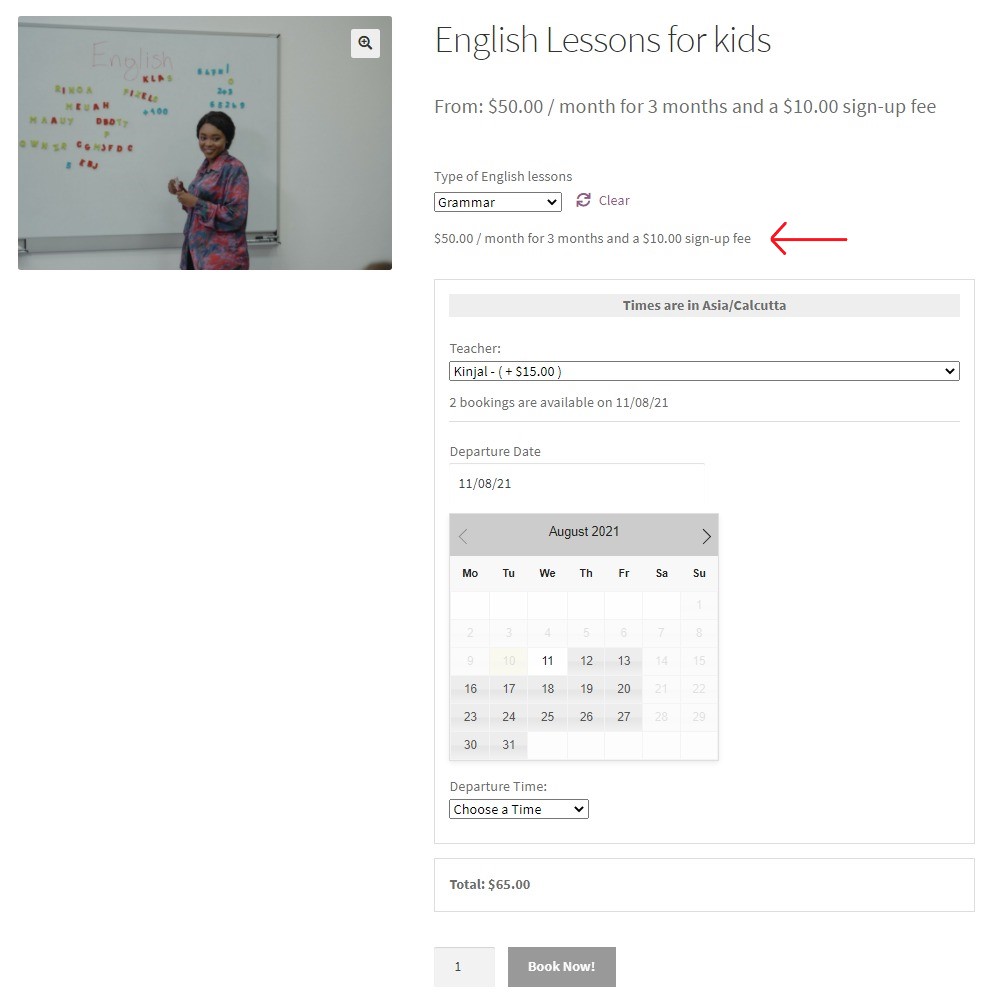
Product page when subscription variable ‘Grammar’ is selected
The second one is LSRW Skills variable subscription:
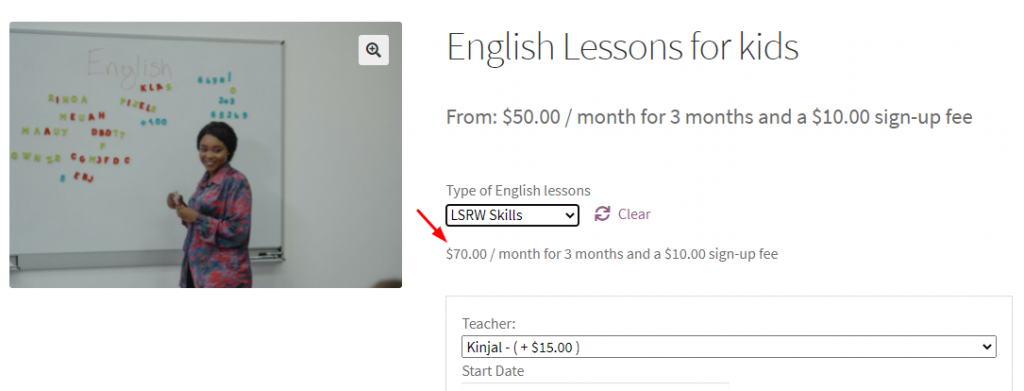
Product page when subscription variable ‘LSRW Skills’ is selected
Lastly, we have the Creative Writing variable subscription:
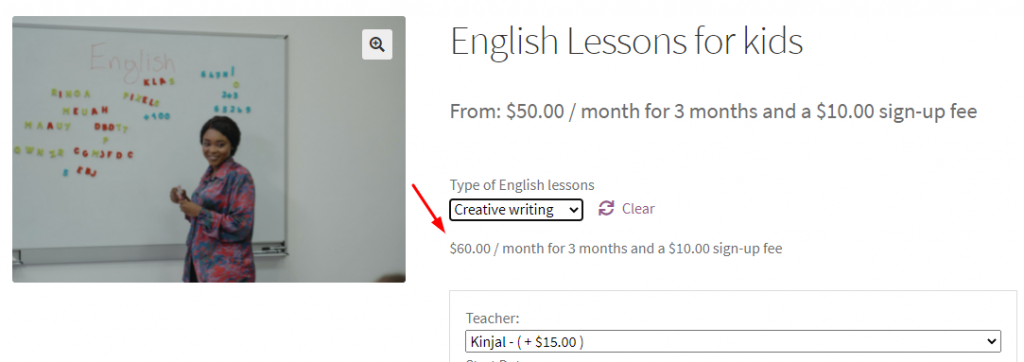
Product page when subscription variable ‘Creative writing’ is selected
Let’s go ahead by choosing the Creative writing option. This would mean that we will be charged $60/month. At the checkout page we will have to pay $60 + $10 (sign-up fee) = $70. We will then select our Resource. Let’s go with Kinjal. For this resource, we will be charged $15. This would make our subtotal $85. We will select our booking dates & time slot as 18th June 2021, 9 am to 10 am. Here’s how our selection will appear on the product page:
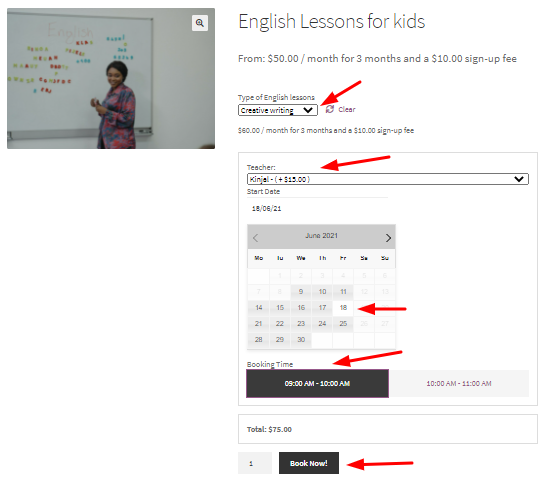
Product page with all the booking details filled in
We will continue forward & check our Cart Page. Here’s how it will appear with our Resource, Booking Time, Start Date as well Price:
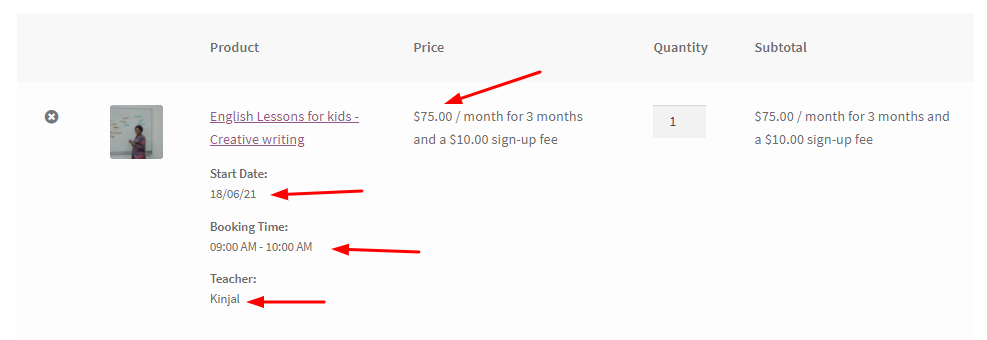
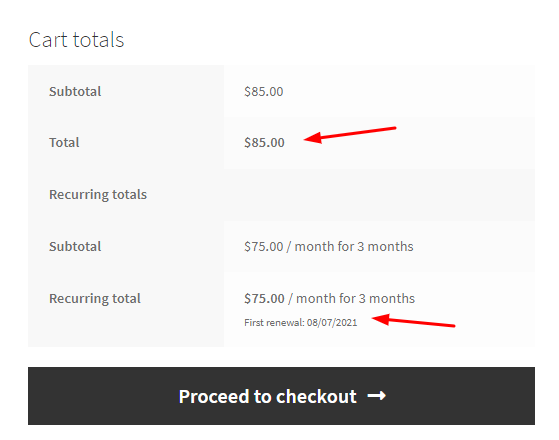
Cart Pages
Finally, here’s how the Checkout Page will be displayed:
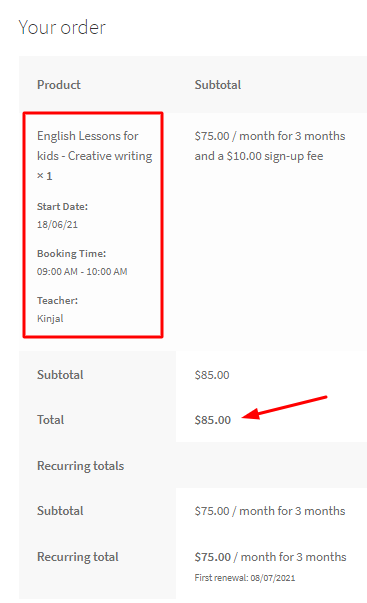
Checkout Page
In this manner, you can make your resources compatible with the Variable Subscription Product Type.