We have already seen how one can setup discounted charges for WooCommerce Rentals based on the number of days to book in our previous post. In that post, we configured service using Price by range of days feature of our Booking & Appointment Plugin for WooCommerce with WooCommerce Simple product. We can apply same booking settings for WooCommerce Variable products as well. Let’s take a look at setting various products in WooCommerce based on the number of days booked.
Let’s say you are providing party dresses on rent and you want your customer to first select the party dress from the available variety and accordingly charge discounted rates based on selected number of days. This can be achieved using WooCommerce Variable product which allows you to create several variations like dress colors, dress sizes etc.
You can convert this Variable product into a bookable product by using our Booking & Appointment Plugin for WooCommerce. Let us take an instance where one can setup product of party wear dresses on rent and set its charges based on the number of days the dress is rented for.
Setup variable products in WooCommerce based on number of days to book: Admin Experience
Firstly, you need to create a product Party Dress Rentals from Products->Add Products link. You can create attributes and variations for the dress by following the documentation on how to create a Variable product in WooCommerce.
Created attributes and its variations for dress are as follows:
- Color: Black and Red
- Size: Large and Extra Large
Following are all the created variations and its charges for the dress. These variations can be selected by the customer on the front end and according to the selection, the price will be displayed.
- Red – any size – $300
- Black – any size – $400
We have created all the required variations and its prices for the dress with WooCommerce Variable product as stated above.
Now go to the Products page where you created the product and you will find the Booking Meta Box that allows you to setup your bookable product. Enable settings in Booking Meta box by clicking the Enable Booking option.
Note: For a variable product you need to publish the product once you have created all the attributes and its variations, else it will not show any attributes and variations in the Price by range of days tab while adding the ranges for the product.
Now select Booking type as Only Day, upon which further two options will be displayed. Select Multiple Nights option and click the Save Changes button as shown below. Note that Price By Range Of Nights option only works with Multiple Nights booking.
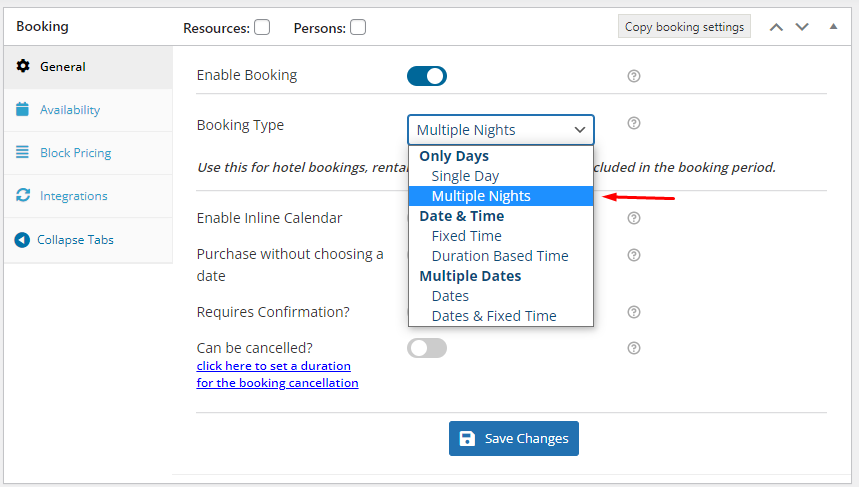
Booking Type selected as Multiple Nights
Moving ahead, let’s say you want your customer to be charged less when a dress is rented between 3 to 5 days and on selected particular color and size. We have Price by range of days feature which allows you to set price per day or fixed price based on the number of days and as per the variations of the product.
Options to do so is available in the Price by range of days tab in Booking meta box as shown below:
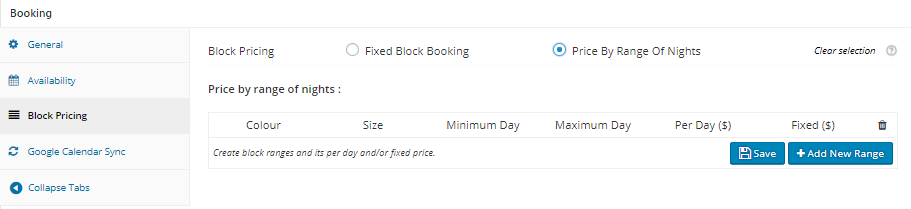
Select Price By Range Of Nights option
Select Price By Range Of Nights option from Block Pricing tab. Selecting this option will show the table where you can add required price ranges. In the table, clicking on Add New Range button, a new row to add price range will appear where you can select Variations and set Minimum and Maximum number of days, and it’s Per Day or Fixed price. You can create multiple prices by range like shown below:
- Red Color – Large size at $1200 for 3 to 5 days
- Red Color – Extra Large size at $1200 for 3 to 5 days
- Black Color – Large size at $1500 for 3 to 5 days
- Black Color – Extra Large size at $1500 for 3 to 5 days
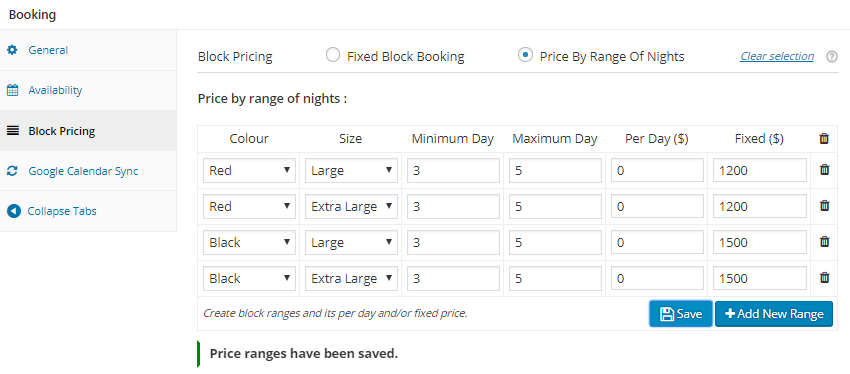
Adding values for variations, days and prices
If you want to delete the created range then you can do it by clicking the Delete icon as shown above.
After finishing the above steps, your product Party Dress Rentals is ready for booking on rent along with the variety of color and size and different prices as per the customer’s requirement.
User Experience
The created product will look like the below image when the customer visits the site for renting party dresses.
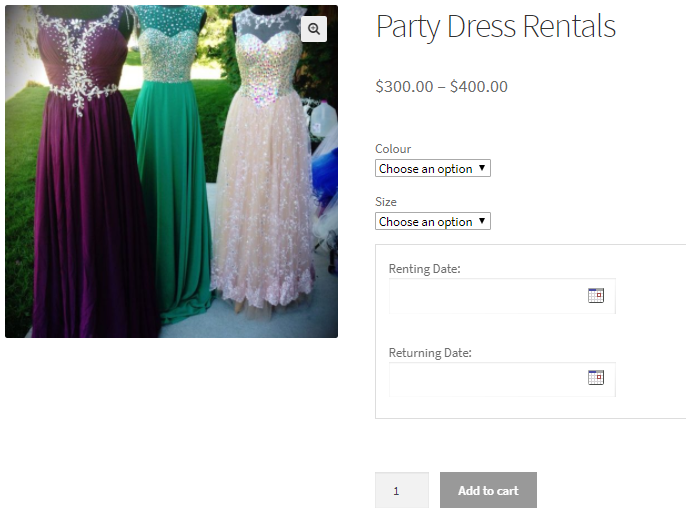
Product displayed on the front end of the website
As you can see there are options to select the Color and Size of the dress and select a date range to rent the dress. The charge of renting a dress will be based on the chosen color and size and the number of nights selected.
Let us select the colour, size and date range to rent the dress. Say you select Black color dress of Extra Large size and from 1st December, 2017 to 4th December, 2017 which is 3 nights. After selecting all the product and renting related information, the price for it will be displayed which is $1500 in this case. Upon completing all these steps, Add to Cart button will be enabled as shown below.
Note – This price is calculated based on the added range in the price by range of the days.

Selecting the values for renting the dress
When you click Add to Cart button, the order is added to your cart and clicking the View Cart button will redirect you to the Cart page which will show the renting details as shown below:
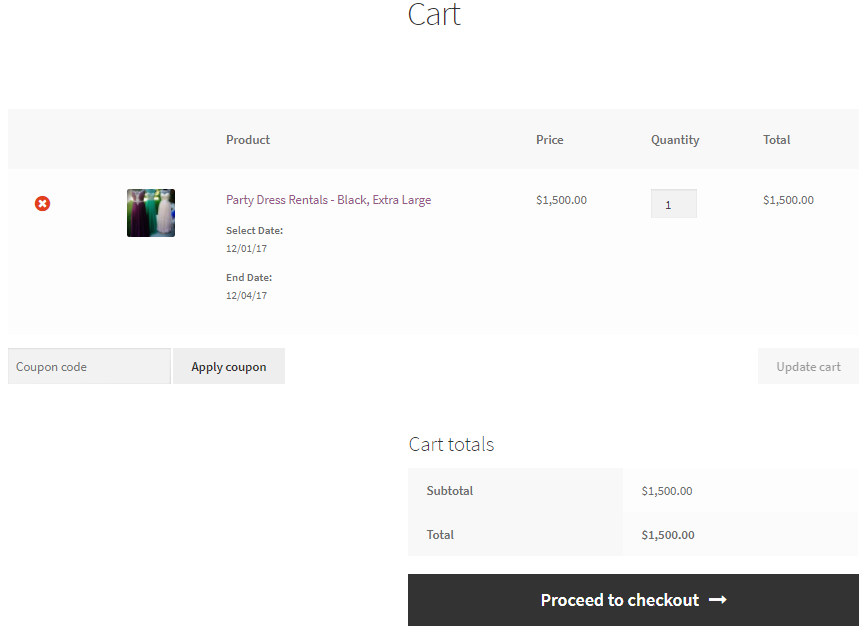
Cart page showing renting details
Here you can click on Proceed to checkout button to go to the Checkout page which gives you a preview of the actual order. Please ensure you check everything and then click on the Place Order button.
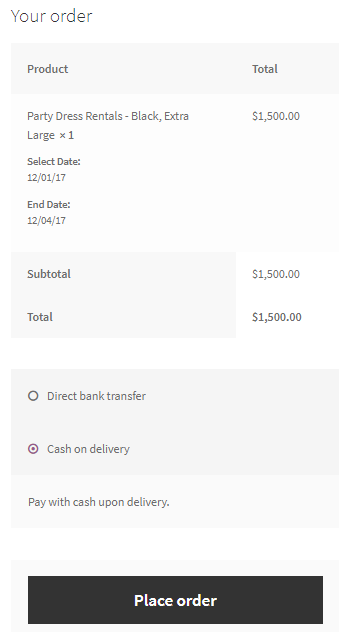
Checkout page displaying the renting details
Your order is now placed and you will receive an order confirmation as shown below:
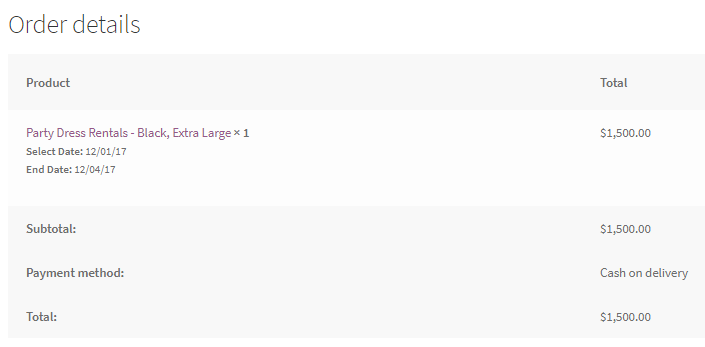
Order confirmation showing all renting details
Conclusion
Our Booking & Appointment Plugin for WooCommerce plays a vital role for the businesses that offer various services and its price based on the number of days booked. Using Price by range of days feature of our plugin, one can configure these services based on the price by range of days selected, to book the service.
To setup all the variations for your service and adding price by ranges of service, it will take approximately 15 minutes.