In v4.17.0 of Booking & Appointment Plugin for WooCommerce, we have released SMS Reminders which allows sending the SMS reminders of booking to the customer.
Let’s understand how to send SMS reminders to customers and where exactly the options are available for it.
We have added a section for SMS Reminders on Booking-> Send Reminder-> Reminder Settings page as shown in the below screenshot.
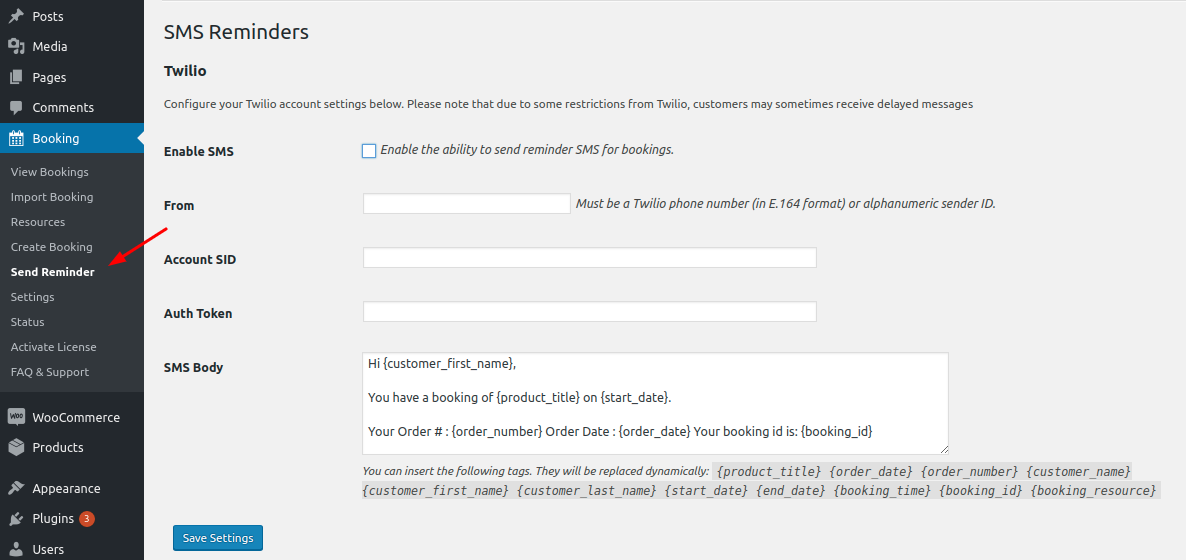
SMS reminders work the same way as that of sending Email reminders but here you need to first create a Twilio account. Then feed the Twilio account details and phone number along with the SMS Body. Also, you need to enable sending reminder SMS by ticking the Enable SMS. Once this is done, click on the Save Settings button.
Now add details for sending Test SMS to the added recipient, so that you can check the message before it is sent to the customer.
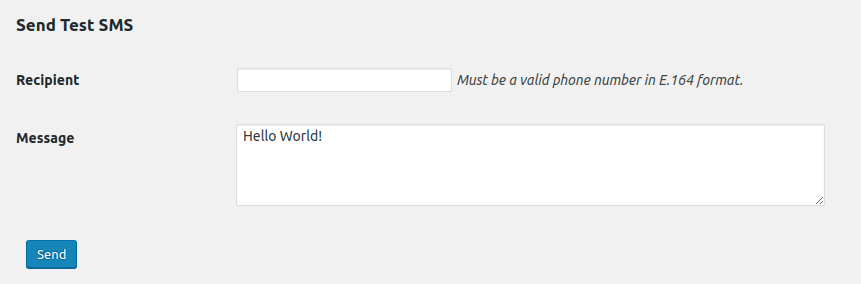
The phone number in the Recipient field should be a valid phone number in the E.164 format. Clicking on the Send button will send an SMS to the number entered in the Recipient field.
SMS body is the actual content that will be sent in the SMS to the customer. There are some shortcodes available which can be used in the SMS body. These shortcodes will be replaced by the actual information when sending SMS to the customer.

The following are shortcodes that can be used in the SMS body.
{product_title} : Name of the product.
{order_date} : Date and time of the order is placed
{order_number} : Number of the order
{customer_name} : Display name of the customer
{customer_first_name} : First name of the customer
{customer_last_name} : Last name of the customer
{start_date} : Booking start date
{end_date} : Booking end date
{booking_time} : Booking Time
{booking_id} : ID of the Booking
{booking_resource} : Resource information about the booking
On top of the same page, there is an option called the Number of days for reminder before booking date. In this option, you need to add the number of days. Let’s set a number of days before booking date to 4 which implies that a reminder notification for the booking will be sent to the customer with complete booking details, 4 days before the booking date.
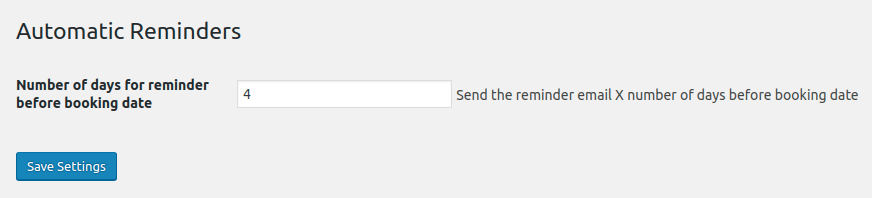
For instance, say the booking for Hotel Holiday Inn is set from 29th Oct to 31st Oct, 2019, then the SMS reminder will be sent to the customer on 25th Oct, 2019 reminding the customer about his booking with booking details as shown below:
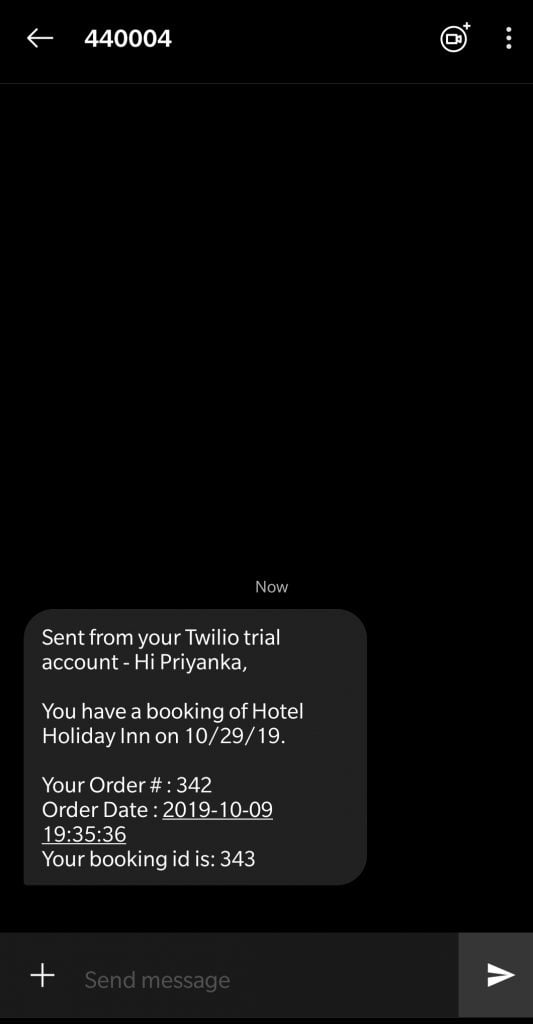
Conclusion
This post explains how SMS reminders will be sent to customers for their upcoming bookings. Thus Booking & Appointment Plugin for WooCommerce takes care of the post booking process of keeping their customers well informed of the future bookings, making their overall booking experience pleasant.