Custom Order Numbers for WooCommerce Pro plugin allows you to have sequential or incrementing order numbers for your orders, rather than random order numbers. Also you can customise these order numbers and take full control of your online shop’s order numbers.
Installation Steps:
Below are the steps for installing the Custom Order Numbers for WooCommerce Pro plugin:
1. First install WordPress and then the WooCommerce plugin.
2. Now for installing the Custom Order Numbers for WooCommerce Pro plugin, refer the email sent to you after the plugin was purchased. It will contain a download link to the plugin file along with details like license key, order # etc.
3. Click on this download link (Plugin name), to download the zip file.
4. Now Go to WordPress Admin -> Plugins -> Add New option.
5. Click Upload Plugin at the top.
6. Click Choose File and select the .zip file that you have downloaded.
7. Click on Install Now button.
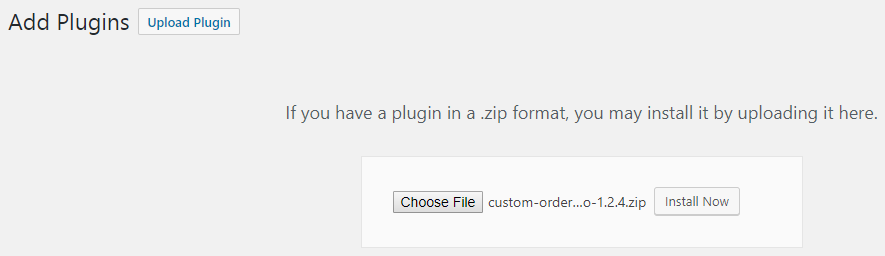
Uploading the zip file
8. Now activate the plugin by clicking the Activate Plugin button.

Installing the plugin
Once the installation process is completed, you will see the plugin is installed and active on the Plugins page.

Plugins page
Now you will need to save the license key that is provided in your email. This will help you to update the plugin from the Plugins page automatically.
We will understand the steps to activate your license key in our next post.