Custom Order Status for WooCommerce Pro plugin allows you to create custom order statuses. You can manage the status of your orders and even send custom emails for the newly created statuses.
Installation Steps:
Follow the below mentioned steps to install the Custom Order Status for WooCommerce Pro plugin:
1. You need to first install WordPress and then install the WooCommerce plugin.
2. Once the store is ready, now install the Custom Order Status for WooCommerce Pro plugin. For this, refer the email sent to you after the plugin was purchased. It will have a download link to the plugin file along with other details like license key, order # etc.
3. Click on the download link (Plugin name) to download the zip file.
4. Go to WordPress Admin -> Plugins -> Add New option.
5. Click Upload Plugin at the top.
6. Click Choose File and select the .zip file you have downloaded.
7. Click Install Now.
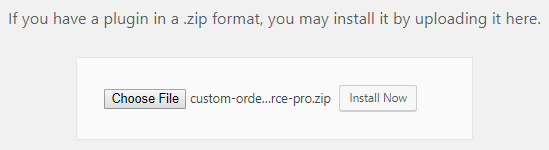
Upload the zip file
8. Activate the plugin by clicking the Activate Plugin button.

Installation page
Once this is done, you can see the plugin is installed and active on the Plugins page.

Plugins page
After the plugin is installed and activated, you will need to save the license key that was emailed to you. This is required so that you can update the plugin from the Plugins page automatically.
Let us understand the steps to save & activate your license key in our next post.