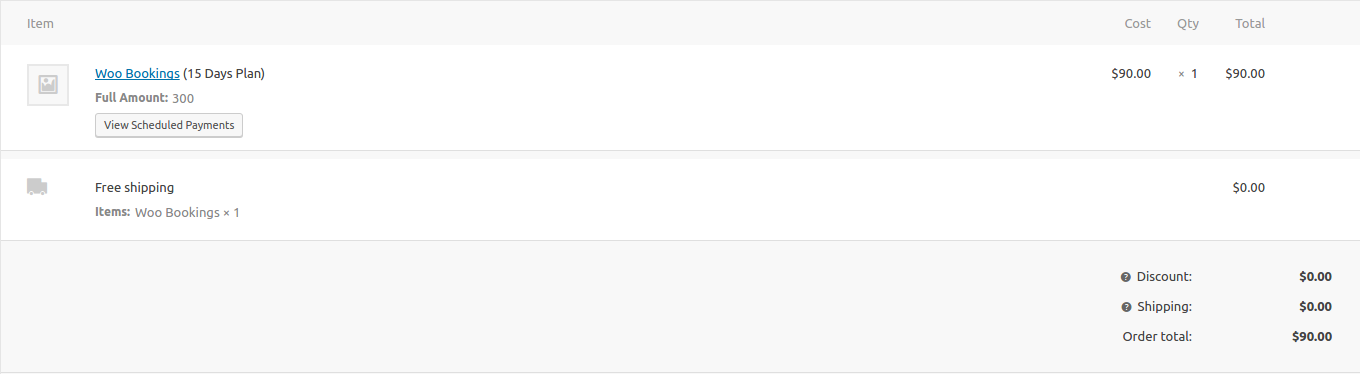If deposits are enabled on products, the customers will see different options based on the deposit type. If deposits are optional, customers can decide if they want to pay the deposit or full amount.
For fixed amount –
The page will display a message to let the users know the fixed amount of deposit they can pay on the product.
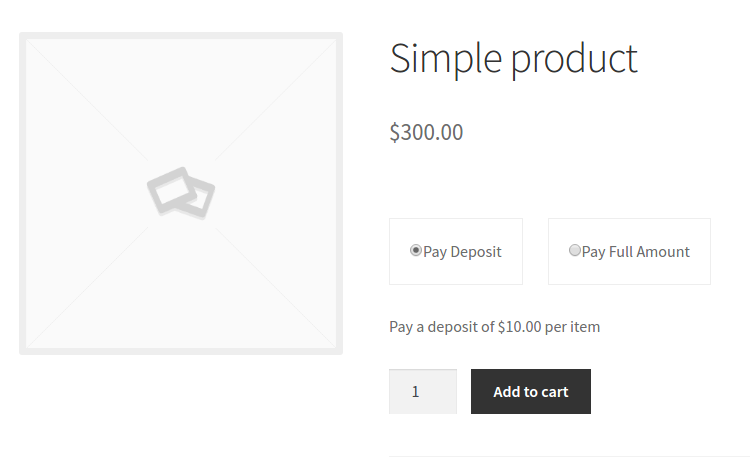
For Percentage
The page will display a message to let the users know the percentage of deposit they can pay on the product.
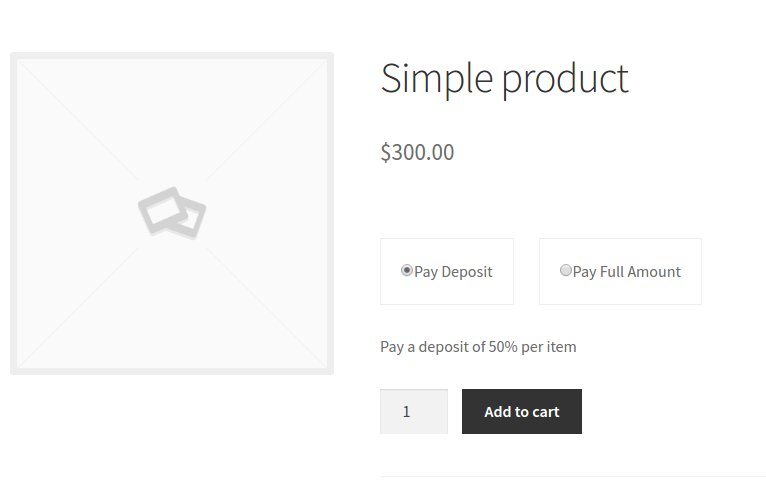
For Payment Plans
The page will display the payment plans available for users to select.
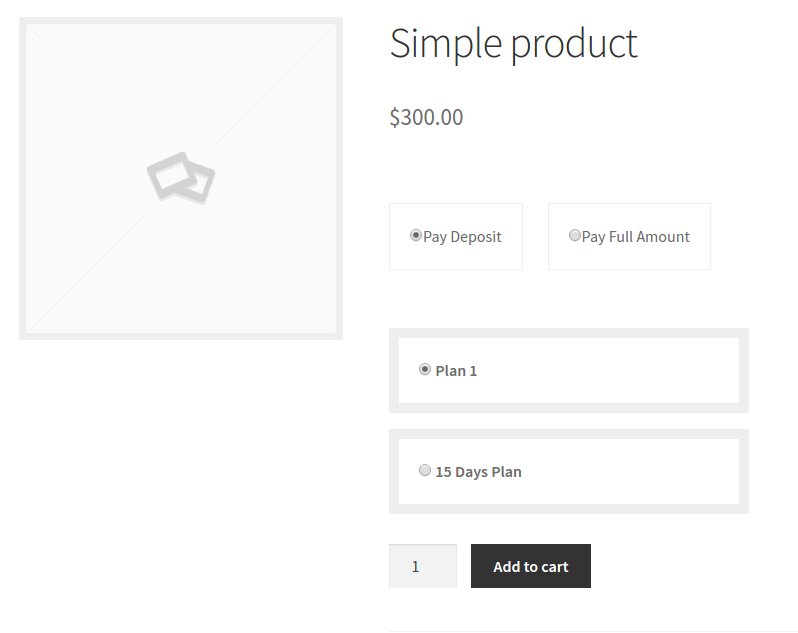
The cart shows the details of the deposits based on the type of deposit selected. The cart also shows the payable amount and future payments in the cart subtotal.
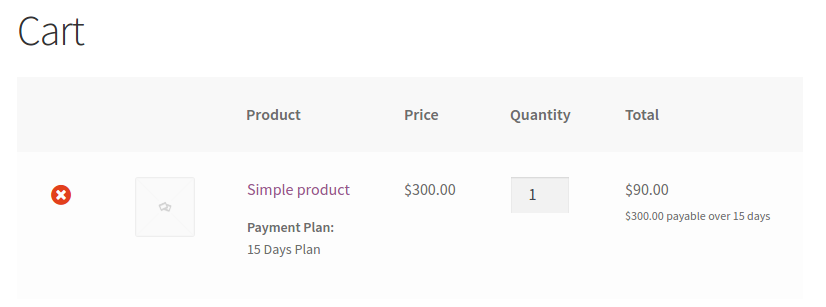
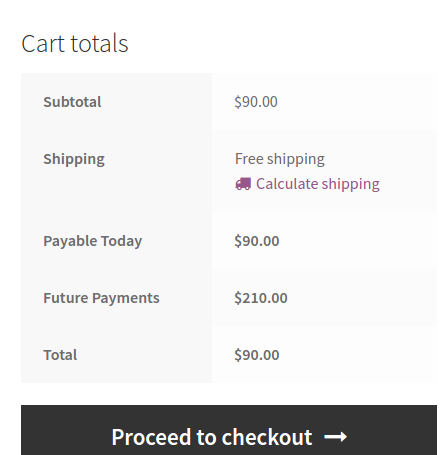
The order will mention ‘Deposit’ if the customer has opted to pay the deposit. If the deposit type is ‘Fixed’ or ‘Percentage’, the order will display two options – “Invoice Remaining Balance” and “Mark Paid (offline)”. Invoice Remaining Balance will email the customer an invoice for the remaining amount. Mark Paid Offline will mark the order as paid.
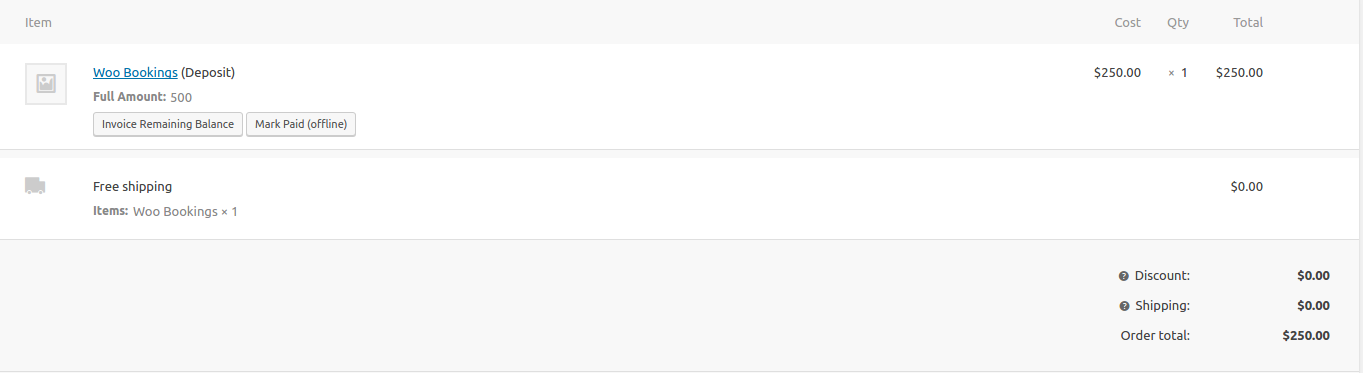
If the deposit type is ‘Payment Plan’, the order will display a button to view scheduled payments. It will show the scheduled orders for this plan.