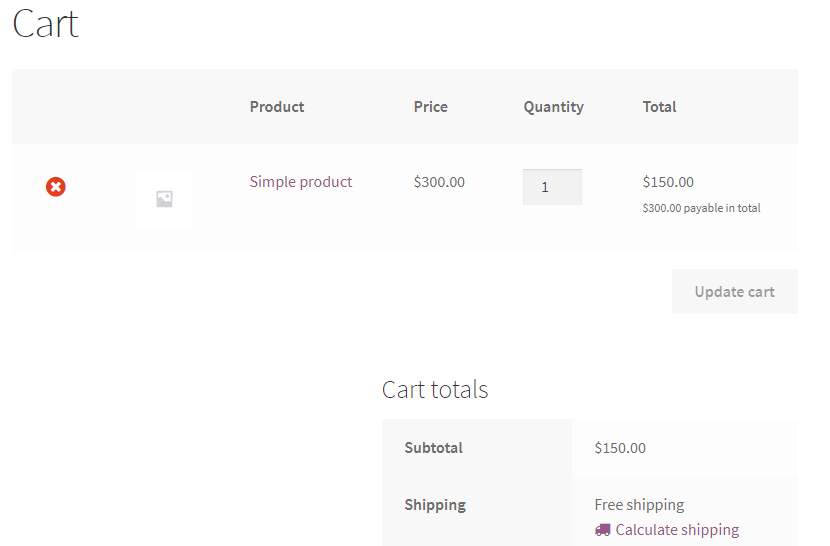You can disable the display of adding coupon code on the Cart page if deposit is applied on the products in the cart, using the Disable Coupons option. To do so, go to WooCommerce -> Settings -> Products -> Deposits page:

The Deposits page has a new setting added for disabling the coupon code namely Disable Coupons. You can enable this option by ticking it as shown below:
![]()
The Cart page usually displays the Coupon code field as shown below:

But when you opt to Disable Coupons on Deposits page, the Coupon code field will disappear from the Cart page as shown below: