In our earlier post, we saw how the Payable Today and Future Payments feature works using Deposits for WooCommerce plugin. In this post, we will look at a new functionality where Full payment has to be made before X days of booking.
Let us see how this works.
Firstly create a new Payment Plan at WooCommerce -> Products -> Payment Plan page. For instance we create a Full Payment Plan where no payment has to be made immediately, but full amount has to be paid before the specified days.
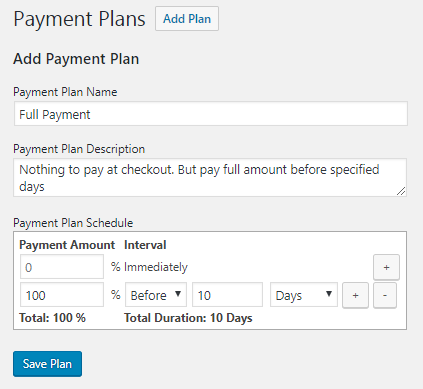
So when this plan is selected for the product, the customer needs to make 0% payment at the checkout while booking the order and has to pay full amount which is 100% before 10 days of the selected date.
Now let us select this plan for the product Fariyas Resort as shown below:
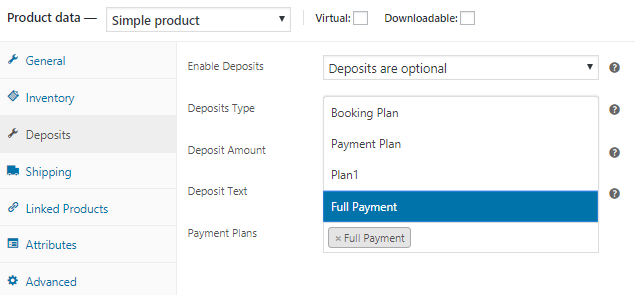
This product has to be made bookable, so Enable Booking and select Only Days and Single Day option under it as shown below:
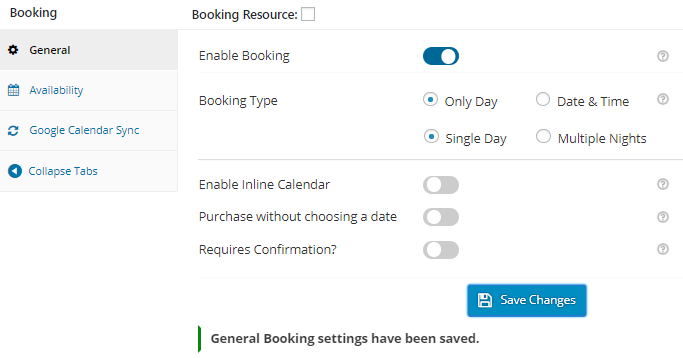
When you select this product on the front end, on the Products page you will find 2 options, Pay Deposit and Pay Full Amount. You have to select the booking date from the booking calendar like its 10th July 2018 selected for the below instance. Now select the Pay Deposit option and you will get the details of the Full Payment Plan displaying the price payable today and the amount to be paid in future shown below:
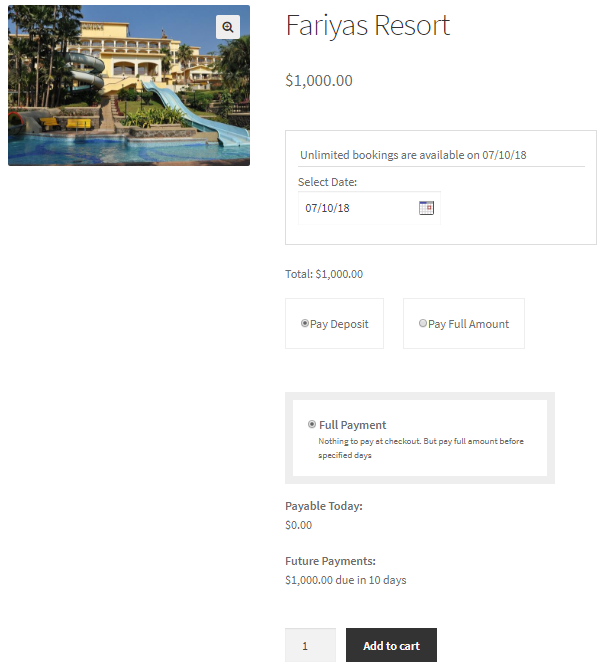
Because we have selected Full Payment Plan, you do not have to pay anything at the checkout but are due to pay full amount of $1000 on 30th June, 2018 which is 10 days before the booking date.
Similarly when you add this product to the cart, on the Cart page you will see the same payment details as shown below:
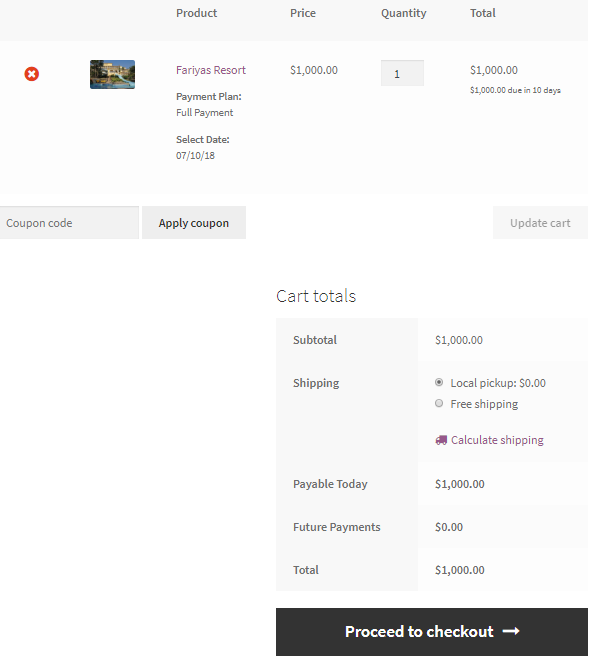
Thus the Order Total is $1000 to be paid 10 days before the booking date. This will reflect on the Checkout page under Your Order section as shown below:
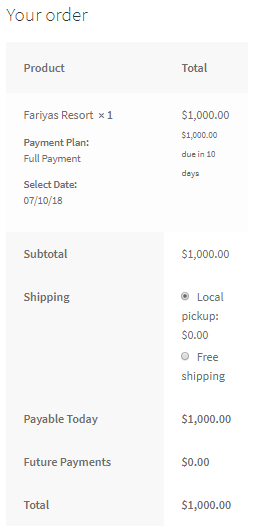
Order Details section will also show these details:
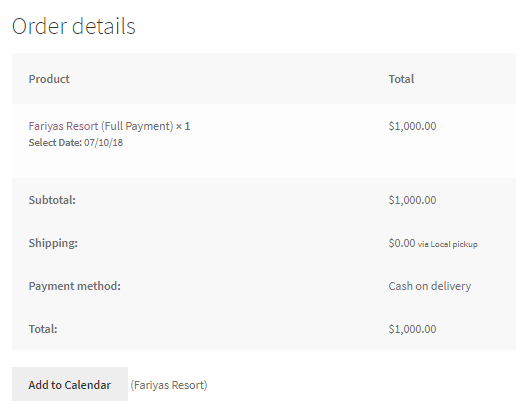
Once the order is placed, the Order details can be checked under WooCommerce -> Orders -> Edit Orders page as shown below:
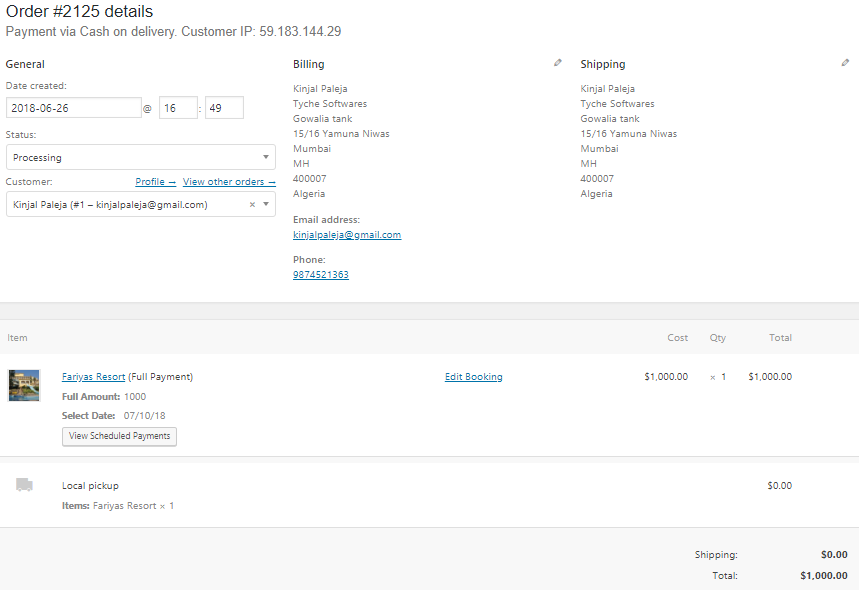
As you can see, Order #2125 shows the details of payment of Full Amount of $1000 for product Fariyas Resort displayed with the selected date of 10th July, 2018. Below that, you will find a View Scheduled Payments button. When you click on it, you will be taken to a new order that was created for payment of $1000 as shown below:

Here as you can see, Order #2127 is created showing a total of $1000. When you click on the order, you will land on the Edit Orders page displaying the payment details as shown below:
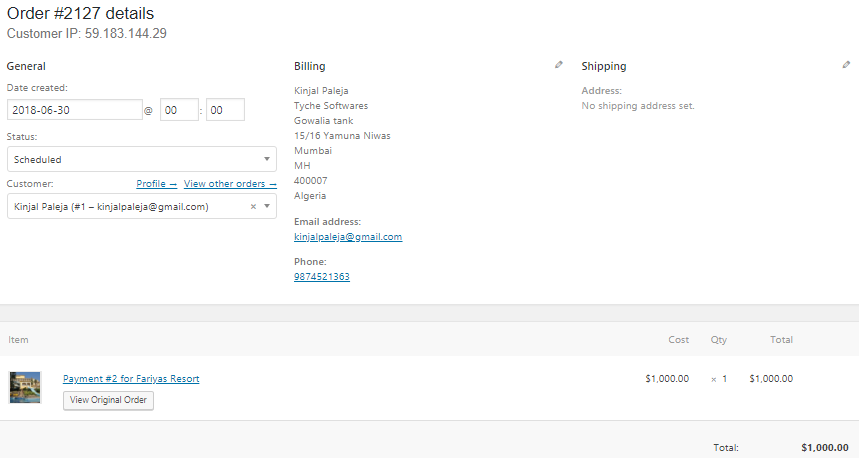
If you want to check the details of the original order, you can click on the View Original Order button as shown above.
Also, if the date selected for booking is less than 10 days, then the payment option will show Full Amount payable on Products page and no payment will be due after 10 days. Say for instance, we select Booking date as 29th June, 2018, then the amount payable will show full amount of $1000 and no future payment option will be displayed as shown below:
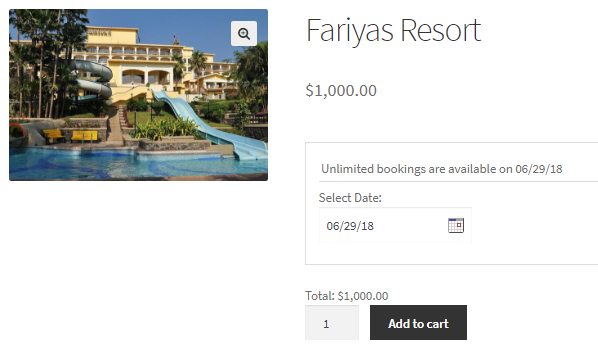
Therefore when a selected date falls within the specified duration for future payment option, then this feature will not be applicable and the front end will show the total amount of the booking payable.