Want your customers to choose a Pickup date and time for their order deliveries? Our Order Delivery Date Pro for WooCommerce plugin’s Pickup Date Addon is here for you!
A Must: Ensure to have Order Delivery Date Pro plugin v6.8 and higher in order for the plugin to work.
After installing and activating the addon, you will enter your license key by going to Order Pickup Date and Time License:
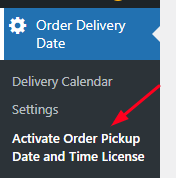
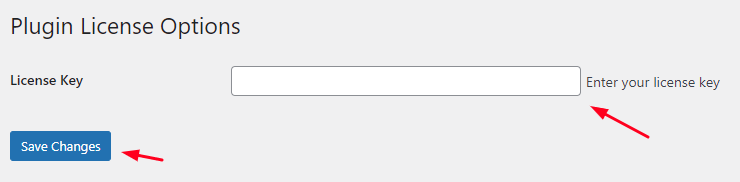
Enter your key and save the settings.
For the next step, go to Order Delivery Date > Integrations > Integrations Settings.
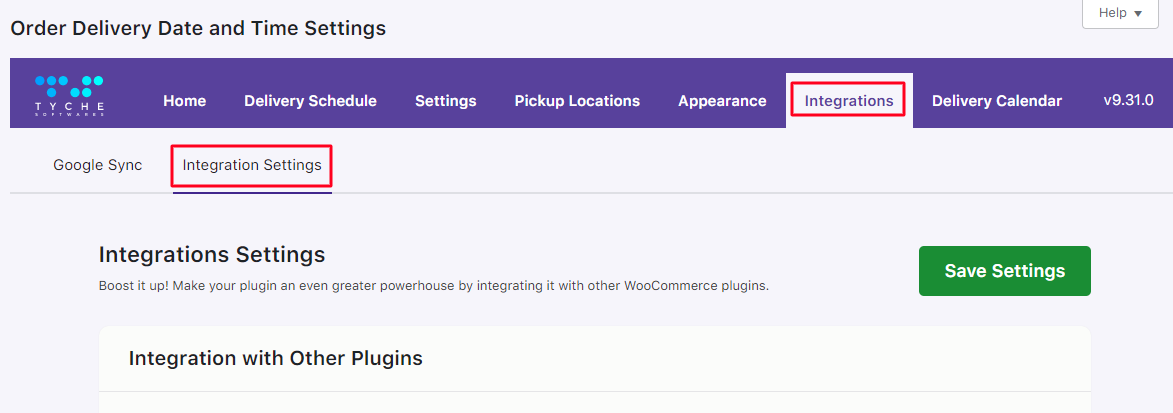
Scroll down to find the Enable Pickup Date and Time setting. By default, it will be disabled. Enable it and click on Save Settings.
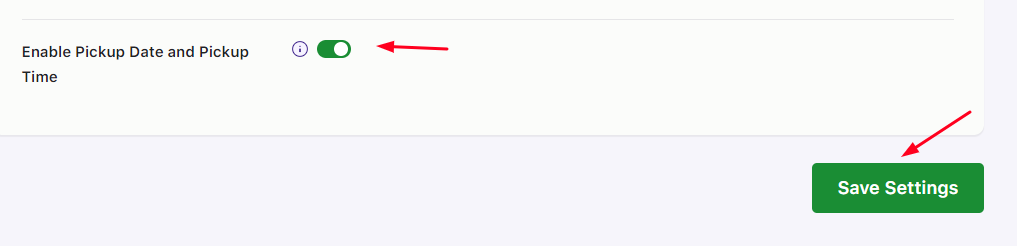
It’s now time to look at the different functionalities of this addon:
In our delivery schedule, we’ve added only Thursday, Friday, Saturday and Sunday are enabled as Delivery Days as shown here:
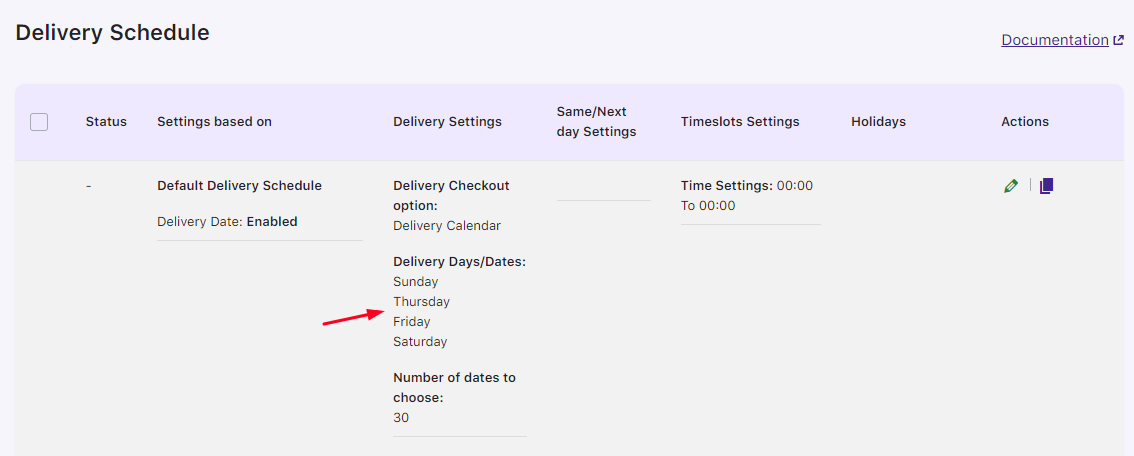
Delivery Days selection
On the checkout Page, you’ll see a Pickup Date and Time option:
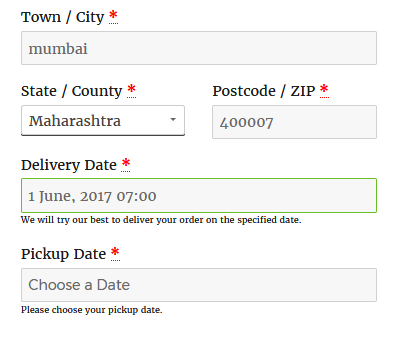 Pickup Date on Checkout page
Pickup Date on Checkout page
Due to the settings added by us, when the Pickup Date field is clicked, the calendar will let you select delivery dates between Thursday, Friday, Saturday and Sundays.
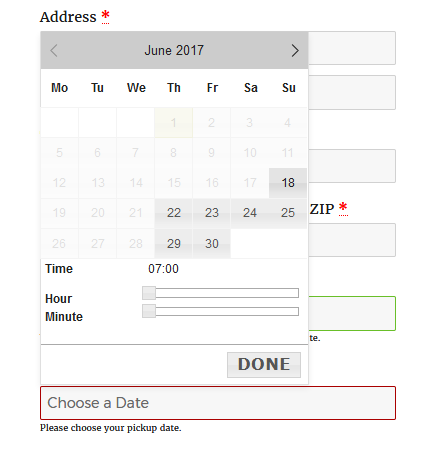
Pickup Date field
If you change the delivery days from the Date Settings page, then that will reflect on the Checkout page. Let us understand this with another instance.
Consider selecting the delivery days as Monday, Tuesday and Wednesday and save these settings.
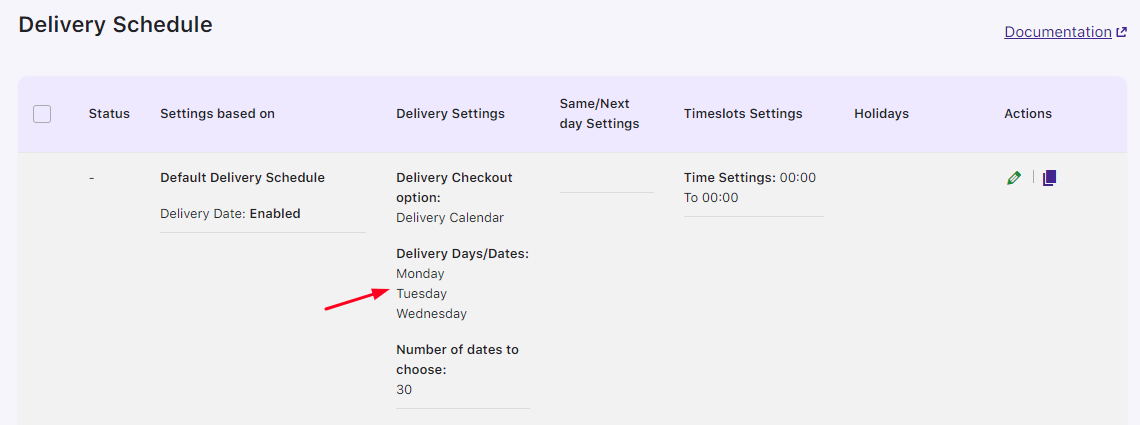
Change in Delivery Days
The checkout page will show calendar for Pickup Date with only these 3 days enabled while the rest will be disabled.
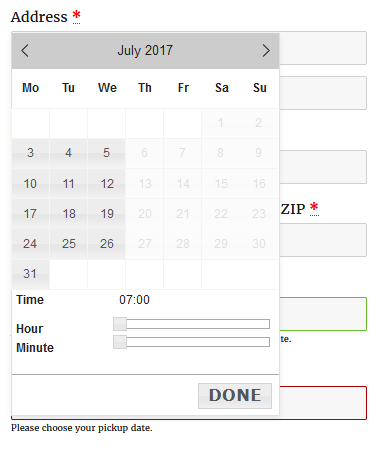
Selected Pickup Delivery Days
You can also set time for picking up the order delivery from the Time Settings dropdown of your delivery schedule like you do for delivery days.
Similarly, all the other settings of delivery date will be applied on the pickup date like the mandatory field, minimum delivery time in hours, holidays, time settings, time slots everything works same as the delivery date field.
In addition to setting the Pickup Date and Time, you can now configure a Minimum Pickup Time (in hours) in each Delivery Schedule. This ensures there is a minimum time gap between the delivery and pickup date.
Within each Delivery Schedule, you will see a field labeled “Minimum Pickup Time (in hours)”. Enter the number of hours or days required between the Delivery Date and the Pickup Date.
For example, if a Minimum Pickup Time of 2 days is set, and a customer selects a Delivery Date of 4 March, the earliest available Pickup Date will be 6th March.
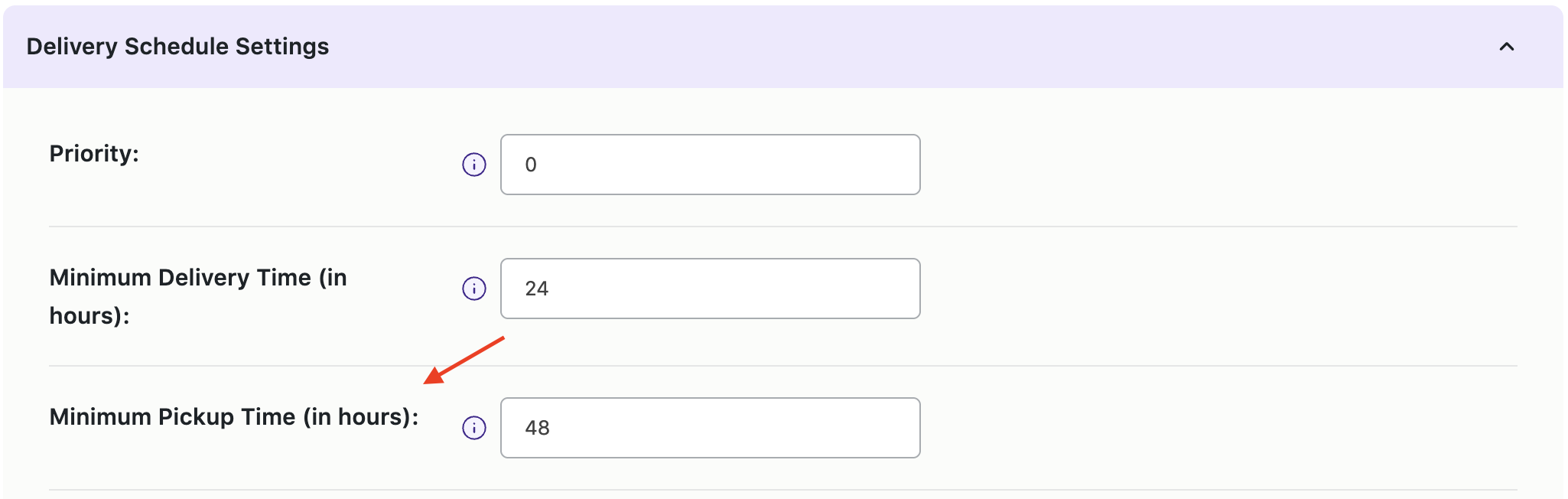
Now, let’s have a look at what you will find on the checkout page.
For instance, your customer has chosen the 4th March as delivery date and 10:00 – 12:00 timeslot as shown below:
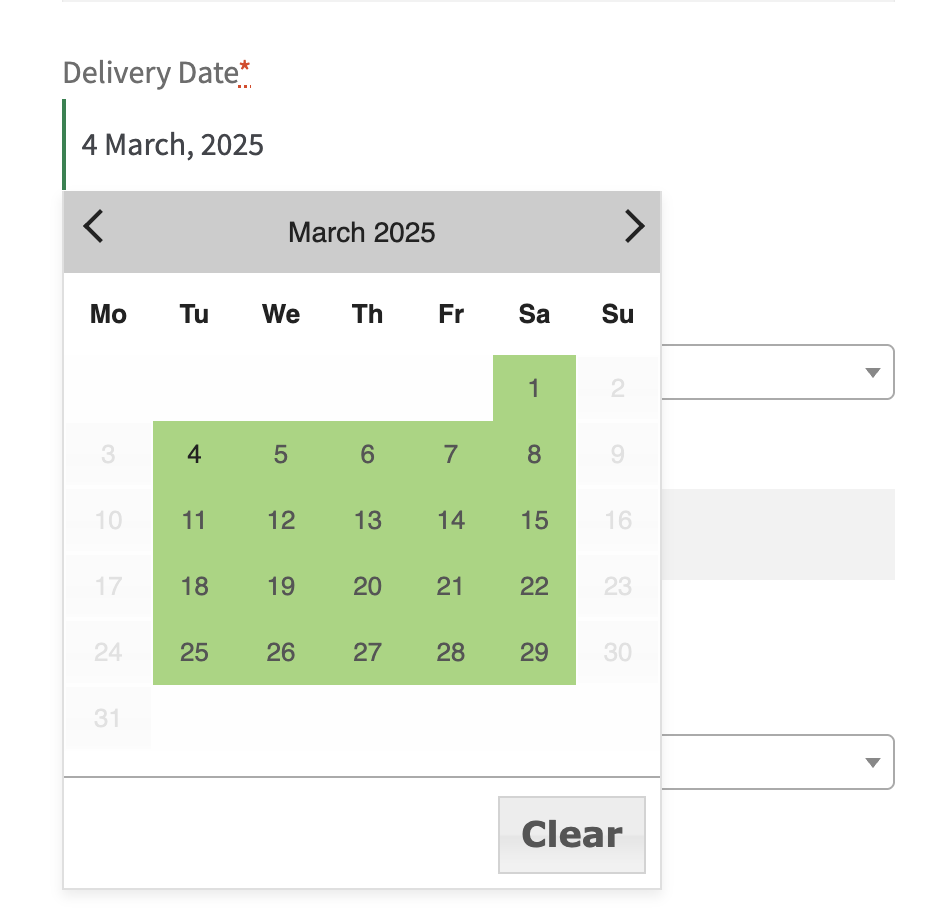
Once the customer selects the Delivery Date, the Pickup Date calendar will automatically adjust based on the Minimum Pickup Time setting.
For instance, your customer has chosen the 6th March along with the Pickup Timeslot as shown below:
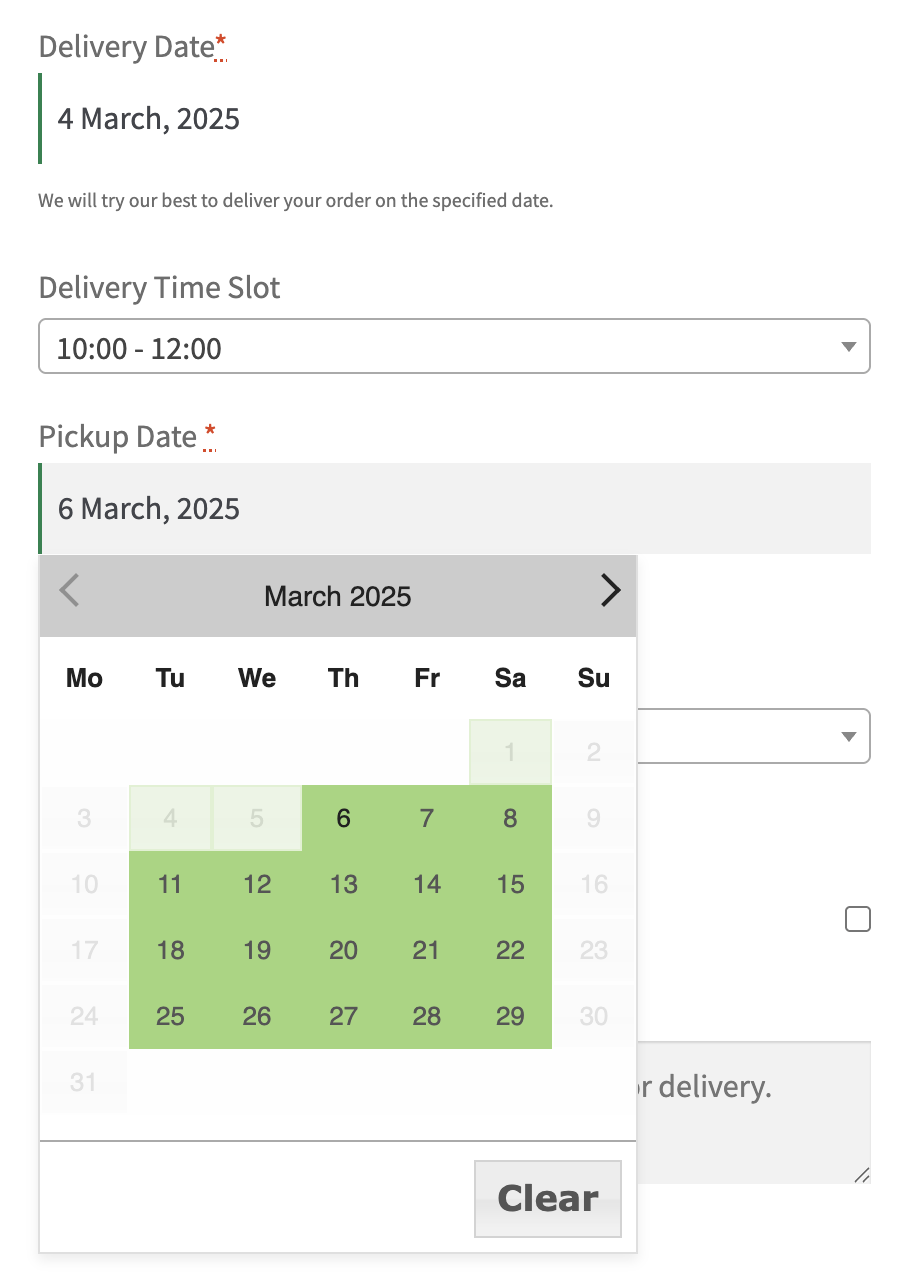
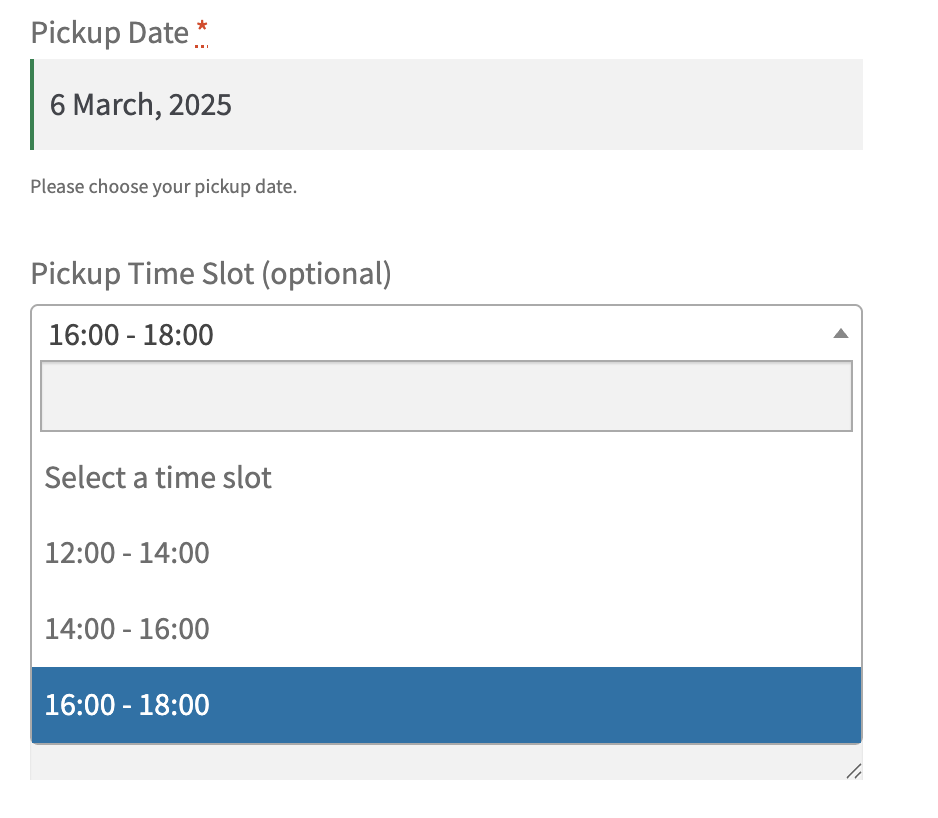 So these details will be shown on the checkout page after you click on Place Order button.
So these details will be shown on the checkout page after you click on Place Order button.
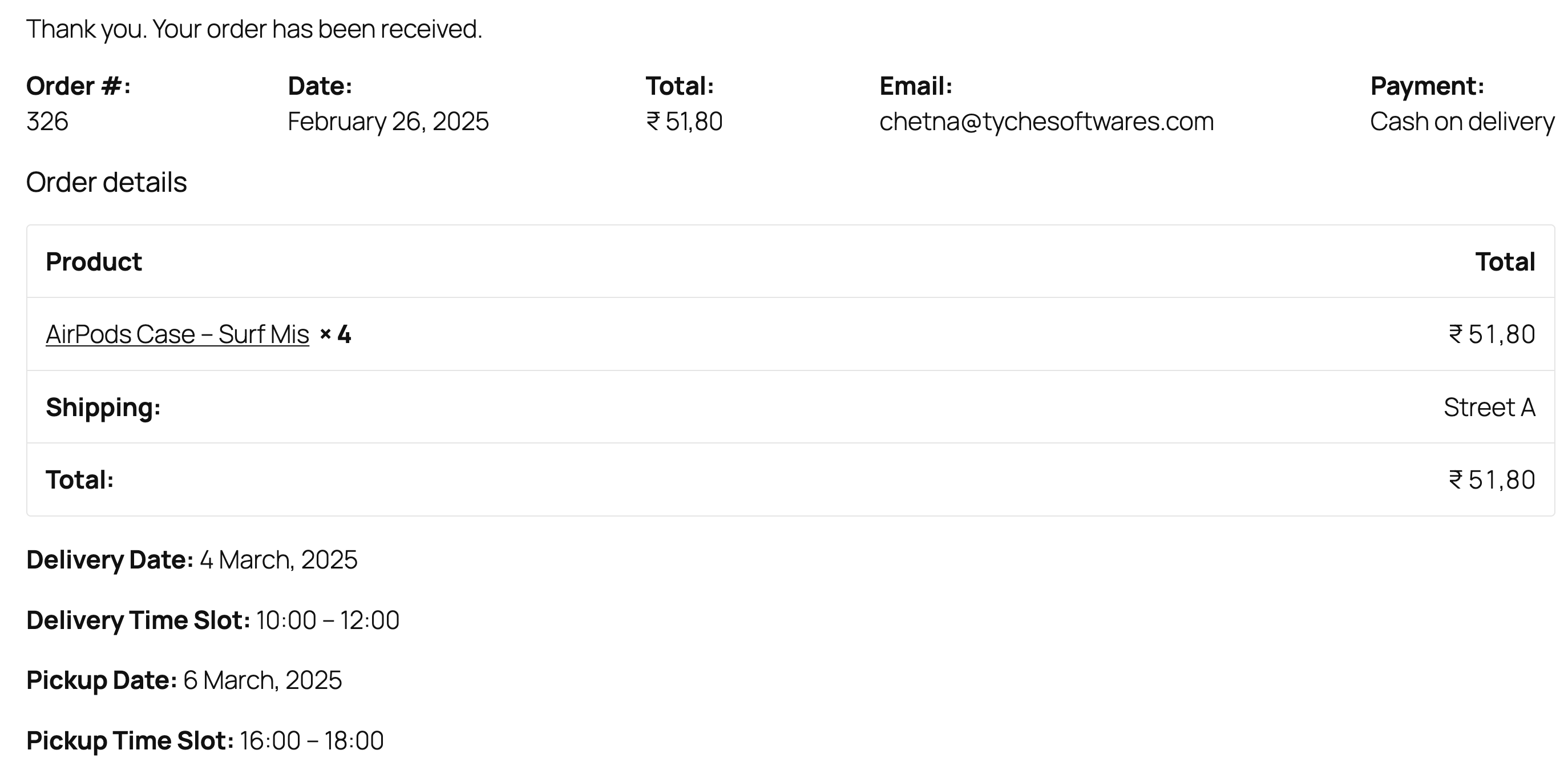
Pickup Date details at Checkout
As you can see above, along with Delivery Date, the Pickup Date and Time is also displayed. This implies that the order was placed today for delivery for which the pickup is arranged for 6th March between 16:00 – 18:00.
Similarly, the Orders Page will also showcase these details as below:

Orders Page showing Pickup Date details
In the Delivery Date column, there are 2 details displayed, one is delivery date and time and the other one is pickup date and time.
To conclude, this addon provides great assistance for rental businesses where the pickup date and time for the goods or services can be set in advance to allow companies to make arrangements accordingly!