Order Delivery Date Pro for WooCommerce plugin’s WooCommerce Subscriptions Compatibility Addon allows you to select or auto generate Delivery Date for the subscription product.
This addon works as per the subscription period set for the product from the WooCommerce Subscriptions plugin and is best for fulfilling delivery of renewal orders.
Let us first understand how to setup Recurring Deliveries with WooCommerce Subscriptions plugin.
Essentials
- Woocommerce Subscriptions plugin (activated and installed)
- Order Delivery Date Pro for WooCommerce plugin (activated and installed)
- WooCommerce Subscriptions Compatibility Addon
After installing and activating the addon, go to WooCommerce > Order Delivery Date > Integrations > Integrations Settings. Scroll down to find the WooCommerce Subscriptions toggle as shown below:

Enable it to find a few other settings as shown below:
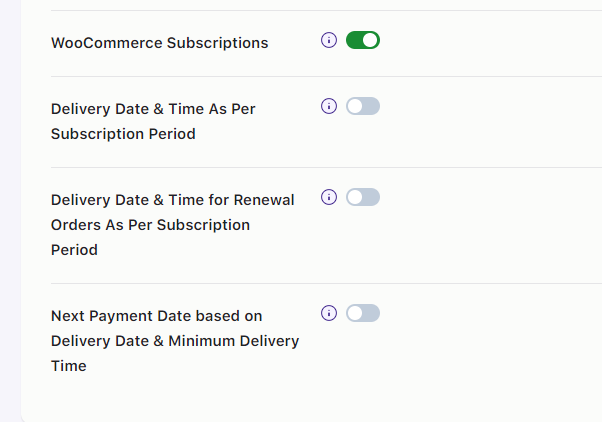
After enabling the settings you want, click the Save settings button. Let’s have a look at each of the settings.
1. Delivery Date & Time as per Subscription Period Setting
First, let us enable the Delivery Date & Time as per Subscription Period option.
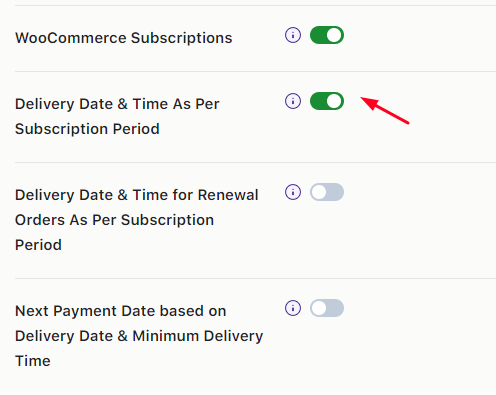
When you enable the option, according to the set subscription period, Delivery Date can be selected or auto-generated for the renewal orders.
Two Methods for Renewal Orders
1. Renewal by Manual Method
When you enable the first toggle, you enable the setting to select the Delivery Date for renewal orders manually from the calendar. This can be done either by customer or by the Admin.
The delivery days enabled in the calendar are according to two settings:
a) According to enabled Delivery Days under your Delivery Schedule > Date Settings.
b) According to the Subscription Period set in the Subscription Product.
For instance, let’s say that your customer’s cart contains a Weekly Subscription product. We have the enabled delivery days from Monday to Friday, therefore only those days are enabled in the calendar on the Checkout Page.
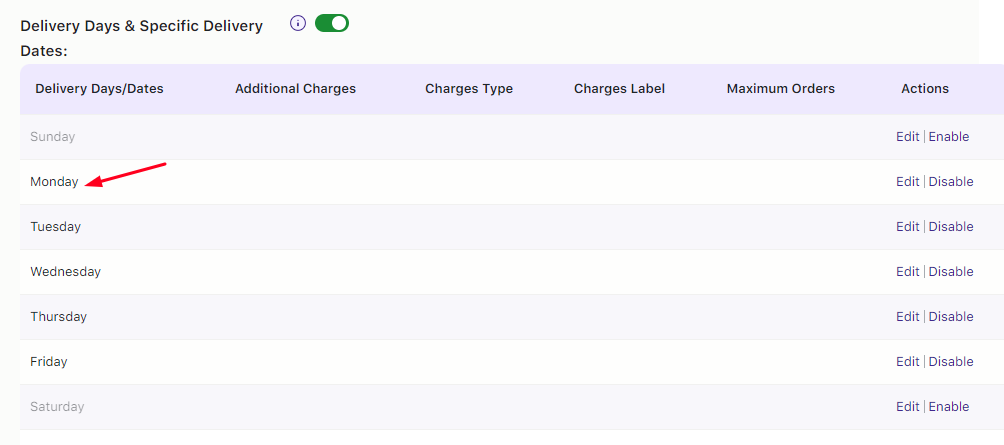
Enabled Delivery Days
After adding the subscribed product to the cart, here’s how the checkout page, will display the delivery date:
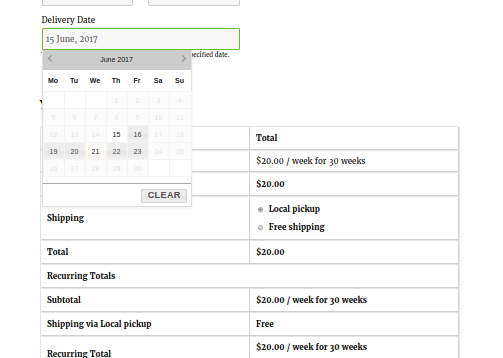
Selection on Delivery Calendar
Q. When is the next delivery scheduled?
Since the first available date for delivery is 15th June, the checkout page will show you this date highlighted on the calendar as shown above. The Delivery Date has been selected as 15th June for this order.
Now because we have set this product for weekly subscription for 30 weeks duration, the first renewal will occur on 22nd June, a week from current date.
Note – The Delivery Date for the next renewal order needs to be selected by the customer or by the admin.
Q. How do you select delivery for next renewal order?
A. Customer side:
Customers can choose the Delivery Date for renewal order by visiting the ‘Pay Now’ link present in the ‘Renewal Order’ email as shown below:
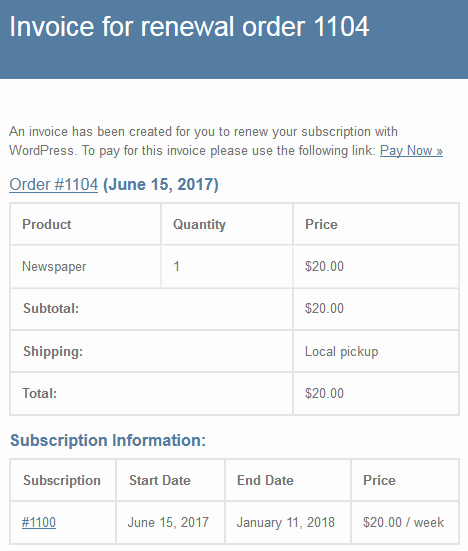
Renewal Order Email
When ‘Pay Now‘ link is clicked, it redirects to the Checkout page where the delivery date for that renewal order can be selected:
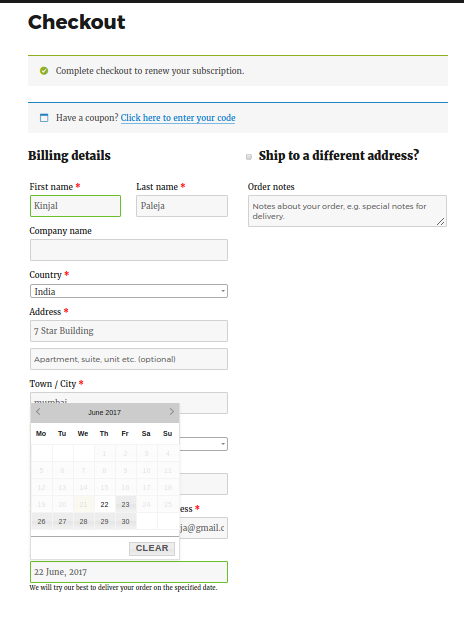
Checkout page
B. Admin side:
On the Admin side, the delivery date does not change automatically. It will continue to show 15th June because it is a manual process as shown below:
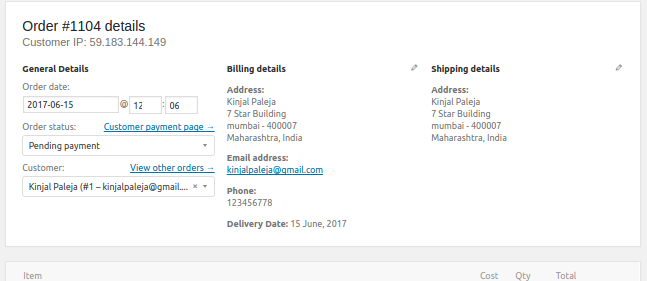
Order Details Page
If admins wish to edit the delivery for renewal orders, they can go to WooCommerce > Orders > Order ID > Order Details Page. Scroll down to the Edit section to edit the date as shown below:
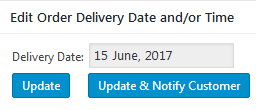
Edit Order Delivery Date and/or Time
2. Renewal by Automatic Method
For this method, the entire procedure remains the same as explained in the manual method. The only exception is that the delivery date for renewals will be set automatically here.
This implies that customer or admin will not have to change the delivery date but instead the system will auto populate the next delivery for renewal.
2. Delivery Date & Time for Renewal Orders As Per Subscription Period setting
To set an automatic method for renewal, you will enable the toggle for the second setting:
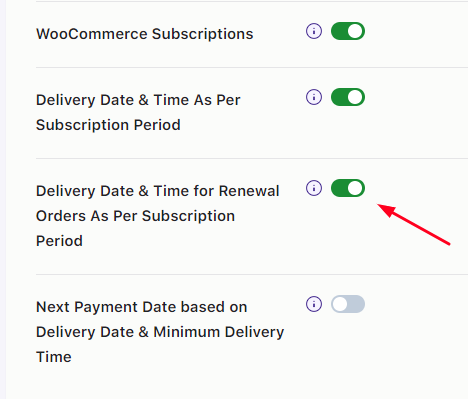
Enabling Automatic option
For instance, your customer has selected a subscription product that needs to be delivered. In the below instance, it’s a monthly Magazine subscription for 12 months at price $300.
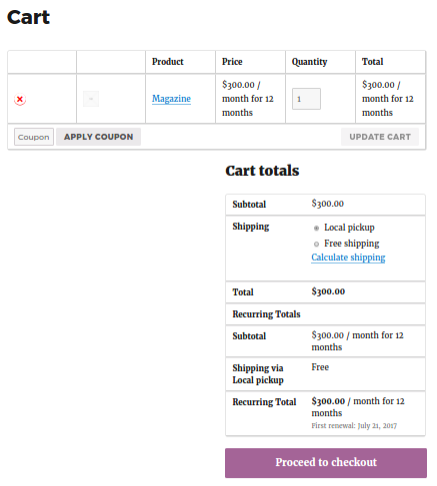
Selection of Product on Cart page
Since the customer has chosen 21th June for delivery, the next delivery will occur after a month on 21st July. It will appear automatically.
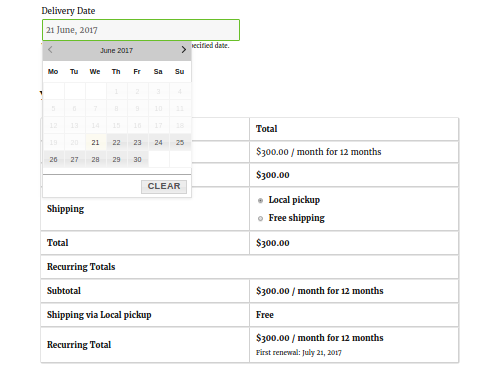
Delivery Date selected on Calendar
Q. How will you know about the next renewal order?
1. Customer side:
In automatic procedure for renewal, customer will be notified about the next delivery date via an email sent by WooCommerce once the order is completed. The customer can view all the details and edit the order by going to their My Account Page.
2. Admin side:
Admins can check the renewal details from WooCommerce > Orders > Order ID > Order Details Page. The renewal date will show the next delivery date automatically which is 21 July, 2017 as shown below:
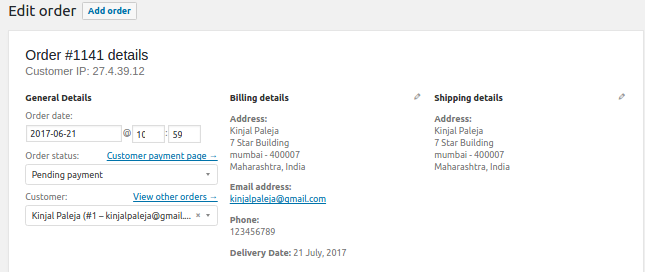
Order Details Page
Admins can also edit the delivery dates from ‘Edit Order Delivery Date and/or Time’ metabox present under the Edit Order page.
Thus the major difference in both the methods is that, the system auto calculates and displays the next delivery of renewal order on Order details page when automatic method is enabled. This is not possible in manual method.
3. Next Payment Date based on Delivery Date & Minimum Delivery Time
By enabling this setting, you can update the next payment date of your subscription orders based on Minimum Delivery time (in hours).
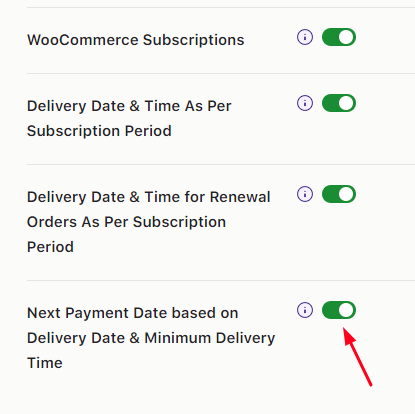
Along with this, you have set the Minimum Delivery time (in hours) set to 24 hours under Order Delivery Date > Settings > Delivery Schedule > Delivery Schedule Settings as shown here:
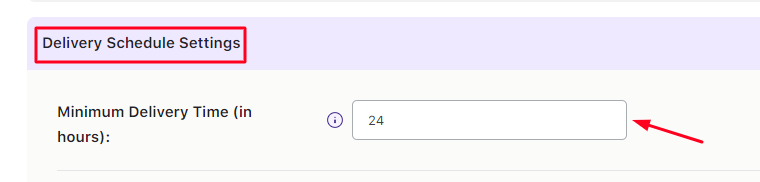
Now, let’s say that your customer has chosen a two weekly subscription product at price $100 as shown below:
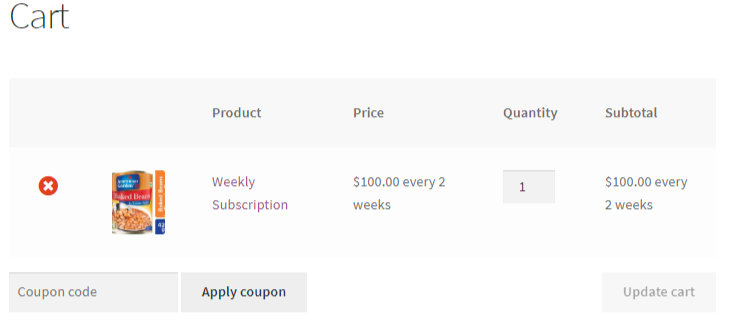 The customer has selected 4th April for delivery, hence the delivery date will be 4th April. However, the next payment date will occur for 17th April. This is because we’ve set the 24 hours Minimum Delivery Time.
The customer has selected 4th April for delivery, hence the delivery date will be 4th April. However, the next payment date will occur for 17th April. This is because we’ve set the 24 hours Minimum Delivery Time.
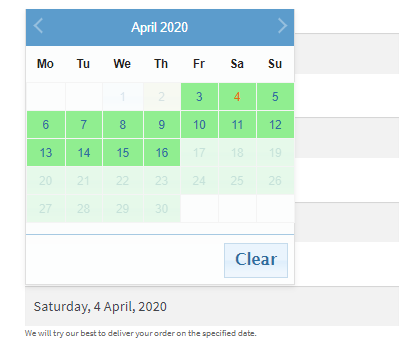
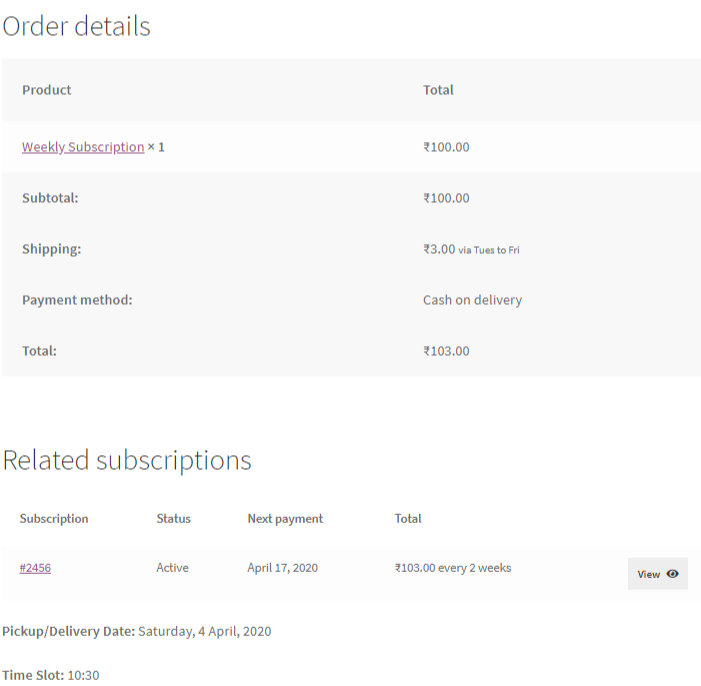
To conclude, for businesses like the ones renting automobiles, houses, selling newspapers and magazines on monthly or weekly basis, this addon is the perfect addition to your tools. By providing details on subscription and renewal orders upfront, you’re able to make your job easier by keeping a quick track of deliveries!