Many eCommerce businesses charge additional charges for the delivery of their products. With the Order Delivery Date Pro plugin, not only can you let your customers choose the As Soon as Possible option but also charge them for it. Let’s configure the settings for it:
Go to Order Delivery Date Pro > Delivery Schedule.
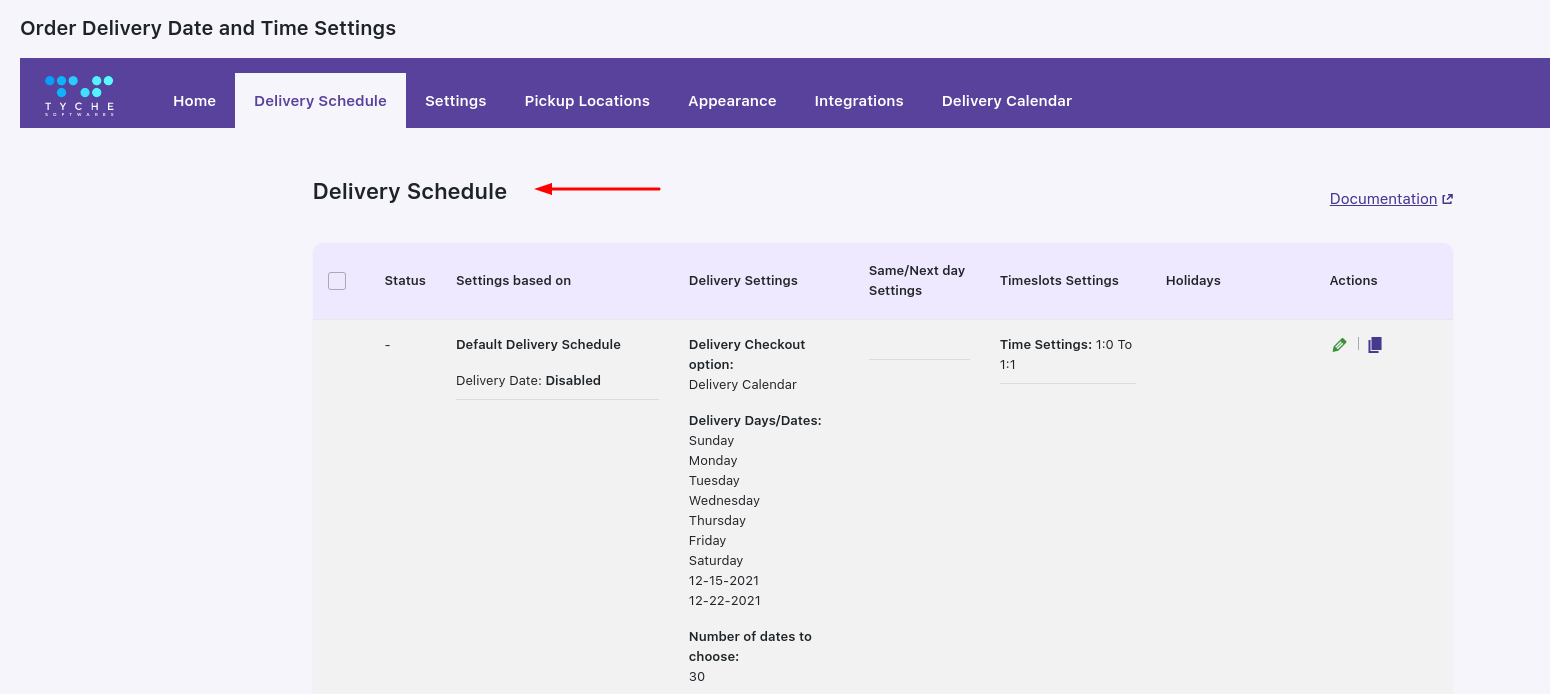
Scroll down to the bottom of the page and click on Add custom delivery schedule.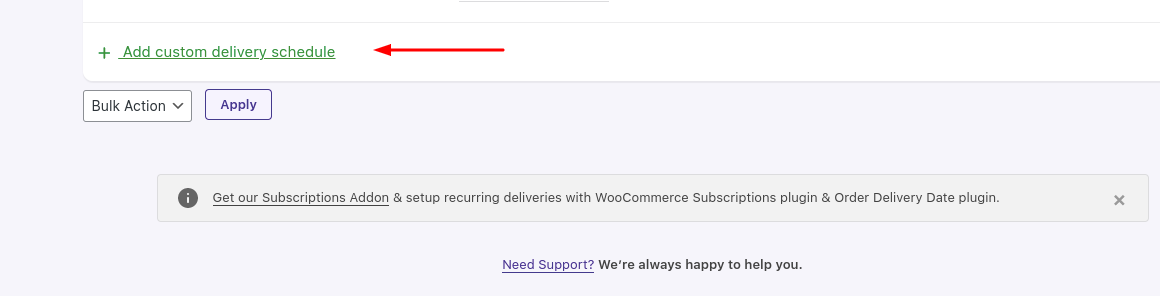
From there, you will be able to see six different sections:
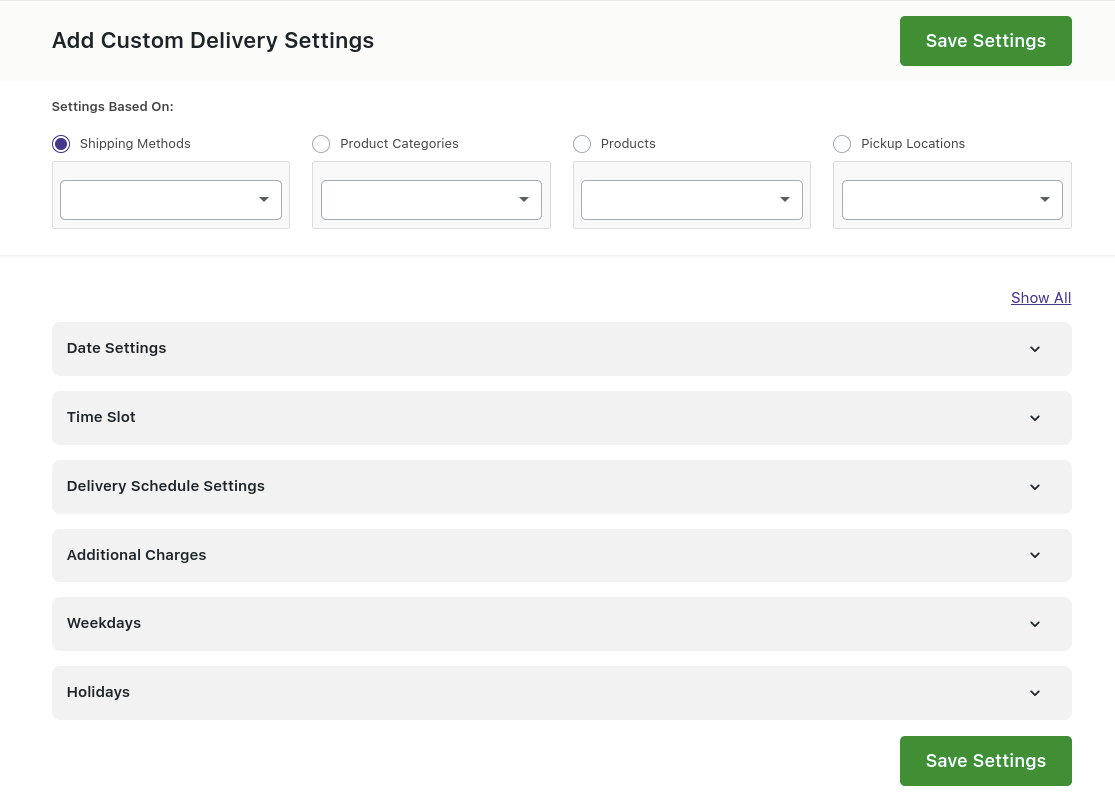
Go to the Time slot section and click on it.
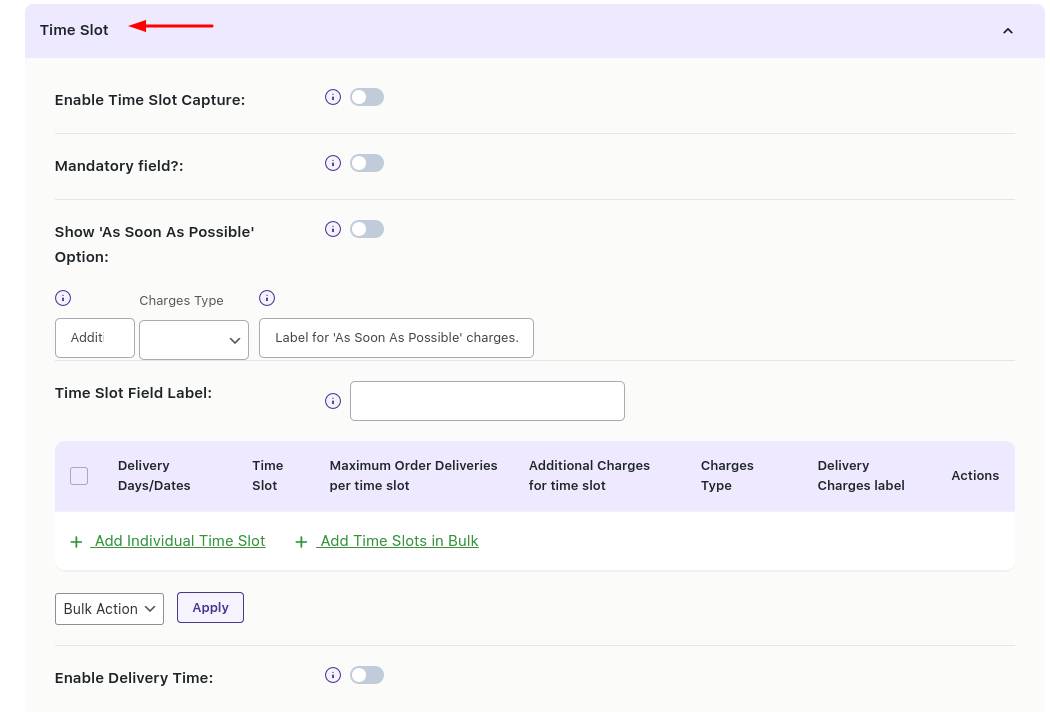
Next, enable the timeslot capture option and the Show ‘As Soon As Possible’ option. There you will find Additional Charges, Charges Type and Label settings.
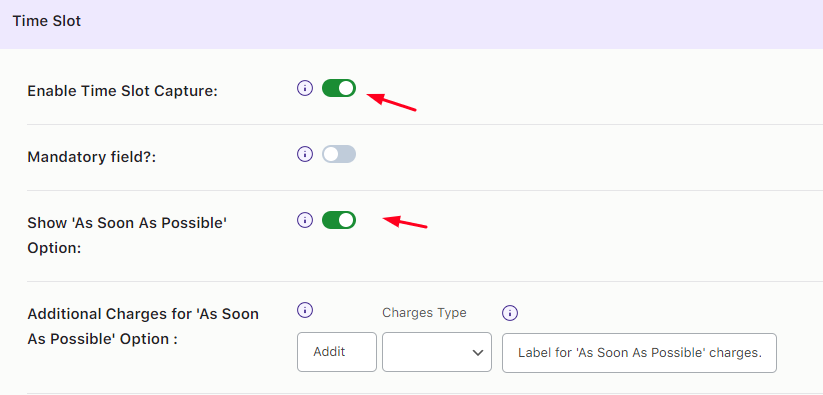
Under the Additional Charges setting, you will select a numerical value. For instance, let’s go with 5.
Next, the Charges Type option lets you choose whether you wish to charge based on a Fixed rate or based on Percentage. If you go with the Fixed option, then the customer will be charged an additional $5 at the Checkout Page. If you choose the Percentage option, and your numerical value is 5, then 5% of additional charges will be counted based on the total order amount. You can go with the option that fits your business better.
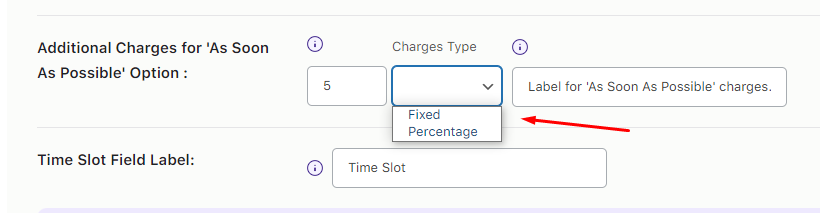
Next, we’ll label the charges by adding the words ‘Additional Charges for ASAP Delivery’. You can label it according to your wishes.

After you’ve done, scroll down and make sure to save your settings.
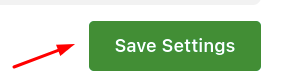
Frontend View
1. Fixed Option
Let us first go with the Fixed option as shown in the earlier images.
Let’s say it is Valentine’s Day and your customer needs the delivery of Valentine’s Day Cake Pops ASAP. When they’ve added the product to their cart, they’ll choose a delivery date and time. Under the Time Slot section, they’ll find the As Soon As Possible option. Since we’ve added a fixed amount of $5 for additional charges, it will be displayed as shown here:
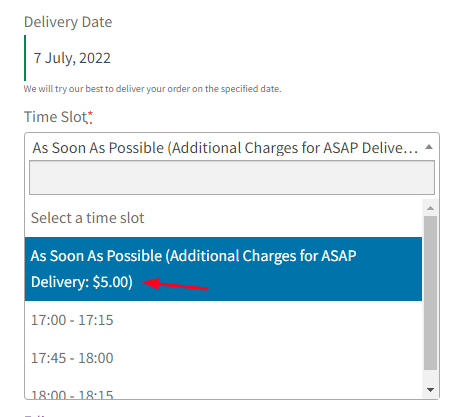
The order details on the Checkout Page will also display the calculations where the item cost was $50 and an additional $5 was added making the total to $55.
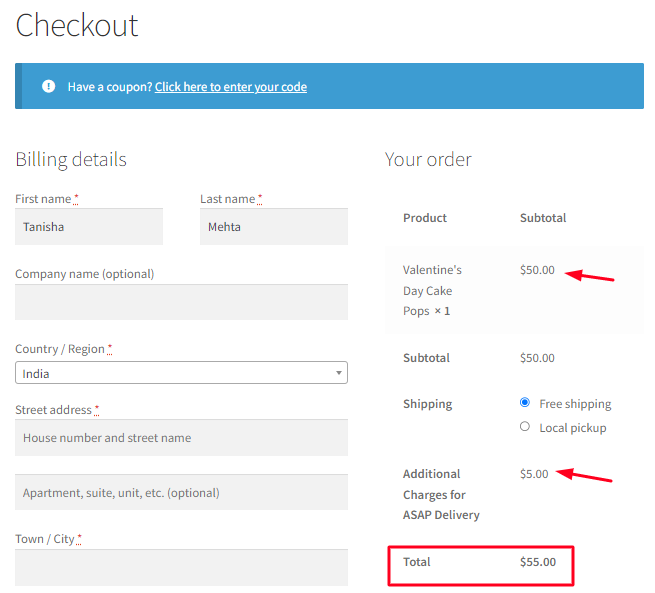
Once the order is placed, the Order Details section will also show the Time slot as As Soon As Possible as shown below:
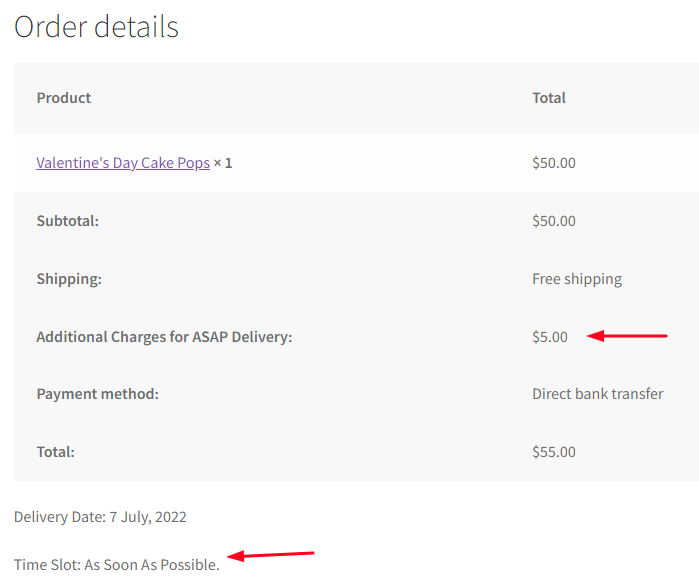
1. Percentage Option
Let us now go with the Percentage option.
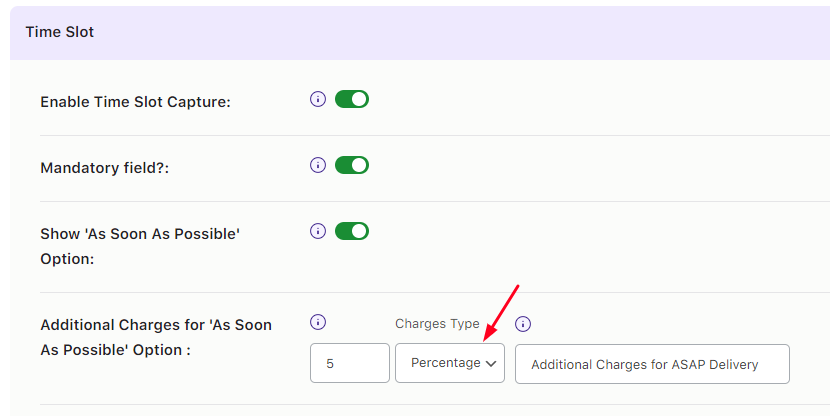
We’ll go with the same example of Valentine’s Day. Since we’ve selected the percentage option, the additional label will display it as shown below:
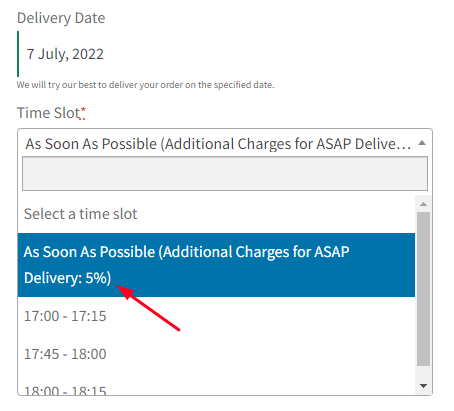
The calculation for additional charge will be 5% of $50 which is $2.50. This amount will be added to the item cost which will give the customer $52.50 as their total cost.
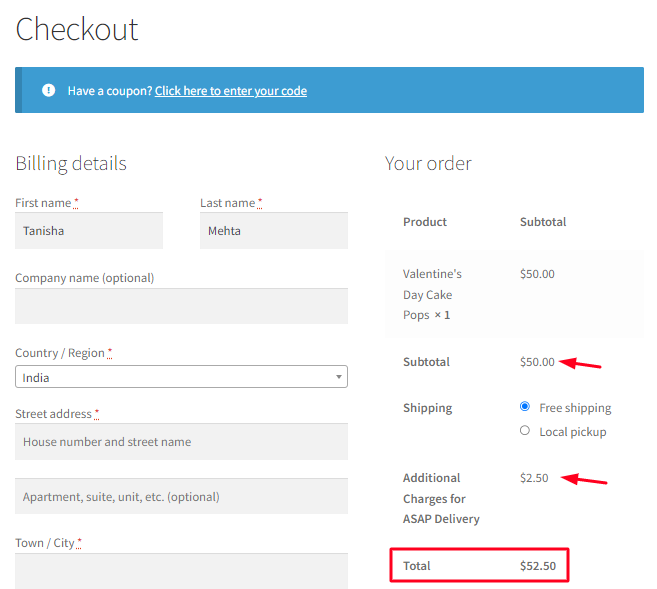
The same calculations would be shown on the Order details page:
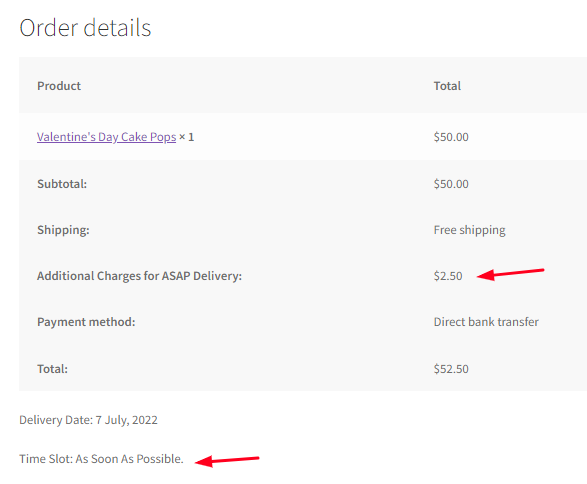
These order will appear on the WooCommerce Orders page with the Delivery details showing As Soon As Possible option as shown below:
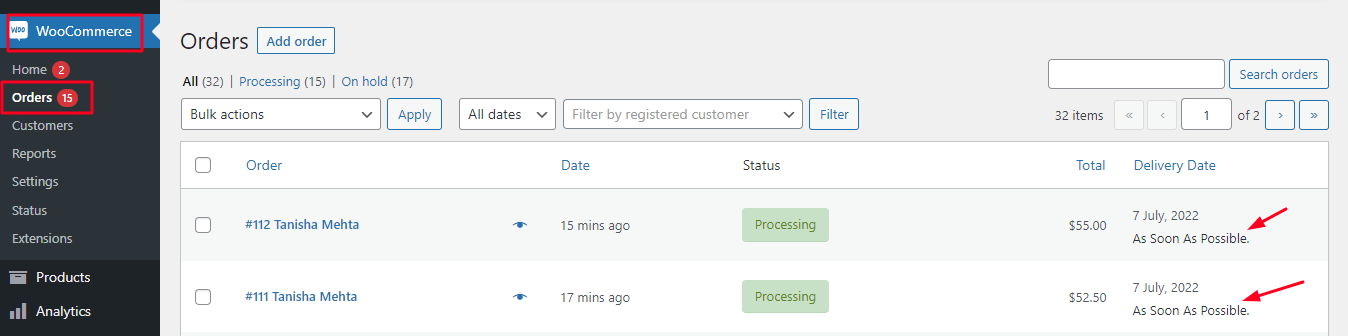
To summarize, using this setting, you can charge accordingly for ‘As Soon As Possible deliveries’. It will help you generate more revenue while keeping your customers satisfied with fast delivery.