The WooCommerce plugin Table Rate Shipping helps you set Table Rate Shipping method for different shipping zones. Its compatibility with our Order Delivery Date Pro for WooCommerce plugin displays the settings added for this shipping method on the front end.
Let’s have a look at how this works:
1. Activate Table Rate Shipping Method
You can activate the Table Rate Shipping Method under WooCommerce -> Shipping -> Shipping Zones as shown below:
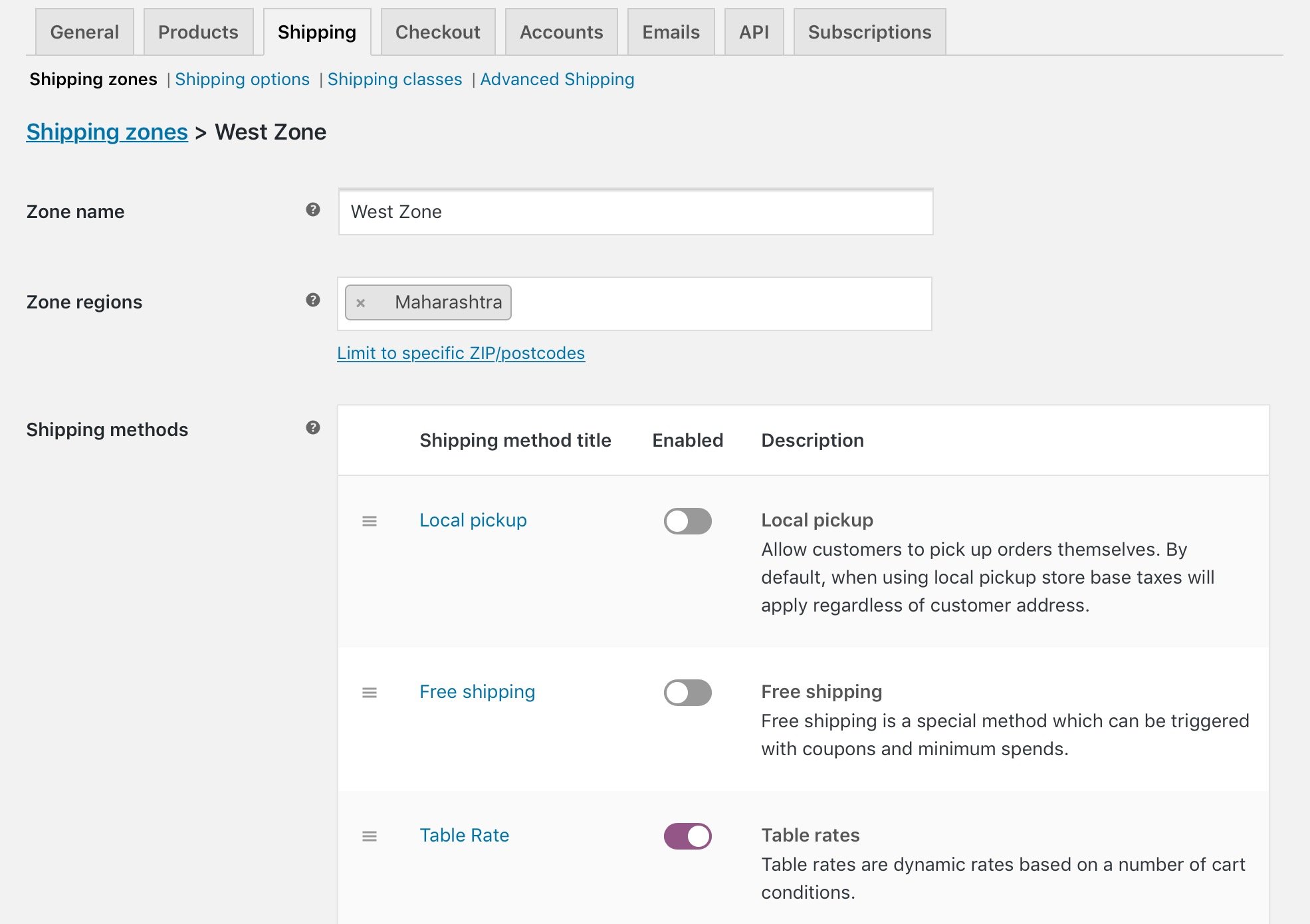
Table Rate Shipping method activated
The condition for this Shipping method is set to the total item price range between 0 to 100. Only then the Bulk Item Method option will be enabled.
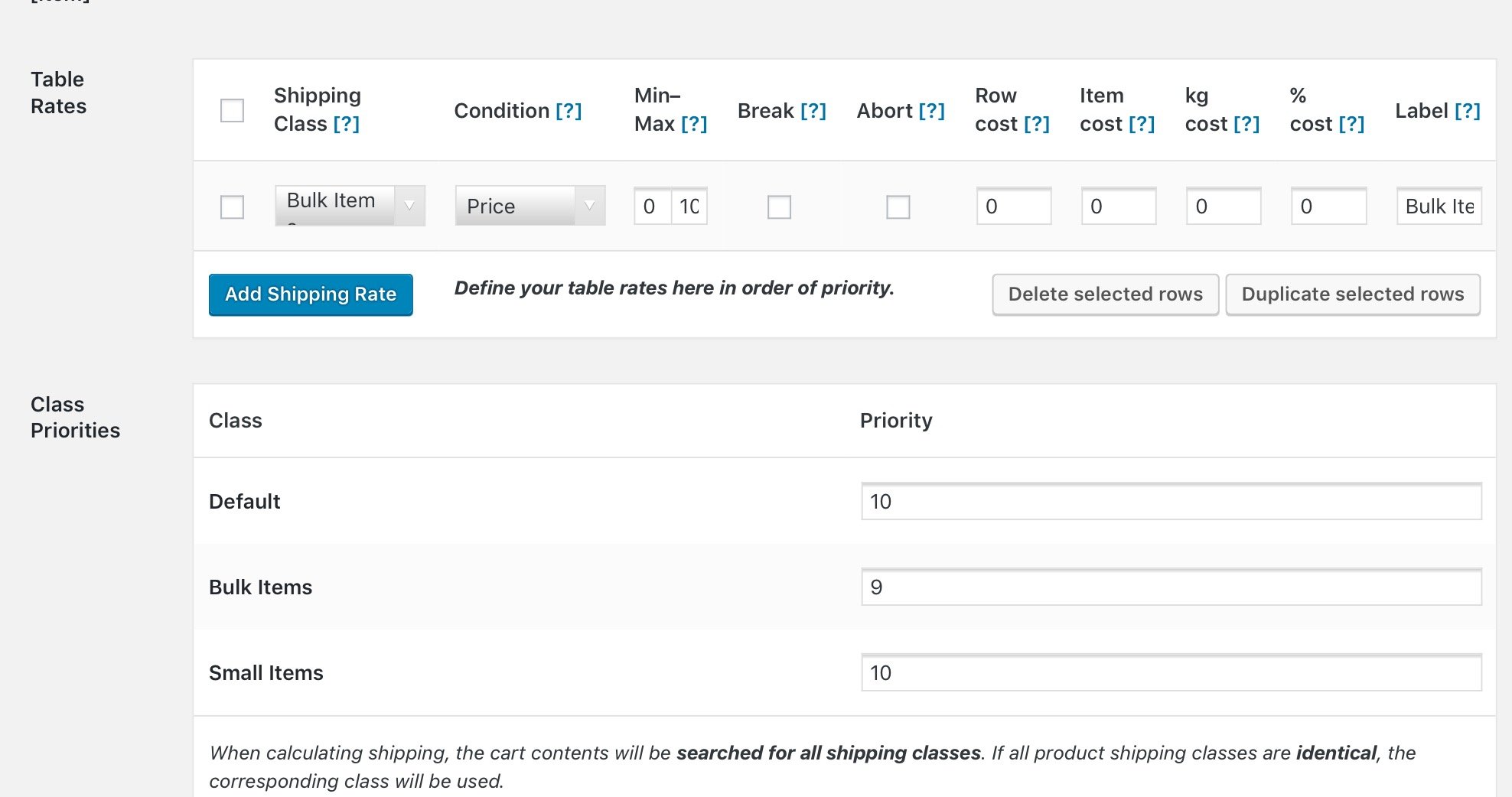
Condition set for Bulk Item Method
Once the shipping method is activated, you can go to WooCommerce > Order Delivery Date > Delivery Schedules > Add New custom delivery schedule.
The Table Rate Shipping method will appear in the dropdown of Shipping Methods as shown below:
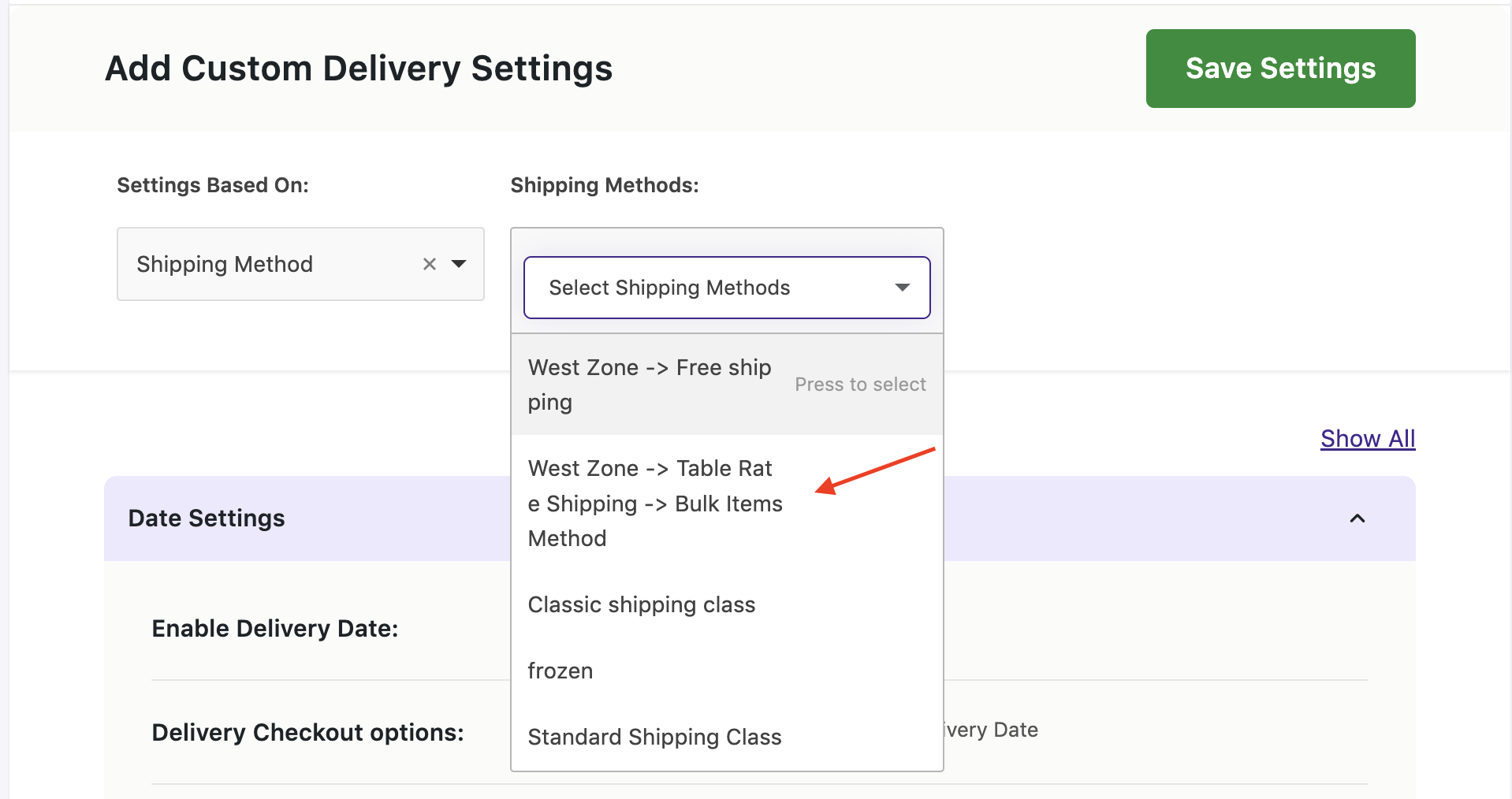
Bulk Items Method selected from the dropdown
2. Add settings for the selected Bulk Items Method
After selecting the shipping method, you can add delivery date and time settings for it. Once they’re saved, they will appear like this:
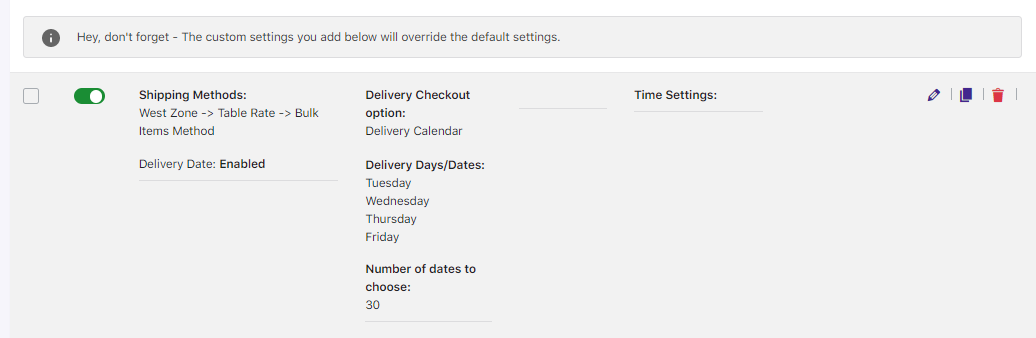
Display of delivery date and time settings for Bulk Items Method
This tells us that the delivery can take place only on Tuesday, Wednesday, Thursday and Friday as per the settings added. This will reflect on the checkout page when Bulk Items Method condition is met.
3. Frontend Display
When you select items in the shopping cart, Bulk Items Method option will appear as shown below:
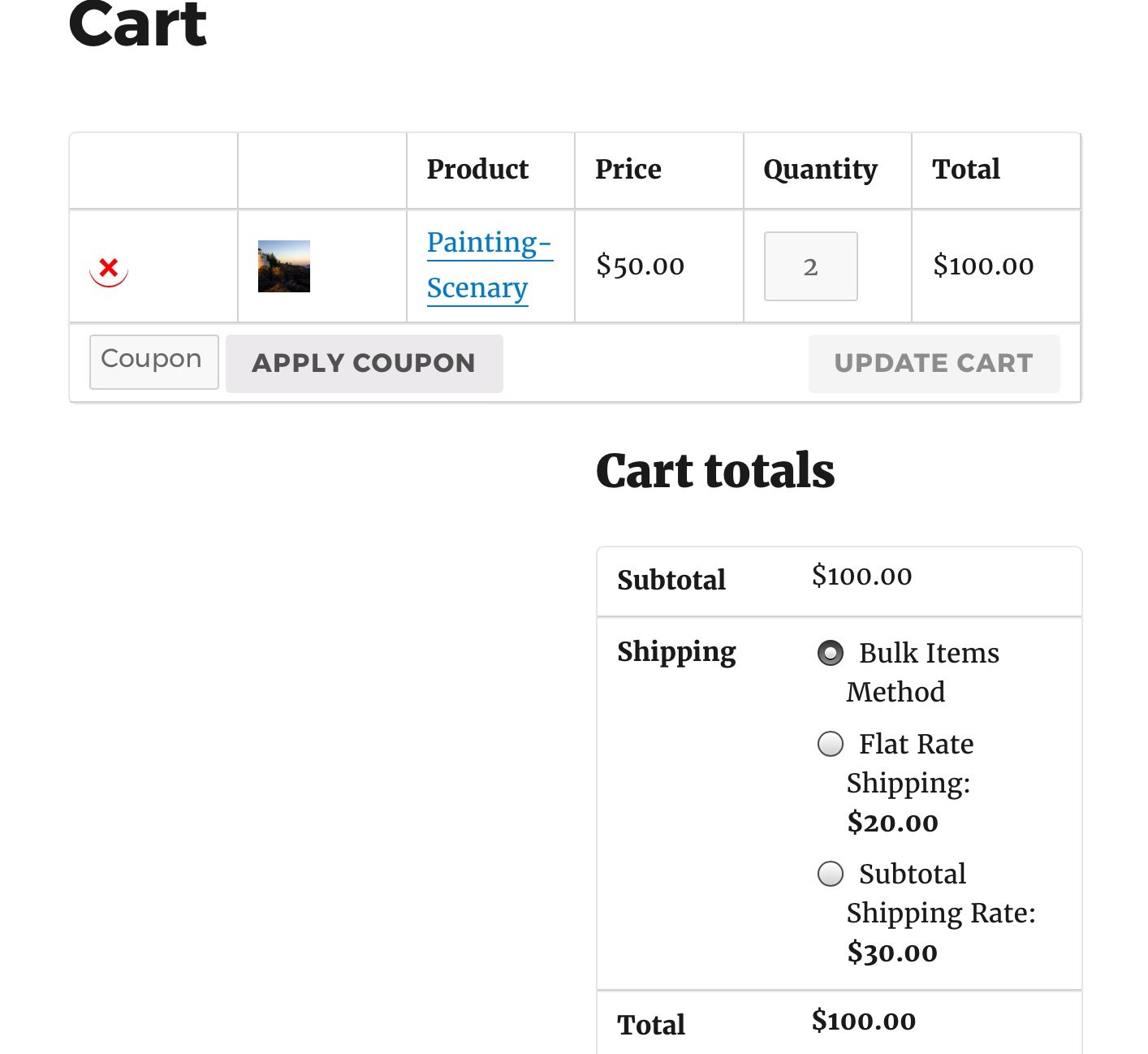
Bulk Items Method selected on cart page
Once the Bulk Items Method option is selected on cart page, all the settings for this method will be displayed on checkout page as shown here:
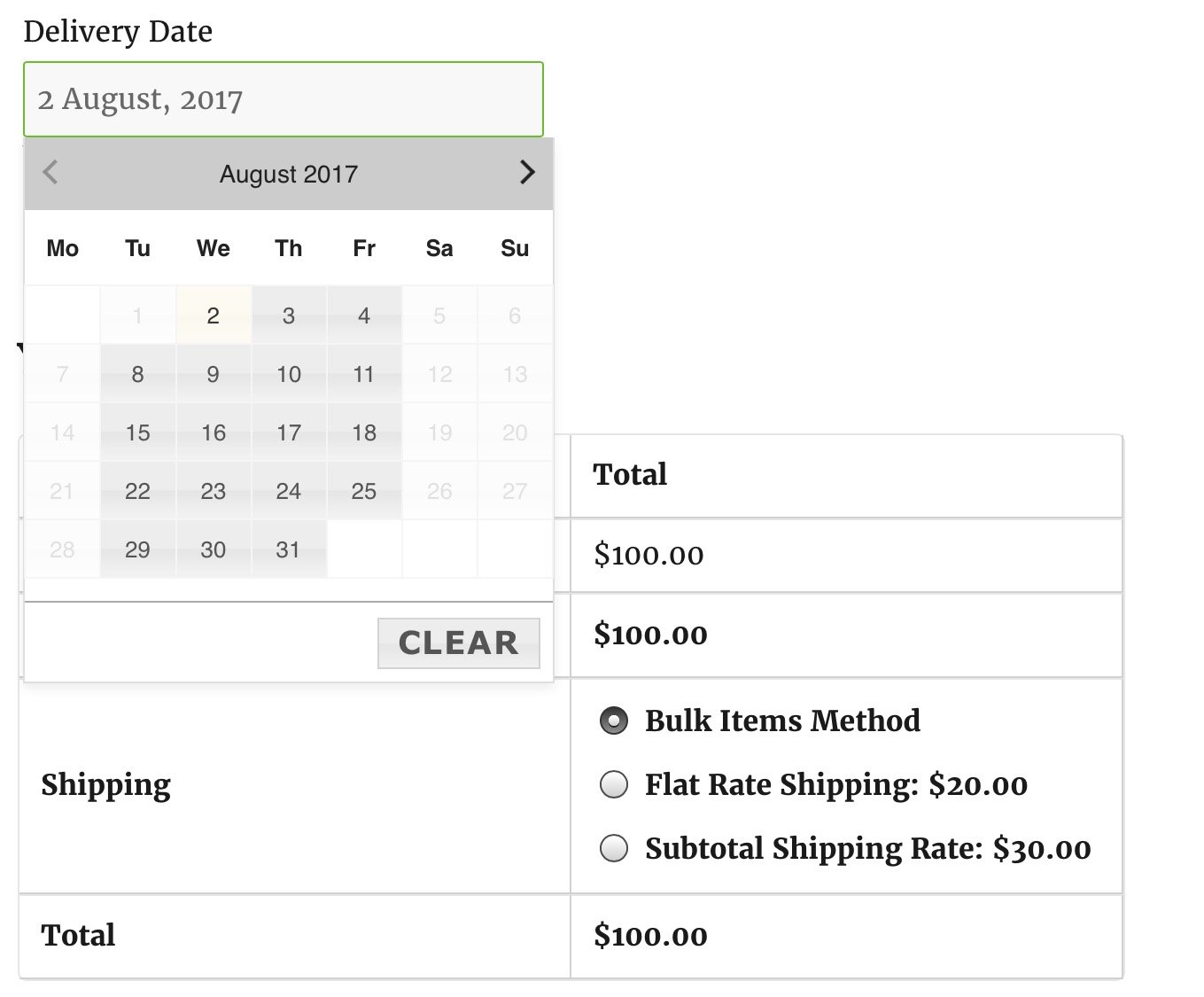
Checkout page showing delivery days enabled as per the settings
The deliveries can only take place between Tuesday to Friday since those were the settings we’d added for Bulk Items Method
To conclude, make use of this compatibility to tackle with all kind of order delivery hassles in quick and easy manner.