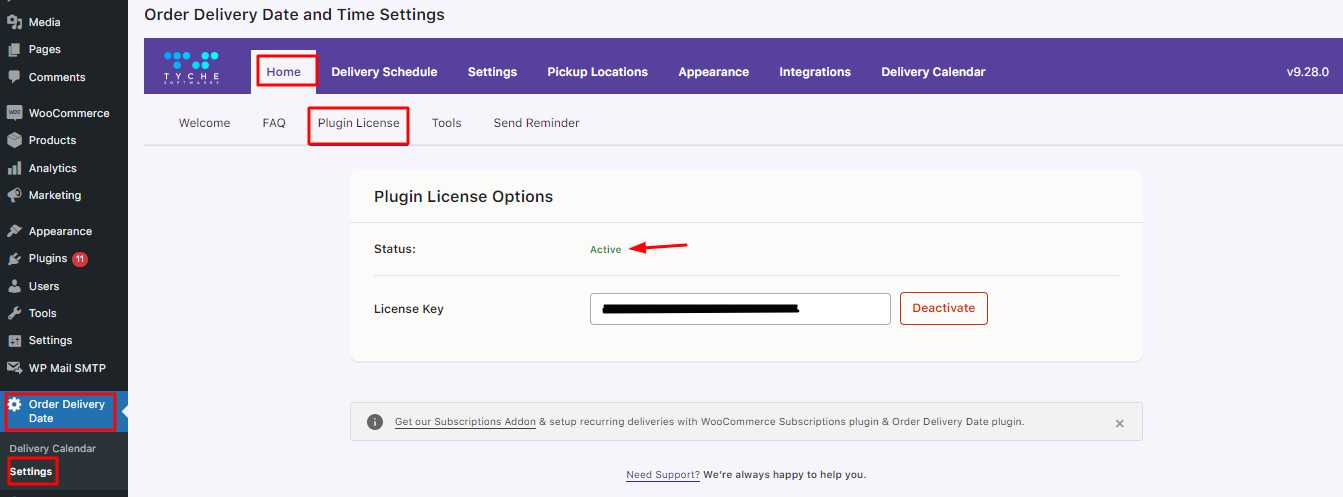Woah, looks like you’ve purchased the Order Delivery Date Pro for WooCommerce plugin and you’re ready to say goodbye to all your delivery dilemmas.
Let us get you started on this journey!
INSTALLATION
After purchasing the plugin, you must’ve received an email containing the download link to the plugin file, a license key & some order-related details. Keep that in handy because you’ll require it later.
The first thing you’ll need to do is install WordPress and the WooCommerce plugin. Setup your store and then you’re ready to install and activate the Order Delivery Date Pro plugin. Download the zip file of the plugin and go to WordPress Admin > Plugins > Add New to upload.
Click Upload Plugin at the top.
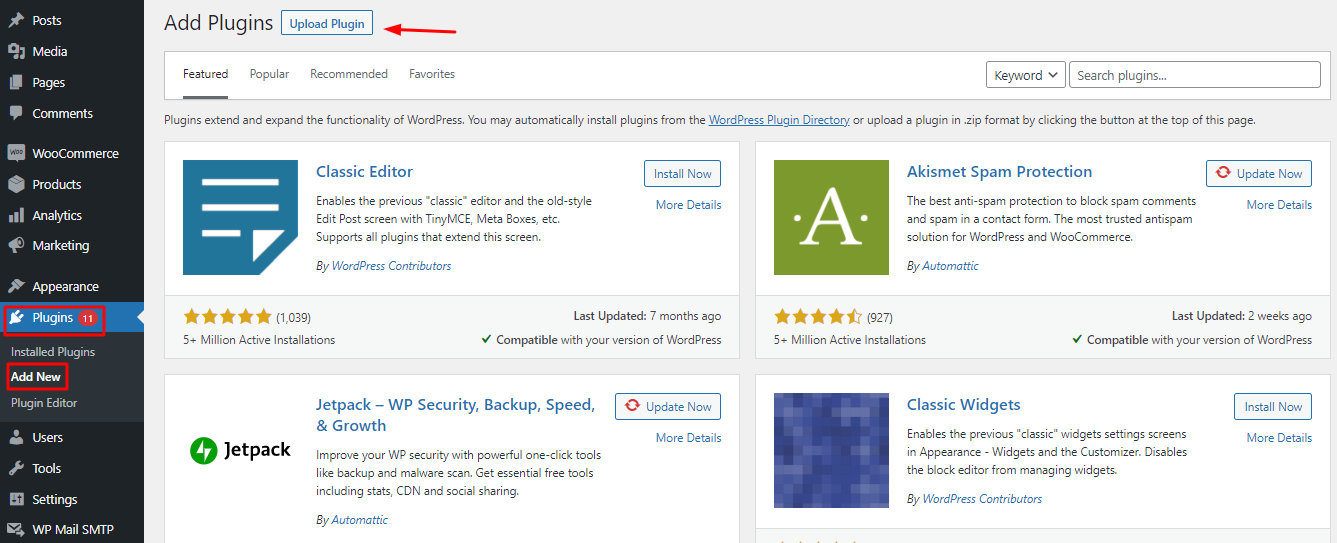
Click Choose File and select the .zip file you downloaded earlier. Click Install Now.
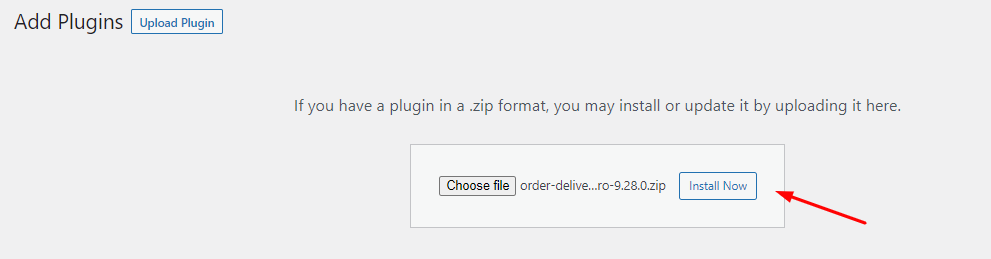
Once the plugin is uploaded, you can activate it.

Alternatively, you can install the plugin manually through FTP software. Follow the ‘Manual update’ instructions in our post.
Once the plugin is installed and activated, you will need to save the license key that was emailed to you. This is required so that you can update your plugin from the Plugins page automatically. Let’s learn how to activate your plugin.
ACTIVATION
Go to Order Delivery Date > Home > Plugin License. On this page, you will find the Plugin License Options. In the License Key field, enter the license key provided in the email.
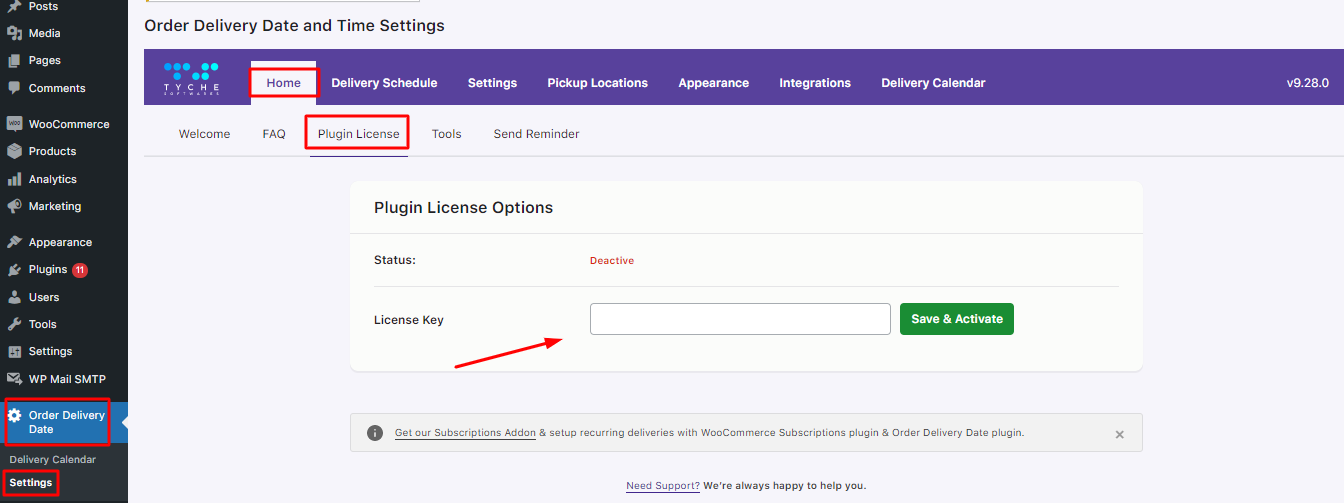
Now click on Save Changes and then on Activate License button. The status will be changed to ACTIVE and will be shown in green next to the Status option.