Now you can easily disable delivery date & timeslots for specific products.
There are businesses where you might want to enable only certain days of the year in the Delivery Calendar. This can be achieved from the plugin using the Specific Delivery Dates setting under Delivery Schedule.
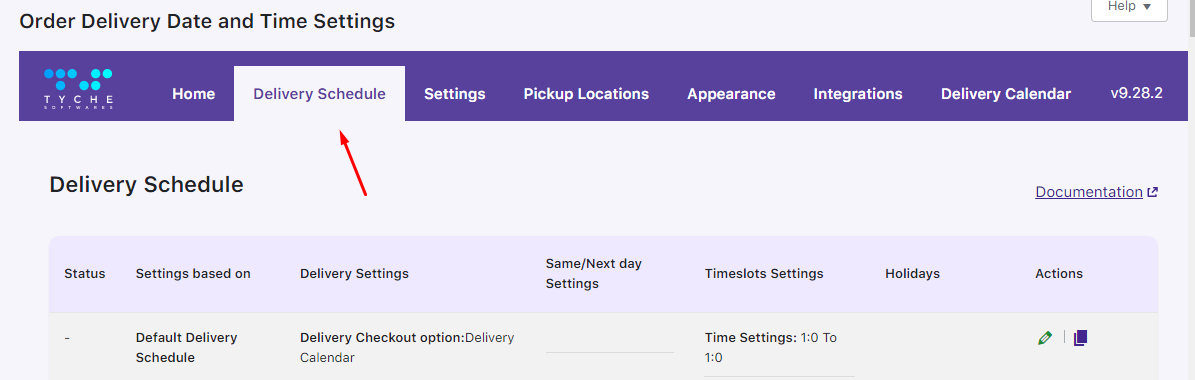
Scroll down to Add custom delivery settings.
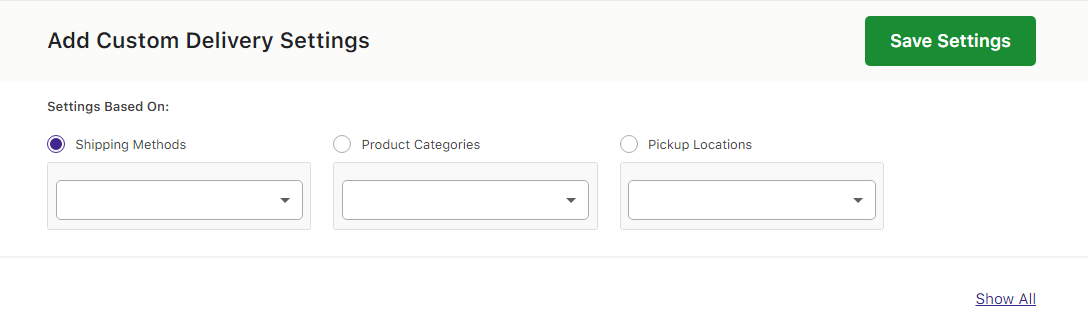
Under Date Settings, click on Enable Specific Delivery Dates.
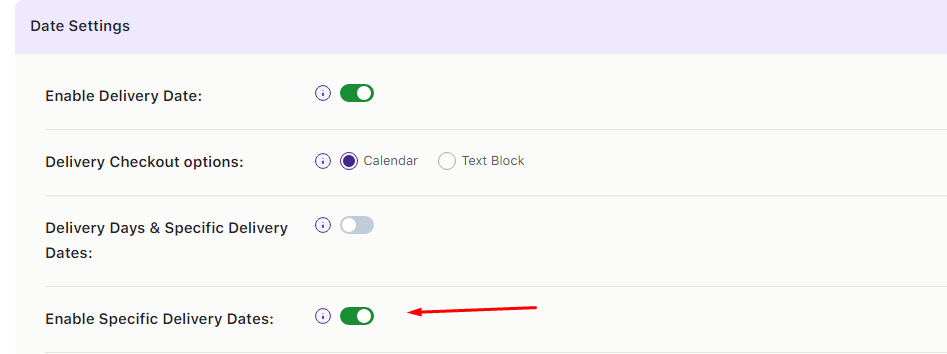
Also, all the Delivery Weekdays should be disabled under Order Delivery Date -> Date Settings link. Because if any of the weekdays are selected then that weekday will be enabled in the calendar on the checkout page.
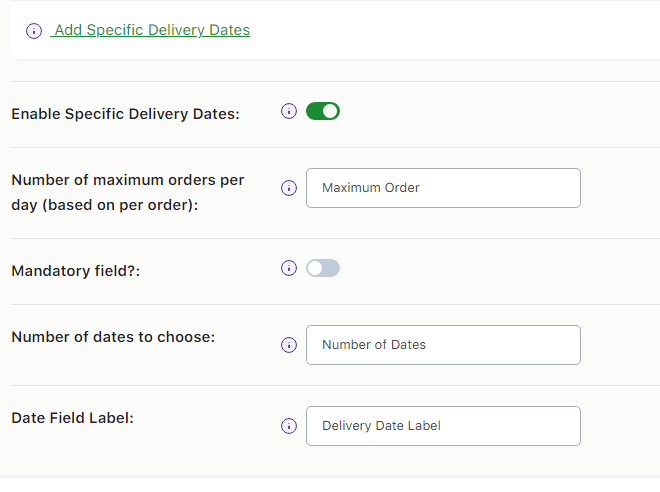
Now, select the desired specific delivery dates in the Specific Delivery Date section and click on save settings. You can add only two delivery dates at a time. For adding more dates, you need to select the dates again and click on save the settings.

Once the specific delivery dates are added they will be displayed in the table as shown below:

To enable the time slot settings on the checkout page you first need to enable the Enable Time Slot Capture. If this checkbox is disabled then the time slot dropdown will not be shown on the checkout page.

Once you have enabled time slot capture, you shall have to select ‘Add Individual Time Slots’ button which will allow to select timeslots individually.

After that, you can add time slots for different weekdays and specific dates under Add Time slot section. But here you need to select Specific Dates option in “Time slot for” setting as we are discussing here on adding time slots for Specific Dates.
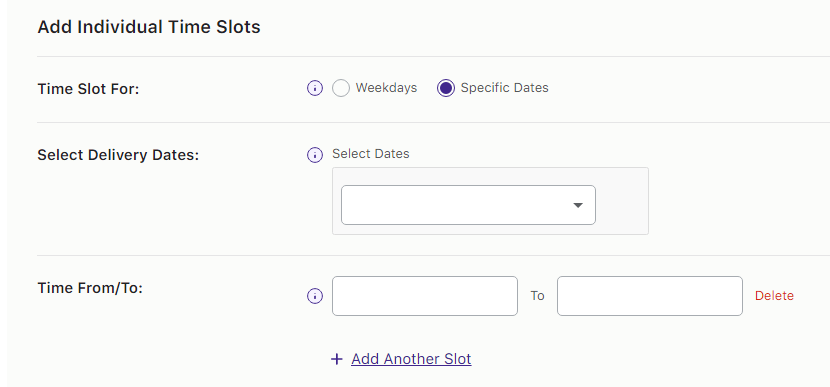
Once you have selected Specific Dates option, you need to select the required specific delivery dates for which you want to add the time slot. So for example, you sell strawberry’s only 3 days in a month of January say 1st January, 2nd January, 3rd January. And you deliver on different time for different dates. So select the dates for which you want to add the first time slot in the dropdown.
Once the specific delivery dates are selected you need to select the from hours and to hours for your first time slot. Say your first time slot is 10:30 AM to 11:30 AM, then you need to select 10 Hours and 30 Minutes in Time From and 11 Hours and 30 Minutes in Time To setting.

With above settings, you can add multiple time slots for different specific delivery dates as per your store requirements.
For example, if you provide deliveries for each hour of the date to your customers starting from 10:30 AM, then you can add time slots like 10:30 AM to 11:30 AM, 11:30 AM to 12:30 AM and so on.
Conclusion
If you have a business where you deliver only on certain random dates instead of the weekdays then you will find the above setup very useful!