The WooCommerce Orders page on the admin side helps store owners immensely to keep a track of all the orders placed by their customers using the Order Delivery Date Pro for WooCommerce plugin.
It helps admins search, view, and sort orders and their delivery details quickly. You can also look at specific order details as per the requirement using the filter option, thus making the entire order delivery search process very easy and quick.
To understand it more in detail, we will divide this post into 2 sections:
1. View Delivery Details
The “View Delivery Details” section describes how you can view and sort all order deliveries on the WooCommerce Orders page. This functionality is useful for reviewing delivery details of all orders in a single go, thus allowing easy access to date and time data of order deliveries whenever required.
First, we need to enable settings in the plugin, so go to Order Delivery Date -> Settings -> Additional Settings page:

Enable the toggles for ‘Orders Listing Page Display’ and ‘Show Filter on Orders Listing Page as shown below:

Here when you enable it, the Delivery Date column will be added on the WooCommerce -> Orders page as shown below:

When this setting is disabled, the Delivery Date column will not be seen on the Orders page as shown below:
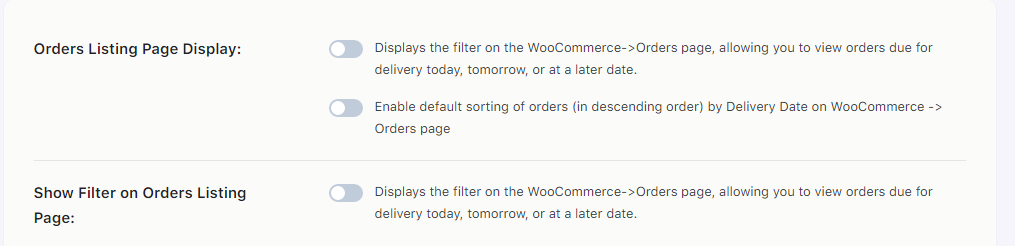
↓
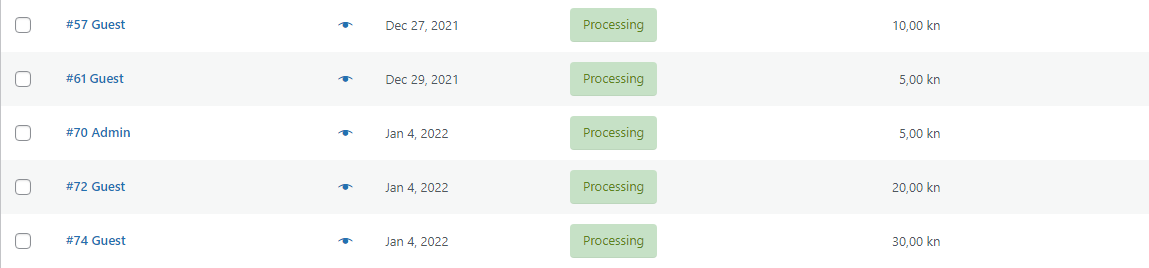
2. Filter Orders
This is the second setting on the Additional Settings page of Order Delivery Date Pro for WooCommerce plugin.
Admins can make a selection for displaying delivery details of specific orders by enabling this option, thus assisting them to view record of orders for Today’s deliveries, Tomorrow’s deliveries or for each month.

When the second option on Additional Settings page is enabled, the filter field ‘Show all Delivery dates’ will be added on the Orders page of WooCommerce as shown below:
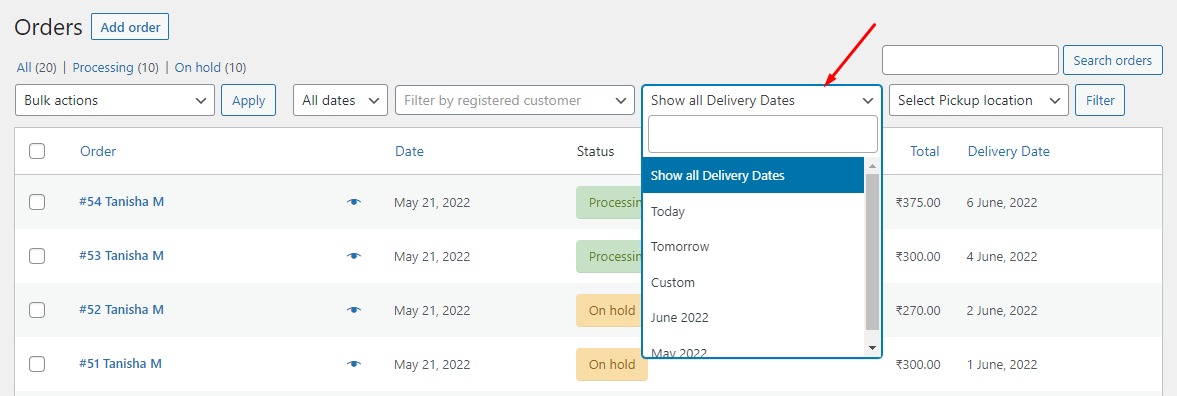
On disabling this function on the Additional Settings page, the ‘Show all Delivery Dates’ field will no longer be seen.
 Enabling this function, you can not only filter the orders by ‘today’ or ‘tomorrow’, but also by an entire month by clicking on the ‘Filter’ button (For example, May 2022)
Enabling this function, you can not only filter the orders by ‘today’ or ‘tomorrow’, but also by an entire month by clicking on the ‘Filter’ button (For example, May 2022)
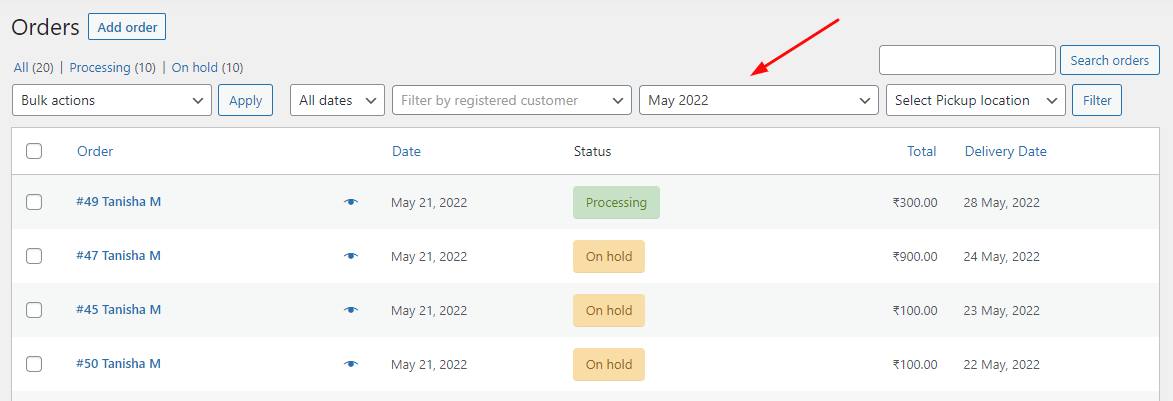
For instance, if your customer has placed an order for delivery on 16th May 2023 with the timeslot 17:00 to 17:15, then their Order Details page will look like this:

The delivery date and time slot will also be visible in the Order Received Email that’s sent to the customer:
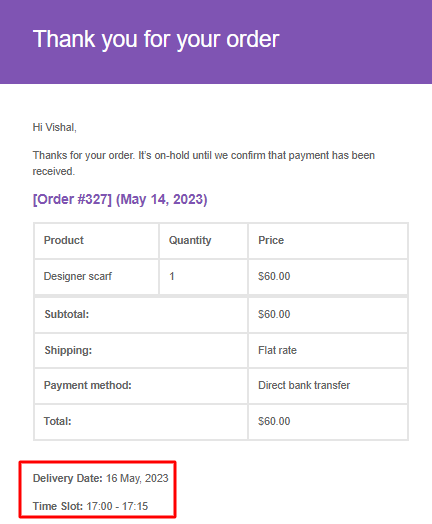
This same order is also displayed on the WC Order Page in the column once it is filtered using the Delivery Date Filter. In this case, you can filter by selecting ‘May 2023’ as shown below:
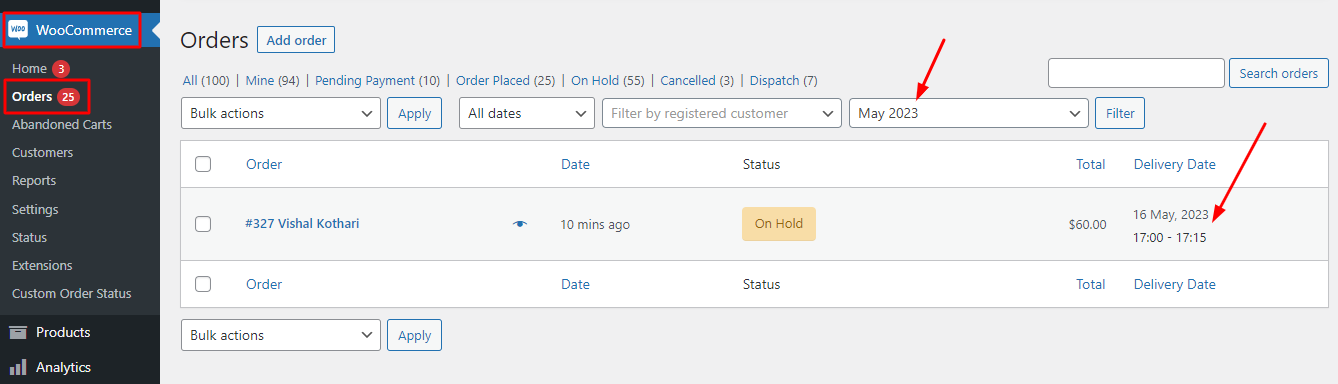
Similarly, if you wish to filter orders by Pickup Locations then go to Select Pick Location dropdown.
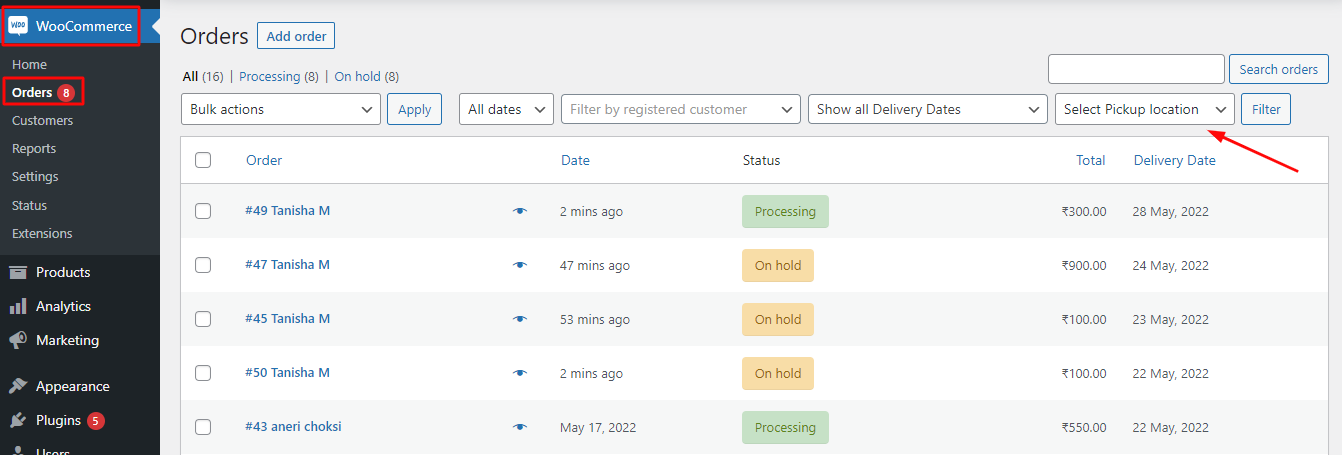
The dropdown will show the different Pickup Locations added by you.
Choose the one based on which you wish to sort your orders.
We’ll go with the third location called Tyche Softwares.
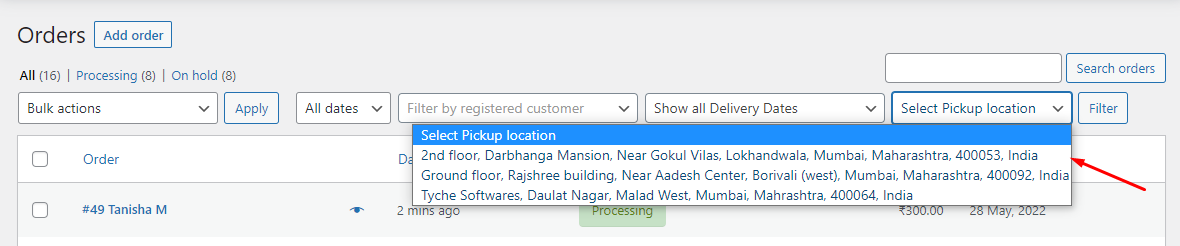 After you’ve selected it, click the ‘Filter’ button and the results will show you all the orders that selected this Pickup Location. See below:
After you’ve selected it, click the ‘Filter’ button and the results will show you all the orders that selected this Pickup Location. See below:
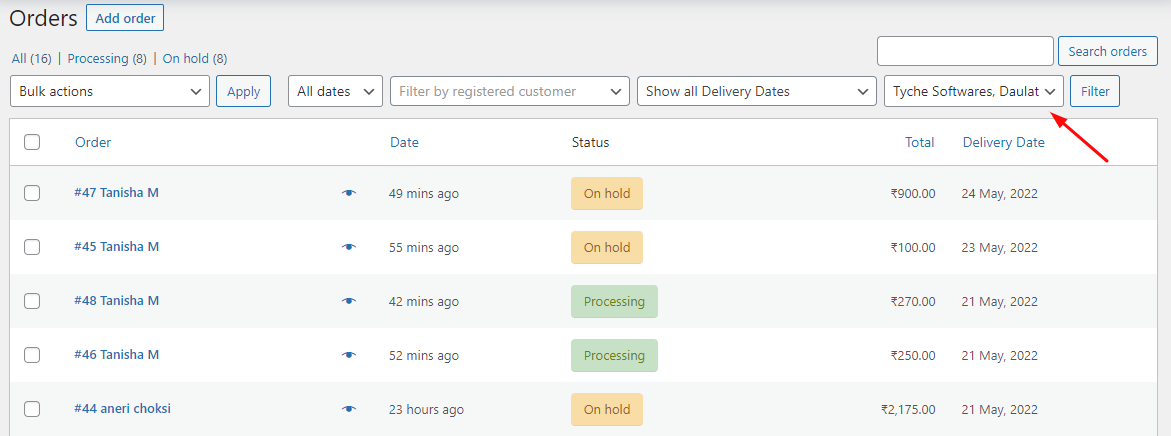
In this way, you can select the other Pickup Locations and find all their orders.
These delivery dates and Pickup Locations will be displayed on the Order received Page, WC Orders Page as well as the Order Placed Email similar to the Delivery Date Filter scenario shown previously.
If you wish to filter the orders on the admin Delivery Calendar page, read our documentation here.
Conclusion
With the help of the Order Delivery Date Pro for WooCommerce plugin, the task of keeping a track of all orders and details is made easy and coherent.
The plugin makes so much possible – searching, sorting, viewing orders, displaying delivery details and also filtering them as per requirement.