Setting the business hours of your store with Order Delivery Date Pro can make the shipping process much more efficient. Here’s how to easily do it!
Enabling Business Hours: Admin settings
Go to Order Delivery Date > Settings > General Settings > Business Days settings. Your Business days settings page will look like this:
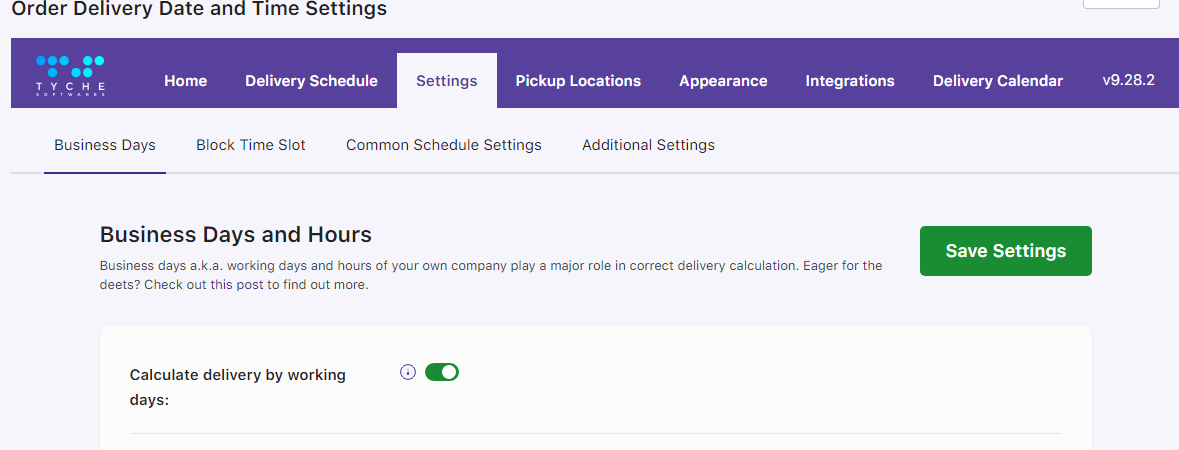
In order to make use of this setting, you will first have to enable it by ticking the checkbox for Calculate delivery by working days. Under Business Days option, you can choose the days on which your store is open for business. For example, let’s say that your business works on all the days, so here you will enter all the days.
Next, you need to enter the time at which your business opens. Let’s say that your business opens in the morning at 10 am. You will select the 10:00 am option in the dropdown of Opening Time. Similarly, you will choose the closing time of your business. For example, you can select 6:00 pm under the Closing Time option. Once you have entered these details, here’s how the page will appear:
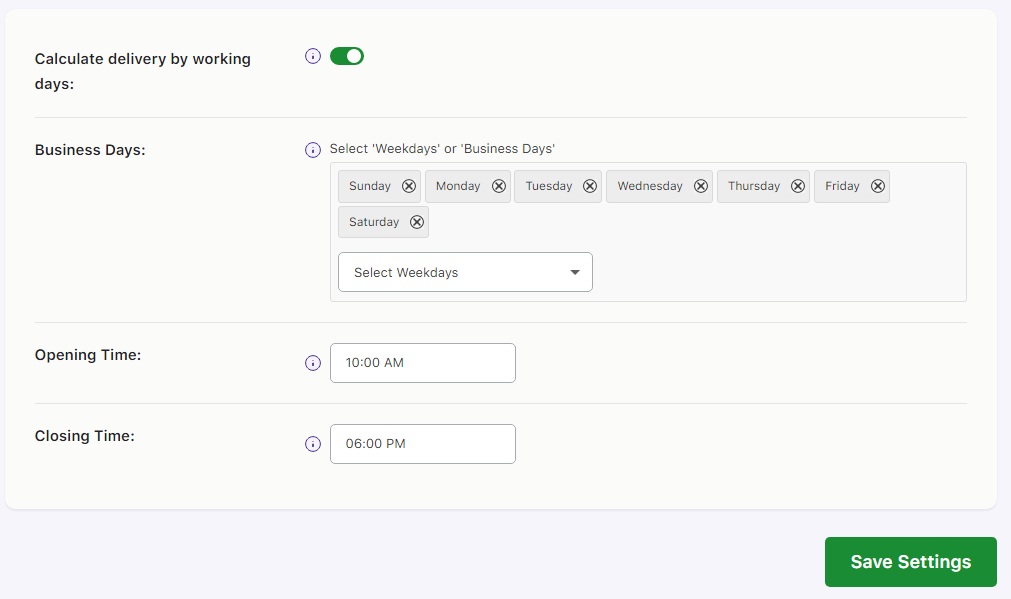
After making these changes, you can click on the Save Settings button. This would mean that your store is available to do business on all days from 10:00 am to 6:00 pm. This means the orders that would be placed by the customers in your store will be ready to send to your shipping company on these days.
Please note that your store’s Business Days are different from Delivery Weekdays. Business days refer to those days when your store is open or those days specifically when you will be able to provide your products to your 3rd party delivery & shipping provider. Delivery Weekdays, on the other hand, are those days when your delivery & shipping provider will be able to deliver your products to your customers.
Please also note that you can leave this setting unchanged if your store is handling delivery & shipping on your own instead of a 3rd party provider (like Fedex, Dehlivery, etc.)
Minimum Delivery Time Calculations
Let’s say that your delivery days are Weekdays.
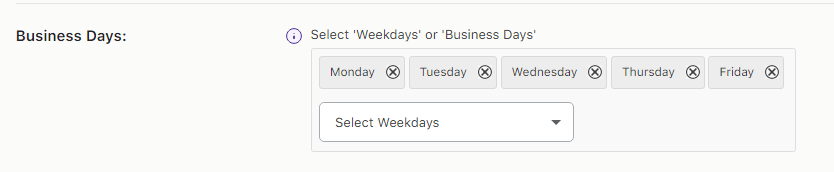
You have also set your Minimum Delivery Time as 24 hours.

Now, if the customers try to place an order, then they will find the first available date available for delivery after 24 hours from the current WordPress time.
According to the settings that we applied earlier, you will see that the Minimum Delivery time will be applied accordingly. Thus, if today is Thursday, then the first delivery will be available on Monday (8 hours of Thursday + 8 hours of Friday + 8 hours of Saturday = 24 hours minimum delivery time covered).
Considering this calculation, you might be wondering that the first delivery should be available on Sunday and not Monday because our minimum delivery calculations are over on Saturday. But, as we can see above, we have set our delivery days starts from Monday to Friday. That’s why the first available delivery is on Monday and not Sunday because your store’s delivery & shipping provider does not deliver on Sundays. We can see the first available delivery as displayed on the Checkout Page as such:

Now, to give you a much more clear idea about this setting, let us disable it. This would mean that we will no longer have Business Days settings enabled. (Side Note: Business Hours also automatically gets deactivated when you don’t have business days enabled. In this case, the work hours will be considered as whole days, from 00:01 to 23:59). However, our Delivery Days will remain as it is, i.e, they will be Weekdays. Here’s what the customer who is placing an order on Thursday will see on their Checkout page:

As we can see in the above image, since we do not have our Business hours settings enabled, the Minimum Delivery time will be calculated as 24 hours directly. That’s why the next weekday following the one on which the order was placed, will be available for the customer to book. In our case, since we placed an order on Thursday, the next available delivery day is Friday as we can see in the above image.
Similarly, if you have enabled same day delivery setting & Next day delivery setting then the Minimum Delivery Time setting will be applied to them too.