Today we shall discuss our new addon of Order Delivery Date Pro for WooCommerce plugin which allows you to select or auto generate Delivery Date for the subscription product called as WooCommerce Subscriptions Compatibility Addon. Here we will understand how to setup Recurring Deliveries with WooCommerce Subscriptions plugin.
This addon works as per the subscription period set for the product from the WooCommerce Subscriptions plugin and works best for fulfilling delivery of renewal orders.
How this works?
Firstly it is mandatory to have Woocommerce Subscriptions plugin installed and activated before installing this Subscription Addon of Order Delivery Date plugin. Also you need Order Delivery Date Pro for WooCommerce plugin installed and activated to use this addon.
It is developed in such a manner that it is compatible with Woocommerce Subscriptions plugin, thus delivery dates for WooCommerce subscribed products can be set through this addon.
Installation Procedure
Once WooCommerce Subscriptions plugin is activated, you can install the Subscription addon from Add New button on Plugins page. Then you need to go to Order Delivery Date -> Settings -> General Settings Tab -> Additional Settings as shown below:
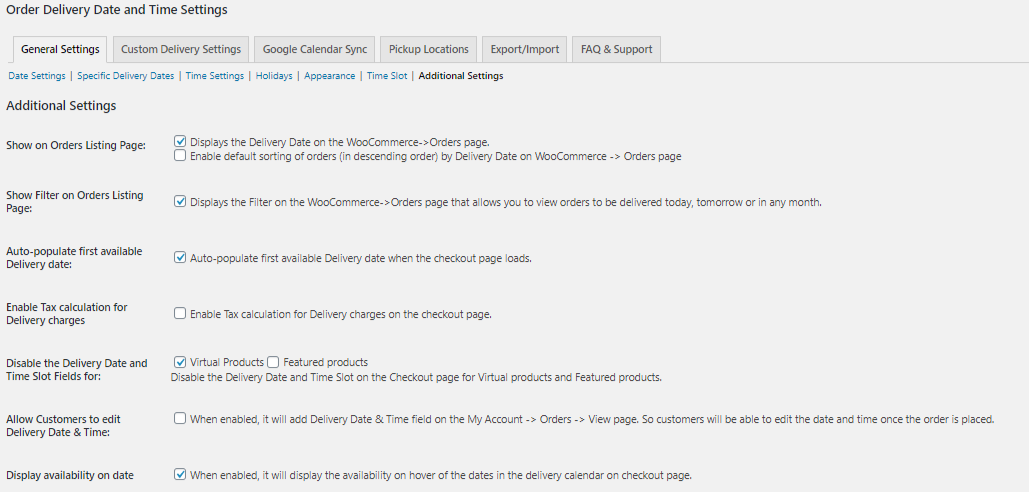
Additional Settings Page
Note – Make sure you have Order Delivery Date Pro for WooCommerce plugin installed and activated.
How to check if the addon is installed properly?
You can check if the addon is installed properly by going to the bottom of Additional Settings page under Compatibility with Other Plugins section, where you will find WooCommerce Subscriptions checkbox available as shown below:
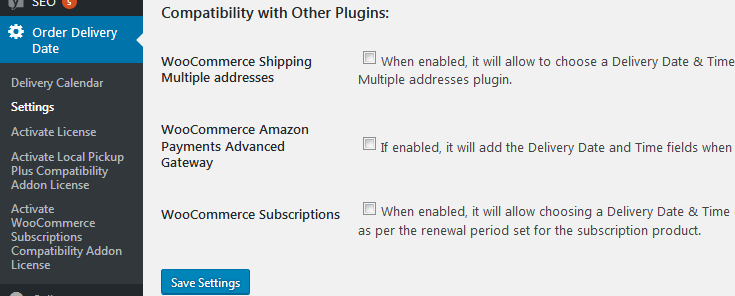
Compatibility with Other Plugins
How to start using this addon?
Tick the WooCommerce Subscriptions checkbox and Save to get started as shown below:

Enabling the manual option
When you enable the option, according to the set subscription period, Delivery Date can be selected or auto-generated for the renewal orders.
Two Methods for Renewal
There are 2 types of subscription methods in this addon:
1. Renewal by Manual Method
When you tick the first checkbox, you are enabling the setting to select the Delivery Date for renewal orders manually from the calendar either by customer or by the admin.
After you have added the subscribed product to the cart, go to checkout page, you will find the delivery date for the delivery as shown below:
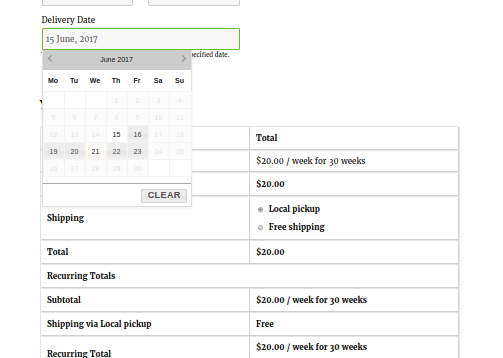
Selection on Delivery Calendar
The delivery days enabled in the calendar are according to two settings:
a) According to enabled Delivery Days under General Settings -> Date Settings.
b) According to the subscription period set in the Subscription product.
So here, as the cart contains the Weekly Subscription product and the enabled delivery days are from Monday to Friday, therefore only those days are enabled on the calendar.
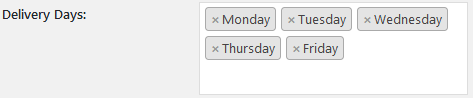
Enabled Delivery Days
How is the next delivery scheduled?
The first available date for delivery is 15th June, hence the checkout page will show you this date highlighted on the calendar as shown above. The Delivery Date has been selected as 15th June for this order.
Now because we have set this product for weekly subscription for 30 weeks duration, the first renewal will occur on 22nd June, a week from current date.
Note – The Delivery Date for the next renewal order needs to be selected by the customer or by the admin.
How to select delivery for next renewal order?
Customer side:
Customer can select the Delivery Date for renewal order by visiting the ‘Pay Now’ link which is received in the ‘Renewal Order’ email as shown below:
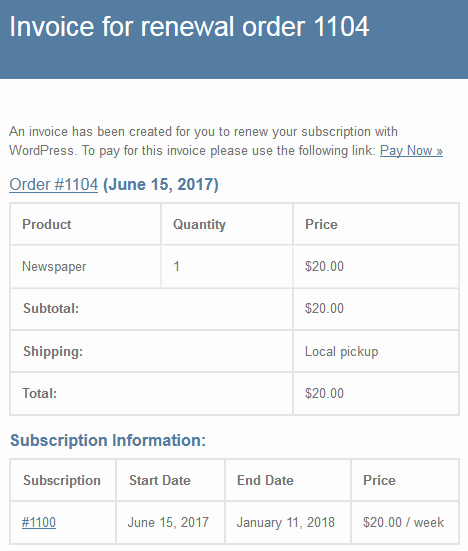
Renewal Order Email
When ‘Pay Now‘ link is clicked, it redirects to the checkout page where the customer can select the delivery date for that renewal order as shown below:
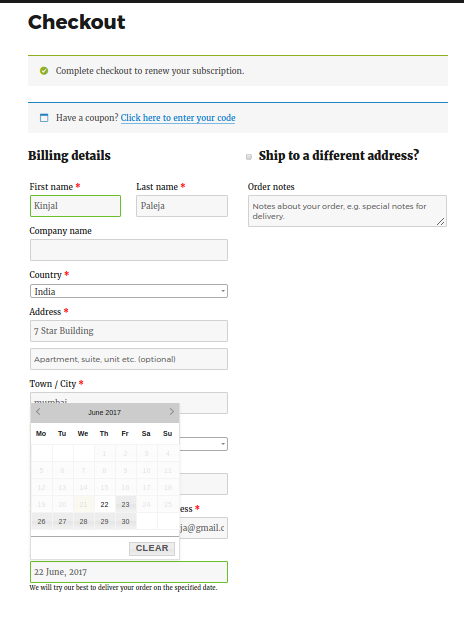
Checkout page
Admin side:
Whereas on the Admin side, the delivery date does not change automatically and will still show 15th June only because it is a manual process as shown below:
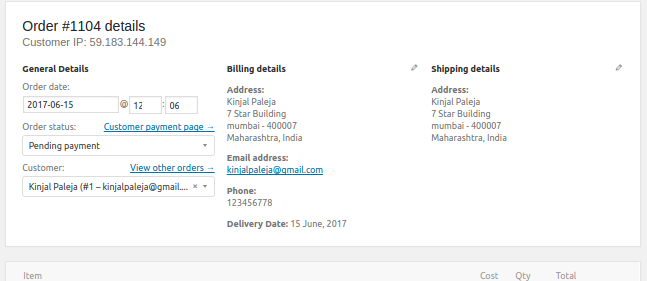
Order Details Page
Admin can edit the delivery for renewal order from WooCommerce -> Orders -> Order Id -> Order Details page by changing the dates from Edit section as shown below:
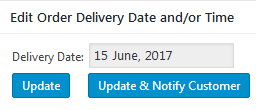
Edit Order Delivery Date and/or Time
2. Renewal by Automatic Method
For this method, all the procedure remains the same as that of manual method except that the delivery date for renewals will be set automatically here.
This implies that customer or admin will not have to change the delivery date but instead system will auto populate the next delivery for renewal.
How to set automatic method for renewal?
This option is enabled by ticking the second checkbox under Order Delivery Date -> Settings -> General Settings Tab -> Additional Settings, under Compatibility with Other plugins section as shown below:

Enabling Automatic option
Now select the subscription product to be delivered. For the below instance, its a monthly Magazine subscription for 12 months at price $300 as shown below:
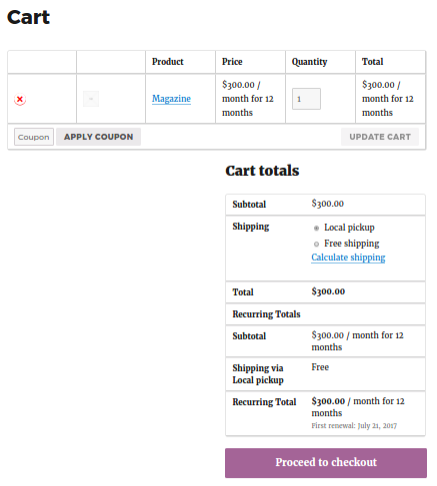
Selection of Product on Cart page
Customer has selected 21th June for delivery as show in the below image, hence the next delivery will occur after a month on 21st July and will appear automatically.
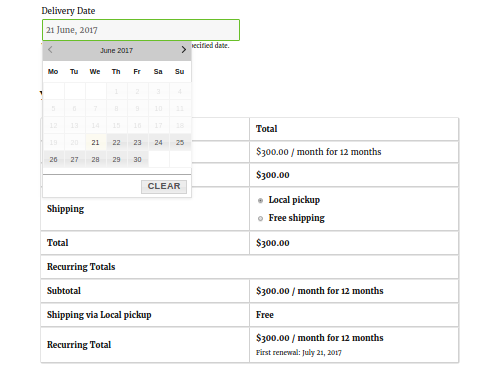
Delivery Date selected on Calendar
How will you know about the next renewal order?
Customer side:
In automatic procedure for renewal, customer will be notified about the next delivery date via an email sent by WooCommerce once the order is completed. However, all the details can be viewed or edited from customer’s My Account page.
Admin side:
Admin can check the renewal details from WooCommerce -> Orders -> Order Id -> Order Details page where the renewal date will show the next delivery date automatically which is 21 July, 2017 as shown below:
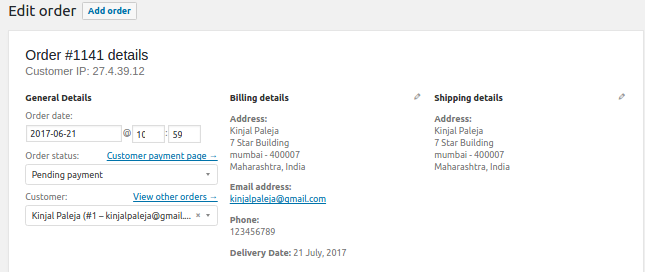
Order Details Page
Admin can also edit the delivery dates from ‘Edit Order Delivery Date and/or Time’ metabox present under the Edit Order page.
Thus the major difference in both the methods is that, the system auto calculates and displays the next delivery of renewal order on Order details page when automatic method is enabled, which is not possible in manual method.
How to update “Next Payment date” of subscription orders based on the Delivery Date and Minimum Delivery time (in hours) set?
You can update the “Next Payment date” of subscription orders based on Minimum Delivery time (in hours) set under Order Delivery Date -> Settings -> General Settings Tab -> Date Setting, by enabling the 4th checkbox under Order Delivery Date -> Settings -> General Settings Tab -> Additional Settings, under Compatibility with Other plugins section as shown below:

Now select the subscription product to be delivered. For the below instance, it’s a two weekly subscription product at price $100 as shown below:
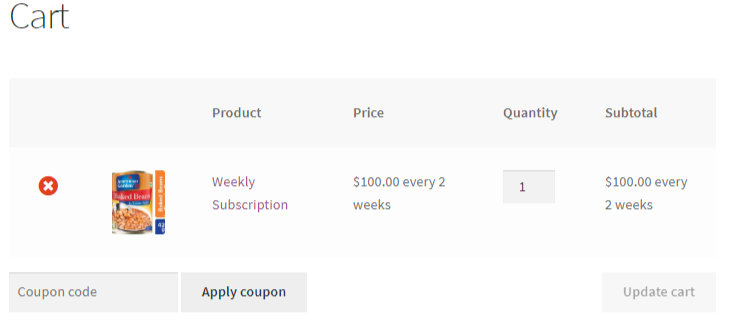 I have Minimum Delivery time (in hours) set to 24 hours under Order Delivery Date -> Settings -> General Settings Tab -> Date Setting as shown below:
I have Minimum Delivery time (in hours) set to 24 hours under Order Delivery Date -> Settings -> General Settings Tab -> Date Setting as shown below:

The customer has selected 4th April for delivery as shown in the below image, hence the delivery date will be 4th April but the next payment date will occur for 17th April considering the 24 hours Minimum Delivery Time.
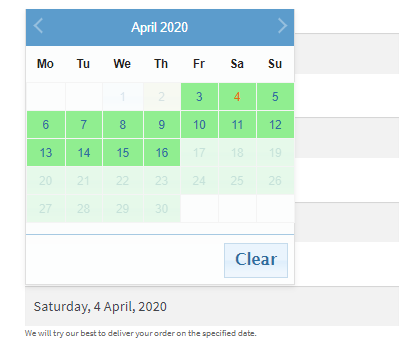
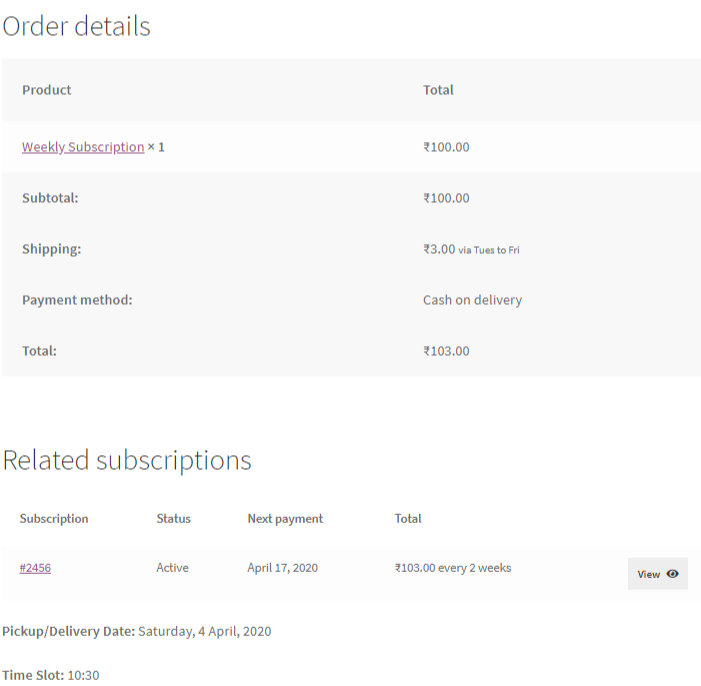
Conclusion
This addon has made many businesses that deal on monthly or weekly services, easy and convenient. It provides details on subscription and renewal orders upfront, thus helping to keep track of deliveries.
It marks a boon to businesses like the ones renting automobiles, houses, selling newspapers and magazines etc. Hence many sectors can take an advantage of this addon.