In our last post, we discussed how Same Day Delivery works on the checkout page with different settings. Now we will discuss how the Next day delivery will work on the checkout page in Order Delivery Date Pro for WooCommerce plugin.
Next day delivery means the immediate next day of the day on which the customer places an order. For example, I have a wine shop where I can deliver my products only tomorrow. So you want that the tomorrow’s date should be available for delivery in the calendar and the customers can select the date.
Next Day Delivery for Order Delivery Date: Admin Experience
You can setup this under Order Delivery Date -> General Settings -> Time settings.

To enable Next day delivery, you need to select the Enable Next day delivery checkbox.

After enabling Next day delivery checkbox, you have to set Cut-off time for Next day delivery Order. Cut-off time is the time after which you do not wish to take any further orders for tomorrow’s date.
For example, if you have a Christmas tree shop and you can deliver the Christmas tree on the next day but only till 12.00 PM. If any customer visits your site after 12.00 PM then they will find tomorrow’s date unavailable for any further deliveries.

The Next day delivery cut-off will work on the WordPress timezone and not based on the customer’s local time zone. For example, the cut-off time is set to 12.00 PM in the above case, and if a customer visit to your website at 11.50 AM as per their local time zone, but as per your website’s WordPress time zone it is 12.00 PM already, which means cut-off time is over. So they will not be able to place the order for tomorrow’s date.

Next Day Delivery for Order Delivery Date: User Experience
After setting up the Next day delivery cut-off for your website, when users will place an order, they will find tomorrow’s date on the delivery date calendar if they are coming before the cut-off time has passed.
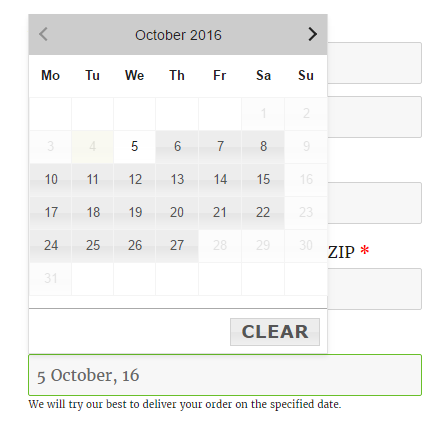
But, if users will try to place an order after the cut-off time is over, then the tomorrow’s date will not be available for deliveries and the date will be disabled in the calendar with a label mentioned as the Cut-off time over. The customers will then need to select the delivery date for the day after tomorrow.
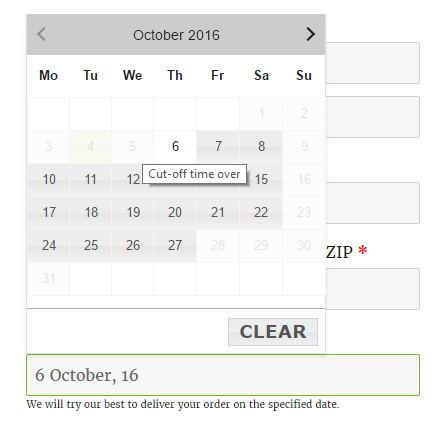
In the above example, if a customer comes before the Cut-off time has passed to purchase a product and select tomorrow’s date but for some reason if they do not place an order at the same time and comes again to the website after the cut-off time has reached. Then they try to place the order with tomorrow’s date selected. In this case, it will not allow customers to place an order as the cut-off time has reached. It will display a notice mentioning that the cut-off time for next day delivery has passed.
For example, if a customer comes on your website at 11.50 AM and the Cut-off time set is 12.00 PM. In this case, the customer adds the product to the cart, enter the billing and shipping details and select tomorrow’s date in the delivery calendar. This takes around a time of 8 to 10 minutes. Here when the customer places an order after 12.00 PM then it will display a notice that Cut-off time for Next day delivery is over and it will not allow you to place the order.

Conclusion
In the above examples, we saw how you can setup next day delivery. This feature is useful for such business where you deliver your product on the next day like clothes shop, home decoration shop but for a limited period of time. And also it is useful if you want that the cut-off time should work based on your store’s timezone and not customer’s local time zone.
You can setup other settings like Additional Charges for Next day delivery. We will be discussing them in our future posts.