We have discussed in our last post about how to setup Delivery Time Range from the plugin and now we will discuss on how to setup time slot along with Delivery Weekdays.
In some businesses like bakery shops where they want their customers to choose the delivery time along with the delivery date for the orders, but also they want that the time should be selected from the time slots they have set for the delivery. This feature is useful for such type of businesses.
You can achieve this setting under Order Delivery Date -> General Settings -> Time Slot.

To allow customers to choose the time slot on the checkout page you first need to enable the Enable Time slot capture checkbox. If this checkbox is disabled then the time slot dropdown will not be shown on the checkout page.

Once you have enabled time slot capture, you shall have to select ‘Add Individual Time Slots’ button which will allow to select timeslots individually.

After that, you can add time slots for different weekdays and specific dates under Add Time slot section. But here you need to select Weekdays option in “Time slot for” setting as we are discussing here on adding time slots for different weekdays.

After selecting weekdays option, you need to select the required weekdays for which you want to add the time slot. Here only the weekdays which are enabled under Date Settings will be listed along with All option.
As we provide a feature for adding different time slots for different weekdays. So you can select the weekdays from the list for adding first time slot.

Once the weekdays for which you want to add time slot is selected, you need to select the start time and end time for the time slot. If your time slots for delivery are 10.30 to 12.00 and 2.30 to 4.00, for the first time slot select the time as shown below.

Once you select timeslots as per your need, click on ‘Save Settings’ button. And now all the timeslots will be listed in the below table. You can delete the time slots if required by selecting the checkboxes and lect the Delete option from the Bulk Actions. Also, you can edit the timeslot by selecting the icon under the “Actions” column.
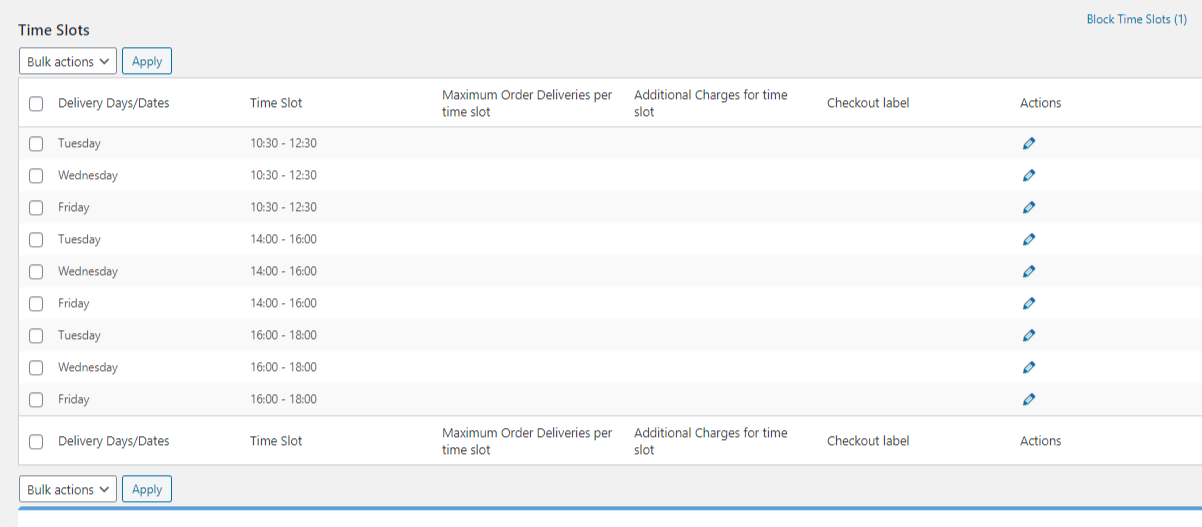
After setting up all the time slots they will be added in the time slot dropdown once the delivery date is selected on the checkout page.
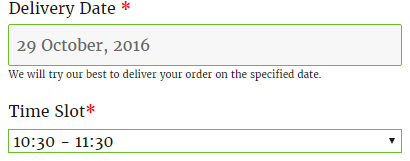
This feature is useful for the customers who want to allow customers to choose the delivery time along with the delivery date and also for the customers who want to add different time slots for different weekdays.
So you can setup the time slots for each weekday based on your requirements.