After installing and activating the plugin, it’s essential to enter the license key you received via email during your purchase. Activating your license allows for automatic updates directly from the plugin page.
Activating the plugin will redirect you to the setup wizard of our plugin and there it will ask you to enter the license key of your purchase. Alternatively, you can go to the Product Delivery Date -> Home -> License page to activate the license key.
Kindly follow these steps to save and activate your license key:
- In the License Key field, enter the key provided to you in the email.
- Click on the “Save & Activate” button.
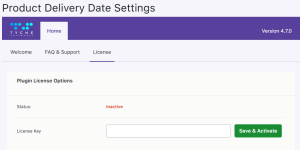
- You will see an “Active” status displayed in green, along with a Deactivate License button.
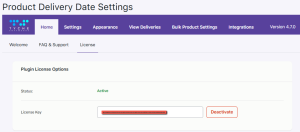
- With your license activated, you’ll receive all future updates. Note that while the plugin will function without an active license, you will not receive update notifications. Therefore, activating your license is highly recommended.
This plugin is now ready and you’re set to transform your WooCommerce store into a comprehensive Product Delivery system!