In our earlier posts, we discussed setting up product deliveries, delivery charges, view product deliveries, etc. But once these orders are placed, what if you need to cancel or trash them for any reason? Then, the functionality of Product Delivery Date Pro for the WooCommerce plugin helps you to free up the delivery date and time for Cancelled, Trashed, Refunded, and Failed Orders.
In today’s scenario, many times, customers change their minds after placing an order, which can lead to the cancellation of product delivery. At such times, the admin will wish to free up the delivery date and time for which an order is canceled so that other customers can avail of that date and time for delivery of their product.
Also, many times, customers request a refund for the product or an order fails due to payment issues. In such cases, too, the admin will free up the delivery date and time for other customers to place an order for those dates.
So let us understand how admin can free up dates and time for further deliveries when order is Cancelled, Trashed, Refunded, or Failed.
How does this work?
Let us consider an instance where you add settings for a new Product – Cream Hat. The maximum deliveries set for this product are 20 deliveries per day, and can be delivered on all weekdays as shown below:
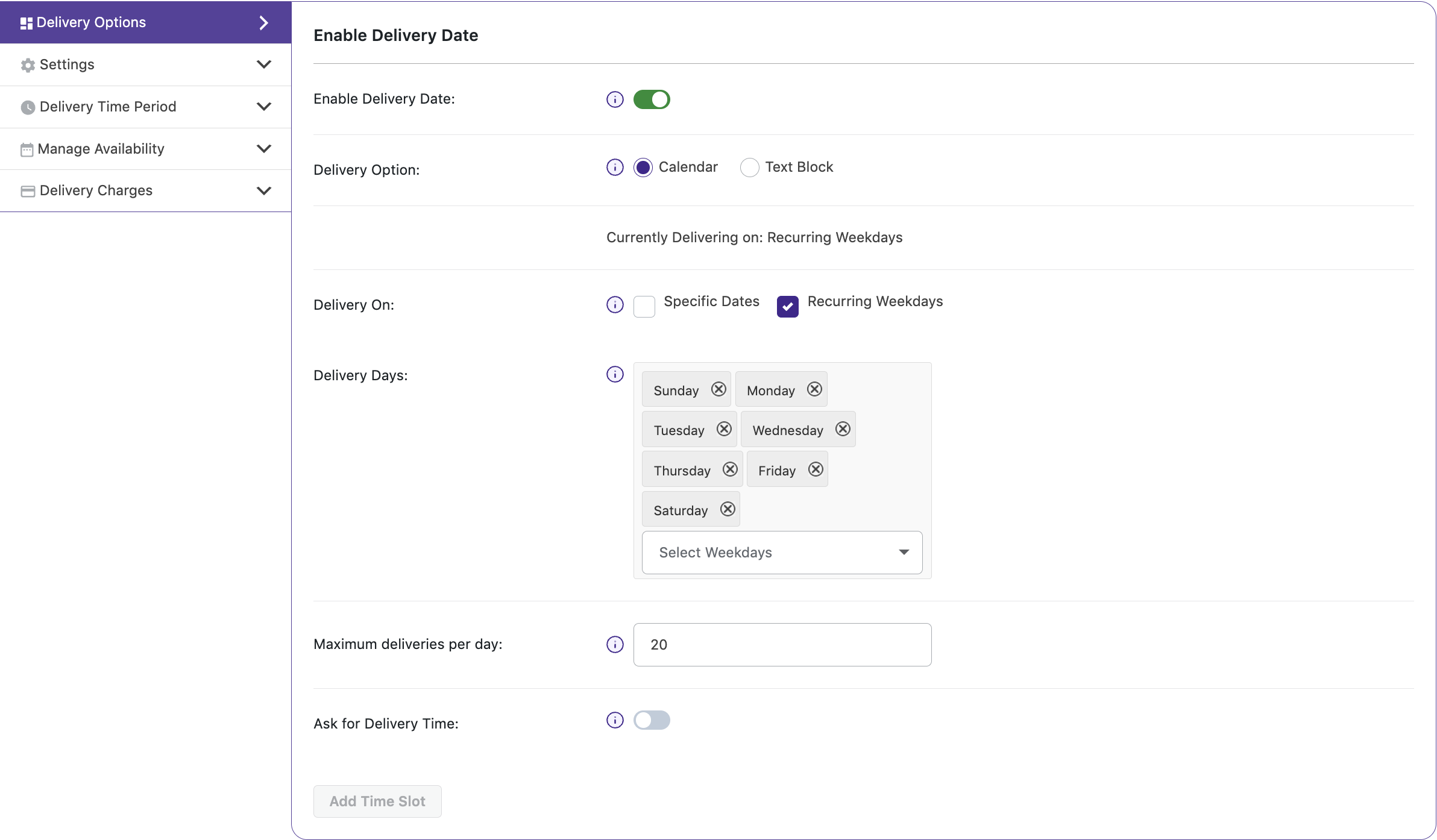
Settings added for delivery of product
Now, say a customer places an order for the product – Cream Hat for delivery on Monday, 3rd September 2018. Maximum deliveries remaining for this date after the order is placed, will be 19 deliveries for that date as shown below:
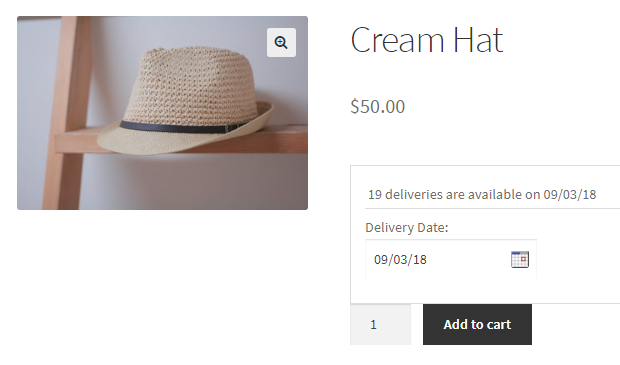
19 deliveries left for 3rd September, 2018
After an order is placed, it gets listed on the WooCommerce -> Orders page. The first order in the order list is the one placed on 3rd September 2018 as shown below:
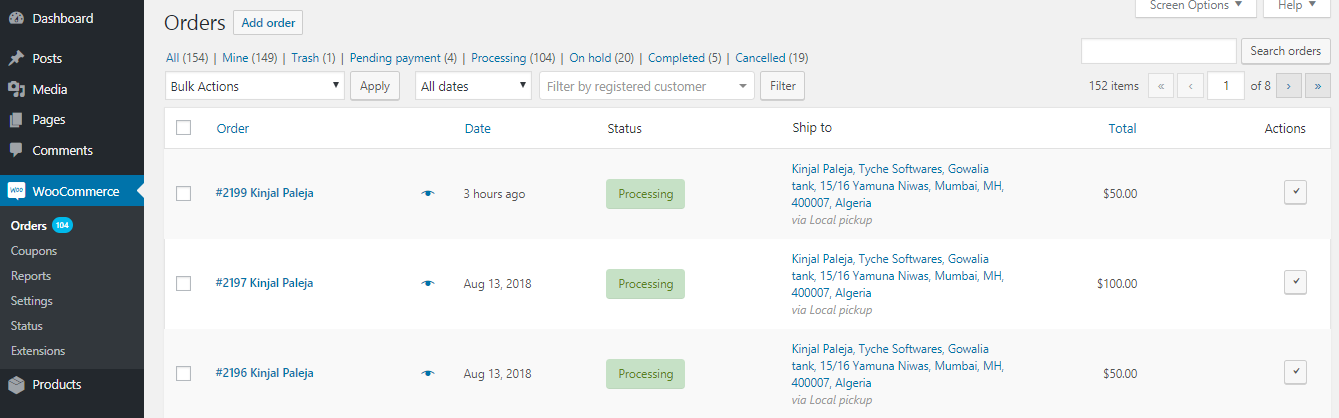
Orders page with the 1st order
Now, say a customer cancels this order and doesn’t want to proceed, so admin will free up the delivery date of this order by cancelling the order from the Edit Order page of that order as shown below:
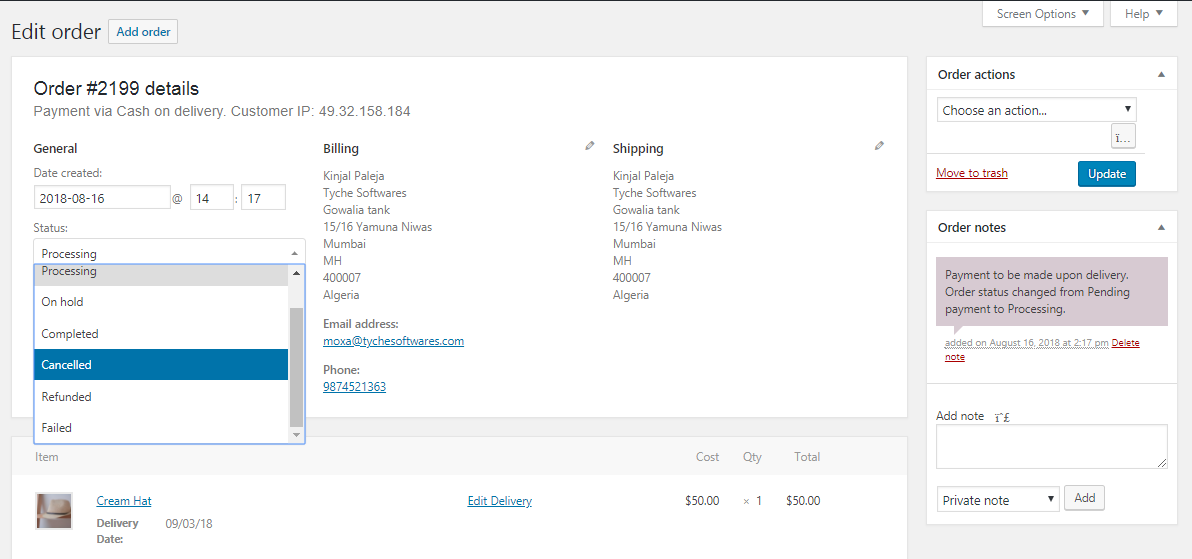
Cancelling order from Edit Order page
Similarly, you can select Refunded or Failed options from the Status dropdown for refunded or failed orders. You can also move the order to Trash by selecting the Move to Trash option on the Orders page, as shown below:
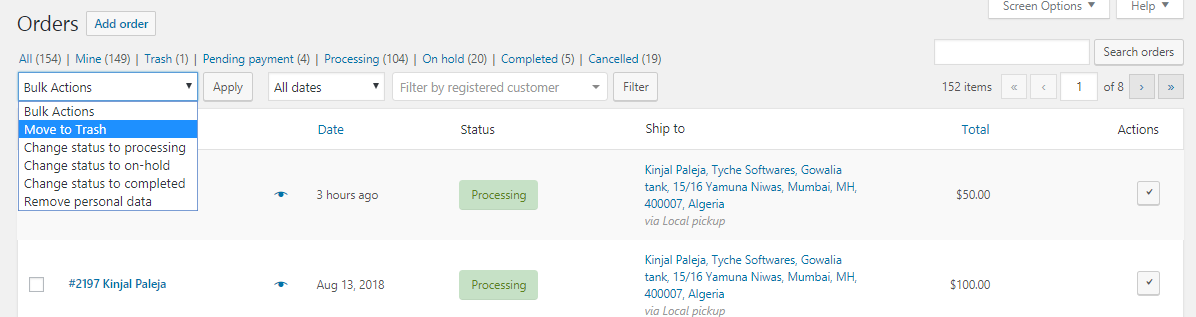
Move to Trash option
So in any of the above instances where the order is canceled, refunded, failed, or trashed, the delivery date of 3rd September 2018 will get re-allocated, which means maximum deliveries for this date will be increased by 1.
Hence if you go to the Product page on frontend and select the delivery date as 3rd September 2018, you will see that the total available deliveries will now be changed to 20 deliveries instead of 19 as shown below:
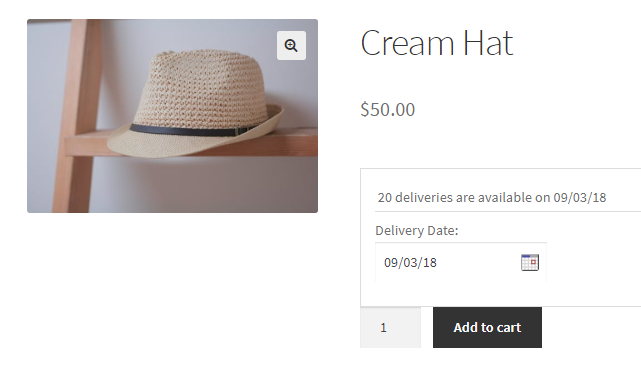
Total deliveries changed to 20 deliveries
Like how delivery dates were made available once orders got cancelled, trashed, refunded or failed, similarly delivery time slot can also be made available for the customers, the same way. This is possible only for those products where delivery time slots are added.
Conclusion
In this post, we discussed how to easily free up the delivery date & time for further deliveries for Cancelled, Trashed, Refunded and Failed orders using our Product Delivery Date Pro for WooCommerce plugin.
This plugin provides the perfect and easiest solution to free up delivery dates & times to ensure the maximum deliveries possible for the product.