Now moving ahead, you can avail one more feature of Product Delivery Date Pro for WooCommerce plugin which is mandatory selection of delivery date and time on the product page. You can restrict the customer to proceed for checkout, if no delivery date and time has been added for the selected product.
How does this work?
Let us understand how this functionality works for both delivery date and delivery time selection.
Admin Experience – Delivery Date selection
This is a product level setting. Hence first create a product – Winter Boots and add recurring weekdays for delivery from Monday to Friday in the Delivery Options tab of the Product Delivery Date Meta box as shown below:
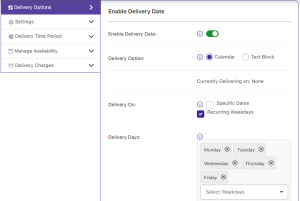
Adding recurring weekdays
Now you need to enable the option for Mandatory Fields. So go to Product Delivery Date Meta box -> Settings tab, tick the checkbox for Mandatory fields and Update the product as shown below:
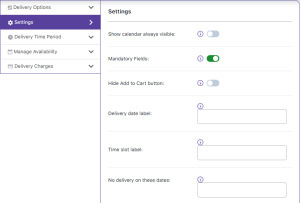
Enabling the option for Mandatory Fields
Customer Experience – Delivery Date selection
For all products, you will have to compulsorily select a delivery date from the delivery date calendar before proceeding to add the product to the cart. Thus Delivery Date is marked as a mandatory field which means you will see a red asterisk (*) sign next to it, on the frontend product page.
So go to the product page of Winter Boots, you will see a red asterisk sign next to the Delivery Date field as shown below:
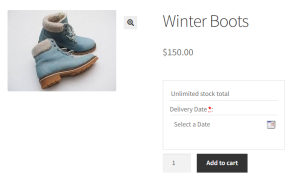
Delivery Date field is marked as mandatory
This means it is compulsory for you to select the delivery date. But say for instance, you miss selecting the delivery date and click the Add to Cart button to proceed, you will get a message saying Delivery Date is a required field as shown below:
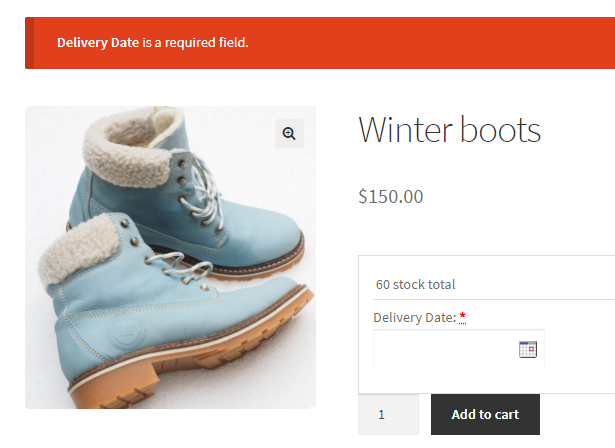
Message notifying the Delivery Date field is a required field
Similarly, this functionality can be used for Delivery Time selection too. Let us check how that works.
Admin Experience – Delivery Time selection
Say you create a product – Blueberry Cheese Cake and add the time slot of 10 am to 2 pm to this product for Monday to Friday weekdays as shown below:
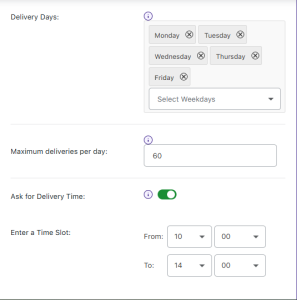
Adding recurring weekdays and time slots
Now enable the Mandatory Field option by ticking the checkbox which is under the Settings tab of the Product Delivery Date Meta box and then Update the product as shown below:
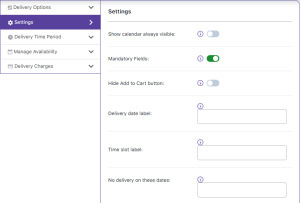
Enabling the option for Mandatory Fields
Customer Experience – Delivery Time selection
On the front end, when a delivery date is selected and if a time slot is added for that date, it is compulsory to add the appropriate time slot from the Delivery Time field. This mandatory selection is marked by a red asterisk (*) sign next to the Delivery Time field.
So go to the product – Blueberry Cheese Cake and you will see a red asterisk sign next to the Delivery Date field. Now select a delivery date – 7th August, 2018. There is a time slot added for this date and hence Delivery Time field appears. Since it is marked as a mandatory field, there is a red asterisk sign as shown below:
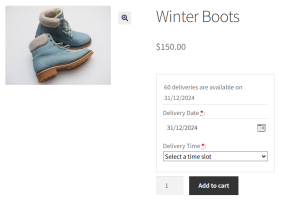
Delivery Time field is marked as mandatory field
This means it is compulsory for you to select the delivery time before proceeding. But by any chance you skip selecting the delivery time and click the Add to cart button to proceed, you will get a message saying Delivery Time is a required field as shown below:
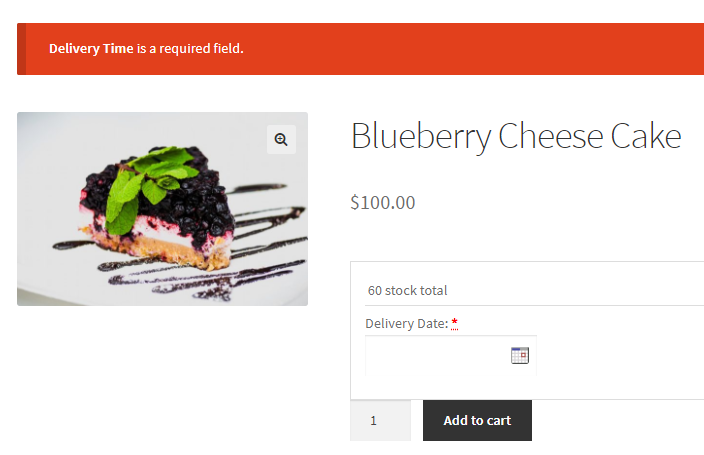
Message notifying the Delivery Time field is a required field
Conclusion
This post explains how mandatory selection of fields work in Product Delivery Date Pro for WooCommerce plugin. The functionality works for both Delivery Date and Time selection. This makes it convenient for the shop owners to restrict the customers from proceeding to checkout without selecting an appropriate delivery date and time for their product.