In our earlier posts, we saw how you can add delivery date and time settings for all your product deliveries. While adding the delivery settings on the Product page, there was a setting to select the Delivery option that will be displayed on the frontend Product page. This is set to Calendar as default option. But there is another option you can opt for, which is Text block and if you select this option for delivery, then instead of a delivery calendar, a text block notifying the delivery date for the product will be displayed. This option is used to provide estimated delivery details for products.
How this works?
Let us understand how this works with an instance. Say you run an online Footwear store and the estimated delivery time for all your products is 10 days from the time the order is placed.
Admin Experience:
To create a new product – Winter Boots and on the Product page, you will find the Product Delivery Date meta box showing different settings. To enable deliveries for the product, first, tick the Enable Delivery Date option. Now you will notice there are 2 options for Delivery Option displayed, namely Calendar and Text block. Let us select the Text block option and a new setting Minimum Delivery Days required field will appear. Here add the Minimum Delivery Days required as 10 days as shown in the below screenshot:
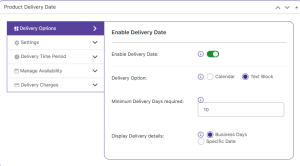
Adding settings in the backend
This implies the number of days added in the Minimum Delivery Days required field will be the total number of days for delivery counted from the order date.
Also, there is another setting for displaying the estimated delivery details on the front end namely Display Delivery details which appear below the Minimum Delivery Days required setting.
There are 2 options in this, either you can show the number of business days it will take to deliver the product by selecting the Business Days option or you can select the Specific Date option to display the estimated delivery date for delivering the product.
By default, the Business Days option is selected.
Customer Experience:
As per the settings added in the backend, the product Winter Boots will display the delivery details on the front end.
Display Delivery details – Business Days:
Let us select this product on the front end with Display Delivery details chosen as Business Days. The following message will be displayed upon product selection:
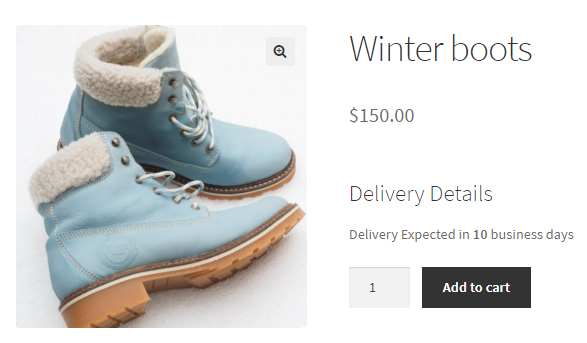
Delivery details displayed in business days
As you can see, the message displayed for delivery of the product is Delivery Expected in 10 business days. This is because the value added for the Minimum Delivery Days required option in the backend was 10.
Display Delivery details – Specific Date:
Now if you select Display Delivery details as Specific Date, then the number added in the Minimum Delivery Days required field will be added to the current date and a message will be displayed with a specific date when the delivery will take place, as shown below:
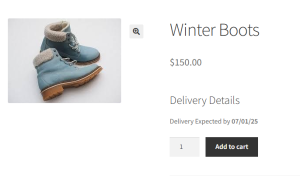
Delivery date displayed for specific dates option
As you can see in the above screenshot, the Delivery Expected date is calculated as 10 days from the current date. Hence shows 7th January, 2025 as the delivery date for the selected product.
Conclusion
This post discusses another setting of Delivery options which is a Text block that provides estimated delivery details and displays them on the frontend. The Product Delivery Date Pro for WooCommerce plugin has so many variations in settings that any business need can be catered to, thus making the product delivery process faster and more convenient.