Every online business requires an efficient delivery process for the successful execution of placed orders. In our earlier post, we saw how to set up the Product Delivery Date Pro for WooCommerce plugin to facilitate accuracy and ease for customers in placing orders on your WooCommerce store. Once these orders are placed, there is a feature in the plugin that enables you to view, filter, print, and download CSV files of all the product deliveries.
How does this work?
Firstly, we need to understand how to view all product deliveries and their details on the admin side. To do so, first navigate to Product Delivery Date -> View Deliveries. You will land on the All Deliveries page, where all the details of product deliveries will be displayed as shown below:
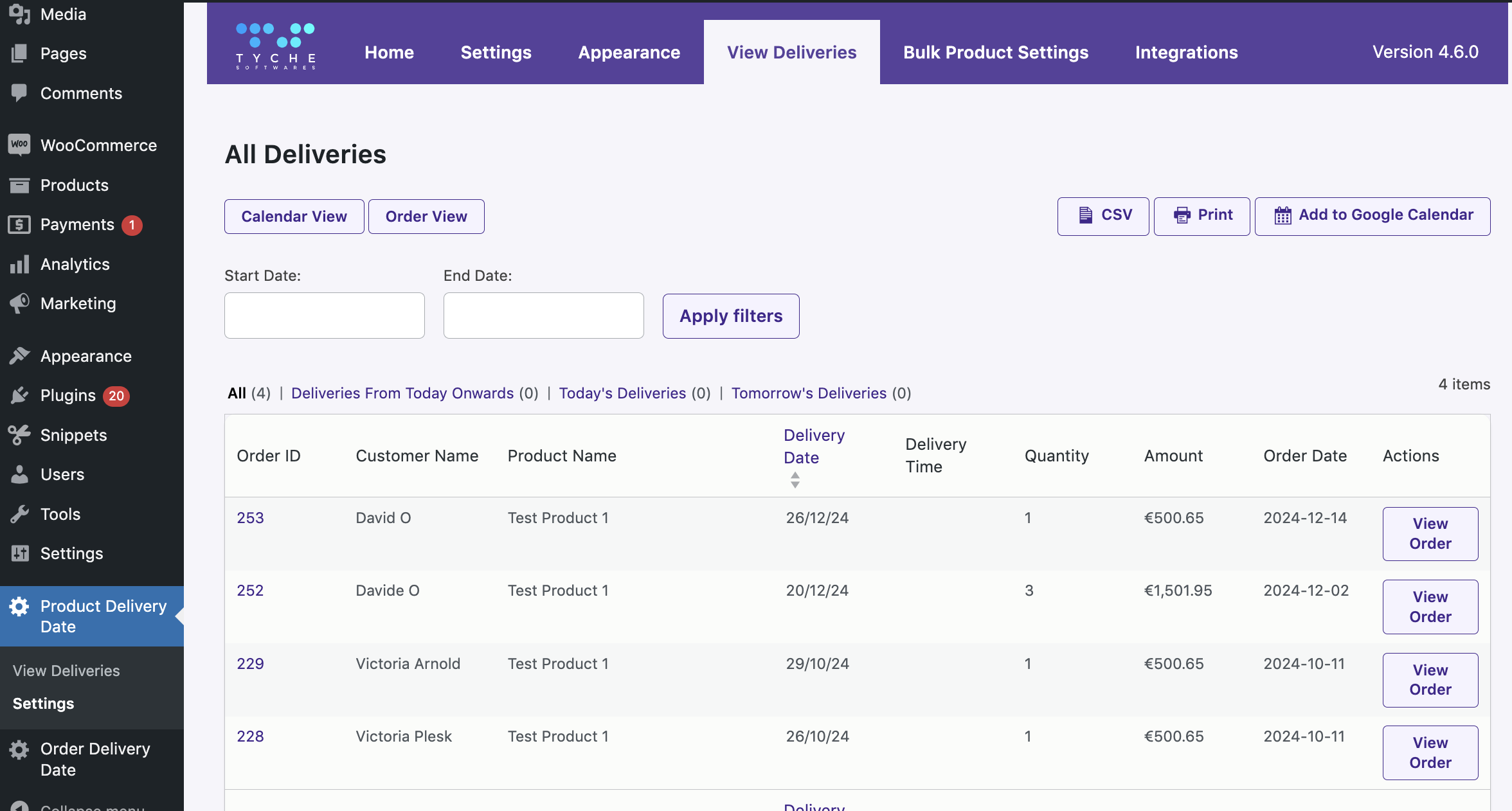
All Deliveries page display
As you can see in the above image, the following are the product delivery details displayed:
- Order ID – It is a unique number of an order.
- Customer Name – Customer’s first and last name entered in the checkout form
- Product Name – Name of product selected by the customer
- Delivery Date – This is the delivery date selected by the customer for delivering the product.
- Delivery Time – This is the delivery time selected by the customer for delivering the product.
- Quantity – Quantity selected for the product when the order was placed.
- Amount – It is the Total amount of the order.
- Order Date – This will show the date when an order was placed.
- Actions – This is the link to view the order details for that particular product delivery.
Here, the View Order option allows you to view the entire order on the Edit Order page. For instance, if you want to view Order #2192, then click on the View Order button for that order, and the following Edit Order page of Order #2192 will be displayed:
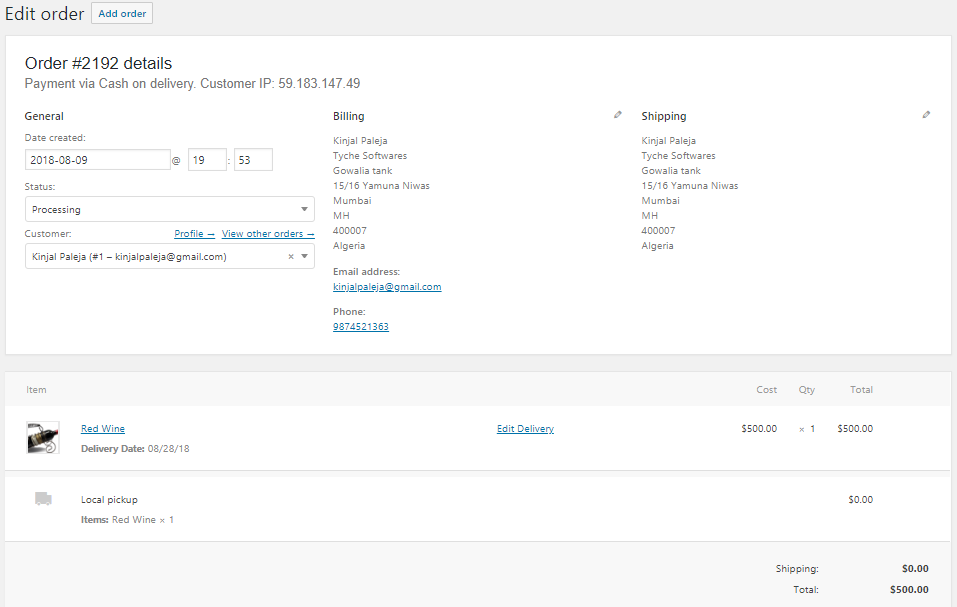
Edit Order page displayed after View Order details link
Also, on the same All Deliveries page, you can view the orders in ascending or descending order of Delivery Date by clicking on the arrow next to it as shown below:
Descending order:
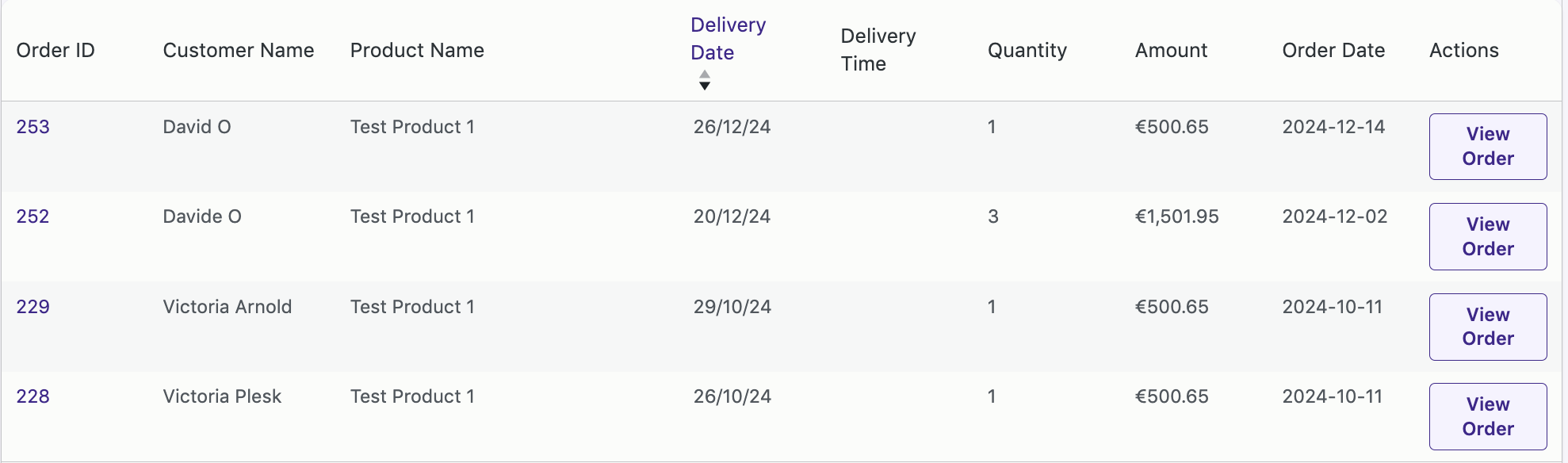
Delivery date in descending order
Ascending order:
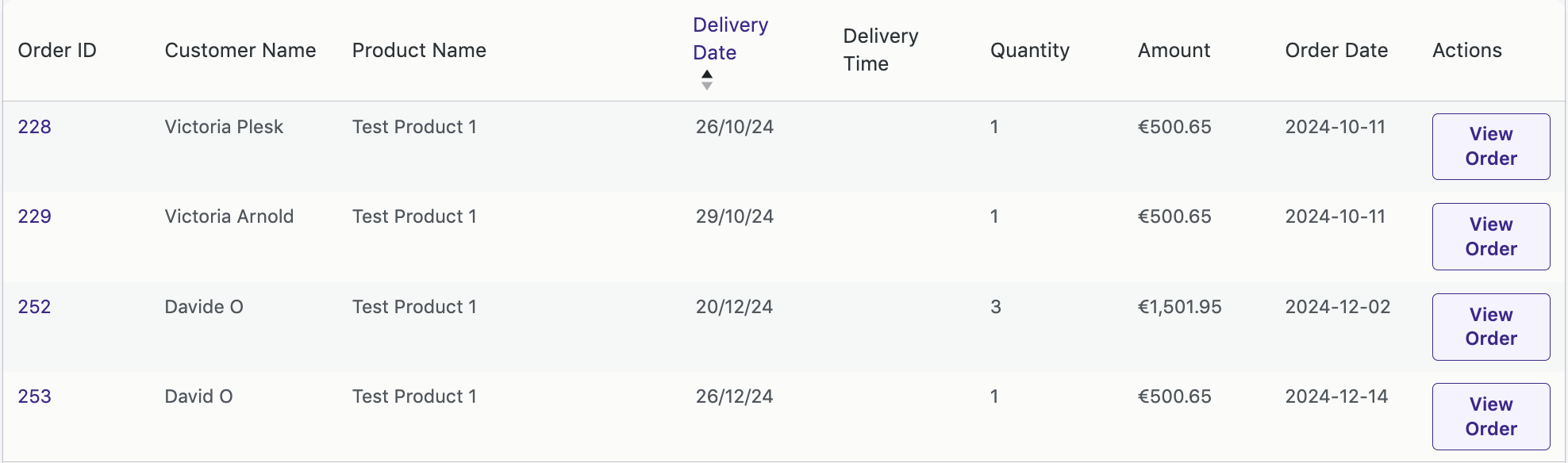
Delivery date in ascending order
Many other functionalities are available on the All Deliveries page, such as calendar view, filter, CSV, and print options for product deliveries. Let us look at these one by one in detail:
View Product Deliveries in Calendar View
On the All Deliveries page, all the product deliveries are listed in the table. There is a functionality to view all these deliveries in a calendar view for which you need to click on the Calendar View button as shown in the below image:
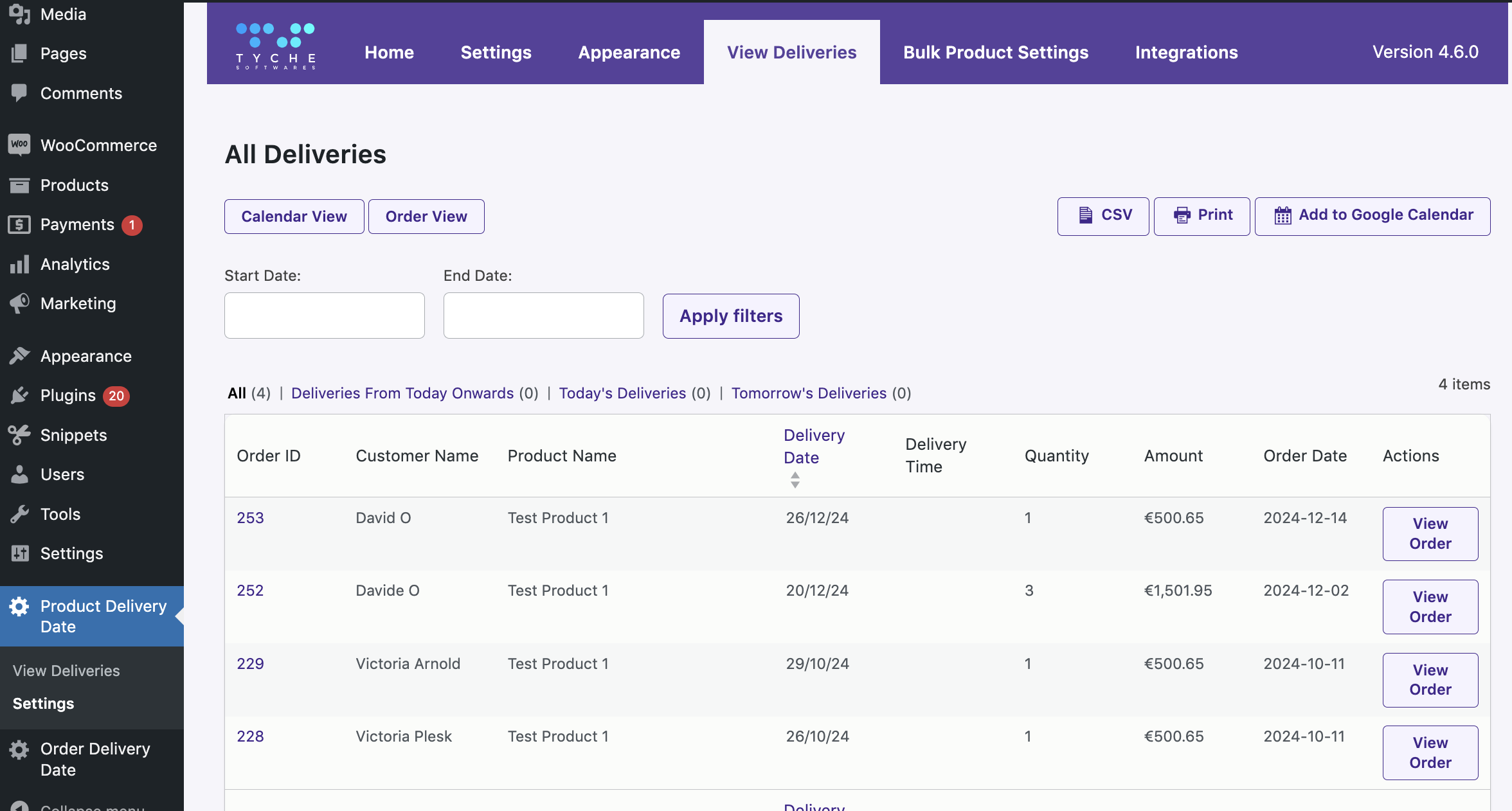
Calendar view button
So clicking on the Calendar View button will redirect you to a Calendar View page where you can see all the product deliveries based on week, month, and day display. By default, the Week view will be displayed as shown below:
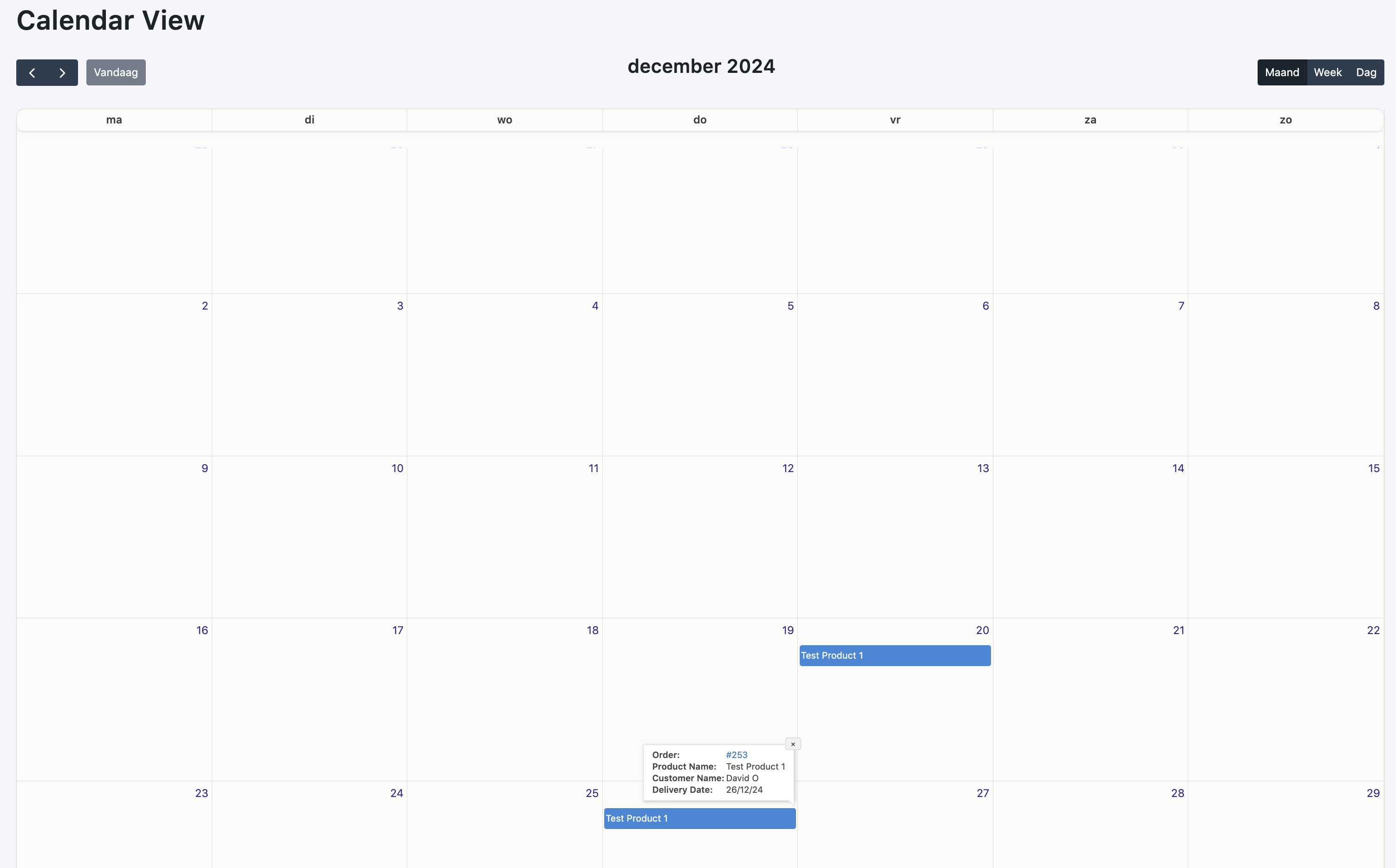
Week view of product delivery events
You can switch to month or day view by clicking the Month or Day button.
All product delivery events will appear in the calendar for all the deliveries placed on your WooCommerce store. Clicking on a particular event will show a Qtip with delivery information like Order ID, Product Name, Customer Name, Delivery Date, and Delivery Time as shown below:
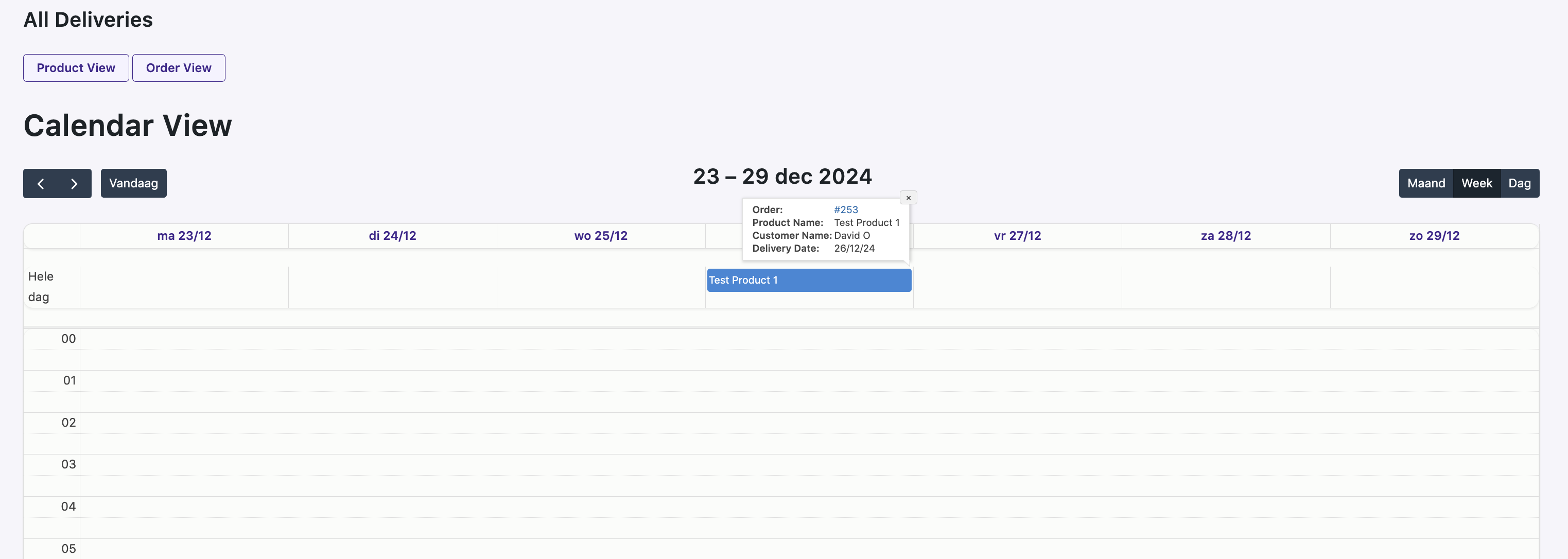
Delivery details on Qtip
Different Filters on All Deliveries Page
Moving on to understanding the different filters enables you to view the product delivery details per your requirements. By clicking on Product Delivery Date -> View Deliveries, all the product deliveries will be listed by default on the All Deliveries page, but you can view these deliveries in different ways by clicking on different filters as shown below:
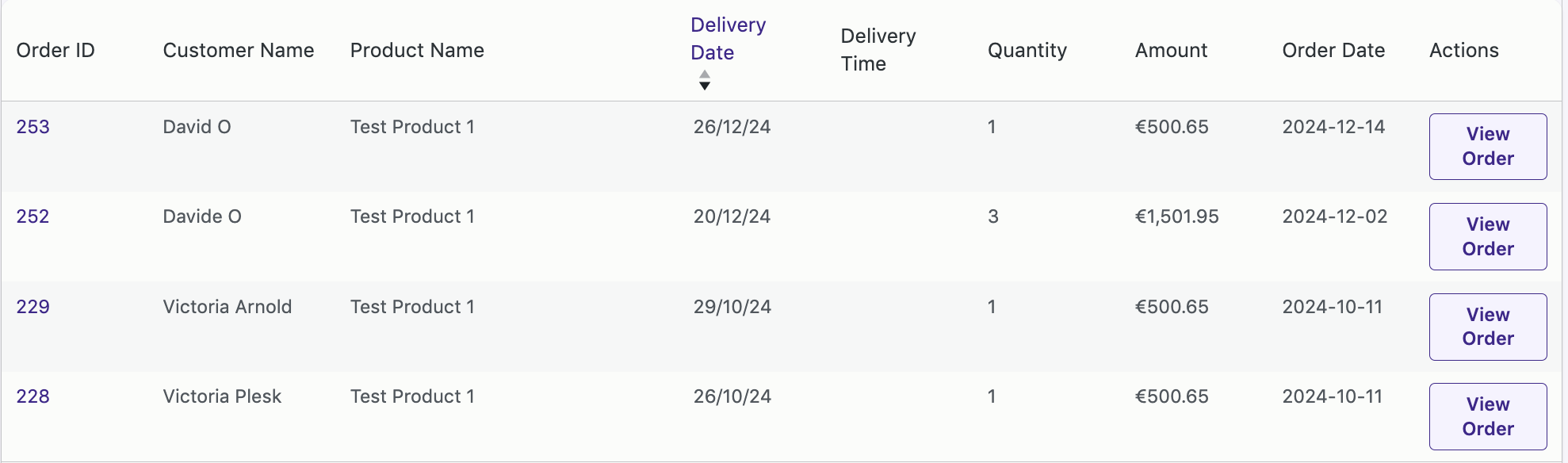
Different filters available
- All – By default, all product deliveries will be listed as shown above.
- Deliveries From Today Onwards – It displays delivery records of current and future dates.
- Today’s Deliveries – It displays all the delivery records whose deliveries are set for today.
- Tomorrow’s Deliveries—This displays the delivery records of deliveries set for tomorrow or the following day.
Deliveries From Today Onwards:
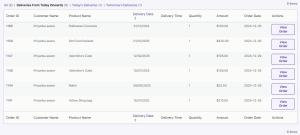
Delivery records of current and future dates
Today’s Deliveries:
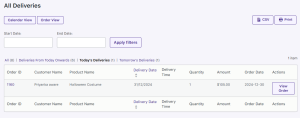
Records whose deliveries are set for today
Tomorrow’s Deliveries:
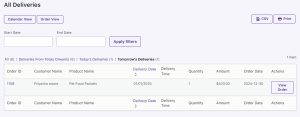
Records whose deliveries are set for tomorrow
Download CSV of Product Deliveries
You can download data from all or filtered deliveries into a CSV file by clicking the CSV button on the All Deliveries page.

Clicking the CSV button
If you have searched for All records and then you click on the CSV button, a data.csv file of all your product deliveries will be downloaded on your computer. It will be displayed as shown below:

Product deliveries in CSV format
Print Deliveries
The All Deliveries page has a Print button to print all or filtered product deliveries. This is available next to the CSV button, and as you click on the Print button, a print preview of selected product deliveries will be generated in a new window as shown in the below image:
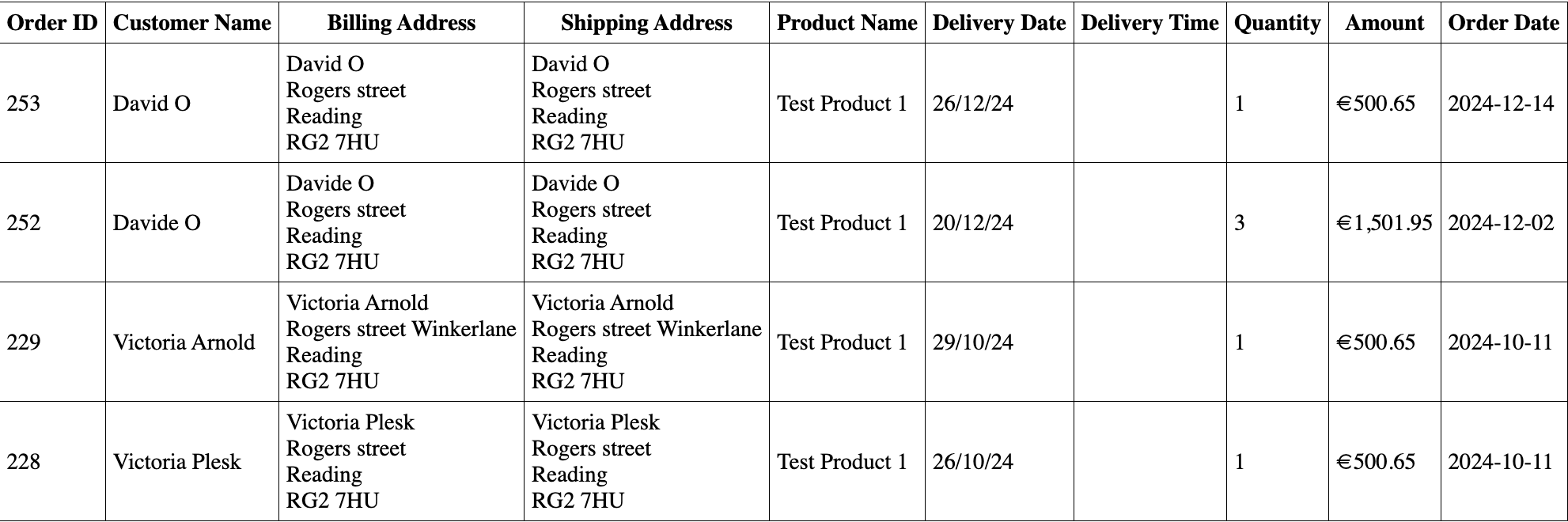
Print preview for printing selected product deliveries
Conclusion
The All Deliveries page is a one-stop complete delivery details page that allows you to view all the product deliveries from your WooCommerce store at one glance. On this page, you can view, filter, and sort deliveries in different ways as per your needs.
Also, you can easily print product deliveries or download a CSV file of all the listed deliveries using our Product Delivery Date Pro for WooCommerce plugin.