Adding custom icons to product input fields in WooCommerce gives a better visual appearance to your input fields. By placing the icons alongside the custom input fields highlights the different choices offered. This makes it easier for shoppers to quickly understand and choose the options they want. Let’s see how to implement this WooCommerce customization and make your customers’ choices more interactive and meaningful!
Solution: Add Custom Icons to Radio Button Input Fields in WooCommerce
This code adds subscription plan options with icons added next to it on the product page of WooCommerce. Customers can choose from different plans like Basic, Advanced, or Premium, each represented by a cool icon like a checkmark, star, or crown.
// Load FontAwesome
function load_font_awesome() {
wp_enqueue_style('font-awesome', 'https://cdnjs.cloudflare.com/ajax/libs/font-awesome/6.0.0-beta3/css/all.min.css');
}
add_action('wp_enqueue_scripts', 'load_font_awesome');
// Display Radio Buttons on Product Page
add_action('woocommerce_before_add_to_cart_button', 'ts_product_subscription_plans');
function ts_product_subscription_plans() {
$chosen = WC()->session->get('subscription_plan_chosen');
$chosen = empty($chosen) ? 'basic_plan' : $chosen;
$options = array(
'basic_plan' => '<i class="fas fa-check-circle" style="vertical-align:middle; margin-right: 8px; color: orange;"></i>Basic Plan ($5)',
'advanced_plan' => '<i class="fas fa-star" style="vertical-align:middle; margin-right: 8px; color: orange;"></i>Advanced Plan ($10)',
'premium_plan' => '<i class="fas fa-crown" style="vertical-align:middle; margin-right: 8px; color: orange;"></i>Premium Plan ($15)',
);
echo '<div id="subscription-plans">';
echo '<h3>Select a membership plan to access discounts!</h3>';
foreach ($options as $key => $label) {
$checked = $chosen === $key ? 'checked' : '';
echo '<label style="display:block; margin-bottom: 8px;">';
echo '<input type="radio" name="subscription_plan" value="' . esc_attr($key) . '" ' . $checked . '> ';
echo $label;
echo '</label>';
}
echo '</div>';
}
// Capture selected radio option on the product page and send it to the server
add_action('wp_footer', 'ts_capture_selected_subscription_plan');
function ts_capture_selected_subscription_plan() {
if (is_product()) {
?>
<script type="text/javascript">
jQuery(document).ready(function($) {
$('input[name=subscription_plan]').change(function() {
var selectedOption = $(this).val();
$.ajax({
type: 'POST',
url: '<?php echo admin_url('admin-ajax.php'); ?>',
data: {
'action': 'ts_set_subscription_plan_data',
'subscription_plan': selectedOption,
},
success: function(response) {
// Optional: You can handle any response from the server here
}
});
});
});
</script>
<?php
}
}
// Set selected radio option in session
add_action('wp_ajax_ts_set_subscription_plan_data', 'ts_set_subscription_plan_option');
add_action('wp_ajax_nopriv_ts_set_subscription_plan_data', 'ts_set_subscription_plan_option');
function ts_set_subscription_plan_option() {
if (isset($_POST['subscription_plan'])) {
$subscription_plan = sanitize_key($_POST['subscription_plan']);
WC()->session->set('subscription_plan_chosen', $subscription_plan);
echo json_encode($subscription_plan);
}
wp_die(); // Always use wp_die() at the end of AJAX functions to avoid "0" response
}
// Add selected radio option to cart item meta
add_action('woocommerce_add_cart_item_data', 'ts_add_subscription_plan_to_cart_item_data', 10, 3);
function ts_add_subscription_plan_to_cart_item_data($cart_item_data, $product_id, $variation_id) {
$subscription_plan = WC()->session->get('subscription_plan_chosen');
if ($subscription_plan) {
$cart_item_data['subscription_plan'] = $subscription_plan;
}
return $cart_item_data;
}
// Adjust the cart item price based on the selected radio option
add_action('woocommerce_before_calculate_totals', 'ts_adjust_cart_item_price', 20, 1);
function ts_adjust_cart_item_price($cart) {
if (is_admin() && !defined('DOING_AJAX')) return;
foreach ($cart->get_cart() as $cart_item) {
if (isset($cart_item['subscription_plan'])) {
$subscription_plan = $cart_item['subscription_plan'];
$product = $cart_item['data'];
$original_price = $product->get_regular_price();
$additional_price = 0;
if ("basic_plan" == $subscription_plan) {
$additional_price = 5;
} elseif ("advanced_plan" == $subscription_plan) {
$additional_price = 10;
} elseif ("premium_plan" == $subscription_plan) {
$additional_price = 15;
}
$new_price = $original_price + $additional_price;
$product->set_price($new_price);
}
}
}
Output
When customers visit the yoga booking class page, they’ll see radio button options for different subscription plans, like Basic, Advanced, and Premium. Each option is well represented by an icon, such as a checkmark, star, or crown.This makes it easy for customers to understand and choose their preferred options at a glance.
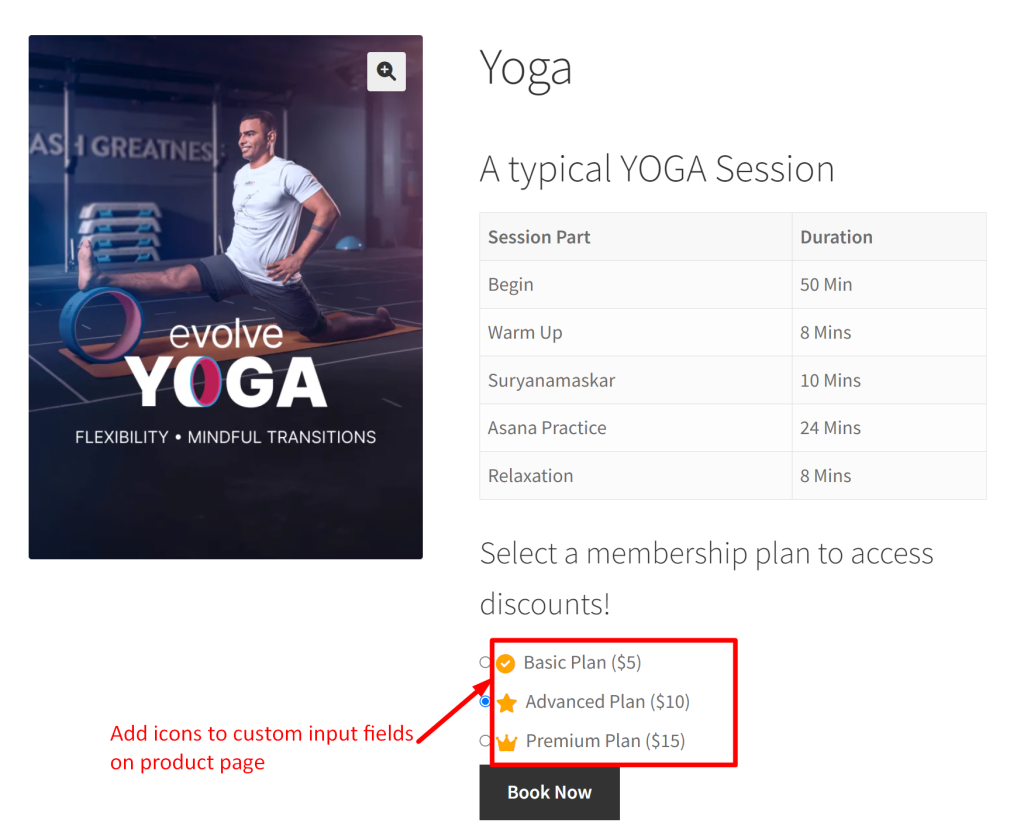
Instead of such static icons, you can also add interactive elements such as social media icons to your product pages and provide customers an easy option to share their favorite items. Or else instead of icons do you want to integrate product images directly into your selection process? Our WooCommerce product input field plugin enables you to add visually compelling images that update in real-time as users toggle radio buttons.

