If you want to customize the label name of “Billing details” on the WooCommerce checkout page, the following code snippet will replace the label “Billing details” with “Shipping Address.”
function ts_change_billing_details_label($translated_text, $text, $domain) {
// Check if the text domain is "woocommerce"
if ($domain === 'woocommerce') {
// Replace "Billing details" with your desired label
if ($text === 'Billing details' || $text === 'Billing details') {
$translated_text = 'Shipping Address';
}
}
return $translated_text;
}
add_filter('gettext', 'ts_change_billing_details_label', 20, 3);
add_filter('ngettext', 'ts_change_billing_details_label', 20, 3);
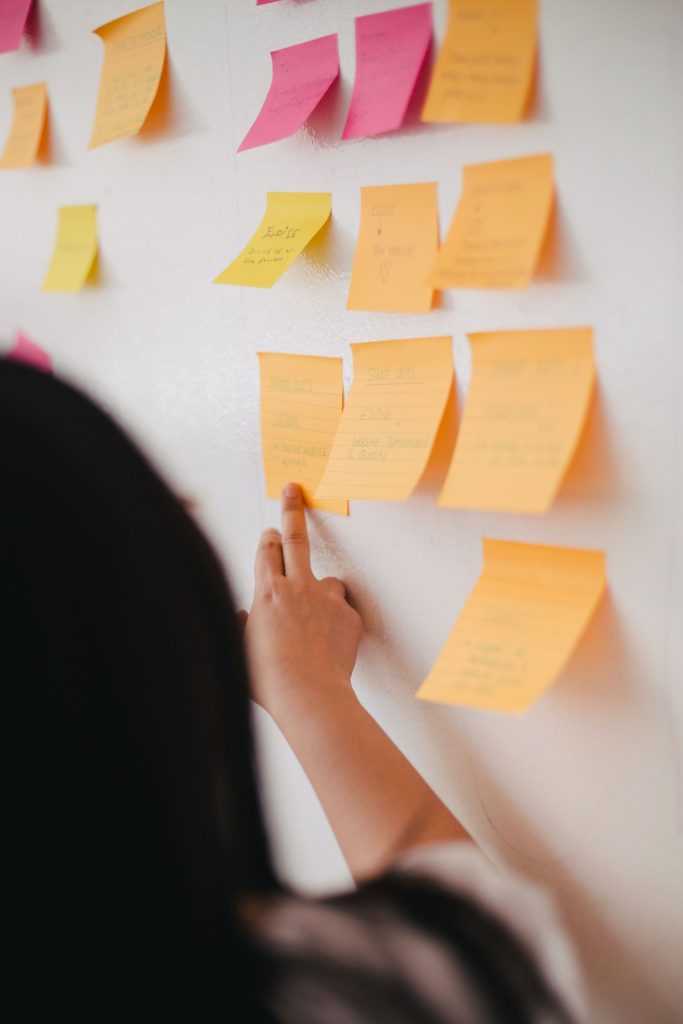
Need a flexible way to manage your order status?
Custom Order Status for WooCommerce helps you create & manage custom order statuses within the WooCommerce order status dashboard and organize the order better using the custom icons and labels to efficiently increase the workflow.
Apart from organizing the orders, you can send notifications to customers and admins when the order status changes.
Output
The below output shows that the shipping heading label is changed from “Billing Details” to “Shipping Address” on the WooCommerce checkout page.
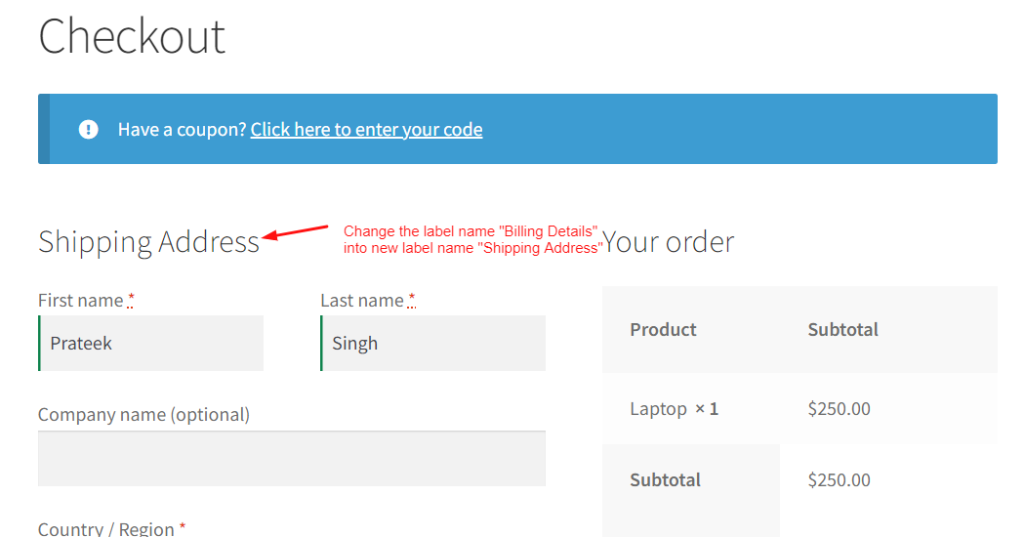
Similar to the above customization you can also change ship to a different address title WooCommerce that will provide a clear and understandable name to the “Shipping Details” heading as well.


