Looking to customize the “Proceed to Checkout” button text on the cart page, then this snippet will help you to customize the button.
// Change button text
function ts_change_proceed_to_checkout_text($translated_text, $text, $domain) {
if ($text === 'Proceed to checkout') {
$translated_text = 'Go to Checkout'; // Change to your desired text
}
return $translated_text;
}
add_filter('gettext', 'ts_change_proceed_to_checkout_text', 20, 3);Output
The below output shows that the wording on the button “Proceed to checkout” button gets changed to “Go to Checkout” on the WooCommerce cart page.
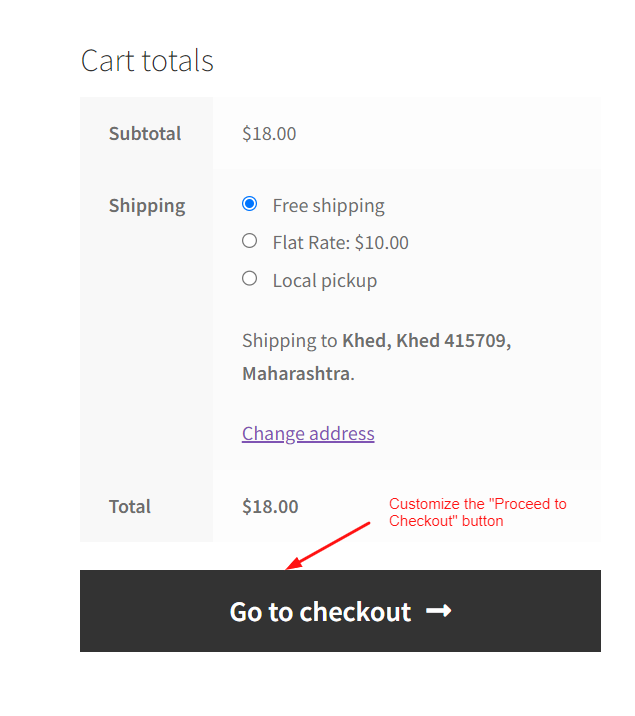
Instead of just customizing the text, you can also Customize the “Proceed to Checkout” button in WooCommerce cart. This customization enables store owners to match the checkout button’s appearance with their brand colors and overall design theme.

