Initially, we had made our WooCommerce Booking & Appointment plugin compatible with WPML in Version 1.6.5, which was released on January 25, 2014. About 6 months ago, in around August 2015, we contacted WPML team in order for them to list our plugin in their list of Plugins compatible with WPML.
That started a series of interactions between our team & them, where they would review every aspect of the compatibility, including code. Finally, in January 2016 we received an email from them stating that our Booking & Appointment plugin can now be listed in their list of compatible plugins & they will be announcing the same too (sometime in Feb 2016).
WooCommerce Booking & Appointment plugin will transform your WooCommerce shop to a full-fledged Booking platform. It is built by the team of Tyche Softwares. WPML plugins will enable your WooCommerce shop to be available in multiple languages.
You can check the plugin compatibility on the test site: http://woocommercebookingandappointment. compatibility.wpml.org (WooCommerce Booking & Booking Appointment plugin and WPML plugin).
Please follow below mentioned steps in order to effectively use the WooCommerce Booking & Appointment Plugin with WPML:
Install and activate WooCommerce Booking & Appointment plugin. Along with it, you will need WooCommerce Multilingual, WPML Media, WPML Multilingual CMS, WPML String Translation and WPML Translation Management plugins from WPML.
You can find these WPML plugins on their website.
On activating the above mentioned WPML plugins, you will find a new menu “WPML” listed on your admin dashboard. Under this menu, you will find “String Translations” sub menu.
In the process to detect the strings from our WooCommerce Booking & Appointment plugin, you will need to follow the below mentioned steps:
- Set ‘Translate the theme and plugins using WPML’s String Translation’ under Select how to translate strings in the Theme and plugins, which is under Theme and plugins localization menu.

Theme and plugins localization - Make sure on the same page ‘WooCommerce Booking & Appointment plugin’ is selected under ‘Strings in the plugins’ listing. Rescan the selected plugins for strings.
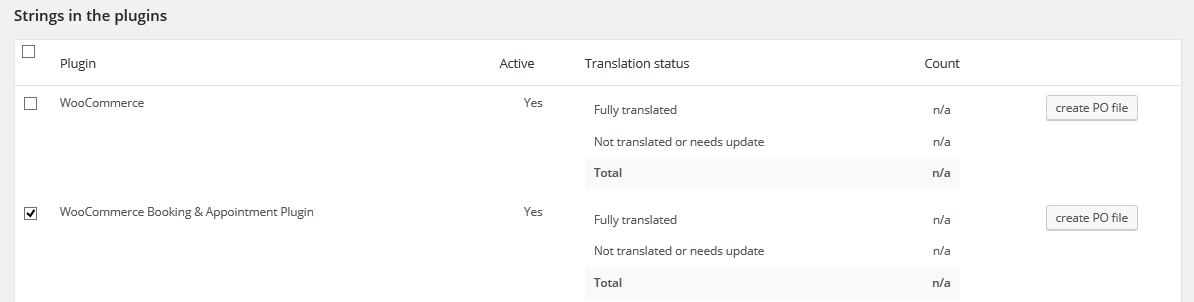
This should allow you to see all the domains related to our plugin under Strings Translation page.
However, WPML can scan strings from our Booking & Appointment plugin automatically from the .po file which is available in our plugin.
Under “String Translations” menu you can search for the strings of WooCommerce Booking & Appointment plugin by using the filter “Select strings within domain” and select the below mentioned options to view all the strings from our plugin:
- admin_texts_book.date-label
- admin_texts_book.ics-file-name
- admin_texts_book.item-cart-date
- admin_texts_book.item-cart-date
- admin_texts_book.item-cart-time
- admin_texts_book.item-meta-date
- admin_texts_book.item-meta-time
- admin_texts_book.time-label
- admin_texts_book.time-select-option
- bkap_block_booking
- bkap_block_booking_price
- bkap_special_booking_price
- woocommerce-booking
- woocommerce_booking
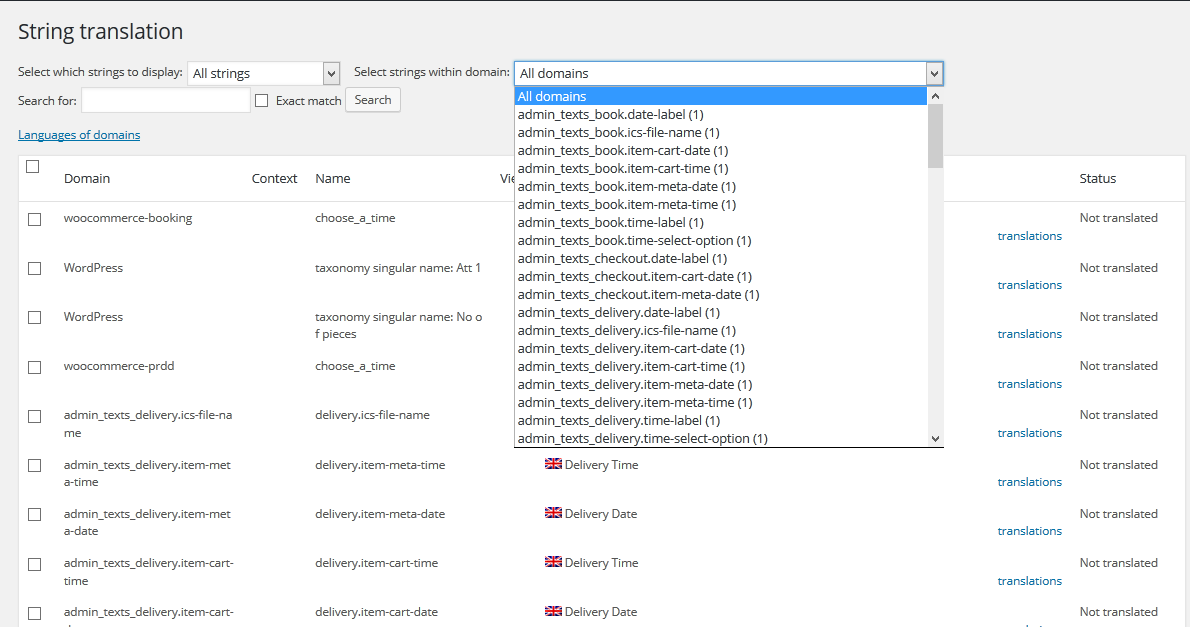
You can add translations for each string on this page or you can assign them to a translator to translate the strings in your desired language.
How to translate a bookable product in different languages:
When you create a new product with all its information and booking settings, you will find a “Language” meta box that is added to the WooCommerce product page from WPML.
Here all the languages you have selected for translations under the WPML -> Languages menu will be listed along with two options “Translate” and “Duplicate”. For translating the product into your desired language, select the Duplicate checkbox next to the languages you want to translate the product to.
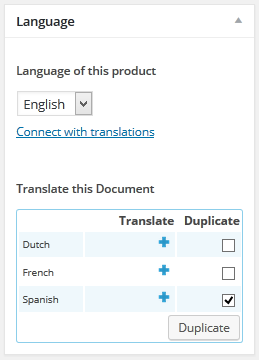
Note: Do not click on ‘+’ sign to translate the product, this will create the translated product but won’t copy the booking settings to the translated product.
Once the Duplicate checkbox is checked, a Duplicate button is displayed. Clicking on it will reload the product page and the product will be duplicated in all the selected languages along with the product information and booking settings set in the default language of the WooCommerce product.
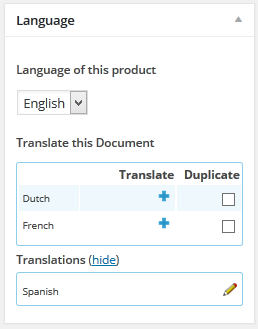
After the products are translated, the Products page lists the languages in which the product is translated into for each product. Also, you can filter the products on languages.

You can check the front end of the product in translated language by switching to other language using language switcher. You can set language switcher position from WPML -> Languages menu in the admin dashboard.
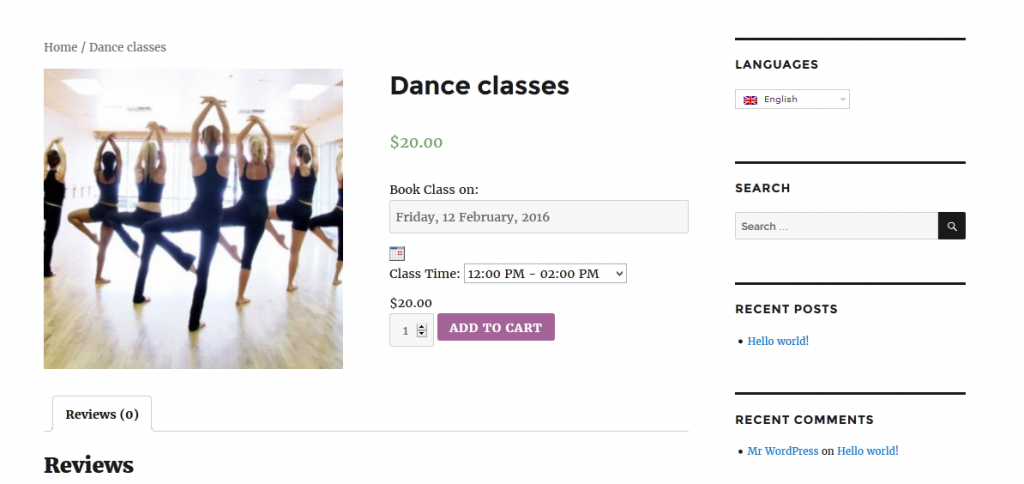
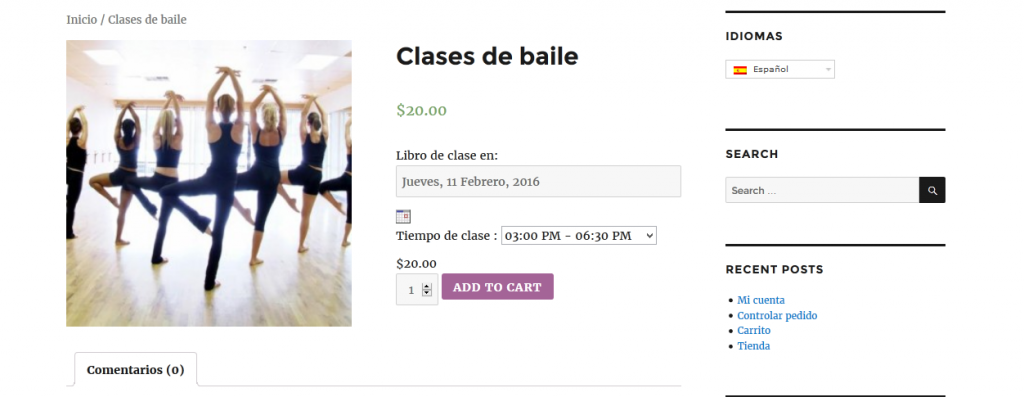
How to Edit the Booking settings after the product is translated in other languages:
If you wish to make any changes in the booking settings after the product has been duplicated into other languages, you can make changes to the product in the default language and the changes will be copied in the product in other languages.
For an instance, I want to change the Number of days to choose from 30 (default value) to say 60 days after I have duplicated the product in the Spanish language, I would need to change this setting in the product in the default language, which in my case is English. Making the changes in the product in the English language will make the changes in the products in other languages, which in my case is Spanish, French and Dutch.
How to use Multiple Currencies with WooCommerce Booking & Appointment plugin:
WPML provides a “Manage Currencies” option. It allows you to sell your product in multiple currencies. It is available under WooCommerce Multilingual -> General Options menu. The WooCommerce Booking & Appointment plugin also works with the different currencies that are set with this option. The converted price will be displayed according to the user-selected currency on the product page.
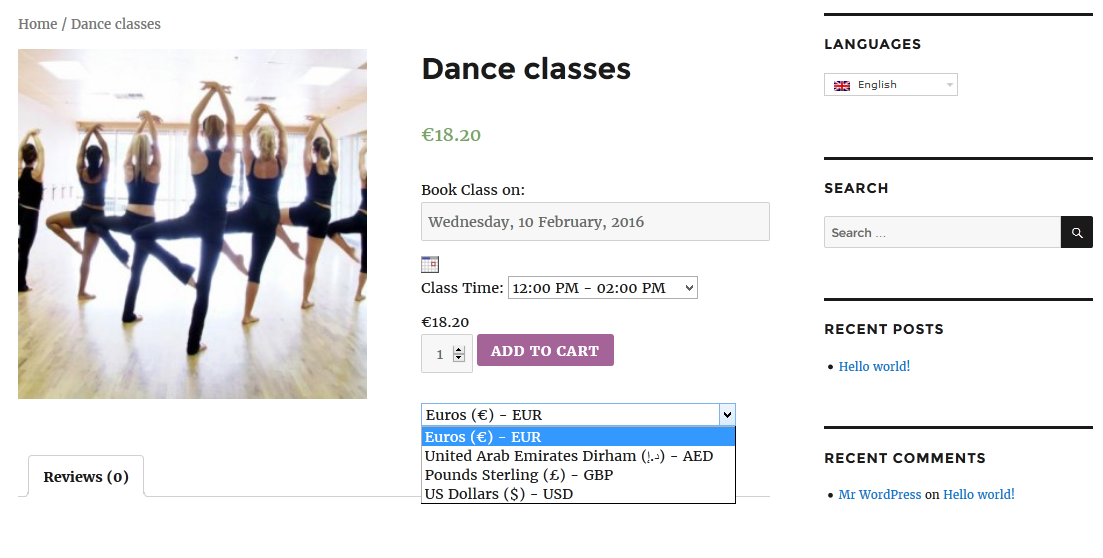
Bookings availability with translated products:
If the product is available in different languages, the total availability for a date will be common over all the products in different languages.
So if there are 20 bookings available for a date, and there are 5 orders placed using Spanish language and 10 orders placed using the English language for 14th February 2016 then there will be 5 more bookings available for 14th February 2016, irrespective of the language used to place the order.
Compatible versions:
Current Version of WPML (i.e. WooCommerce Multilingual v3.7.9, WPML Media v2.1.19, WPML Multilingual CMS v3.3.6, WPML String Translation v2.3.6.1 and WPML Translation Management v2.1.5) and WooCommerce Booking & Appointment plugin v2.5.2 are compatible with each other.

