Many of our clients always suggest adding some features in Booking & Appointment Plugin for WooCommerce. So we decided to introduce new features in v4.10.0 of the Booking plugin. The number of requests for Reminder Emails and Duration Based Bookings feature was high. Hence we decided to implement these features in the plugin so all those clients who are eagerly waiting for it, they can utilize this plugin as per their requirements.
Duration Based Booking
Most of the customer always check if the service is bookable for flexible time or not. Like one customer wants to book the service for 3 hours and the other customers want to book the same service for 5 hours. Allowing them to book the service as per their convenience is beneficial for both customer and store admin.
Let’s take an example to be more clear about what exactly we are talking about here. Suppose you provide a ground on rent which can be booked for minimum 1 hour and maximum 5 hours. So here the duration is flexible and the customer can book the ground as per their required hours.
To setup such service, we introduce Duration Based Booking feature in the Booking plugin which allows taking the bookings for your service as per customer selected time duration.
We have added Duration Based Time booking type under Date & Time booking as shown in the below screenshot.
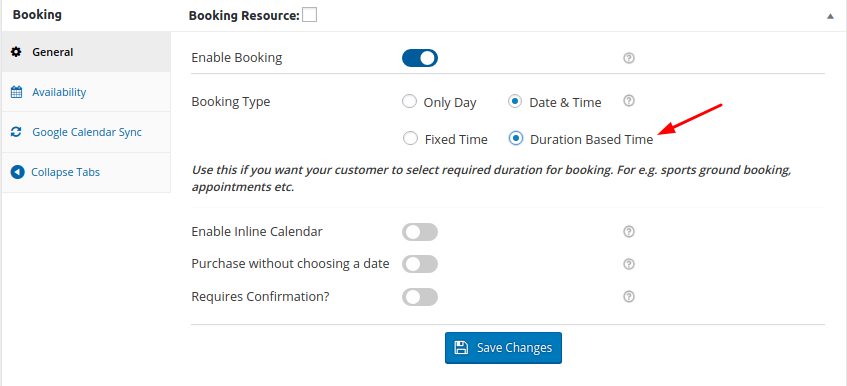
Once you select ‘Duration Based Time’ for setting up your bookable product, the options to setup the availability of the duration will appear in the Availability tab of the Booking meta box as shown in the below image.
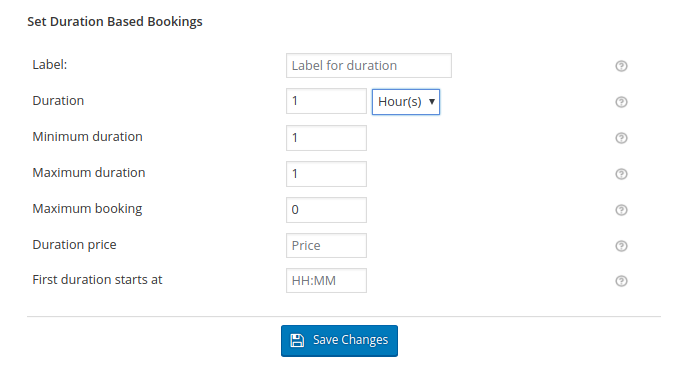
Let’s understand all the options for duration based time one by one.
- Label: Set label for the duration field on the front end
- Duration: Length of the time. Set value to 2 hours/minutes if the duration of your service is 2 hours/minutes. All the 2 hours/minutes durations will be created from midnight till the end of the day.
- Minimum duration: Minimum duration value a customer can select to book the service.
- Maximum duration: Maximum duration value a customer can select to book the service.
- Maximum booking: Set this field if you want to place a limit on maximum bookings on the duration. If you can manage up to 15 bookings in a duration, set this value to 15. Once 15 orders have been booked, then that duration will not be available for further bookings.
- Duration price: Price for the duration.
- First duration starts at: Set this field if you want to start the duration from a particular time. If your day starts at 10:00 am then you can set this value to 10:00. All the durations will be created from 10:00 am till the end of the day.
Once the options are setup as per the requirements, appearance for it on the front end product page will be like as shown in the below screenshot.
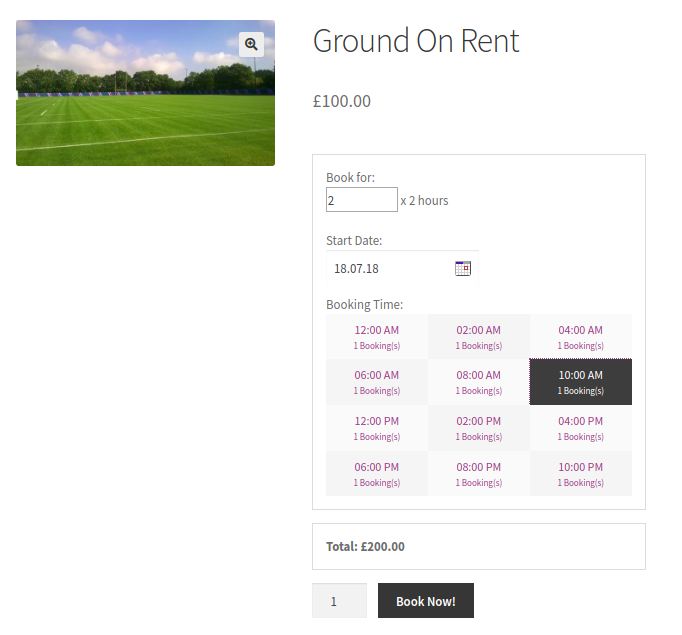
Let’s say the customer wants to book ground for 3 hours then he can change the value in the duration field and add it to the cart and make the booking of it. The price of the duration will be multiplied by the value entered in the duration field. Duration for the selected date will be listed based on maximum booking and the value entered in duration field.
Soon we will be coming with the detailed post on Duration Based Booking where you will get all the in and out of it.
Reminder Emails
Nowadays people are very busy and they don’t have time to remember all the things. So it might be possible that they also forget the booking details for the service which they have booked on your site. Agree or not?
Well, to remind such customers for their booking we have introduced Reminder Emails feature in our Booking plugin. 😉
Reminder Email notifications can be sent in two way. One is automatic reminders and another is a manual reminder of the bookings.
Automatic Reminders: Automatic reminder emails can be sent X number of days before booking date from Send Reminder -> Automatic Reminders.
On the Booking -> Send Reminder page, there is a setting called ‘Number of days for reminder before booking date‘. You can set how many days before booking date you want to send the reminders to the customers. For example, if you set 2 here, then the reminder emails will be sent 2 days before the booking date.
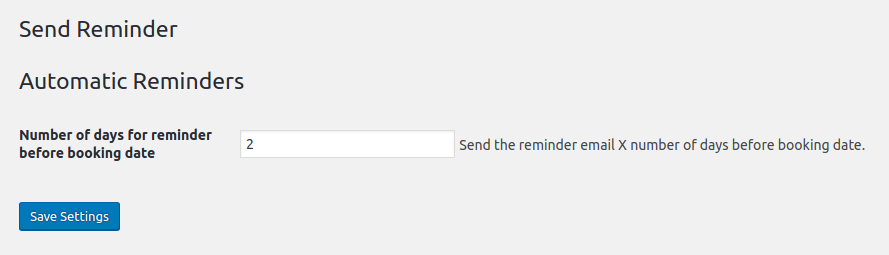
Manual Reminders: On the Booking -> Send Reminder page, there is another section called ‘Manual Reminders’. The admins can manually send a notification about the bookings to the customers through here. The admins can manually send the reminders for particular orders, bookings or products.
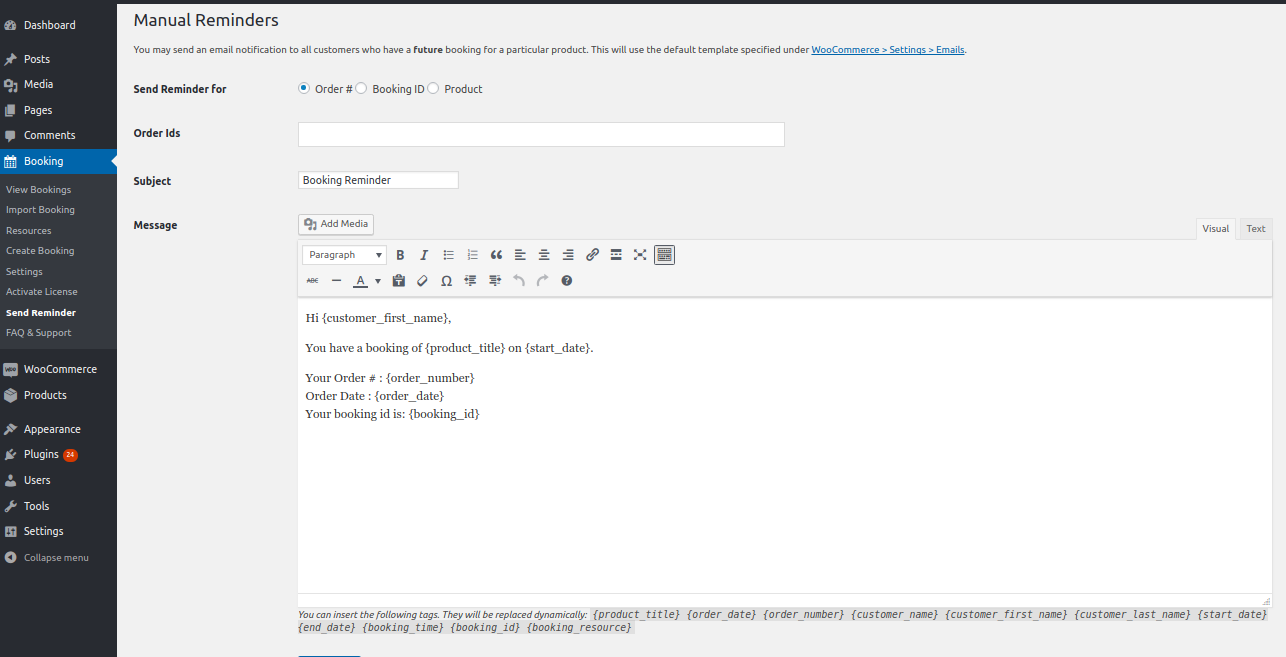
The reminder email notification being received by your customer will as per the below screenshot.
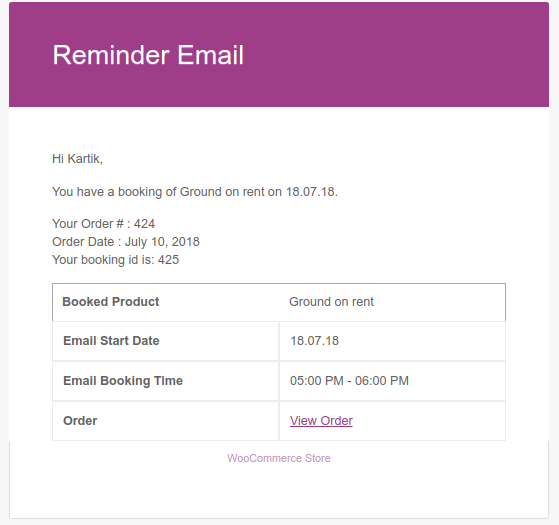
Apart from these features, some of the issues are fixed in the v4.10.0 of the Booking & Appointment Plugin for WooCommerce. If you have any questions or issues then feel free to write us on support@tychesoftwares.freshdesk.com.





The reminder emails is a great feature. Will you be adding this feature to Order Delivery Date plugin? This would be very useful.
Hi Matthew,
Thank you for the feedback.
We are planning to include the reminder emails feature in the next update of the Order Delivery Date 🙂
Regards,
Rashmi
That’s fantastic to hear! Keep up the super work guys 🙂