Nowadays, along with online booking option, the need for online rental service has gain pace. People opting to rent products has become quite common and therefore online shop owners find a potential market for rental business. In the previous post we discussed how Rental System Addon of our Booking & Appointment Plugin for WooCommerce works wonders for rental business owners. But today we will learn about Sale & Rent functionality of this addon where online shop owners can make their products available for customers for purchase or for rent.
How this works?
As the need for buying and renting products has increased in the online market, a new functionality – Sale & Rent, will allow admin to set the products in the backend for purchase as well as rent. This can be achieved by firstly activating the Rental System Addon. Once that is done, an Allow sale and rent option will appear under General tab of Product Page as shown below:
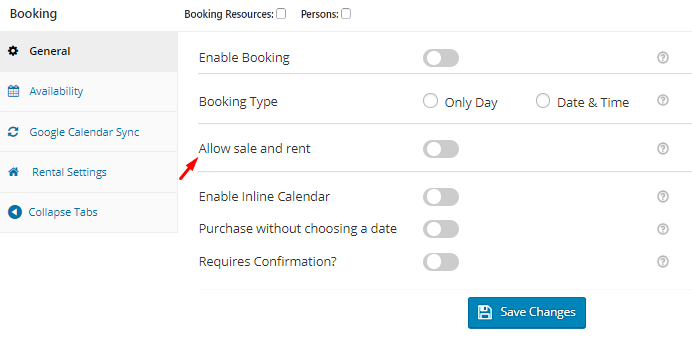
Allow sale and rent option appears under General tab
When you enable the Allow sale and rent option, you will be asked to choose the mode for the product as Sale, Rent or Both as shown below:
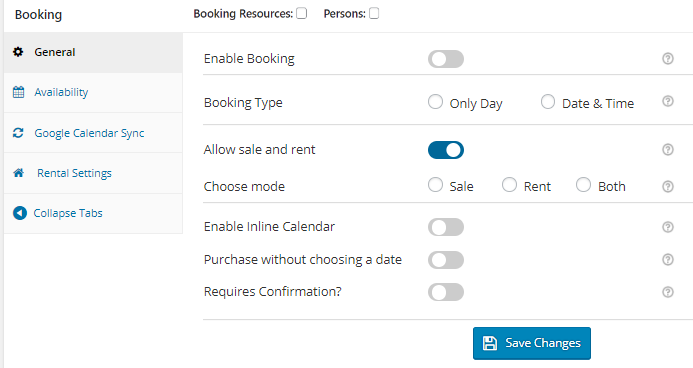 Choose mode for the product as Sale, Rent or Both
Choose mode for the product as Sale, Rent or Both
Now let us better understand these 3 modes – Sale, Rent and Both with an instance of a Prop Shop that sells different props. Lets create a multiple night product – Christmas Cap and one by one see how the settings selected in the backend affects the display of products on the frontend.
Sale Mode
If you select Sale option in Choose mode as shown below, the product will be available for only purchase:

Choose mode set as Sale
Therefore on the frontend product page, you will see an Add to cart button displayed which the customer needs to click to proceed for making the purchase of that product:
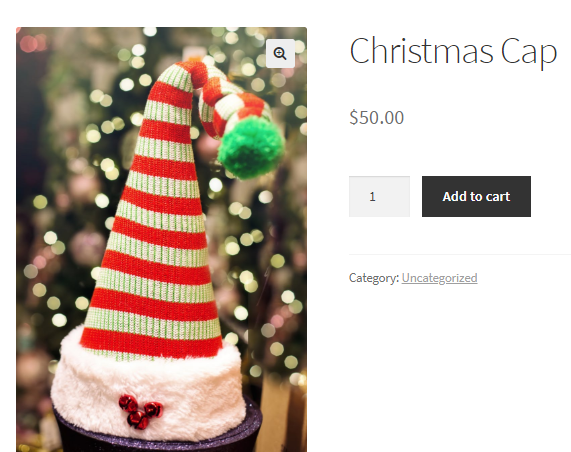
Frontend display of product when Sale option is selected
Rent Mode
If you select Rent as an option in Choose mode in the backend, the Enable Booking option gets enabled automatically. This will allow customers to select date for renting the product on the frontend calendar.
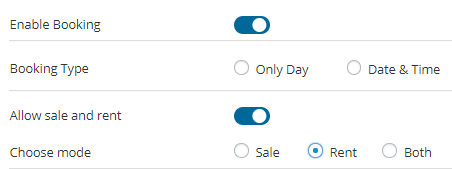
Choose mode selected as Rent
So the frontend of the product when Rent option is selected, will display a booking calendar for the customer to select the Rent Date and End Date for renting the product as shown below:
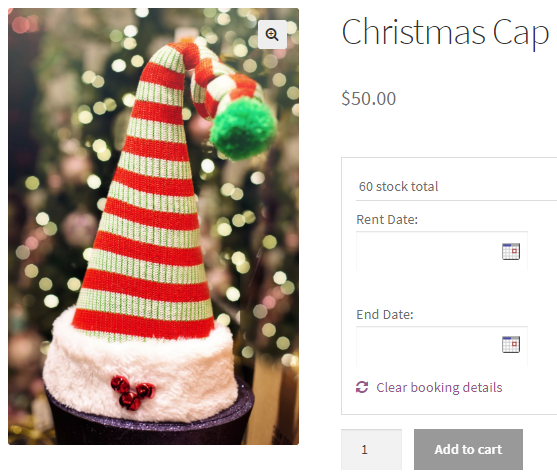
Frontend display of product when Rent option is selected
Both Mode
Now when you select the Choose mode option as Both in the backend, Default mode should be option will appear with 2 selections, either Sale or Rent which can be set as per the business requirement. So when Both is selected, Enable Booking option and Purchase without choosing a date option both, will get enabled automatically as shown below:
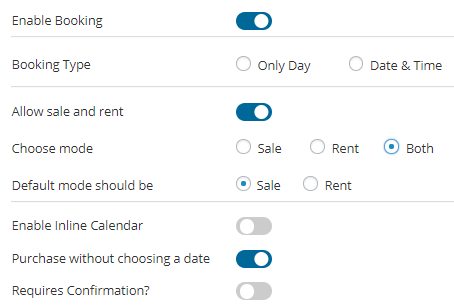
Default mode should be selected as Sale
Once Both option is selected as Choose mode, the frontend product page will allow customers to either purchase the product or rent it. For customers to select from these 2 options, there will be 2 buttons – Sale and Rent which will get displayed on the frontend by enabling the Sale and Rent On Product Page option. This setting can be enabled under Booking -> Settings -> Global Booking Settings as shown below:
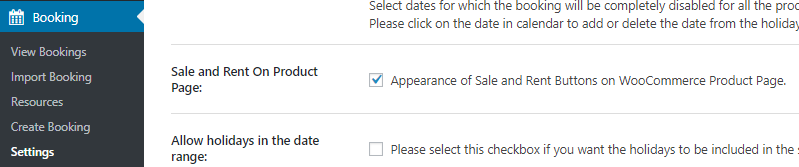
Sale and Rent On Product Page option enabled
When Sale and Rent On Product Page option is enabled, the frontend of the product will display Sale and Rent buttons so that the customers can make a choice of whether they wish to purchase the product or rent it.
Also when you select Both option in Choose mode, Default mode with 2 selections – Sale and Rent gets displayed. This option allows the admin to select the default mode of the product like he wants the product to be rented by default or sold.
Let us see how both these options work.
Default Mode – Sale
When Sale is selected in Default mode should be option, the Sale button on the frontend product page will be enabled by default for product Christmas Cap and an Add to cart button will be displayed for purchasing the product as shown below:
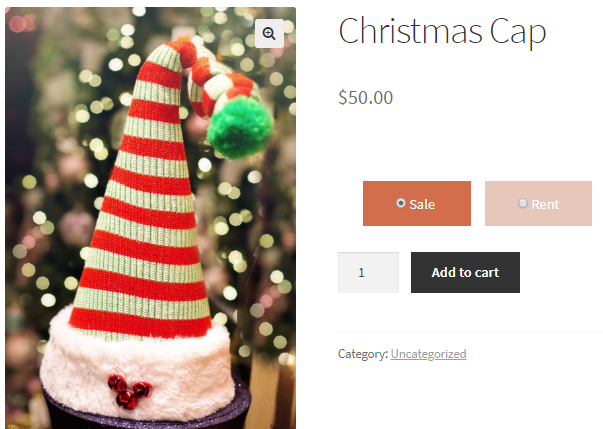
Sale button enabled by default
Similarly, when Rent is selected in Default mode should be option, the Rent button on the frontend product page will be enabled for product Christmas Cap and booking calendar will be displayed for selecting the dates for renting the product as shown below:
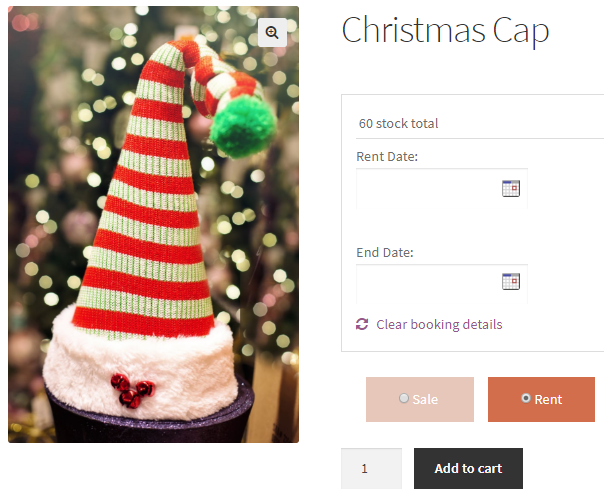
Rent button enabled by default
Note that if the customer wishes to change the selection from Sale to Rent or Rent to Sale, he can do so on the product page depending on his requirement. For instance, if the default mode is set to Sale and customer wishes to rent the product, he can click the Rent button and the booking calendar will be displayed to add the Rent Date and End Date for the product and it will appear as shown in the above image.
Changing Labels
If you wish to change the labels for Sale and Rent buttons, you can do so under Booking -> Settings -> Labels & Messages tab. Go to Text for Add to Cart button section and change the label for Sale and Rent by adding appropriate text in Text for Sale and Text for Rent options respectively as shown below:

Changing labels for Sale and Rent buttons
As you can see above, the text for Sale is changed to BUY NOW and that of Rent is changed to RENT NOW. These will be changed on the frontend product page as shown below:
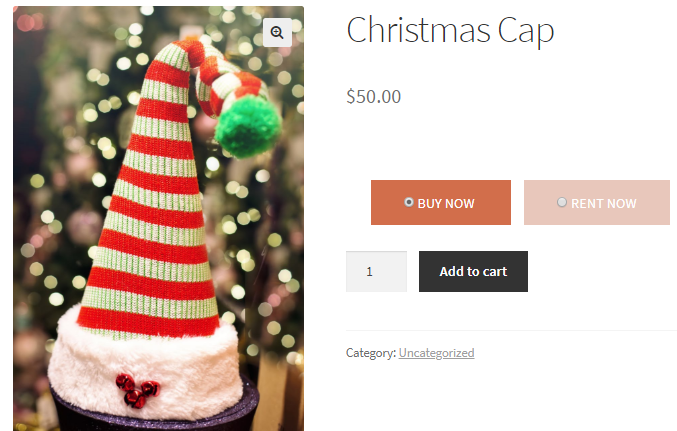
Changed labels will be displayed
Conclusion
This post explains the added functionality of Rental System Addon where admin can set his products for selling or renting purpose and customers get a choice on the frontend to opt whether to purchase the product or rent it. This in turn allows both admin and customers to make a choice for the products as per their requirement, thereby bringing ease and flexibility for both entities.
It is an extremely simple process and can be set in a few minutes and works for all booking types. Thus our Booking & Appointment Plugin for WooCommerce is a one-stop solution for all your booking business requirements.