Table of Contents
Did you know that the Internet Retail business is expected to reach $11.60 billion by 2030? In such a competitive period, it’s important for businesses to pick the most suitable e-commerce platform in order to flourish. Therefore, this choice is a critical strategic decision that may define or derail a company.
In this post, we’ll analyze and bring out the contrast between the two most popular systems, Shopify and WooCommerce, to see which is best for online business owners. At the end, you’ll get answers to the most commonly asked questions:
- Is Shopify better than WooCommerce?
- Why use WooCommerce instead of Shopify?
- Is WooCommerce more expensive than Shopify?
- Is Shopify more SEO friendly than WooCommerce?
…Continue reading to gain a few useful business tips.
WooCommerce Market Share: The Brilliance Platform Powered by WordPress
WooCommerce, a renowned e-commerce plugin for WordPress – owned by Automattic, the team behind WordPress CMS – has gained significant popularity within the digital landscape. WooCommerce commands a remarkable 38.7% market share among e-commerce websites, empowering over 6 million online stores.
This share increases to 23% when considering the top 1 million e-commerce websites, solidifying its position as the favored choice among high-traffic e-commerce platforms. The extensive ecosystem of WordPress themes, plugins, services, and third-party tools enhances the versatility and customization potential of WooCommerce.
Shopify Market Share: Dominating the Current Market with Flair
With a commanding market share of 28%, Shopify stands out as the dominant force in the e-commerce platform space. While Shopify leads the overall market, it slightly trails behind WooCommerce when considering the top 1 million e-commerce sites.
Merchants benefit from a wide range of additional capabilities beyond the core features of Shopify. These include implementing discount codes for visitors and developing mobile apps customized for Shopify sites.
Comparing WooCommerce Versus Shopify
It’s vital to take the primary defining aspects of an e-commerce platform into account in order to successfully assess whether it’s a good fit for your vision. Here, we’ve compared Shopify and WooCommerce to help you decide what’s best for you.
Flexibility and Customization
WooCommerce offers unparalleled flexibility and customization options. Users have complete control over their online store’s design, functionality, and user experience. The vast library of free and premium themes and 6000+ plugins allow shop owners to provide highly personalized and unique e-commerce experiences. This vast ecosystem provides users with a wide range of options for customization and flexibility.
- Customization
WooCommerce provides the advantages of an open-source solution. Users have complete access to the source code and full ownership of their websites. This grants them the freedom to customize every aspect of their online store and integrate any desired service. With WooCommerce, users can optimize SEO most effectively, rank better on SERPs, and implement reliable backup solutions.
In contrast, Shopify is a platform with limited flexibility due to its closed nature. It offers restricted product variation options and lacks sub-categories. Creating product hierarchies for easier navigation and grouping of products is impossible. A simplistic system of tags and collections is the most that Shopify offers.
It also does not have the ability to migrate easily to other platforms. Unfortunately, these limitations cannot be altered or addressed, and Shopify requires the use of paid apps for extensive customization to address these limitations.
- Payment Options
Additionally, Shopify does not offer flexible payment options. Its restricted payment gateway service is designed to protect its commission-based model. This practice limits innovation and creates a monopoly, which ultimately leads to exploitation. Many SMEs face difficulties in withdrawing their monthly revenue. These issues have resulted in a growing disillusionment with Shopify’s e-commerce ecosystem. If merchants choose to use third-party payment gateways, Shopify deducts a 2%, 1%, or 0.5% transaction fee.
On the other hand, WooCommerce provides payment flexibility by offering a variety of payment gateway alternatives, allowing merchants to select the payment methods that best fit the needs of their customers. With no transaction fees, WooCommerce allows businesses to adapt to varied client preferences and enhance their checkout experience by integrating with PayPal, Stripe, and other major payment processors.
In a Nutshell;
- WooCommerce is more customizable due to its open-source nature. It has an extensive plugin and theme library, both free and paid.
- Shopify has a restricted nature and cannot be customized as freely as WooCommerce. Plugins and extensions can be heavy on the pockets.
- Shopify does not allow the creation of product categories, unlike WooCommerce, which offers the freedom to create a system most suitable for your store.
- WooCommerce offers diverse payment options, while Shopify limits it and charges transaction fees on third-party options.
Cost-Effectiveness
WooCommerce stands out as a cost-effective solution. The WooCommerce plugin itself is free, and expenses revolve around hosting, domain registration, security, and additional themes or plugins. This flexibility allows businesses to tailor costs based on their needs.
In terms of shipping costs, WooCommerce is more cost-effective, especially if you’re shipping in the US. WooCommerce offers Shipping tools for FREE, enabling hassle-free label printing and negotiated discounts with USPS and DHL. Additionally, WooCommerce offers several other reasonable shipping solutions like Shippo and ShipStation.
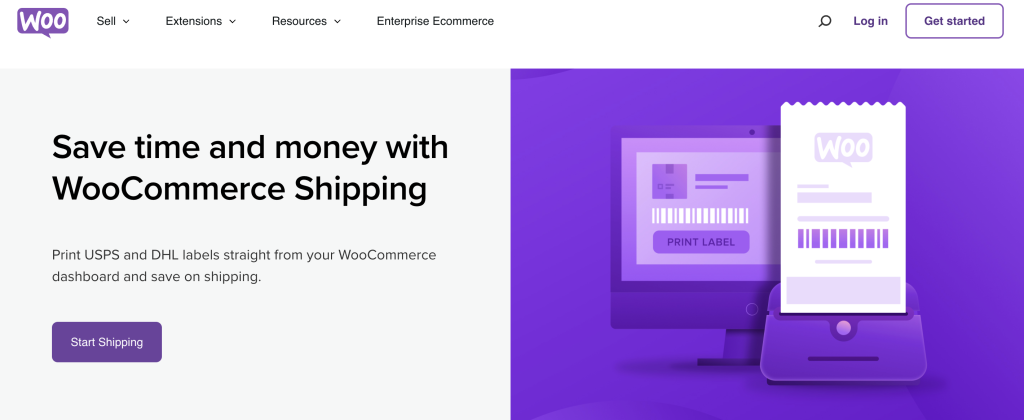
Shopify operates on a subscription-based model, increasing costs as businesses require more advanced features. Shopify offers a range of pricing plans starting from $39 to $399 per month. Shopify also charges a commission between 0.5% and 2% on your sales.
Shopify provides shipping fee capabilities and label printing, along with discounted rates from USPS, UPS, and DHL as well. However, to access live rates from carriers, you need to subscribe to the Advanced plan, costing $399 per month.
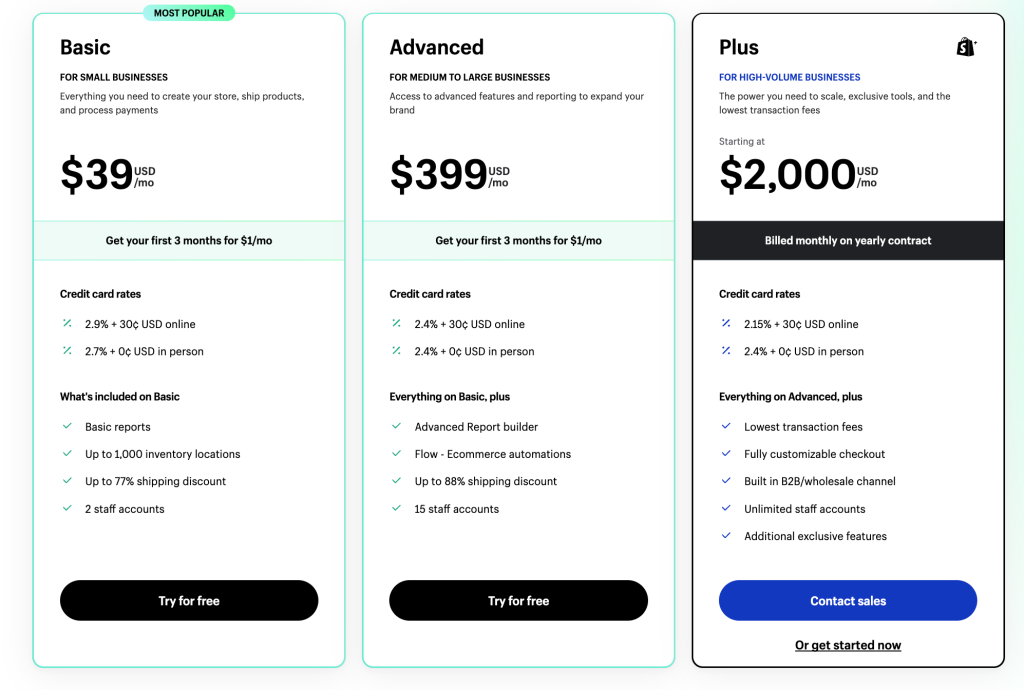
In a Nutshell
- WooCommerce is free and allows merchants to manage costs according to capability, while Shopify offers a subscription-based model which charges commissions as well.
- WooCommerce offers more cost-effective shipping solutions as compared to Shopify. However, when it comes to in-built shipping management systems, Shopify has an edge.
Scalability
Shopify, as a fully-hosted platform, provides a hassle-free experience by managing the servers and infrastructure necessary for your online store. This ensures consistent performance and speedy page load times. With optimized servers and a content delivery network (CDN), Shopify leverages caching techniques to enhance page load speeds, benefiting customers worldwide. Additionally, Shopify’s scalability empowers it to handle high volumes of traffic without compromising performance.
On the other hand, WooCommerce is a self-hosted platform, placing the responsibility of server management on you. While this may pose challenges if you lack server management expertise or resources for a high-performance hosting environment, WooCommerce leverages the performance optimizations available through the WordPress ecosystem. Through plugins and optimizations, such as faster page loading and caching, WooCommerce empowers you to enhance the performance of your online store. The performance of a WooCommerce store can vary based on the chosen hosting environment and implemented optimizations.
As an open-source platform, WooCommerce allows for extensive customization and can handle large customer bases and diverse product ranges more efficiently.
There have been instances of stores with 100,000 or more products processing thousands of transactions every minute. In such situations, the stores had excellent hosting support and a dedicated developer team in place that prioritized optimization.
With its wide range of plugins and extensions, WooCommerce provides merchants the freedom to scale and optimize their online stores without hitting limitations. This makes WooCommerce the preferred choice for businesses seeking long-term growth and adaptability in the eCommerce industry.
In summary, both Shopify and WooCommerce offer respectable performance for your online store. Shopify excels as a fully-managed platform, ensuring consistent performance and scalability. WooCommerce, with its reliance on the WordPress ecosystem, provides performance benefits for those comfortable with server management and the optimizations available through WordPress. The choice between the two platforms ultimately depends on your preference for managed services or leveraging self-hosted solutions’ flexibility and optimization options.
In a Nutshell
- Shopify is a fully-hosted platform and offers a hassle-free scaling experience.
- WooCommerce can be more extensible and scalable than Shopify for those ready to take up hosting and extensive customization. Shopify, with its controlled environment, may be suitable for small businesses or new store operators.
Content-Powered Marketing
A robust CMS is crucial for effective marketing, especially when content significantly promotes products on an e-commerce website.
WooCommerce surpasses Shopify in content marketing for e-commerce stores. With its seamless integration with WordPress, WooCommerce provides superior capabilities and flexibility for publishing rich, engaging content such as blogs and vlogs.
Businesses can leverage the extensive customization options and a wide range of themes and page builders available in WordPress, allowing them to create unique and visually appealing blog layouts that align with their brand. This integration empowers businesses to execute effective content marketing strategies and promote their products to a larger audience.
On the contrary, Shopify’s CMS lacks the capability to publish rich content like blogs or vlogs, limiting the effectiveness of content marketing for e-commerce stores. With limited blog layouts and a less-than-ideal exporting experience, Shopify falls short compared to platforms like WordPress.
In a Nutshell
- WooCommerce allows merchants to market their products and services more diversely and extensively than Shopify, thanks to the power of WordPress.
- Shopify has limited CMS capability and, therefore, limited SEO capability.
Why is WooCommerce Better than Shopify?
WooCommerce surpasses Shopify in several key areas, making it the preferred choice for many businesses. With WooCommerce, you have unparalleled flexibility and ownership over your online store, allowing customization and modification to meet your unique needs. It is a cost-effective and more affordable solution, as the core software is free. You’ll only need to pay for any add-ons and extra services. WooCommerce’s scalability, SEO capabilities, and extensive community support further contribute to its superiority over Shopify, so you may want to consider migrating.
However, if you’re a beginner who needs time to familiarize yourself with the ins and outs of e-commerce, Shopify might be a better option.
Read Related: Magento vs. WooCommerce: Which is Better?
Migrating from Shopify to WooCommerce: A Step-by-Step Guide
If you’re thinking of migrating your e-commerce store from Shopify to WooCommerce, a carefully planned and executed migration process is crucial for a smooth transition. Follow these basic steps to transfer your online store from Shopify to WooCommerce.
While migrating from Shopify to WooCommerce is a complex process, we’ll only cover a few basic steps you must follow in order to migrate your data and set up your new store. It will help you get started on backing up your store, exporting data such as orders and images from Shopify and importing it into WooCommerce, or seeking aid from tools like Cart2Cart.
Step 1: Backup Your Shopify Store
Before you begin, make sure to back up your site or store safely. To backup your Shopify store before migrating, follow these steps:
- Log in to your Shopify admin dashboard.
- In the menu on the left side, click on “Settings”. Select “Billing.”
- In the “Store Status” section, click on “Cancel Subscription” or “Pause Subscription” (this depends on your plan).
- Shopify will present you with options to pause or cancel your subscription. Choose the “Pause” option.
- Follow the prompts to select the duration of the pause and confirm your selection.
- After putting your subscription on hold, Shopify will send you an email confirming it and providing a link to download a backup of your store’s data.
- Click on the provided link to initiate the backup download.
- Once the backup download is complete, save the backup files to a secure location on your computer or cloud storage.
Step 2: Create your new WooCommerce store.
Once you’re done backing up your Shopify database, you can go on and set up your WooCommerce store. Follow the provided guidelines from WooCommerce to establish your new store.
Step 3: Assess Migration Requirements
Before starting the migration, thoroughly analyze your existing Shopify store to identify all the data that needs to be migrated. This includes products, customers, orders, categories, product variations, images, and any other relevant data.
Step 4: Export Data from Shopify
- Log in to your Shopify admin dashboard.
- Go to the respective sections of customers, orders, and products that you want to migrate.
- Click on the “Export” option and select the CSV format for Excel or other spreadsheet programs such as Google Sheets.
- Follow the prompts to export each category of data separately. The exported CSV files will be emailed to the registered email address associated with your Shopify account.
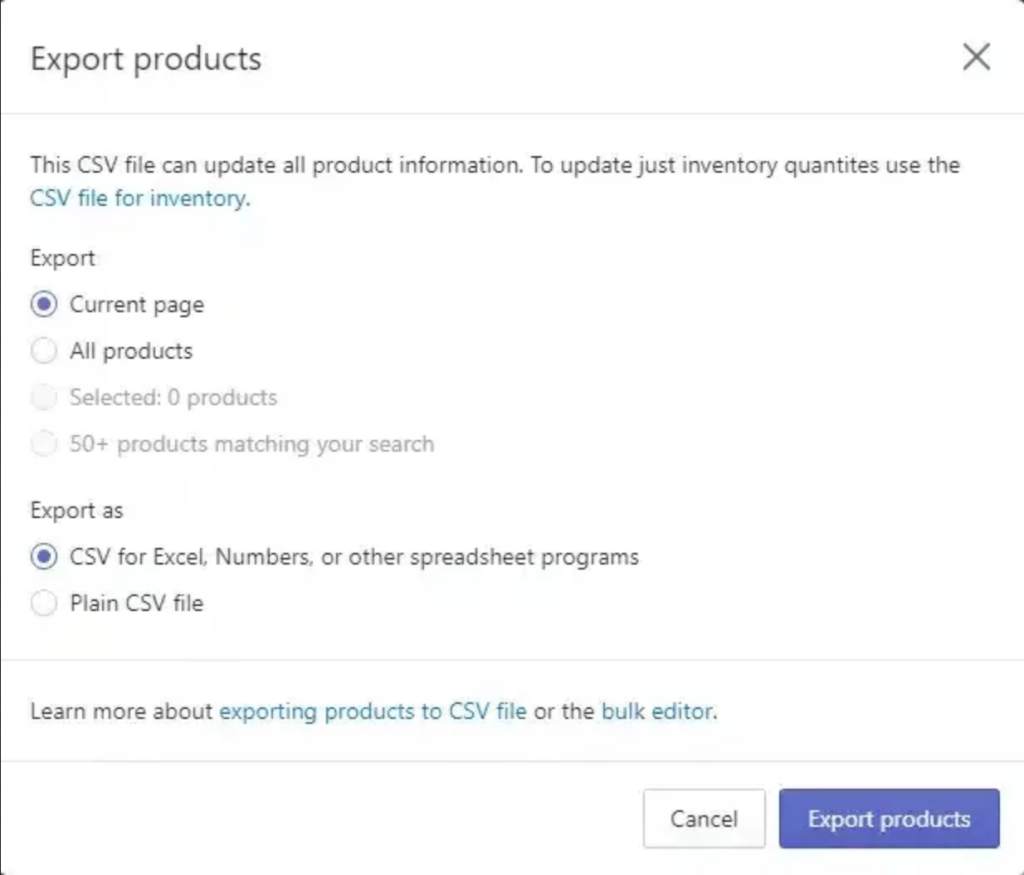
Step 5: Import Data into WooCommerce
Review and prepare the CSV files before importing the data into WooCommerce to ensure compatibility with the WooCommerce data structure. This may involve adjusting column headers, formatting data, and resolving any inconsistencies or missing information. Then, follow this process:
- To import the data, utilize the appropriate import mechanisms and tools available within WooCommerce. WooCommerce provides built-in import functionality for customers, products, and other entities.
- Log in to your WordPress dashboard and access your WooCommerce store.
- Depending on the type of data you want to import (customers, orders, or products), click on the corresponding section under the WooCommerce menu.
- Once inside the respective section, click on the “Import” option.
- Use the built-in CSV importer provided by WooCommerce. Click on “Choose File” to select the CSV file you exported from Shopify.
- After selecting the file, click “Continue” to proceed with the import process.
- On the Column Mapping screen, WooCommerce will attempt to match the column names from the Shopify CSV file with the corresponding fields in WooCommerce. Review and adjust the column mappings if necessary.
- Finally, click on “Run the Importer” to initiate the import process. This may take some time, depending on the size of the data being imported.
- Repeat these steps for each category of data you want to migrate (orders, customers, products).
Once you have the data exported from Shopify, you will need to map the fields in the CSV or XML file to the appropriate fields in WooCommerce. This mapping ensures that the data is correctly assigned to the corresponding data attributes in your new WooCommerce store.
Considerations About Order Data
Migrating existing orders from Shopify to WooCommerce is an important consideration. This is especially if you want to maintain a seamless transition for your customers and retain historical order data. However, migrating orders is more complex compared to other data entities like products or customers, as it involves preserving order details, transaction history, customer information, and order statuses.
To migrate existing orders, you may need to utilize specialized migration tools such as Cart2Cart or seek assistance from migration experts who can provide custom solutions tailored to your specific needs. These tools or services can help extract order data from your Shopify store and map it to the corresponding fields in WooCommerce.
Manually, the process typically involves exporting order data from Shopify as CSV or XML files, ensuring that all relevant order information, such as order IDs, customer details, product details, payment information, and shipping details, are included in the export. However, note that not all migration tools or services may support the migration of order data, and additional efforts may be required to handle complex scenarios like subscriptions, recurring orders, or order-related extensions.
Migrating Images
It is possible to migrate product images along with other data. However, the migration of images depends on the migration method or tool you use and how it handles image transfer.
When using specialized migration tools or services (like Cart2Cart), they typically offer features to migrate product images from Shopify to WooCommerce. These tools will extract the image URLs from your Shopify store and ensure that the images are correctly associated with the corresponding products in WooCommerce.
It’s important to note that the migration tool you choose should have the capability to migrate images and properly map them during the migration process. It’s advisable to check the documentation or features of the migration tool you plan to use to ensure that image migration is supported.
If you are performing a manual migration, you will need to export the product images separately from Shopify and import them into your WooCommerce store. Here are the steps:
Export Images from Shopify
- Log in to your Shopify admin dashboard.
- Navigate to the “Products” section and select the products for which you want to export images.
- Click on the “Export” button to download a CSV file containing product information, including image URLs.
Download Images from Shopify
- Open the CSV file you downloaded in a spreadsheet program like Microsoft Excel or Google Sheets.
- Locate the column that contains the image URLs.
- Copy the image URLs from the CSV file.
Organize and Prepare Image Files
- Create a folder on your computer where you will store the exported images.
- Name the folder appropriately, for example, “Shopify Product Images.”
- Paste the copied image URLs into a text document or spreadsheet column for easy reference.
- Remove any unwanted characters or formatting from the URLs, if necessary.
Download Images from URLs
- Open a web browser and paste the first image URL from the text document.
- The image will be displayed in the browser.
- Right-click on the image and choose the option to “Save Image As” or “Download Image.”
- Save the image file to the previously created folder on your computer.
- Repeat this process for each image URL, downloading and saving the images to the designated folder.
Import Images to WooCommerce
- Log in to your WordPress admin dashboard and access your WooCommerce store.
- Navigate to the “Media” section or the specific product where you want to add images.
- Click on the “Add New” button to upload images from your computer.
- Select the images you downloaded and saved in the folder.
- Wait for the images to upload and process, which may take some time depending on the number and file size of the images.
- Once uploaded, you can assign the images to the respective products by editing the product details and selecting the appropriate images from the media library.
Remember to verify that the images are correctly linked to their corresponding products in WooCommerce by visiting the product pages and checking if the images are displaying as expected.
Step 6: Validate and Test
After the data is imported, thoroughly review and validate the migrated data in your WooCommerce store. Check for data accuracy, including product attributes, variations, pricing, images, and customer information. Perform comprehensive testing to maintain the functionality, design, and user experience throughout the migration process.
Step 7: Address Additional Considerations
Keep in mind that certain elements, such as custom themes, custom code, and advanced configurations in Shopify, may require additional steps during the migration. These aspects often require manual intervention, customization, or expert assistance to ensure a seamless transition.
It’s important to note that the complexity of the migration process can vary depending on the size of your store, the level of customization, and the specific data requirements. Engaging experienced professionals or migration services can provide comprehensive solutions and address any unique challenges during the migration process.
Cart2Cart Alternative: Migrating Shopify to WooCommerce
Migrate your store to WooCommerce effortlessly with Cart2Cart. With just three simple steps, you can transfer your Shopify store to WooCommerce and test the process with a free Demo Migration. Rest assured, your Shopify store can continue running in the background, ensuring no revenue loss during the migration process.
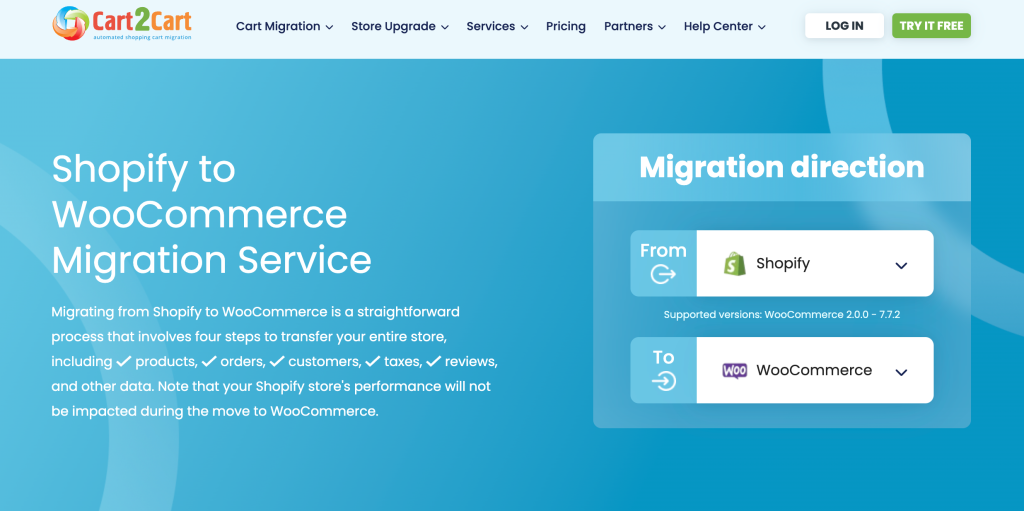
Cart2Cart enables the migration of various data, including product details, categories, customer information, orders, coupons, blog posts, and more. Additionally, for maintaining search engine rankings, Cart2Cart can create 301 redirects for all your URLs at an extra cost. Also, pricing for Cart2Cart depends on your store’s size and the data being migrated, with a starting price of $69.00, covering up to 1000 products, 500 customers, and 500 orders.
Here’s a brief look at how you can migrate from Shopify to WooCommerce using Cart2Cart:
- Connect your Source Cart (Shopify) by providing your current URL and API details.
(Source: Cart2Cart)
- Connect your Target Cart (WooCommerce) by installing the required Connection Bridge on your WordPress site manually or automatically.
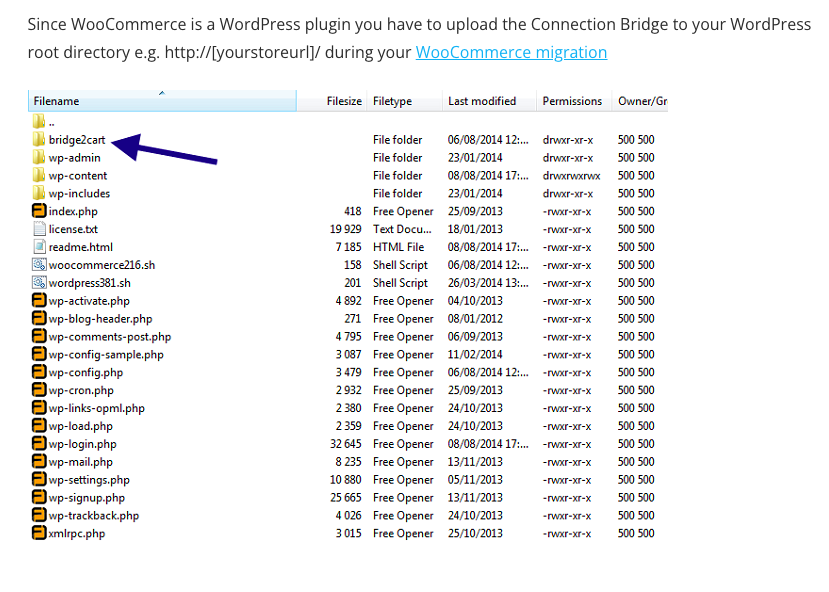
- Choose the data you want to migrate, selecting the relevant data types and mapping them to the corresponding WooCommerce fields.
- Launch the migration and wait for it to complete. The duration may vary depending on the size of your website.
Your migration is complete, and you can start using WooCommerce for your online store. After setting up your WooCommerce store, there are several essential plugins from Tyche Softwares that you should consider implementing from Day 1 to enhance your store’s functionality. Take a look below.
For a side-by-side comparison of major e-commerce platforms read: Wix vs Shopify vs WooCommerce vs BigCommerce vs Magento vs OpenCart
Transform your WooCommerce Store with Essential Plugins
Tyche Softwares, the creators of popular WooCommerce plugins like Abandoned Cart Pro, Order Delivery Date, and Booking & Appointment, have garnered over 150,000 customers who have seen sales growth through our plugins. Discover our essential tools for e-commerce success:

Recover lost sales by persuading almost-converted customers with timely reminders and engaging pop-ups. Send effective text, email, and messenger reminders, and effortlessly manage discount codes to incentivize customers. Studies show 4.5% to 5.2% conversion rates for online stores that send recovery emails within 20 minutes to 1 hour.

With Order Delivery Date Pro for WooCommerce, you can effortlessly establish customized delivery schedules on the checkout page, set charges for weekdays and special dates, efficiently manage local pickup dates, and promptly notify customers when their orders are ready.
Additionally, you can synchronize all order details with your Google Calendar in real-time, ensuring seamless tracking of deliveries. Give your customers the special treatment they deserve, as 83% of them absolutely love it!

Understand customer needs better with a flexible product page that allows users to provide custom inputs. Our Product Input Fields plugin offers 19 field types, each with unique features, customization options, and the ability to set additional charges. Gather clear and relevant information while tailoring the placement and style of custom fields.

You can create, amend, and manage custom order statuses straight from the WooCommerce order status dashboard with the Custom Order Status for WooCommerce plugin to simplify the process of handling your orders. This helps you to categorize your orders based on your unique needs, minimizing clutter and increasing productivity. The plugin provides customizable icons and labels, enabling you to categorize orders and improve workflow visually. Additionally, you can leverage the notification feature to automatically send updates to customers and administrators whenever there is a change in order status. Utilizing this plugin can enhance your order management capabilities, optimize your workflow, and ensure effective communication throughout the order fulfillment process.
Optimize your WooCommerce store with Tyche Softwares’ plugins to recover lost sales, gain insights into customer needs, and elevate your e-commerce business.
Shopify vs WooCommerce Review 2023: Making the Right Choice
Choosing between Shopify and WooCommerce depends on your specific needs, preferences, and budget.
Evaluate your business requirements to make an informed decision, though make sure you consider the factors outlined above. In this way, you can select the e-commerce platform that aligns best with your goals and empowers your business to thrive in the competitive digital marketplace.


