Table of Contents
A diverse all-women and non-binary identifying release squad, a new minimalist theme, and newer block editor changes- that’s what WordPress 5.6 is all about! WordPress Simone a.k.a WordPress 5.6, the last awaited WordPress release of the year is finally here. Released on 8th December 2020, this version has brought quite a few changes and features with it. Let’s jump into this world of WordPress 5.6 and find out what’s new and improved in it.
New things to look out for in WordPress 5.6
1. Auto-updates for Major Releases
With every new version, WordPress has launched something or the other that can help WordPress sites function better. One such feature has been automatic updates. The earlier versions introduced auto-updates for minor releases but with WordPress 5.6, users can also opt- in to do the same for major releases. For this, you can go to the Dashboard > Updates > Enable automatic updates for all new versions of WordPress link.
With this, the core updates for major releases will be automatically updated. You can even choose to enable auto-updates for security and maintenance releases by clicking on ‘Switch to automatic updates for maintenance and security releases only.’
If you want, you can even override the default WP update settings using constants and filters. You can find more information about it here.
2. New default theme Twenty Twenty-One
We have already told you how excited we were about theme Twenty Twenty-One in our post on WordPress 5.5. Minimalist in style, visually appealing in terms of aesthetics, and highly customizable in usage is what this default theme is all about! Twenty Twenty-One comes with various things such as two menu locations: Primary navigation and Footer navigation, a single column layout, and a footer sidebar.
A stark contrast to Twenty Twenty’s bold and bright color palette, this theme is softer and more pastel-oriented. With it, you can customize the theme by easily changing the background color from a range of pastel colors. The text color will automatically adjust according to the background color. The built-in color combos would look something like these-

Who knew that Twenty Twenty-One theme will allow fans of Vincent Van Gogh to turn their WordPress site in a similar impressionistic fashion?
Along with this, you will also find that this theme comes with the Dark Mode support. You can find the Dark Mode toggle button by going to Dashboard > Appearance > Customise > Colors & Dark Mode. Once you’re here, you can click the checkbox that says Dark Mode Support. The site viewers can find the toggle button to en/disable the dark mode in the bottom right corner of the page.
How to test it out?
You can get the source code for Twenty Twenty-One on GitHub. You can even test out the theme by downloading the zip directly from WordPress.
After uploading it, you can go to Appearance > Themes > Activate button. You can then proceed to customize the Twenty Twenty-One theme from there!

Lastly, another cool thing about the Twenty Twenty-One theme is that it relies on the Block Editor for page building. The exciting feature from WordPress 5.5 of block patterns for the block editor is used by this theme as well.
3. Block Editor Changes
Over the course of different WordPress versions, several improvements have been made to the Gutenberg block editor. WordPress 5.6 brings along with it some exciting changes to the editor. Let’s have a look at them.
a) Improved support for video positioning in cover blocks
With WordPress 5.6, you can now set the video position inside the cover block. What that does is allows you to choose the ‘focal point’ from the video that will be its custom position. With the help of the Focal Point Picker or even the left and right arrow keys, you can easily set the video’s position! You can find out more about it here.

b) Enhancements to the block patterns
Under the Add New Block button, you will find that the patterns panel now allows you to switch categories between different patterns. It’s a simple block pattern category dropdown that makes the process of finding your patterns easier.
WordPress 5.6 also comes with a new Heading and Paragraph pattern.

Even the Quote Patterns now comes with a separator at the end and an image on the top right before the quote!

c) Video Subtitles
With WordPress 5.6, you can now add subtitles to your video blocks. One thing that’s crucial to remember is that the subtitles file should be in WebVTT format.
After uploading the .vtt file, site viewers will easily be able to select their preferred language’s subtitles from the options.

d) Other Changes
1) Converting multiple blocks into columns blocks

2) Displaying background patterns on the Cover blocks
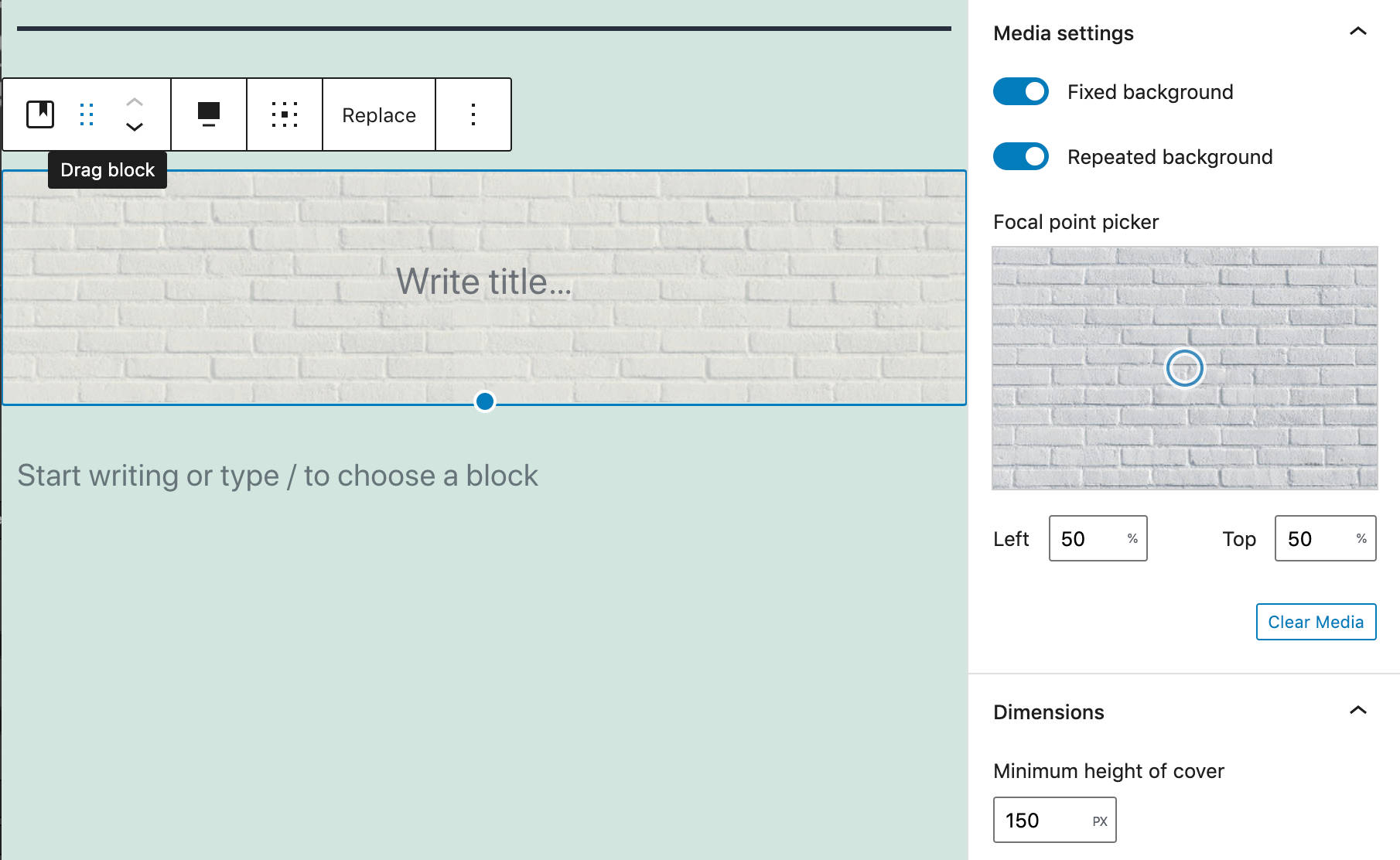
3) Controlling the image size from dropdown options such as Large, Medium, Thumbnail, and Full Size in Media and Text Block

4) Opening social links from the social icons block in a new tab

5) Keeping a track of your content through the Information Panel which now provides details on characters along with words, paragraphs, and blocks used.

4. Changes for Developers in WordPress 5.6
a) Application Passwords for REST API
WordPress 5.6 now comes with Application Passwords, a new way to make authenticated requests to various WordPress APIs! To do this, you can go to Users > Profile > New Application Password Name. Herein, you enter the name and then click on ‘Add New Application Password’ to create it. The passwords are 24 characters long- made up sorely of upper-case, lower-case, and numeric characters. You can even easily revoke the applications’ access any time you’d like.

b) Support for PHP 8
One of the major updates of PHP language is the release of PHP 8.0. This release comes packed with several improvements and new features ranging over union types, match expression, named arguments- just to name a few. And what WordPress 5.6 has done is provide better support for PHP 8. Its aim is to be ‘beta compatible’ with PHP 8. You can expect this compatibility to be able to help you figure out the problems arising during the transition process to PHP 8. It also means that a site using WordPress 5.6 on PHP 8 with a default theme and no plugins will be unlikely to face any trouble.
c) Other changes
- You can now upgrade the version of jQuery bundled with the core through WordPress 5.6. You find that with this WordPress 5.6 release, jQuery Migrate can be updated to 3.3.1 whereas bundled jQuery version to 3.5.1! With WordPress 5.5 we saw that jQuery Migrate version 1.x stopped being enabled by default. Now, with WordPress 5.6, you will see that the migrate script will remain enabled by default to find any unexpected uses of deprecated features. Theme and plugin developers can find more about the second phase of this jQuery upgrade here.
- WordPress 5.6 also comes with a new action
wp_after_insert_postthat allows developers to run custom code after a post has been published! Click here to get to know about this in-depth. - Say goodbye to older-style PHP type conversion functions. Because with WordPress 5.6, they have been replaced with direct type casts. Direct typecasting is ~6x faster than typecasting functions which results in enhanced performance.
Some Issues in WordPress 5.6
Issue 1: Upgrading
While upgrading to WordPress 5.6 many users faced errors such as –
Warning: array_intersect_key(): Argument #1 is not an array in /home/healthca/public_html/blog/wp-includes/rest-api/class-wp-rest-server.php on line 1402
Turns out, this error was faced by users using both Google Chrome as well as Safari browsers.
Solution
You can try either of the below solutions-
a) disabling Google Analytics for WordPress by MonsterInsights
b) Upgrade to Redux Version 4.1.24
c) Go to the file: Xampp\htdocs\wpdemo\wp-includes\rest-api\ and open class-wp-rest-server.php file. After this, scroll down to find the line 1402. Here, you should pasts the writing $arg_data = array_intersect_key( [‘$opts’], [‘$allowed_schema_keywords’] ); on the line 1402.
Issue 2: Problem with the links
While using WordPress 5.6, Divi theme users found that the menu links that were supposed to go to a specific place were broken.
Solution
The simple solution for this was upgrading Divi to its latest version. You can check it out here.
Issues 3: Dark Mode Usability Issues
With the all-new Dark Mode feature added in WordPress 5.6, some users have questioned how exactly does this feature make the site more accessible. What will happen to dark logos or even transparent images used on the websites?
Because of the dark mode, some users feel that switching from a default light mode to a dark template would eventually lead to readability issues.
Solution
Before providing the Dark Mode feature on your WordPress site, you should consider exactly how your site will appear with a dark background. You can keep a lookout for the following things while doing this –
- Readability of texts
- Brightness and Contrast of Images
- Dark mode shadows
- Typography
- Colour Palette
Learn more about how Dark Mode works on websites with this guide here.
Are you ready to update to WordPress 5.6?
In a nutshell, WordPress 5.6 has brought in great updates for both users as well as developers. Through our post, we have tried to round up some of its best features. But if you wish to learn extensively about you can do so from the WordPress 5.6 Field Guide.
As a parting gift, we would just like to share that all our plugins have been tested with WordPress 5.6. This means that all our free, as well as paid plugins, have been updated to work with WordPress 5.6! You can browse our plugins here.
Lastly, WordPress 5.7 is currently in progress and slotted for potentially being released on 9th March 2021. While we all wait for it, let us know in the comments about the features that excite you the most from WordPress 5.6!



