In our earlier post we mentioned about how Gravity Forms Products Add-On plugin which is made compatible with our Booking & Appointment Plugin for WooCommerce, worked for different Booking types. We understood the process of how Gravity Forms Products Add-On and Gravity Forms plugin both once after being installed are used to take bookings of product/services.
Today we will focus on how WooCommerce Product Addons plugin works with Booking & Appointment Plugin for WooCommerce for fulfilling online bookings.
The foremost of all is to create a form that could be used for any product. This is done in 2 ways: By Global Add-On or Product Add-ons from Product Meta box. Out of these 2, we have created the below form using the Product Meta box, where you go to the created Product and select the Add-ons tab available at the bottom of the Product Meta box.
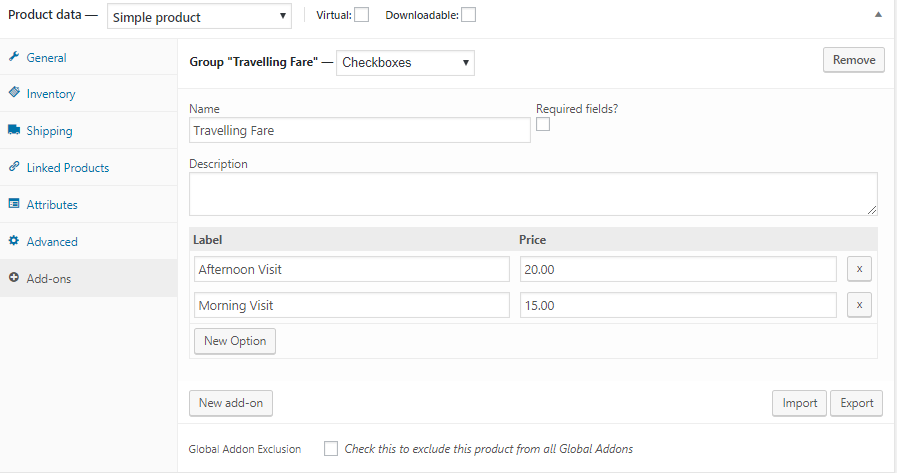
Form created using Add-ons from Product Meta box
From the Add/Edit Products page, we would be setting the booking settings as per our need. So if we are making a product for single day booking, then we enable the Booking Type as Only Day -> Single Day. The settings would look like shown below. You will need to click on the Save Changes button on the product page to save the settings.
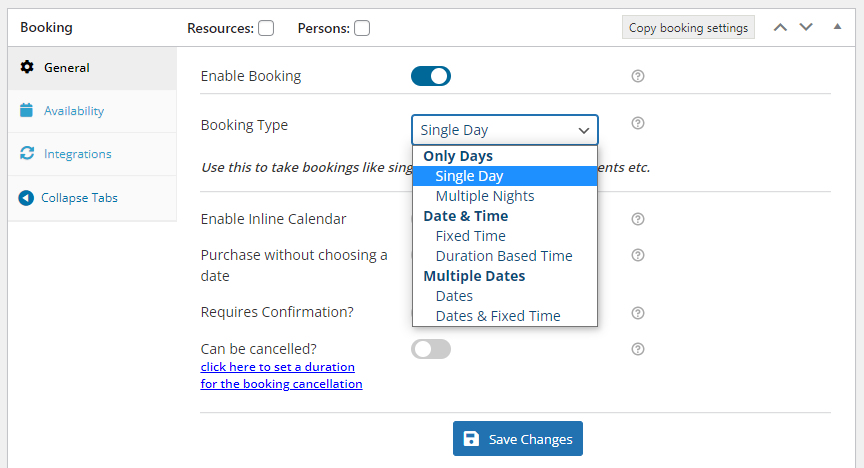
Enabling Single Day booking option
Add settings to the product for making it bookable for all Weekdays as shown below:
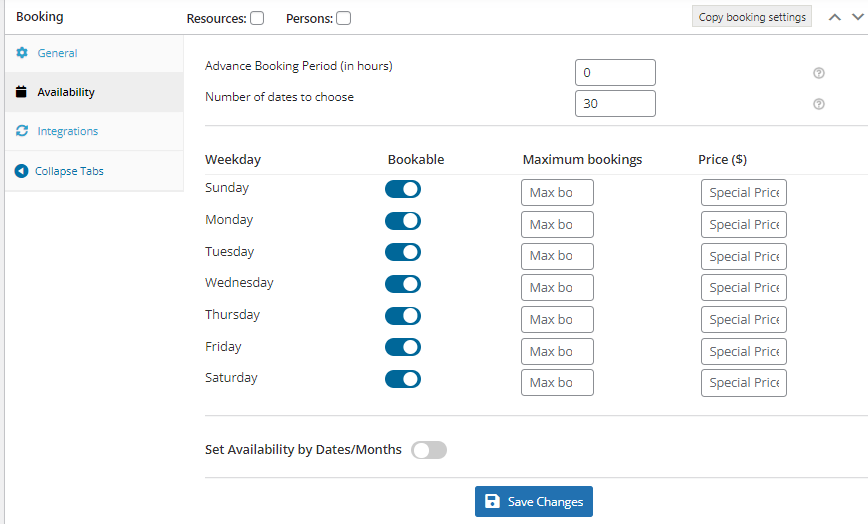
Single Day booking settings added for the product
Now you just need to Publish the product as we have created the form-Travelling Fare in the product’s Product Meta box itself. Hence this form will be available on the frontend for booking a visit to Vineyard.
So that’s all you would need to do to set it up. We will see how this behaves on the frontend.
Frontend
The WooCommerce Product Add-ons is workable with all kinds of booking types such as Single Day booking, Single Day with Time Slot booking as well as for Multiple Nights booking. For each booking type the amount from the Product Add-on will get added to the booking price.
Single Day bookings:
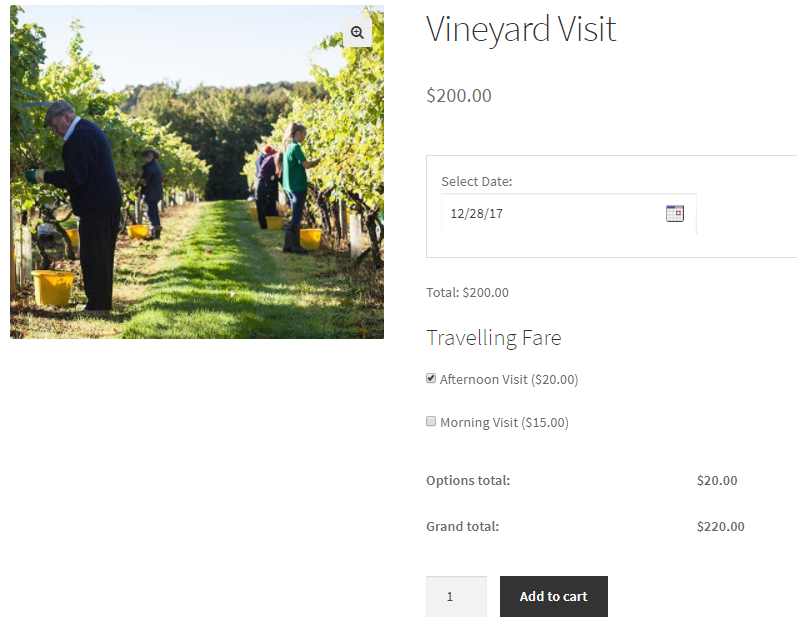
WooCommerce Product Add-on form with single day booking setting
Here you can see that the Vineyard Visit is booked for 28th December, 2017 and in the afternoon. Hence an additional amount of $20 is charged for the visit on top of the actual amount. So the total amount payable as shown above is $220. We have used the WooCommerce Product Add-On Form – Travelling Fare for this instance.
Date & Time bookings:
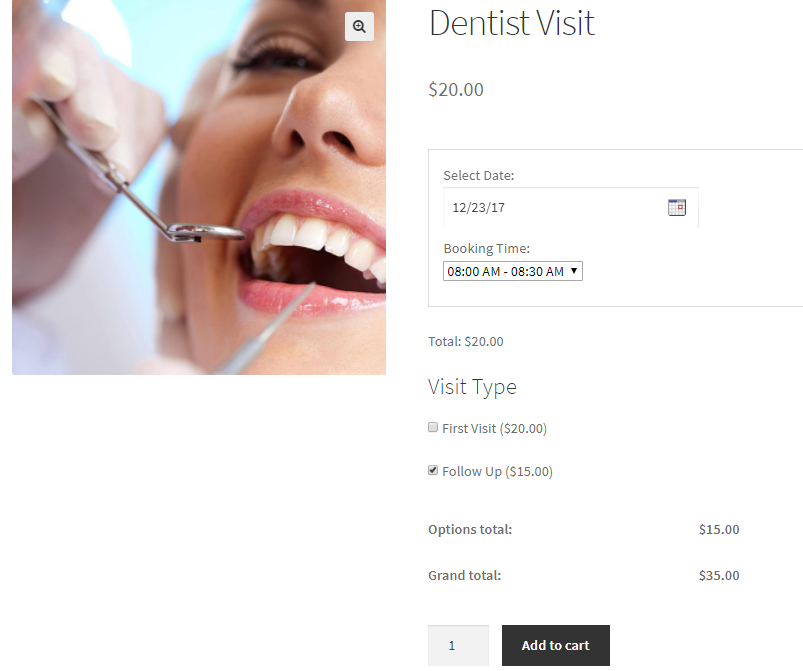
WooCommerce Product Add-on form with date and time slot booking setting
Now we will see how Date & Time Bookings work with WooCommerce Product Add-On Form – Visit Type. As you can notice, there is an additional amount to be paid for specific visit type. Here we have selected the date for visiting dentist on 23rd December, 2017 with slot of 8 am to 8.30 am and Follow Up option, hence you will be charged $15 additional to the actual amount which means ($20 + $15 =$35). Therefore the total amount payable is $35 as shown above.
Multiple Nights booking:
For Multiple Nights products, the amount from the WooCommerce Product Add-ons settings will be added for the number of days selected for booking. So if you are booking a hotel room for 2 days from 24th December to 26th December, 2017, and you have a form which helps you add breakfast and lunch for $20 & $30 respectively, which you would like to avail, then calculation will be as follows:
Per day Stay costs $250/night. So the amount will be calculated like ($250* 2 days) which comes to $500 + ($50 for breakfast and lunch).
So in total, amount payable would be $550 for 2 days stay. Similarly, this works for other booking types too.
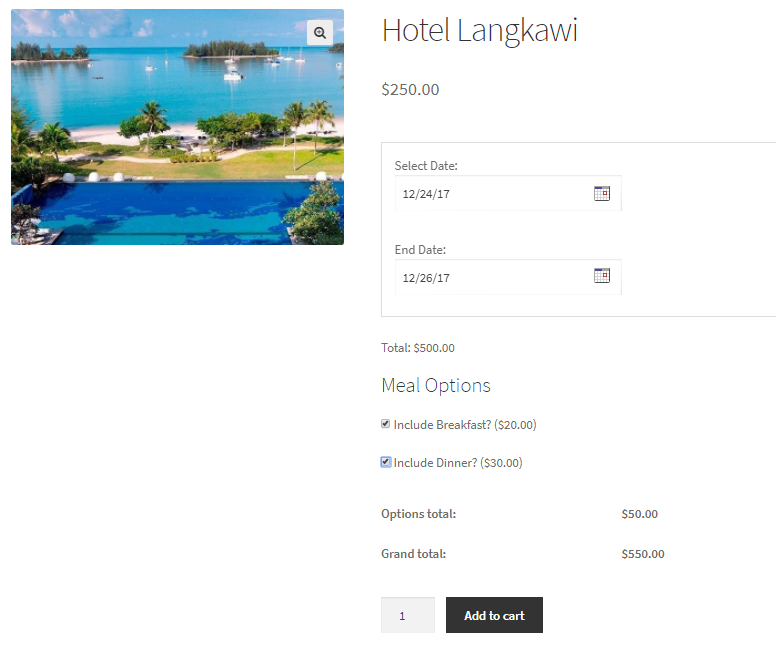
Hotel booking with multiple days booking
This option to calculate the additional amount for breakfast and lunch on per day basis is also possible by enabling setting from Global settings section by going to Bookings -> Settings -> Global Booking Settings as shown below:
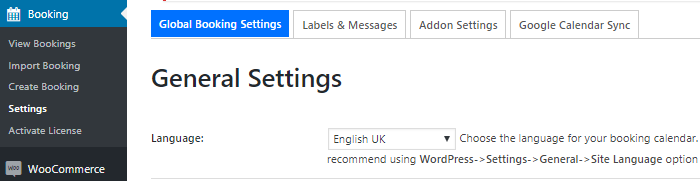
Global Booking Settings page
On Global Booking Settings page, enable the option Charge WooCommerce Gravity Forms Product Addons options on a Per Day Basis, by ticking the checkbox and clicking the Save Settings button as shown below:

Enabling option on the Global Booking Settings page
This ensures that price added to the WooCommerce Product Addons form will be multiplied with the total number of booking days for Multiple Nights Booking option.
Conclusion
As you saw how easily one can create a form using the WooCommerce Product Add-Ons after installing it. The step to make this plugin compatible with our Booking & Appointment Plugin for Woocommerce has proved fruitful and gives a seamless experience to the admin. It can open many possibilities in booking scenarios which earlier was not possible with booking plugin alone.
Thus bookings with variation and additional options like meals option, travelling fares or doctor’s visits can be conveniently used with bookable products to provide a better user connectivity which in turn helps to generate some more revenues.