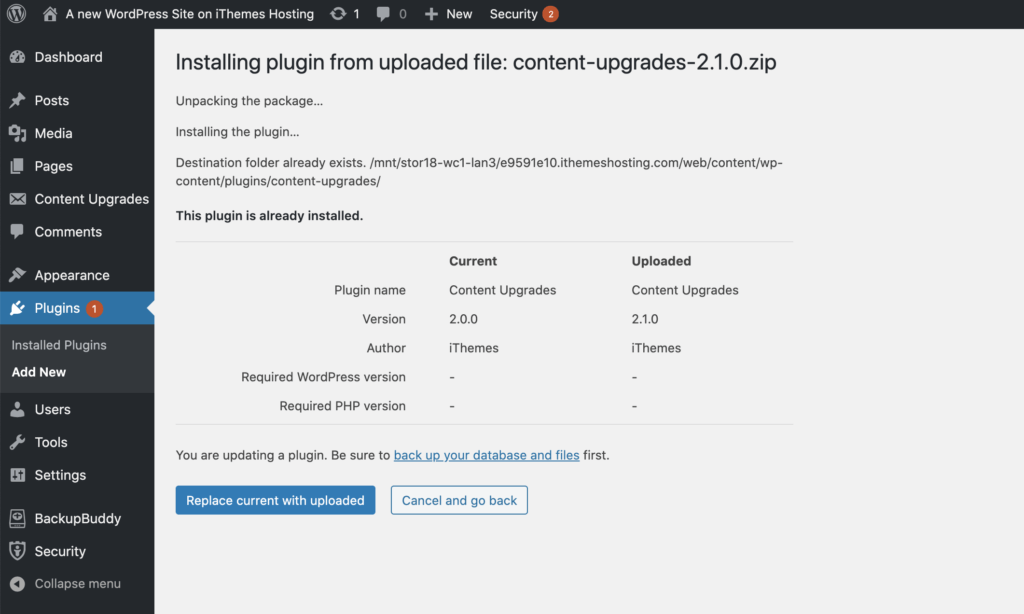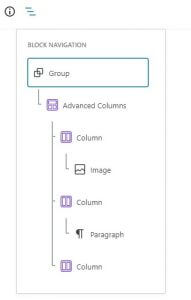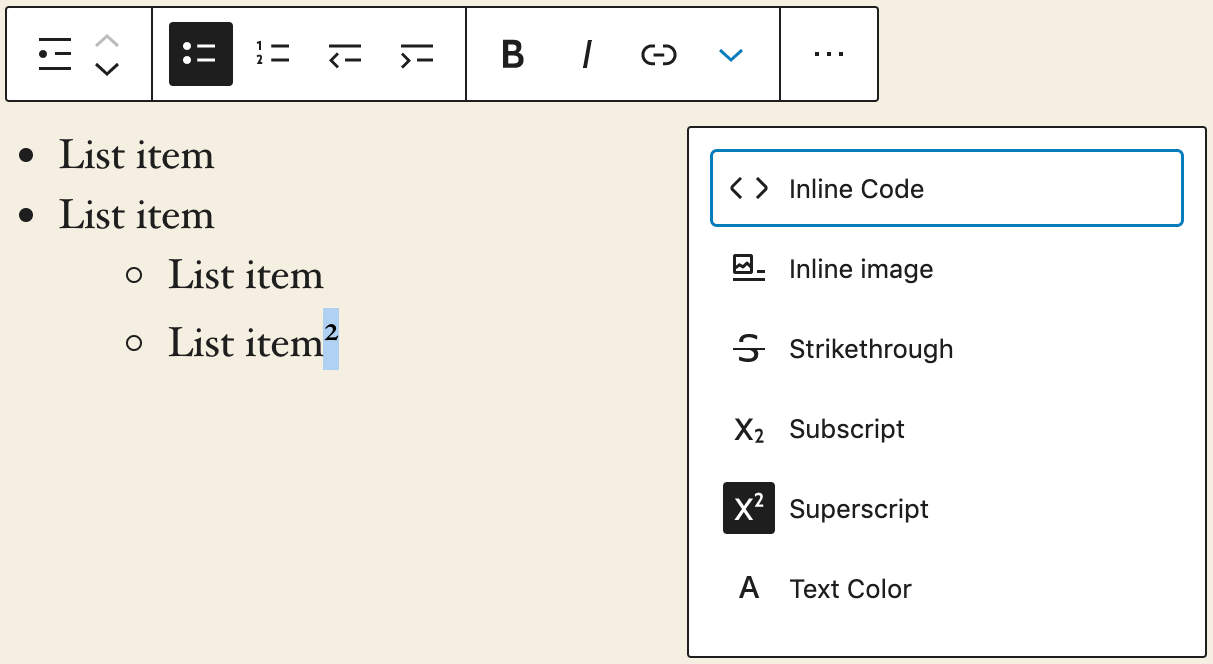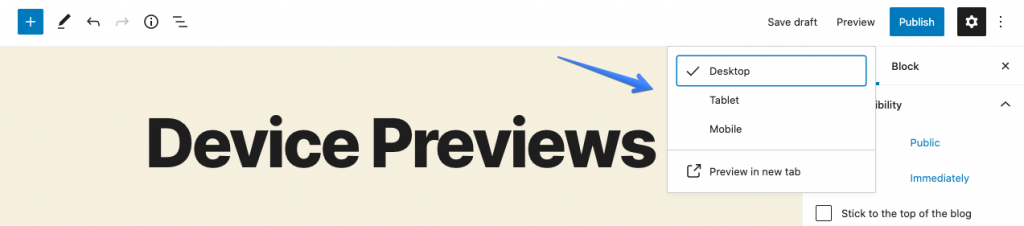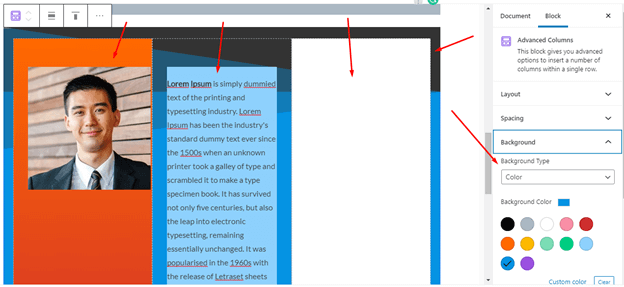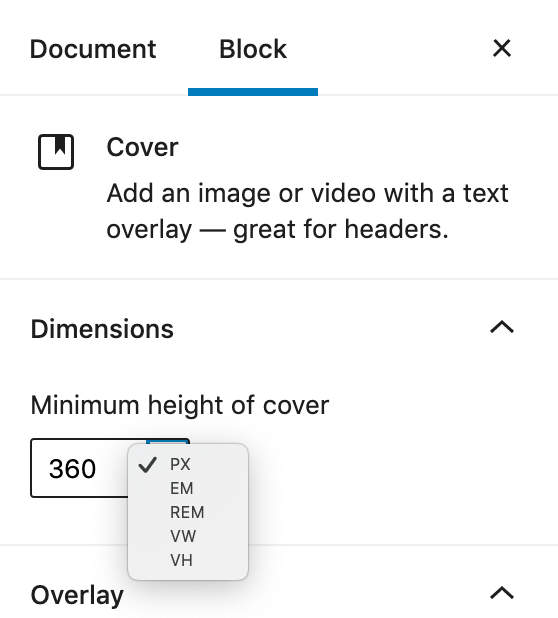WordPress 5.5, in other words, popularly known as ‘the best version of WordPress ever’ is finally here! This update was released on 11th August 2020 and it is loaded with several new improvements that are focused on “speed, search, and security”. Let’s not waste any time and dive right into this new and highly awaited world of WordPress 5.5 features.
1. Themes and Plugins
The all-new Auto-Update feature:
Say goodbye to manually updating your plugins and themes via the WordPress dashboard or via other manual methods such as FTP. WordPress 5.5 comes with this new feature which enables you to set your plugins and themes on the auto-update mode. Here’s how to go about it:
For Plugins: Dashboard > Plugins > Installed Plugins > Automatic Updates > Enable Auto-Updates
For Themes: Dashboard > Appearance >Themes Pages > Theme Details > Enable Auto-Updates
This feature offers your WordPress site a two-fold advantage. Firstly, it keeps your site up to date, and secondly, it ensures a more secure site by automatically updating security releases. Lack of updated plugins and themes are often the reason why WordPress sites face several vulnerabilities. A report by Sucuri states that 61% of vulnerable WordPress websites were out of date. To avoid such drawbacks, WordPress 5.5 Auto-Update Feature is one of the best ways to secure your website.
Some things to keep in mind about this feature:
By Default:
- Auto-Updates are turned off.
- Auto-Updates run twice every day.
- E-mail Notifications about the auto-update of plugins and themes are sent to website owners.
- Auto-Update supports all the plugins and themes that are hosted in the WordPress Plugin Directory and WordPress Themes Directory.
New WordPress Security Feature:
The newly updated WordPress 5.5 now has a security feature that can check the legitimacy of a plugin and help you avoid defective or harmful plugins. This feature helps you ‘flag’ the plugin as ‘blocked’ from updating thereby securing and defending your WordPress site from malicious plugins.
This flag is called “disable_autoupdate” which will convey your WordPress site to not update a specific plugin. To further enhance the security of your WordPress site along with this feature, you can also check out our ‘WP Content Copy Protection Pro’ plugin here.
Update plugins and themes by uploading a .zip file:
What happens if auto-updates don’t work out as intended? Or what if you end up losing some data or design while manually updating your theme or plugin by using Secure File Transfer Protocols or File Manager? Gone are the days of tirelessly going through these complicated routines of uninstalling and re-uploading your themes or plugin updates.
With the new WordPress 5.5, you can now manually update your themes and plugins to a new version by uploading a .zip file. WordPress will automatically recognize if the package if has already been installed. It will then allow you to update the software by a ‘Replace current with uploaded’ button to help you proceed with the update. Another impressive thing about this is that it will provide a comparison of ‘Current’ and ‘Uploaded’ versions, which will help you avoid accidentally uploading something that you had already installed.
Source: https://ithemes.com/wordpress-5-5-top-20-new-features/#ib-toc-anchor-17
2. Accessible Keyboard and Widget Navigation
WordPress 5.5 now helps you rearrange the widgets on the Dashboard and meta boxes on post editing pages through your Keyboard. Earlier, this function was especially troubling and restrictive for touchscreen users because it was limited to the use of a computer mouse. However, this feature has now enhanced Keyboard Navigation with several factors such as
- enabling block movements through a keyboard
- adding keyboard shortcuts to move blocks, and even toggle Fullscreen
- improving keyboard navigation on Gallery blocks
- adding arrow navigation between nesting levels in Navigation mode
Similarly, accessibility is also seen with the widgets in WordPress 5.5. Earlier, it was extremely tough for those who would navigate the site with assistive technologies. This was because the widgets would showcase unordered lists. Through WordPress 5.5, theme authors can add navigation-widgets which now offer ordered lists.
3. Lazy loading images
WordPress 5.5 now enhances the speed of your website with its newly ‘lazy loading’ feature. But what does this feature do? It means that with the new update, your website will now load images only when they’re about to be needed. Why would this be beneficial you ask? Most often the site performance faces trouble because it is heavily-ladened by images that take a longer time to load.
With this feature, your site will no longer face such issues nor will it need extra Optimization plugins or the use of JavaScript libraries to carry out this function. This feature will add loading="lazy" to all img tags that have width and height attributes present. Learn more about the lazy-loading images feature in WordPress 5.5 here.
4. XML sitemaps
SEO is one of the most important aspects of your WordPress site to create its visibility on various search engines. A crucial element of this setup is a Sitemap. A Sitemap can be described as an XML file that lists all the URLs so that search engines can index them. Before WordPress 5.5, a Sitemap could only be added with the use of plugins or various other tools. Installation of this feature, by default, will help search engines recognize your website pages as soon as you go live which in turn will expose your site to more users.
Another plus point of this feature is that it allows you to not only customize your sitemaps with various things such as hooks, filters, classes, and functions but also allows you to add or exclude it for some of your posts. You can find the Sitemap index available at /wp-sitemap.xml. The following are the object types that are indexable by this feature:
- Homepage
- Posts page
- Core post types (i.e. pages and posts)
- Custom post types
- Core taxonomies (i.e. tags and categories)
- Custom taxonomies
- Author archives
5. Block Editors
With every new WordPress release, the Gutenberg editor has always undergone some change. This plugin introduced the concept of blocks and has been a major asset for editing the visual presentation of a WordPress website. For instance, ‘blocks’ in our Booking & Appointment Plugin for WooCommerce allows you to showcase all bookable products with their availability for a particular date and time. This is just one example of how fascinating ‘blocks’ can be and WordPress is keen on taking them to the next level.
With the WordPress 5.5 update, you can now see over 1500 changes to the Block Editor interface. Let’s have a look at some of them –
Integrated Block Directory:
Block plugins now have a space of their own in the newly introduced Block Directory. It is separate from the main plugin directory and is directly built into the Block editor that allows you to add new block types by simply clicking on the + icon on the top left of the page. How exciting is it to finally see all the blocks that are directly available to install and use on the go?
Source: https://ithemes.com/wordpress-5-5-top-20-new-features/#ib-toc-anchor-17
In-line Image Editing:
Have you been spending hours after hours just editing the images for your WordPress site? Do you wish to cut down some of this slack? WordPress 5.5 has finally heard your prayers and is here for the rescue. With this update, users can now easily Crop, Rotate, edit aspect ratio, zoom into pictures, control the orientation of the image, and perform many other features. There’s no doubt that you’re bound to enjoy this feature if your site uses a lot of images!
Block Patterns:
Another function improving the editing experience is the Block Patterns. Block Patterns are already existing block layouts that help users customize and add other block structures to their pages. It’s aimed at enhancing the general design element of a WordPress site. Even though currently this feature comes with a limited set of patterns, you can find these patterns for various categories such as
- Text
- Hero
- Columns
- Buttons
- Gallery
- Features
- Testimonials
- Uncategorized
Improved Block Navigation:
You can now easily move your blocks inside the editor. All you need to do is click on the block and drag it to wherever you would like to place it. Along with this, you can now choose the parent block in nested contexts. This Block Navigation section also showcases and makes it easier to find different elements of the block-level content.
A few other Block Editor related upgrades include:
1. Various formatting options for Subscript and Superscript texts through Rich Text controls.
Source: https://kinsta.com/blog/wordpress-5-5/#block-patterns
2. Previewing posts for different devices in order to see how the site content looks on different screen sizes. This function in particular helps you make your site mobile-friendly because it helps curate the content according to how it would be viewed by users on mobile phones. The device preview options include Mobile, Tablet, and Desktop.
Source: https://www.themeum.com/wordpress-5-5-features/
3. Adding background colors to blocks, groups, columns, media, and text through the new Background Gradient support feature.
4. Support for two new tools namely Custom line-heights and Custom units. You can now define custom line heights for headings and paragraphs. In other words, you can now choose between various measurements such as px, em, rem, vw, and vh to define the height of the Cover blocks.
Source: https://kinsta.com/blog/wordpress-5-5/#block-directory
After going through these features we are pretty sure that you must be excited to quickly upgrade your WordPress! Here’s how you do it-
The first and foremost thing you need to do is backup your site in order to avoid any loss of data. After that, you can go to your WordPress Admin dashboard on the Updates page where you will find the latest version. You can also opt to directly download it from WordPress.org from here.
But wait… There’s more to the story!
Aren’t you curious how well this update is in reality? After proceeding with this update, WordPress 5.5 users indeed faced a few drawbacks. Here’s a look at some of them:
jQuery Migrate error
Many users faced broken WordPress websites due to the disabling of the jQuery Migrate after trying to update to WordPress 5.5. Removal of jQuery Migrate caused JavaScript errors which in turn disabled JavaScript. The plugins and themes which operated due to jQuery Migrate stopped working completely and due to this 50,000 websites suffered heavily. However, to overcome this issue, the community released the “Enable jQuery Migrate Helper” plugin to mitigate jQuery-related problems.
Problems with the Visual Editor
To produce posts and pages via the text editor, a must-know plugin for WordPress website users is the Classic Editor. However, with the WordPress 5.5 update, this editor stopped functioning properly. Many users found that only the Text editor was active whereas the Visual editor stopped operating. Other features such as ‘Text view’, ‘Add Media’, and ‘Set Featured Images’ faced the same issues.
Issues with Pagination
Pagination is the navigational structure of your website that guides the user to a particular page by displaying its number at the bottom of the webpage. Pagination problem arises in WordPress 5.5 due to the clash of the numeric and alphanumeric value assigned to the value of ‘page’. This has created a lot of errors for WordPress websites using an active Elementor (and Elementor Pro) plugin. Various WordPress contributors have come up with solutions such as using other words as variables like ‘mypage’ instead of ‘page’ or disabling the 404 handling for paged URLs via filter pre_handle_404 in your theme’s functions.php.
Lazy loading setback
Some users also addressed how the default lazy loading images feature created issues such as the disappearance of images from their website. The reason for this is the conflict arising out of the default setting and the implemented plugin which already offers lazy-loading. To avoid this problem, you can easily turn off the WordPress 5.5 lazy-loading function or deactivate the plugin that’s causing this issue.
After going through these problems you must be wondering what’s next for WordPress 5.5?
Worry Not! Say Hello to WordPress 5.5.1 instead!
On 1st September 2020, WordPress users finally witnessed the highly awaited WordPress 5.5.1 maintenance release. For instance, a major highlight of this release is that it solves many issues so that JavaScript doesn’t break. Along with this, it features 34 bug fixes, 5 enhancements, and 5 bug fixes for the block editor.
If you have automatic background updates enabled on WordPress 5.5, this maintenance release will download automatically for you. Find the full details of the fixes here.
Wrapping up!
The final major release of the year 2020 is something we are extremely excited about. It is WordPress 5.6 which will include a brand new default theme called Twenty Twenty-One. In addition to this release, WordPress 5.5.1 maintenance release is a testimonial to the fact that WordPress has always aimed to make the user experience smoother, better, and easier. We, therefore, look forward to these updates because the only way to grow is through change.